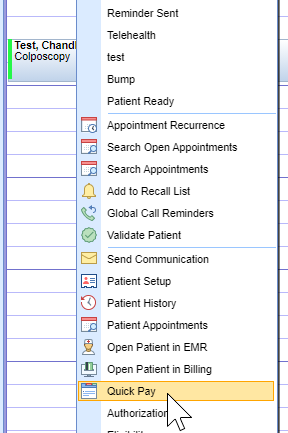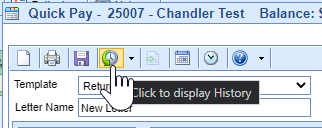To review the merged signature forms completed via intelligent intake, you can view them in the history of the letters for the patient. This can be done in either iScheduler or EMR. Below will describe how to review these forms in the Quick Pay window in iScheduler.
Steps to Complete
- From the iScheduler portal, select the patient from the opened resource. Depending on when you would like to review these letters you can complete this at check-in, check-out, or during the visit. All of which is done via Quick Pay.
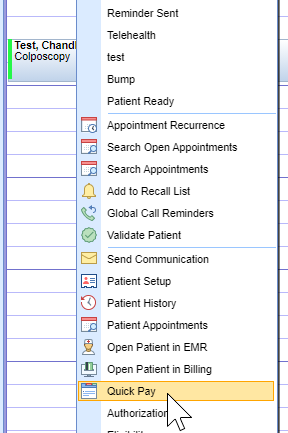
- To get to the Quick Pay window right-click over the appointment, and from the list, you can either go directly to this screen or be brought there automatically by changing the appointment status to checked-in or checked-out. Once opened select the Letters tab. The green push-pin indicates there have been new letters saved.

- If the form were completed on that day you will see a pop-up displaying the letters completed. If viewing this on a different day or your patient filled out forms ahead of time, you will want to view the forms by selecting the history.
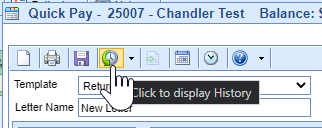
- From here you can see all historical letters for the patient including the forms that have been signed electronically. Double click on any letter to view.