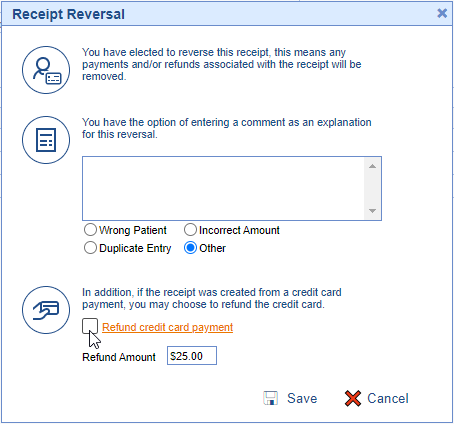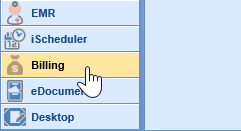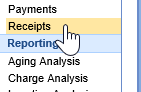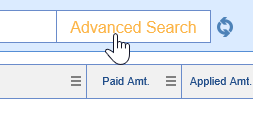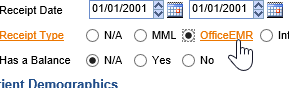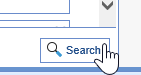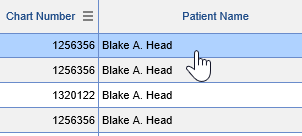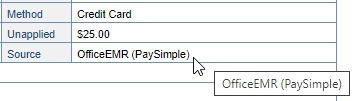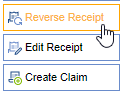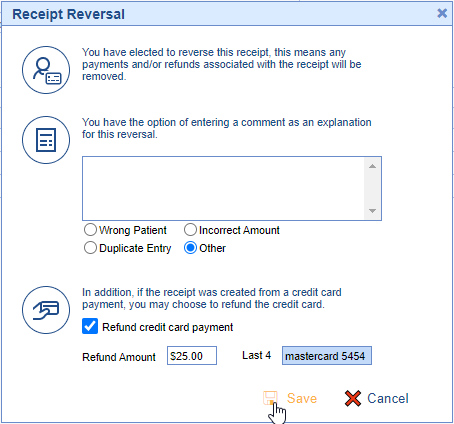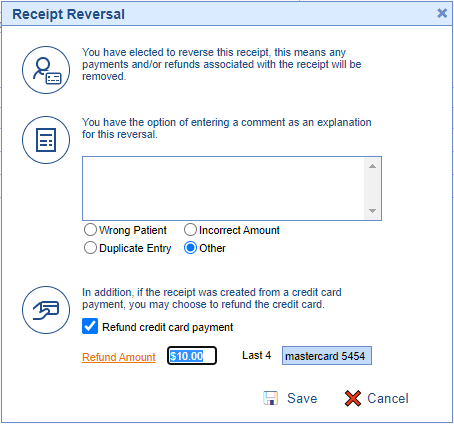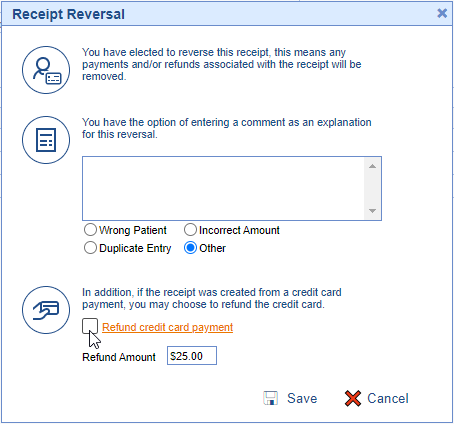To reverse a credit card payment that was taken through the integrated credit card processing portal via the Receipt Details screen, follow the step-by-step guide below. Please note this can also be done from the Quick Pay screen.
Step-By-Step Instructions
- Open the Billing Portal from the lower left hand corner.
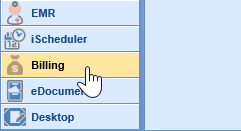
- Open the Receipts window from the left-hand navigation pane.
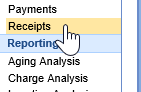
- Search for the patient name or chart number, or navigate to the Advanced Search window.
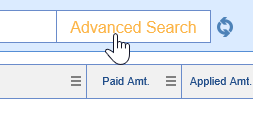
- Set the date of the receipt and choose the "OfficeEMR" Receipt Type
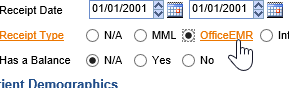
- Click Search at the bottom of the Advanced Search to run the search.
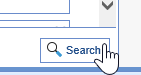
- Double-Click on the Receipt desired to open it and view details.
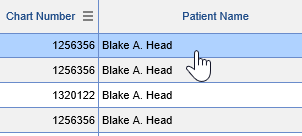
- To confirm this receipt was run through the PaySimple integration, you will see this in the Source field:
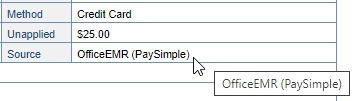
- To reverse the payment, click the "Reverse Receipt" button to void or reverse payment.
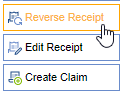
- The Receipt Reversal window will open. On it you will have a textbox to enter a comment for the reversal or use one of the default comment options. The Refund credit card payment checkbox will be checked by default, and the Refund Amount will be listed as the full amount of the receipt. If you wish to proceed with the credit card reversal for the full amount of the receipt click Save to finalize the reversal.
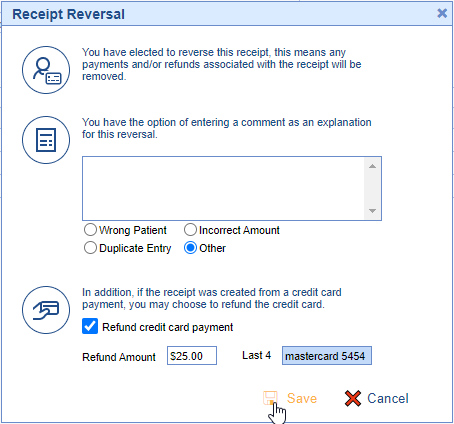
- If you do NOT want to reverse the full amount of the receipt to the credit card you will be able to modify the Refund Amount to the amount you wish to reverse. Once you click Save the original receipt will be reversed for the full amount and a new receipt will be created for the difference . The messages section on the original, reversed, and new receipt will provide details on the partial reversal.
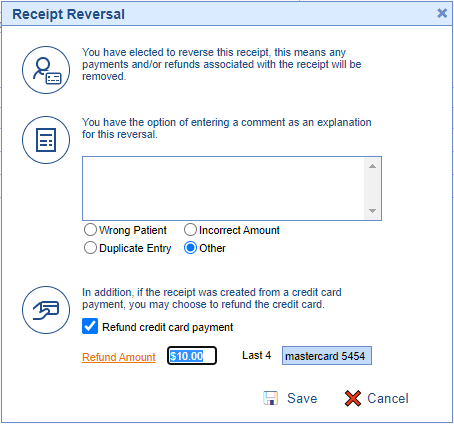

- If you do NOT want to reverse the credit card payment, uncheck the Refund Credit Card Payment checkbox before clicking Save.