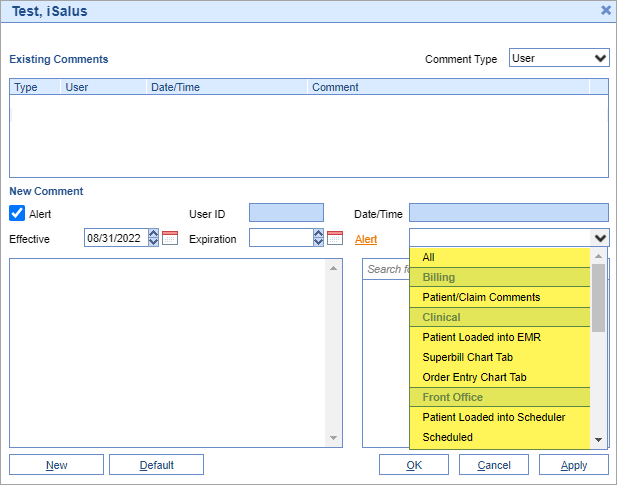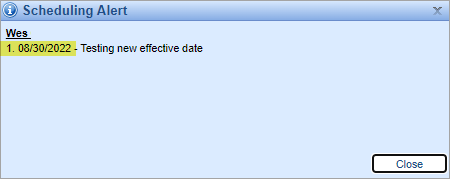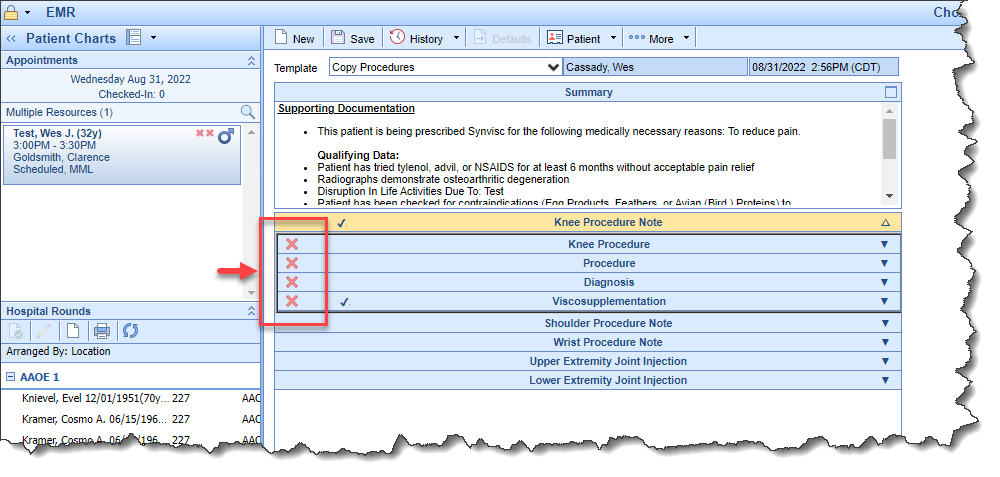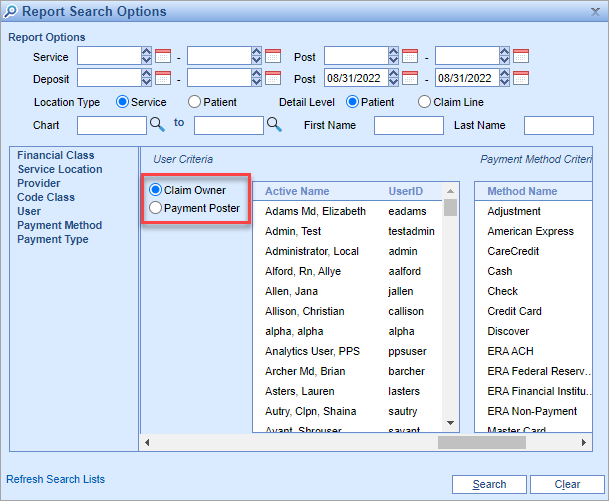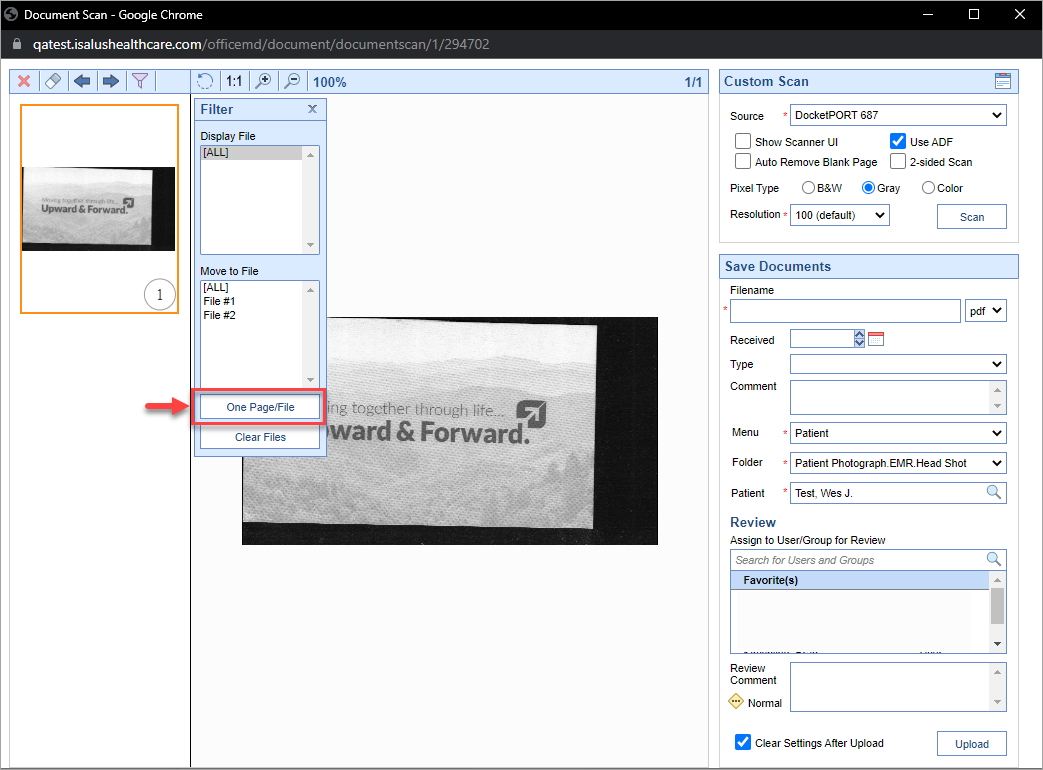Executive Summary
Efficient Clinical Documentation | Report Formatting |
Improved Mass Scanning | Alert Improvements |
Clearer Communication with Patients | Reporting Enhancements |
New Features and Updates
General
Exports
- U13904 - Improved Excel Export Format: In order to provide a more user-friendly format with our exported Excel reports, we have modified/updated the exported format of the following reports:
- Billing
- Claim Query > Export
- Reporting
- Rejection Analysis > Get Details > Export
- CARC Analysis > Get Details > Export
- Practice Summary report > Payment Listing by Source and Date
- Rejection Analysis > Get Details > Export
- Reporting Windows dropdown
- Practice Aging
- Reports
- General > Appointments > Export
- Urology Extract
- Billing
Alerts
- U13438 - New Patient Alert Groups: Since Patient alerts can be tedious to configure for multiple areas of the software, a new Patient alert grouping has been added to the Patient Alert/Comments section. This will allow users to mass-assign the alerts based on the following groups:
- All - this would select all of the groups below
- Billing - this would select the Patient/Claim Comments area
- Clinical - this would select the Patient Loaded into EMR, Superbill Chart Tab, and Order Entry Chart tab areas
- Front Office - this would select the Patient Loaded into Scheduler, Scheduled, Confirmed, Arrived, No-Show, Checked-In, Checked-Out, Cancelled, Reminder Sent, and any other Appointment Statuses that are configured:
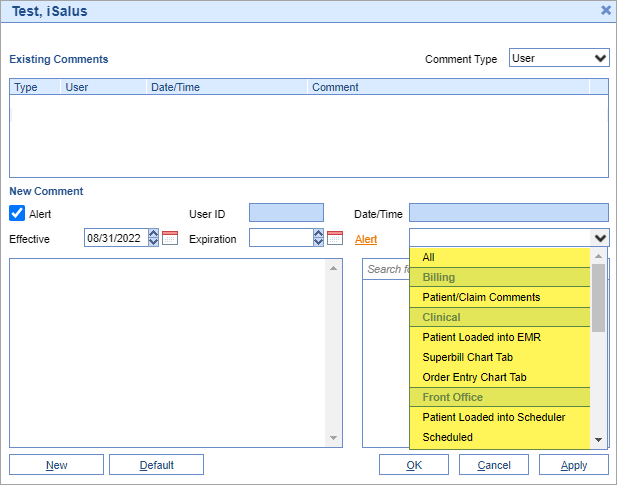
- U13439 - New Effective date on Alerts: Patient alerts will now display the effective/start date of the alert:
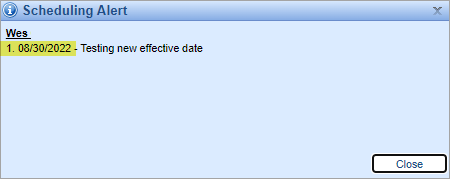
- U12191 - New RHC Alerts: If an RHC date is entered for a patient (Respiration Has Ceased), then an alert will automatically be shown for that patient in the following screens:
- Patient Setup
- Patient/Claim Comments
- When Patient is loaded into the Scheduler
- When Patient is loaded into the EMR
- Superbill Chart tab
- Order Entry Chart tab
To learn more about creating Comments and Alerts click here.
EMR
Templates
- U12418 - New single-click option to clear bluebar data: Users now have the ability to clear out all template data from a specific bluebar with just a single click. This can be especially helpful when extensive HPI's are completed and copied forward but not all of the information is relevant/needed for that encounter. To learn more about this new feature click here.
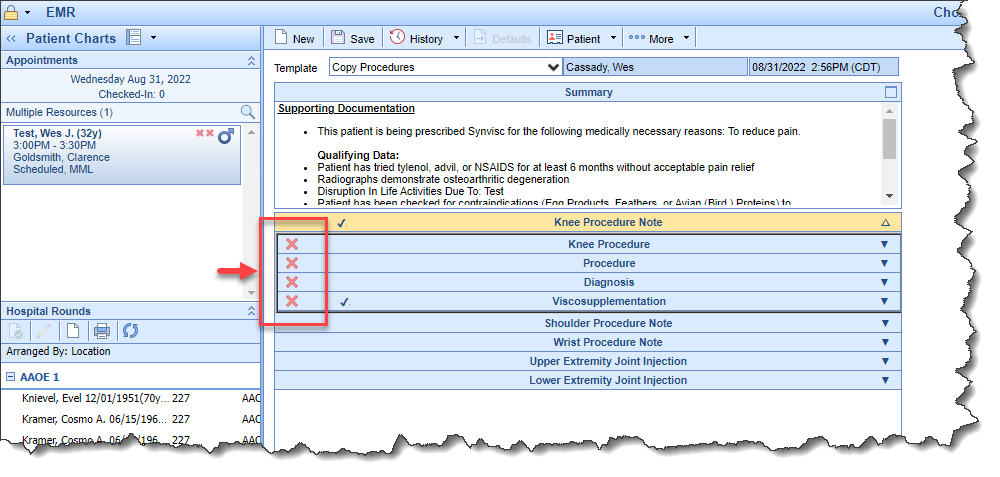
Billing
Claims
- U13863 - Patient/Claim comments now a pop-out window: In order to allow users to view the Claim details while simultaneously creating a Patient or Claim comment, the Patient and Claim comment windows will now open as their own movable window.
Reports
- U13829 - Added two new filters to the Practice Summary Report: Added Claim Owner and Payment Poster filter options under the User Criteria selection on the Practice Summary report. If Claim Owner is selected, then the results that display in the User section of the report are the users who created the Claim (owner). If Payment Poster is selected, then the results that display in the User section of the report are the users who posted the payments. To learn more about how to set the parameters for the Practice Summary report click here.
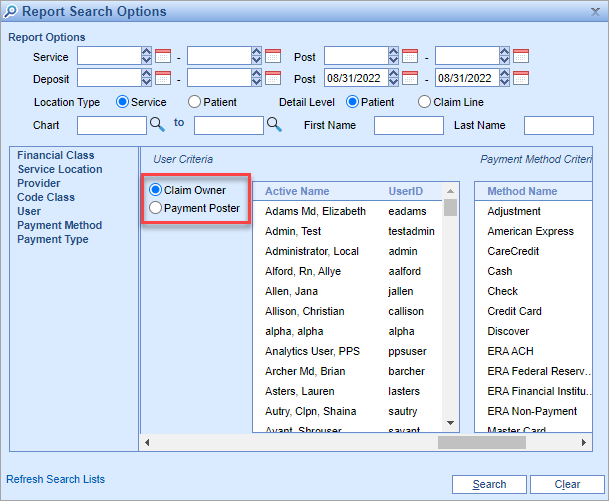
- U13815 - Optimized Practice Summary Report: The Practice Summary report has been optimized in order to better handle large amounts of data and date ranges. This should help with slowness/timeouts that some practices may have experienced.
eDocuments
Scanning
- U13786 - Reinstated Multiscan SF functionality: With the original scanning process in IE, there was a Multiscan SF option which allowed users to split scanned pages into their own sections. However, with the integration of Dynasoft scanning into Chrome, this option was no longer available. Now after a document is scanned, users will see a new One Page/File button (below) which will allow them to split out the scans into one file per page. To learn more about this functionality click here.
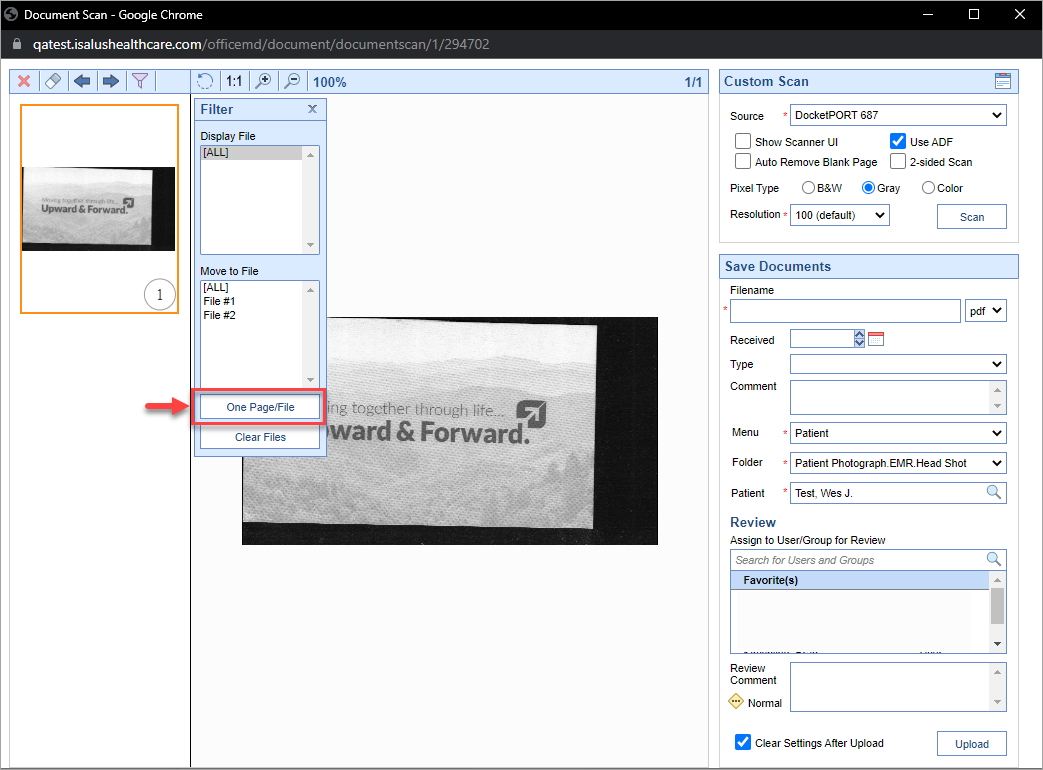
MML
Intake
- U13495 - Added Practice Name to Intake message: Some practices reported that patients were not clicking the MML Intake link being sent to them because they are assuming it is not legitimate (since there was nothing that identified the Practice in the email/text.) To prevent confusion, the sending Practice's name has now been added to the Intake invitation message. To learn more about Intake invitation links click here.
Bug Fixes
Reports
Connect Reports
- B13802 - Exported Excel reports AutoSum functionality not working in Chrome: When a Connect report was exported to Excel format from Chrome, the AutoSum functionality was not calculating.
Billing
Setup
- B13840 - Quick Pay Screen cut off: When accessing Quick Pay from within the Patient Setup screen, part of the window was being cut off. To better accomodate this screen, the Quick Pay window will now open in its own window.
- B13843 - Provider Credentials screen cut off: When accessing Credentials from within the Provider Setup screen, part of the window was being cut off. To better accomodate this screen, the Credentials screen will now open in its own window.
Claims
- B13844 - Blank box left on Patient Search: When searching for a patient within the Claim details screen, the patient would load but a blank box would be left on the screen.
- B13887 - Procedure Recovery lines not sorting: The sort arrows within the Procedure Recovery window were no longer sorting.
- B13914 - HCFA Printed Alignment issue: When printing multi-page HCFA forms, the alignment on page 2 and subsequent pages did not match the alignment on page 1.
- B13971 - Font changing on printed HCFA form: For some users, the font on the printed HCFA form was not matching the font on the Print Preview.
Deposits
- B13841 - EOB Scanning Window not opening: When trying to add a Human Readable EOB from within the Deposits screen, the Scanning window would not open.
- B13846 - ERA Patient Search not working: The Patient search from within an ERA Human Readable was not working.