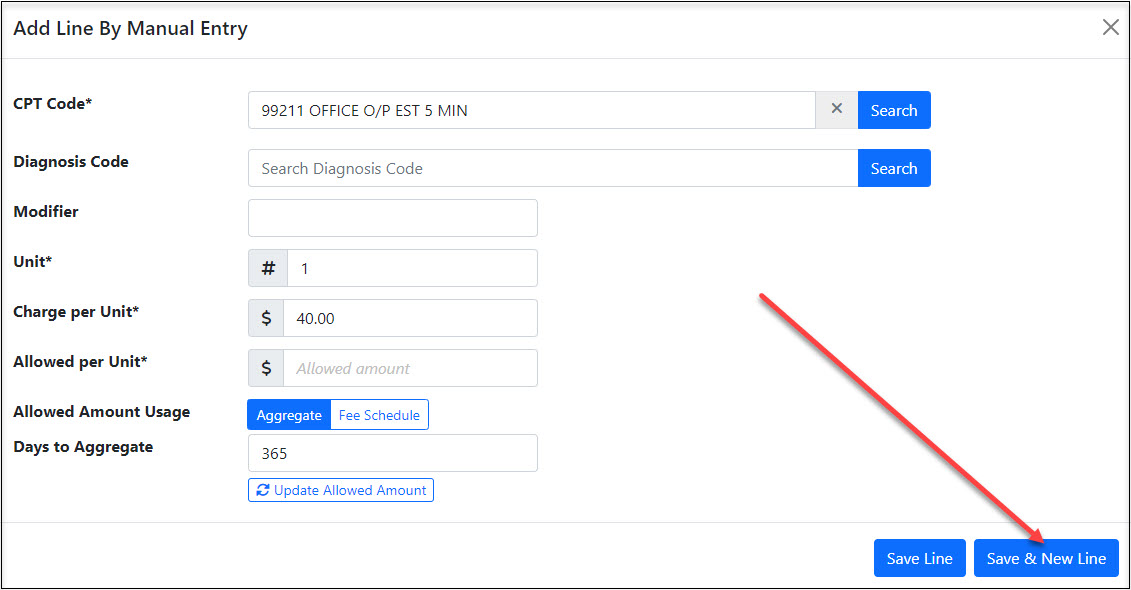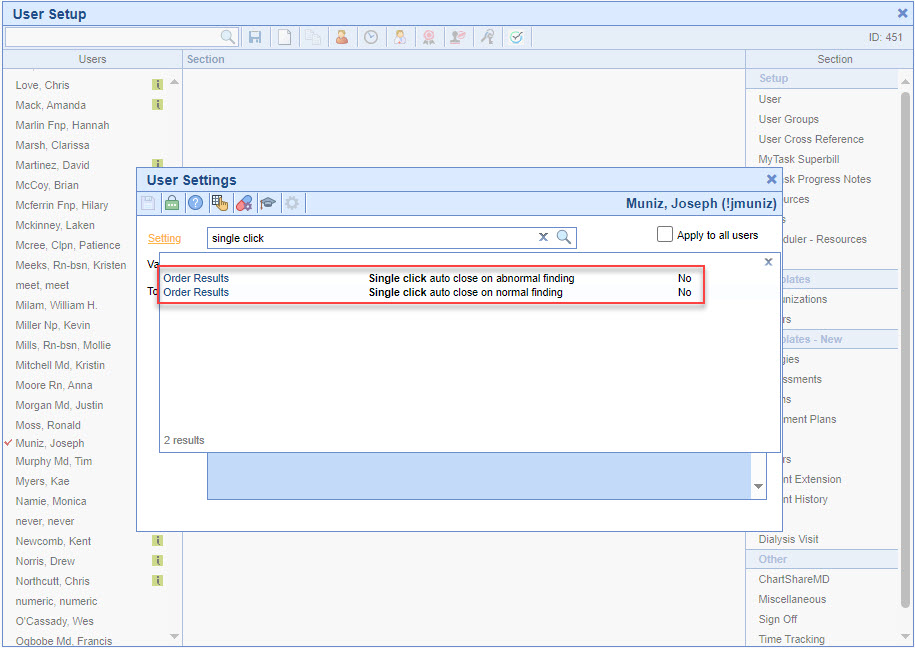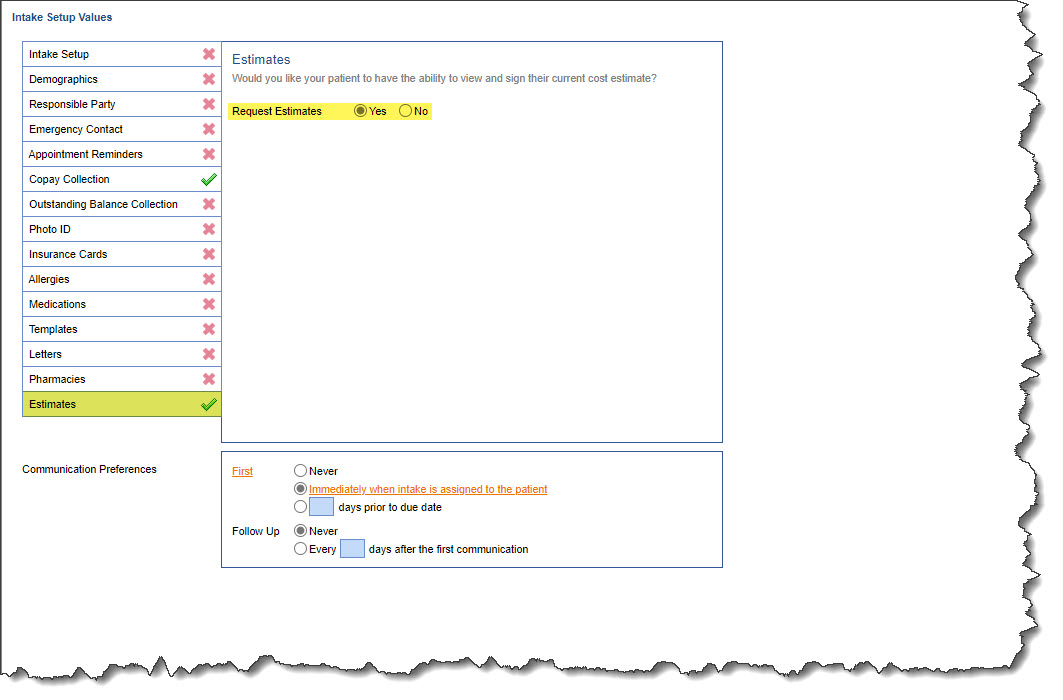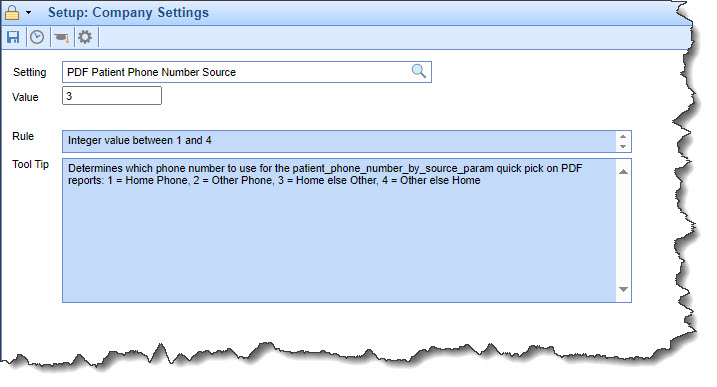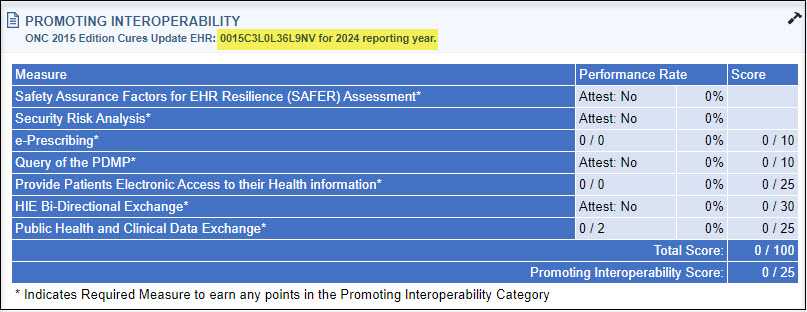Executive Summary
|
Patient Cost Estimator Enhancements |
Company Setting |
New Features and Updates
Setup
Patients
- U14895 - Patient Cost Estimator Enhancement - Save & New Line Button: Within the Patient Cost Estimator's "Add Line By Manual Entry" option, we added a "Save & New Line" button to allow for the addition of multiple procedures without the need to alternate between screens. Clicking this new button will add the documented procedure to the estimate and clear the entry screen allowing you to add the next procedure.
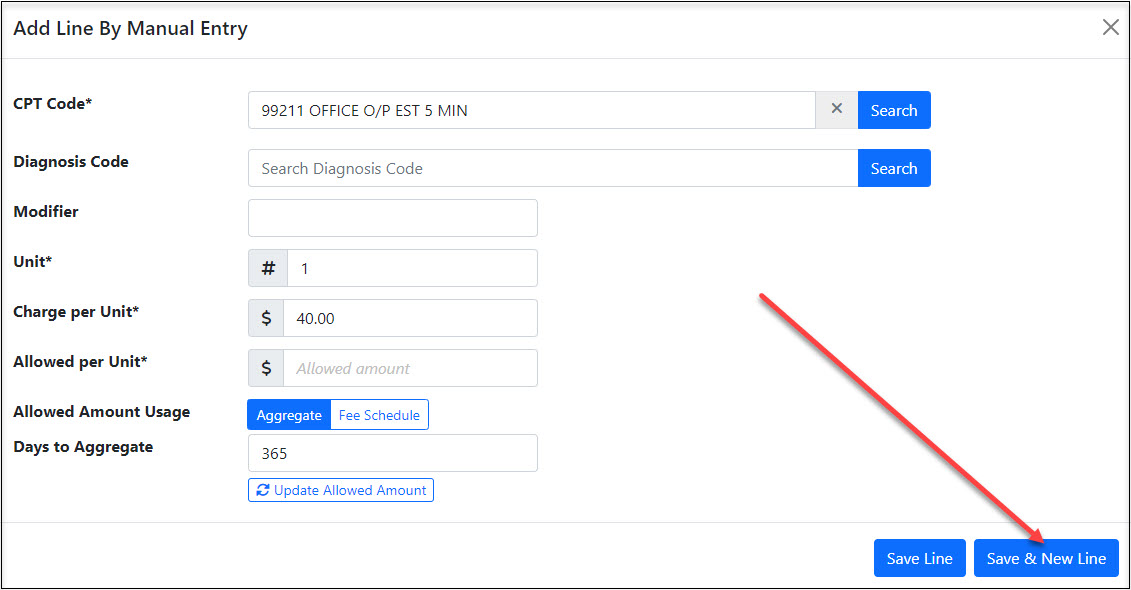
Users
- U16050 - New User Setting to Turn On Single Click Result Processing: Two new user settings within Setup > Users > User Settings have been created to allow users to turn on the Single Click Result Processing feature. When set, User Settings: Single click auto close on normal finding and Single click auto close on abnormal finding allows users to easily process Normal and Abnormal Result Findings by allowing users to complete these actions with just a single click.
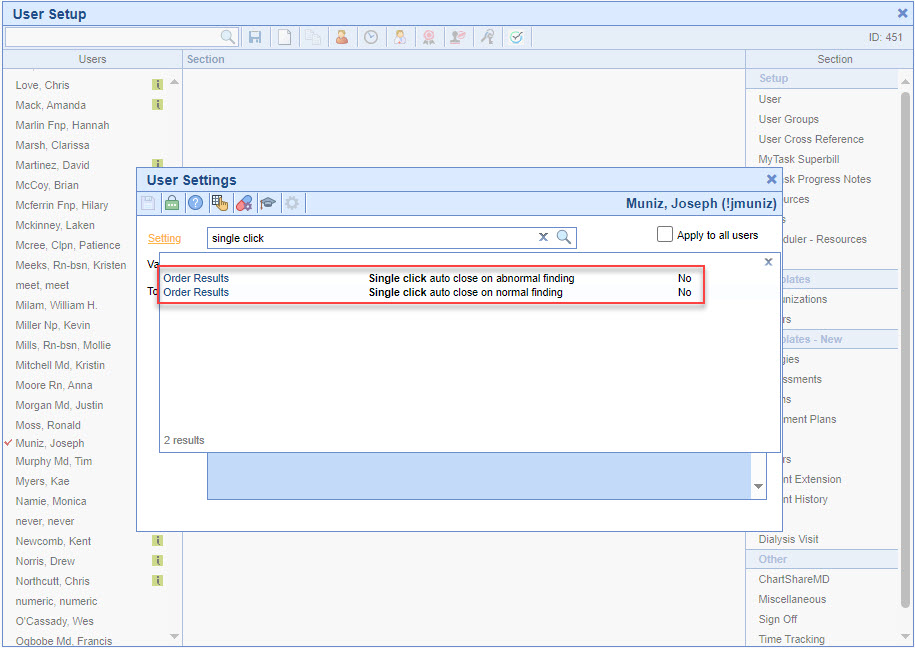
Note that this setting can also be turned on from the User settings in the Result User Settings window from any lab result requisition view. There is a Single Click Auto Close & Next setting checkbox associated with Normal Finding/Activity Settings and Abnormal Finding/Activity Settings. Users can choose to activate the Single Click Auto Save & Next setting for Normal or Abnormal independently, or for both findings based on personal workflow/needs. 
Once turned on, clicking on a green/red checkmark (normal/abnormal finding) will input the defaults, auto-save them, and move to the next result. There is also a "Manual Save" checkbox located above the default finding icons that allows a user to temporarily pause the automated processing when checked before clicking on the Findings Default Icon. This allows the user to make any necessary changes to their default setup when necessary.  To learn more about setting up and using this feature or the Single Click Result Processing Workflow, click here.
To learn more about setting up and using this feature or the Single Click Result Processing Workflow, click here.
Intake Setup
- U15614 - Patient Cost Estimator Enhancement - Option to View Estimates on Intakes: Added a Patient Cost Estimator option within Setup > Intake Setup that when enabled will display the estimate on the intake corresponding to the same Date of Service (DOS) as the appointment to which the intake is assigned. If the Date of Service (DOS) on an accepted/unsigned estimate matches the appointment to which the intake was assigned, then an estimate PDF will be available.
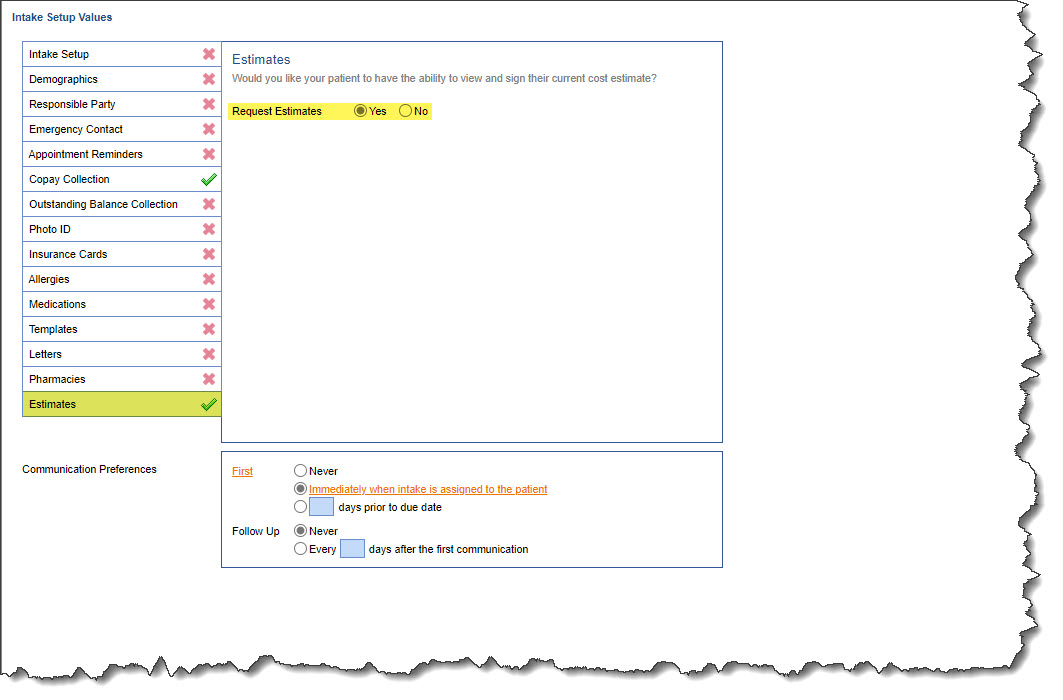
Company Settings
- U16637 - New Company Setting to Provide More Control on The Phone # that Prints on Lab Requisitions: A new company setting within Setup > Administrative Setup > Company Settings has been created to allow users to determine what prints for the Phone field under Patient Information when a patient Order Requisition is printed. When set, Company Setting: PDF Patient Phone Number Source allows users to set which patient phone # prints on requisitions other than the Home (default) phone. Then practices will need their PDF Print Layouts updated to use the new quick pick to pull based on this setting (defined below).
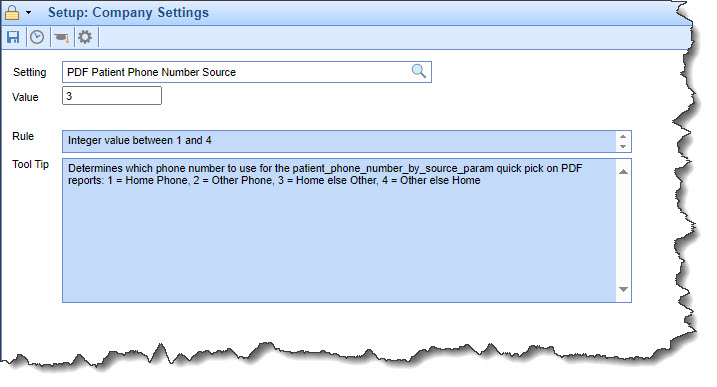
The Company Setting values are between 1-4 as follows
1 = Home Phone (default selection)
2 = Other Phone (new selection)
3 = Home else Other (pulls "Home Phone" when available or "Other Phone" when "Home Phone" is not available)
4 = Other else Home (pulls "Other Phone" when available or "Home Phone" when "Other Phone" is not available)
PDF Print Layout Update Needed:
Practices using this setting will then need to update PDF Print Layouts: In PDF Layout, find #patient.phone_home# quick pick value and replace with the new #patient.patient_phone_number_by_source_param# quick pick.
Reports
MIPS
- E17318 - 2024 MIPS Certification Update: Updated the MIPS Dashboard Certification ID to reflect the 2024 reporting period. This will be reflected in the MIPS Dashboard when the 2024 Reporting year is selected. For additional MIPS Certification information click here.
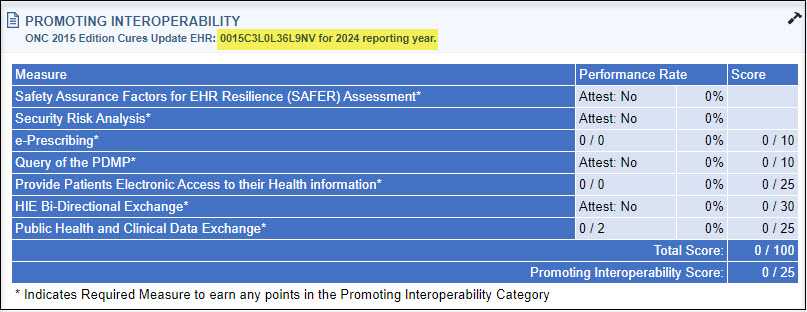
Bug Fixes
Setup
Company Settings
- B17289 - Company Setting | Send Communication on Failure Not Working: Corrected an issue associated with release 24.103 that prevented the Company Setting: Send Communication on Failure from properly sending a communication to the user after a fax failure.
Reports
Biller Productivity
- B17409 - Biller Productivity Report Role Not Granting Users Security Permission: Resolved a security role issue that was causing users attempting to access the Biller Productivity report to be unable to open the screen and instead got a "You do not have security for this request" message.

iScheduler
Appointments
- B13909 - iScheduler Appointment Double Click Function Not Working: Resolved an issue in the iScheduler where double-click functions were not working when an appointment was double-clicked, despite the Appointment Double-Click User Setting being enabled.

- B17356 - iScheduler Search Open Only Searching Based On Placeholder On the Schedule: Corrected an issue stemming from release 24.105 that was causing the Search Open (appointments) option within iScheduler, to only retrieve placeholder open slots instead of all available open slots.
Templates
- B17310 - iSchedulerTemplate Blackout Overlay Being Applied to Days/Weeks Not Applicable: An issue with the iScheduler templates caused blackout overlays to carry over to days or weeks that were not set up with a blackout overlay. When a blackout overlay was set up to show during one of the template weeks for the resource, selecting a day in the following week would still display the blackout. We have corrected this issue so that when switching from a week with a blackout overlay to the following week, the overlay no longer persists.
OfficeEMR Mobile
- B17179 - OfficeEMR Mobile | Rescheduled Appointments Incorrectly Showing in Office Schedule: Resolved an issue causing the current web service used to retrieve appointments for a given resource to not account for the Company Setting: Display rescheduled appointments on schedule. This setting did not alter the mobile app's behavior, causing rescheduled appointments to appear even when the setting was disabled. We have corrected this to ensure the setting is now considered when displaying appointments on the mobile app.
Billing
Claim Query
- B17160 - Recent Patients List Not Updating: Corrected an issue that prevented the patient list within the Claim Query Advanced Search window from updating when claims were opened via Billing > Claim Query. This list would update based on selections made in the EMR portal and iScheduler but not when opening the claim window or patients. With the recent update, the Recent Patient List will now refresh/update after opening the claim window.
Deposits
- B17294 - EOB Deposit Inconsistency Opening Human Readable PDF: Resolved an issue with the Human Readable PDF from the EOB Deposit, where inconsistencies occurred in the opening behavior of the PDF. It would sometimes open to the right on the same screen or in a new tab.