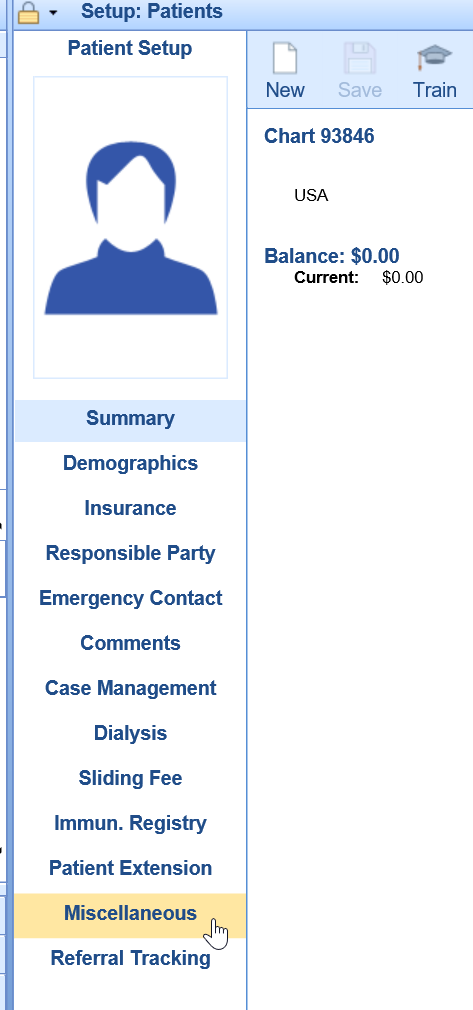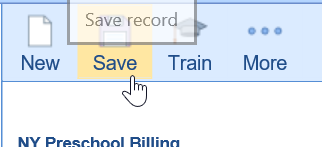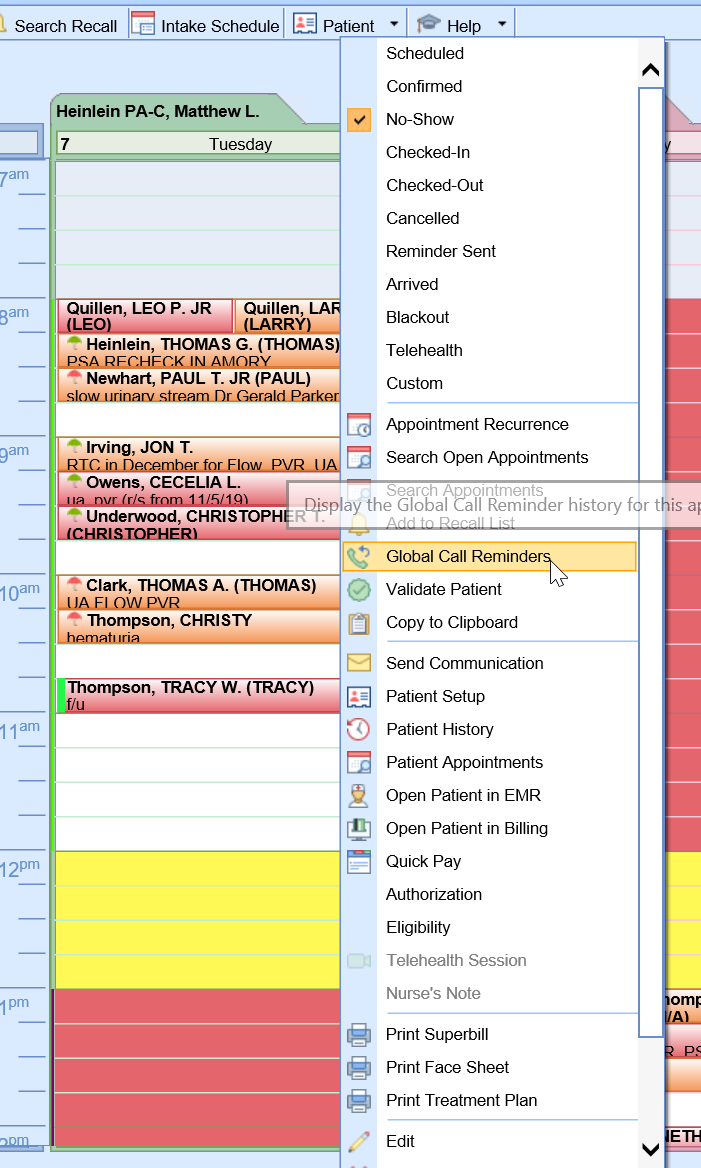Once the Automated Appointment Reminder Integration has been configured for your practice, you will be able to start setting up patient's reminder preferences and adding patients to the schedule in the iScheduler. Once the patient is on the schedule, the automated process takes over and patients will receive reminders based on your pre-configured rules.
Set a patients Appointment Reminder Preference
Appointment Reminder preferences can be set in three different ways:
Option 1 - Intelligent Intake:
If your practice uses the Intelligent Intake feature, patient's may set these preferences themselves as part of your intake process.
Option 2 - Set on New Patient Creation:
If your practice has configured the necessary Company Settings, reminder preferences for a patient may be saved automatically after the patient is created.
Option 3 - Manually Set Patient Preference:
You can manually set the patients reminder preferences by following the below steps:
- Navigate to the Patient Setup screen (this can be accessed in many different ways)
- Select the Miscellaneous tab
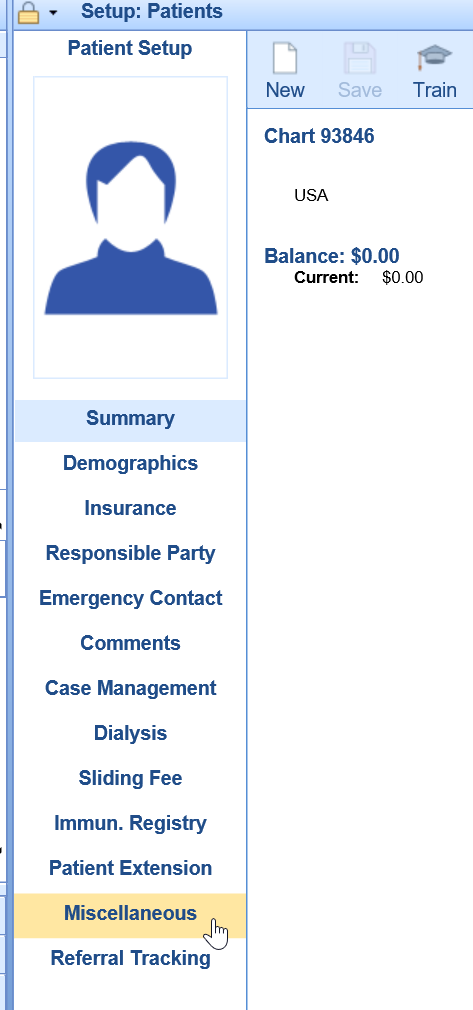
- Update the Appointment Reminder preferences

- Click Save
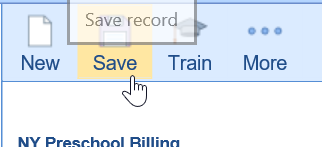
Automated Appointment Reminder File Generation
On a nightly basis, an appointment reminder file will be generated according to your preferences and delivered to Inphonite.
Automated Appointment Reminders Sent to Patients
Inphonite will deliver reminders via text, email, and phone calls based on the information provided in the reminder file.
Appointment Status Updated based on Contact
Contact Status
Once an appointment reminder is sent to a patient, the status of the appointment will be updated based on the 'Contact Status' that was configured.
Confirmed Status
If a patient confirms their appointment via the reminder system, the status will be automatically updated to 'Confirmed'.

Cancelled Status
If a patient cancels their appointment via the reminder system, the status will be automatically updated to 'Cancelled'. Based on practice preferences, the appointment may no longer appear on the schedule.
Detailed Contact Information
Users can see a detailed view of the contact by following the below steps:
- Right click on the appointment and select Global Call Reminders
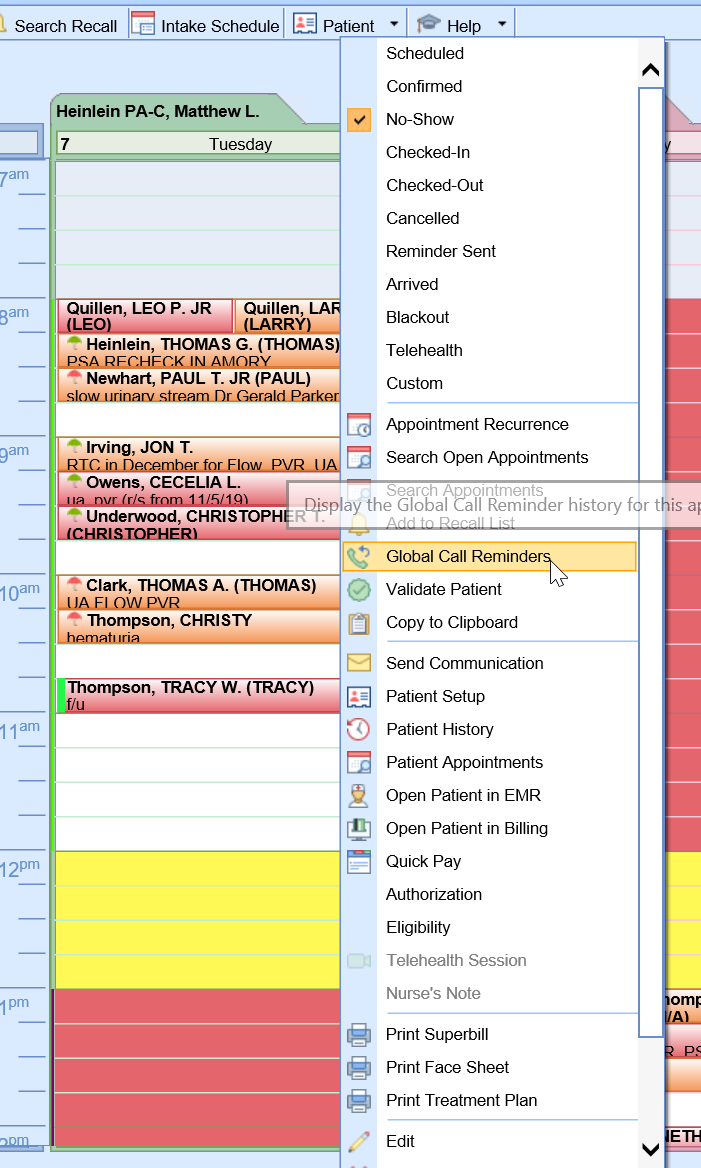
- The date, time, method, and results of the reminder will be displayed