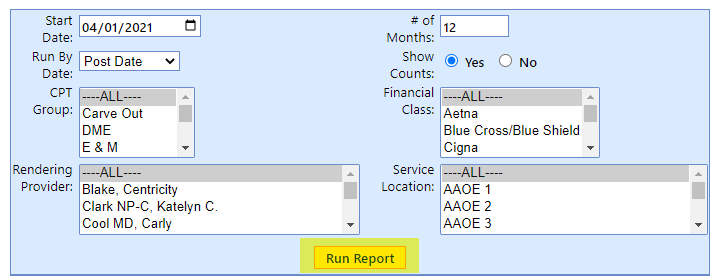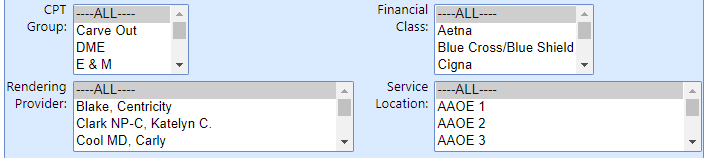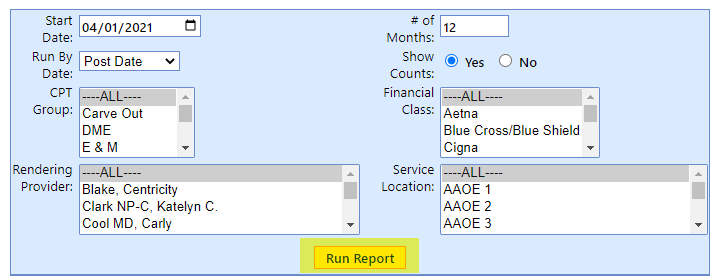The report has several reporting options and several filters available. To set up parameters and run the report, perform the following steps:
- Set the report options:

- Start Date: Here users can designate the starting month for the report by selecting a date within that month.
- # Months: Users can select how many months of financial data will be shown on the report.
- Run By Date: Users can select whether they would like to view the information on the report by Service Date (Charges by Charge Service Date, Payments by Charge Service Date) or Post Date (Charges by Charge Post Date, Payments by Payment Post Date).
- Show Counts: Users can select whether they would like to see the procedure, claim, and patient counts associated with the charges shown.
- Set the report filters. To select a single value, click on the desired value. To add single values, hold Ctrl and click any additional desired values. To de-select any values, hold Ctrl and click them again. To remove current selection and add a new contiguous set of values, click a starting value, hold shift, and click the ending value in the desired set.
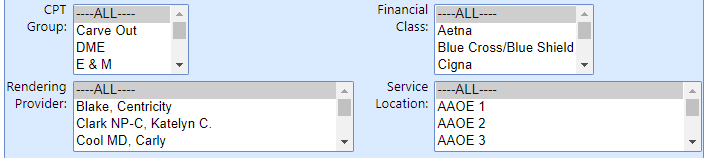
- CPT Group: This filter can be used to filter to a subset of CPT Groups.
- Financial Class: This allows users to filter on which financial class is associated with the primary insurance on the claim.
- Rendering Provider: This allows users to filter the financials to a subset of rendering providers.
- Service Location: This allows users to filter the financials to a subset of service locations.
- Click Run Report: