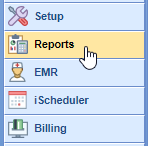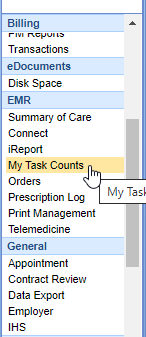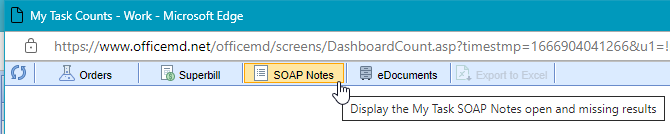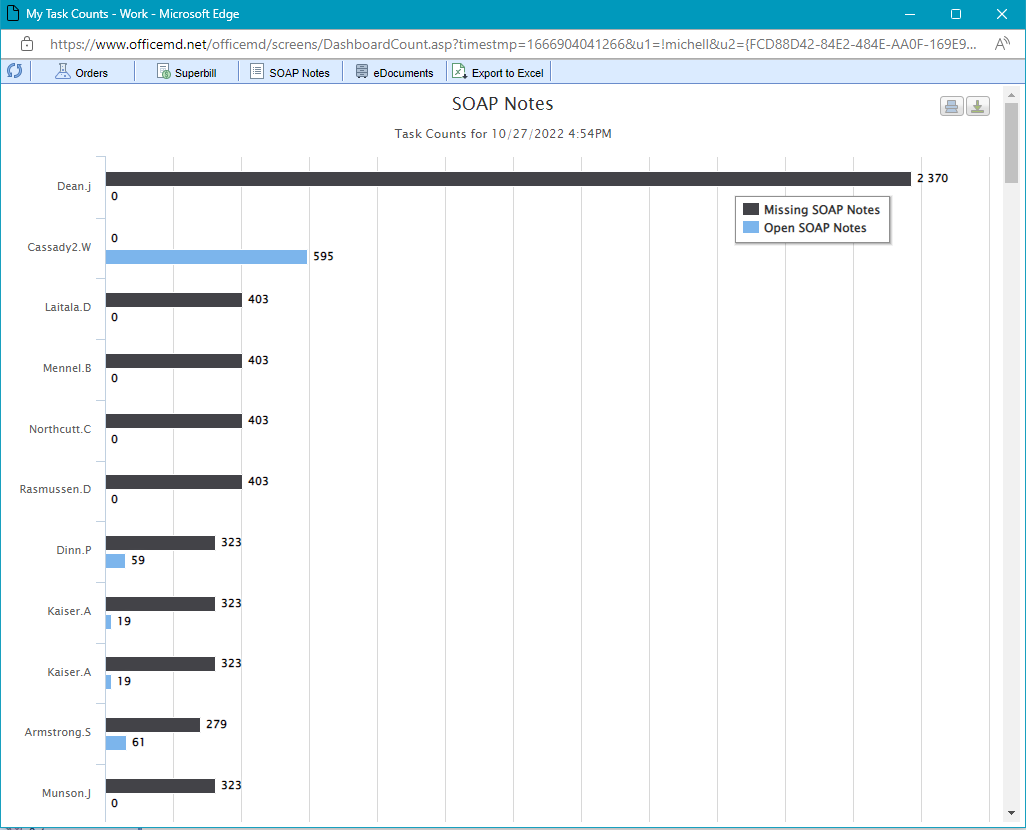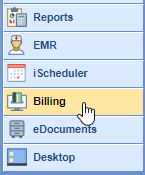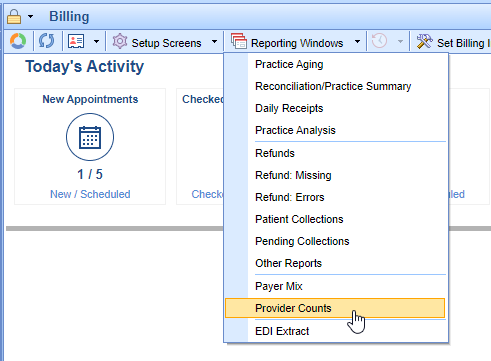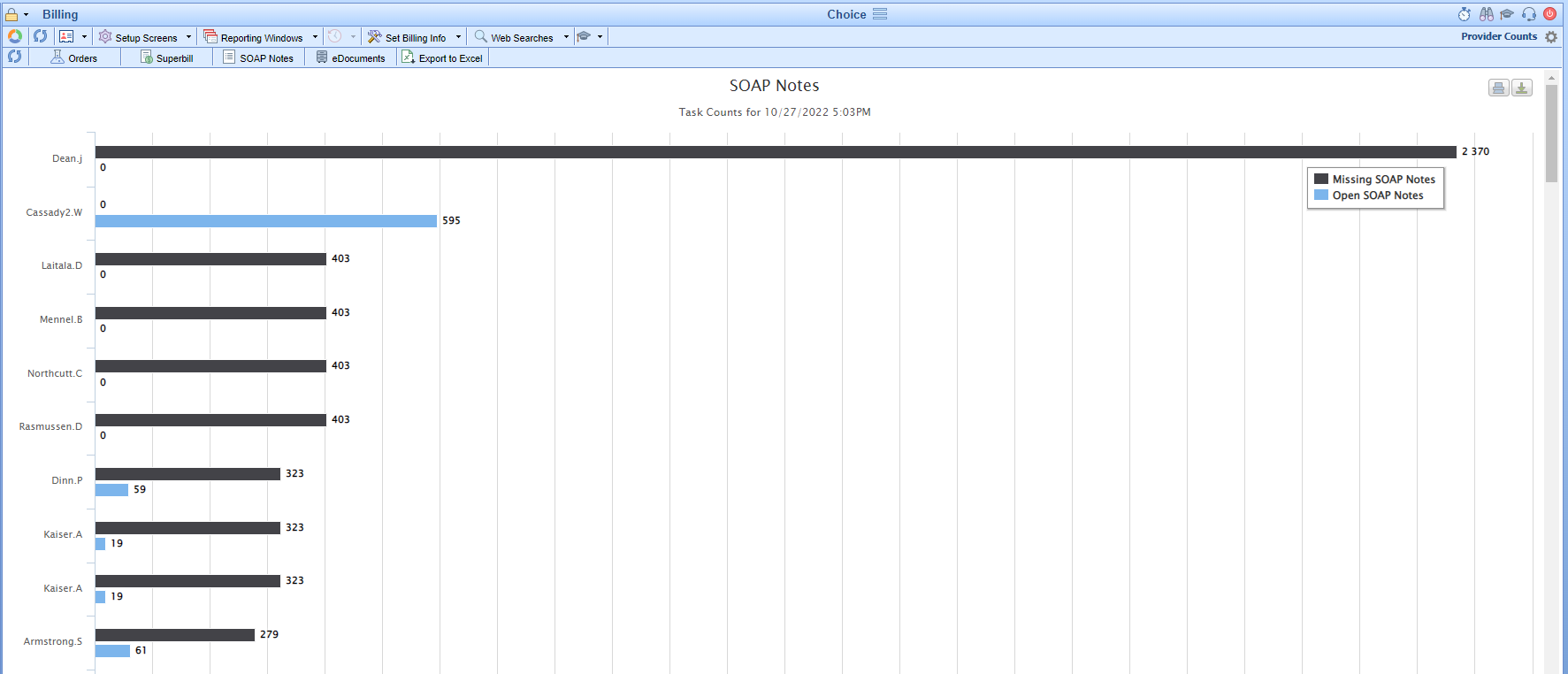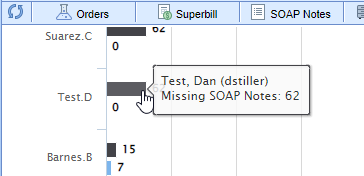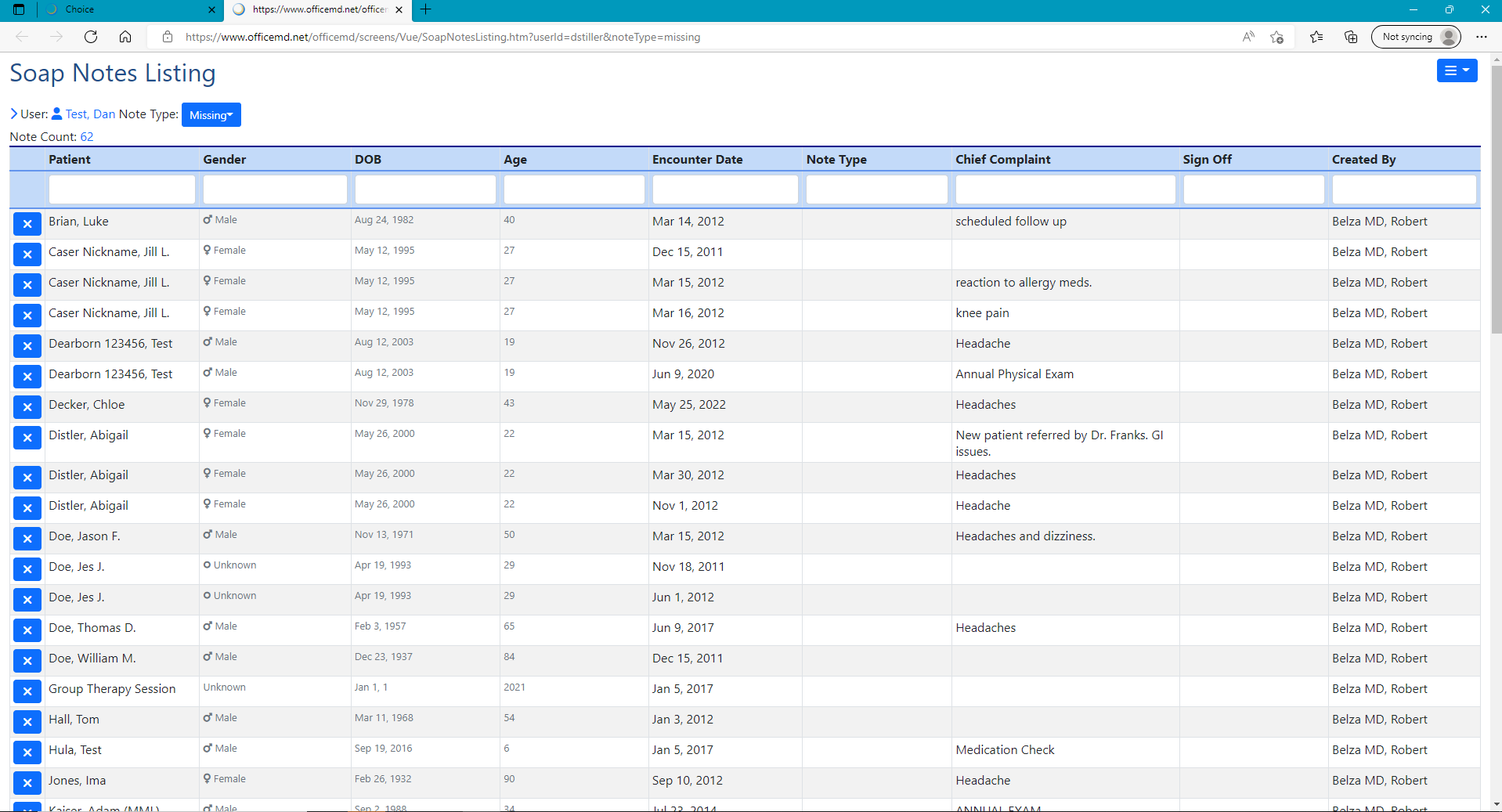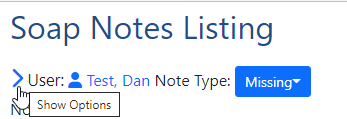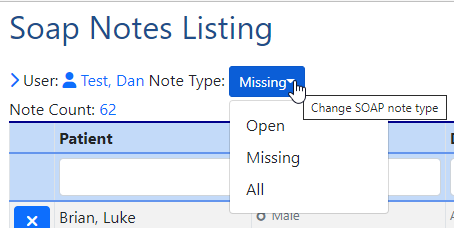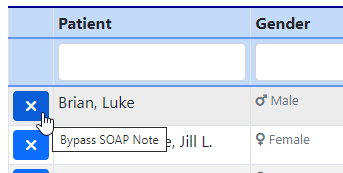Overview of My Task Counts Soap Notes Report
The My Task Counts Soap Notes report is used to identify users with Missing and Open Soap Notes. A Missing Soap Note is caused when a patient appointment that has been Checked In and/or Checked Out but a Soap Note has not been saved for the appointment. While the Open Soap Note means a user has started on the note and saved it but not signed off on it. This report will not only provide the user with Missing and Open Soap Notes but it will also allow you to see the patient and the date of service applicable.
Using the My Task Counts Soap Notes Report
Accessing the report from the Reports portal
- Navigate to the Reports portal in the lower left hand corner.
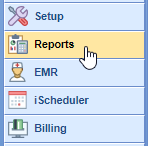
2. In the left hand navigation pane, select the My Task Counts option underneath the EMR header.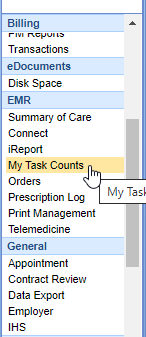
- On the My Task Counts window click on the Soap Notes tab.
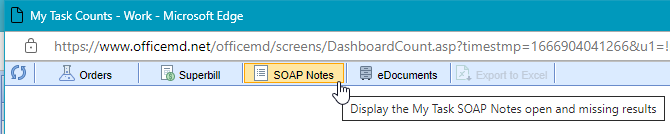
- This will show a bar graph of the users with Missing and Open Soap Notes.
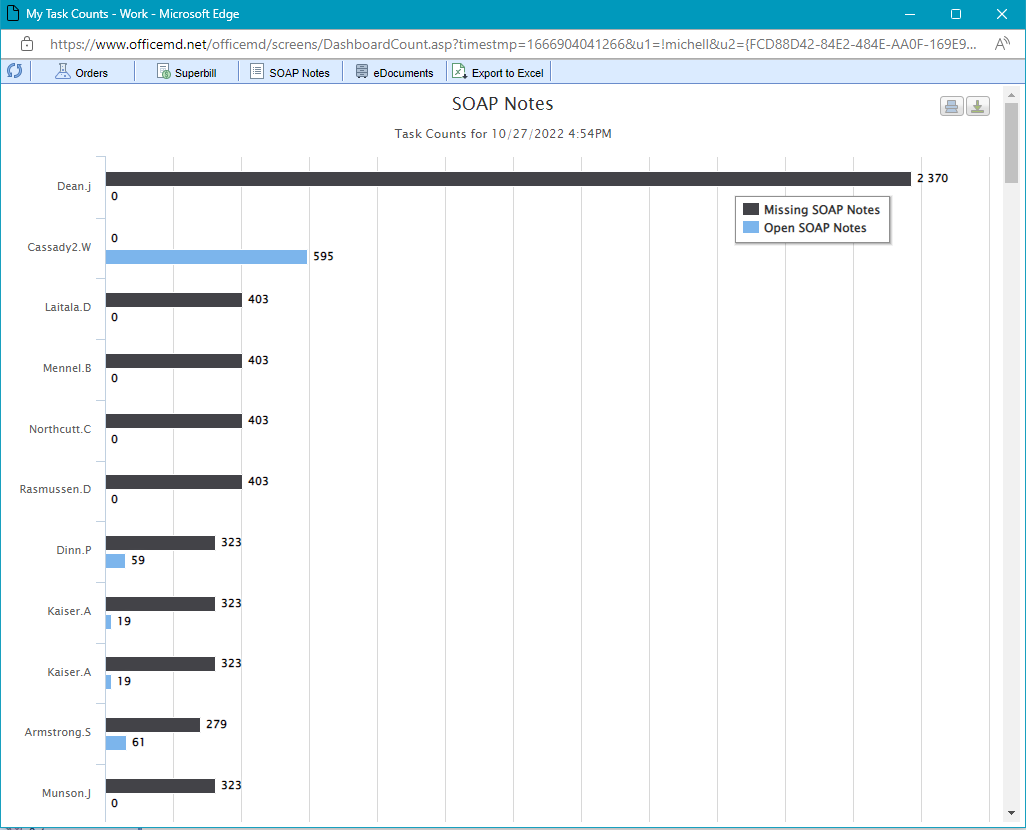
Accessing the report from the Billing portal
- Navigate to the Billing portal in the lower left hand corner.
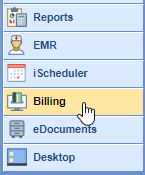
- On the Billing toolbar click on the Reporting Windows drop down and select Provider Counts.
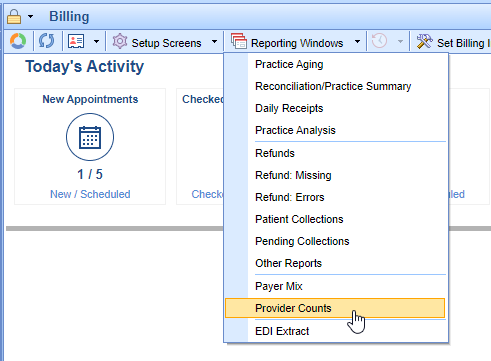
- On the Provider Counts window click on the Soap Notes tab.

- This will show a bar graph of the users with Missing and Open Soap Notes.
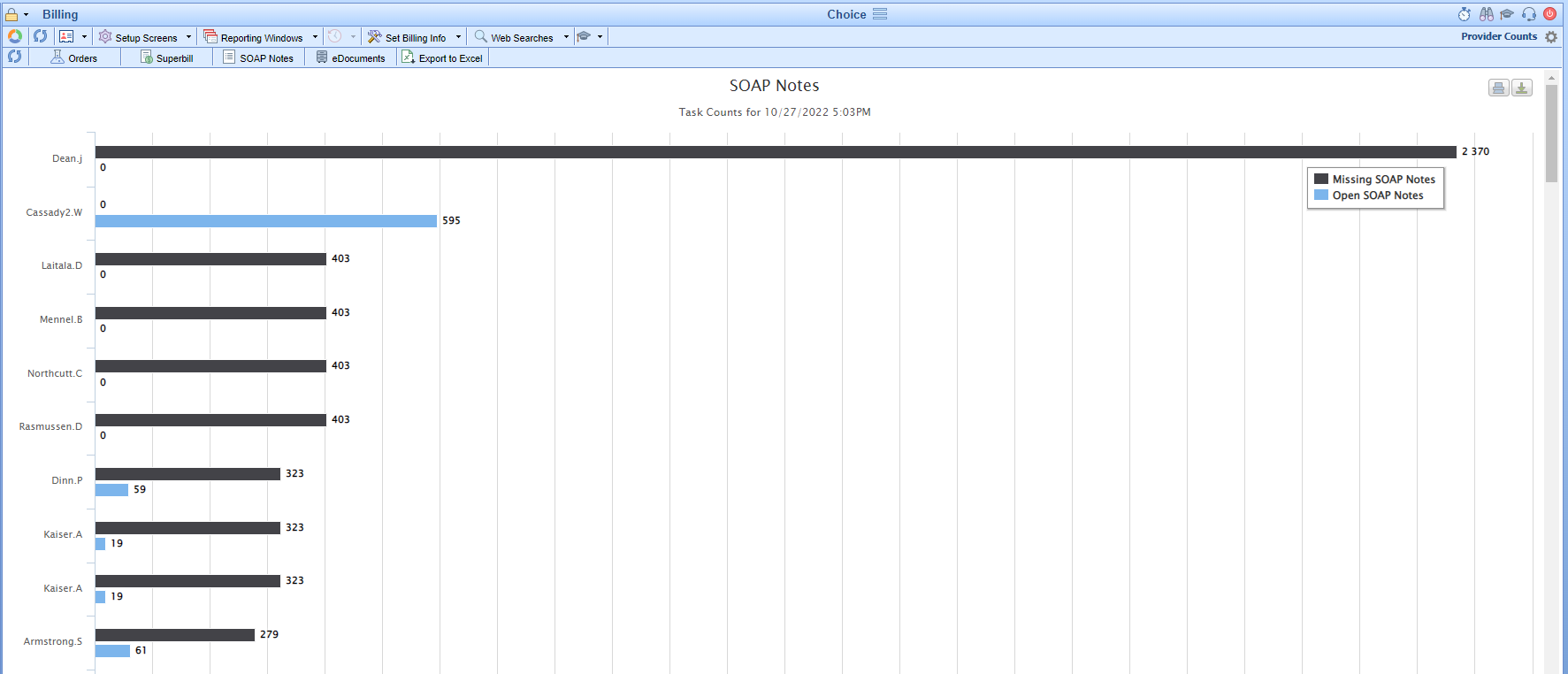
User Counts Drill Down
- Click on the user name line item you wish to drill into the details for (e.g. for Missing Soap Notes click the black bar to load the missing or for Open Soap Notes click on the blue bar to load open)
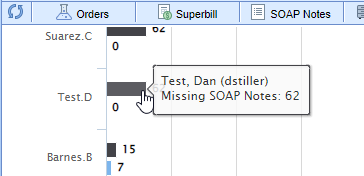
- A new browser tab will be open with the Soap Notes Listing of either missing or open Soap Notes for the user you selected.
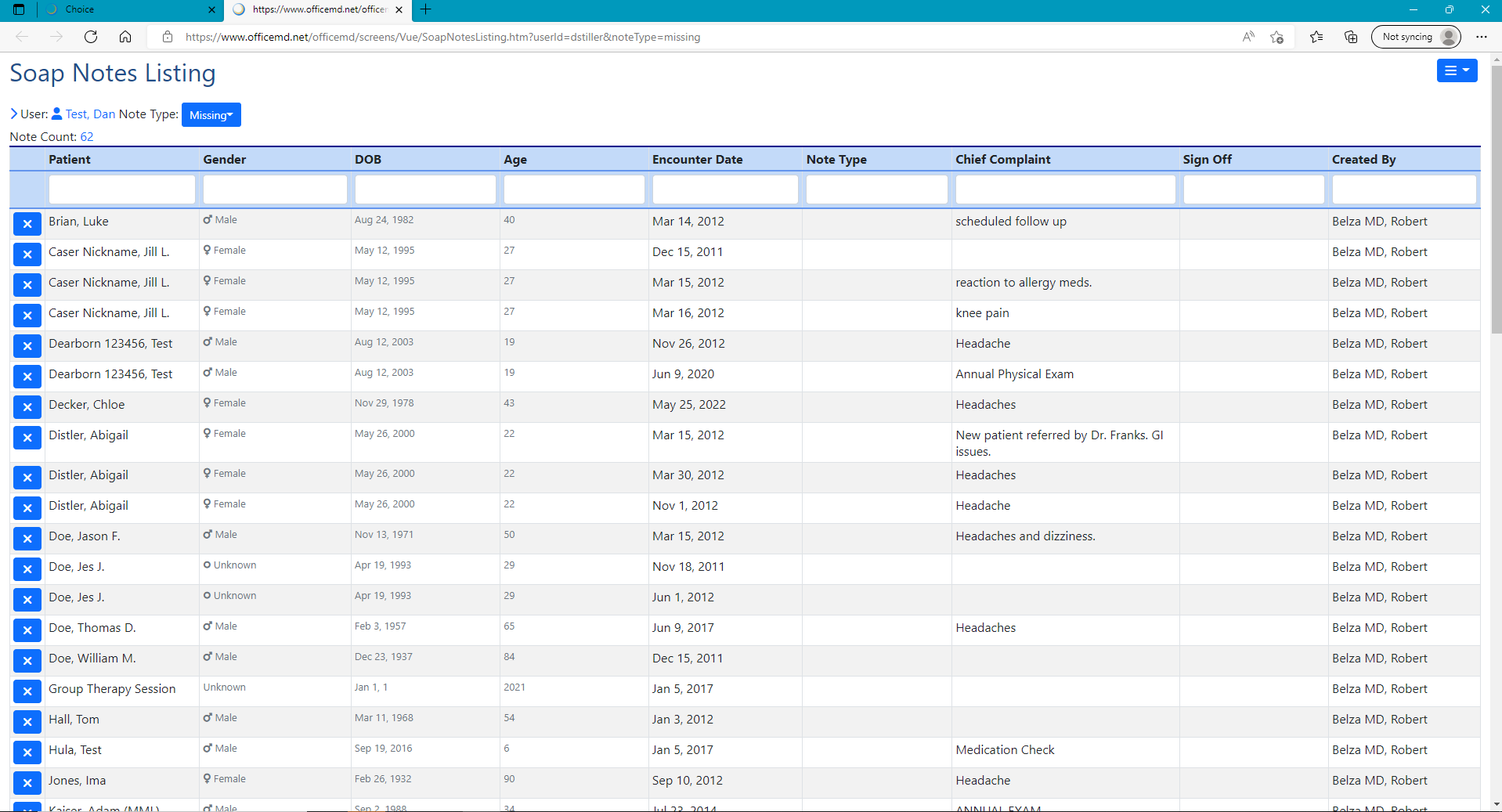
Actions from the Soap Notes Listing screen
- The User Expand option allows you to view other users counts without needing to return to the My Task Counts bar graph view.
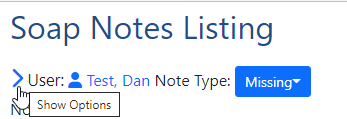
- With the User Expand option expanded you will be able to click on the count number for another user to view their Missing, Open, or Total Notes without needing to return to the My Task Counts bar graph view. To go back to the current users list click the User Expand icon again.

- With the User Expand option expanded you will be able to click on the count number for another user to view their Missing, Open, or Total Notes without needing to return to the My Task Counts bar graph view. To go back to the current users list click the User Expand icon again.
- The Type drop down to the right of the username on the left upper corner allows you to toggle between Open, Missing, and All for the user you have selected without needing to return to the My Task Counts bar graph view.
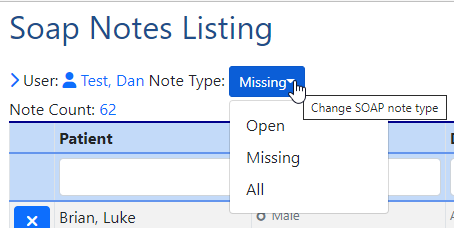
- The Textboxes below each column header allows you to perform a search for the specific column you are over, narrowing your results based on the info entered.

- The Bypass Soap Note icon is displayed when viewing Missing Soap Notes. This Allows you to remove the Soap Note for that appointment as a missing note.
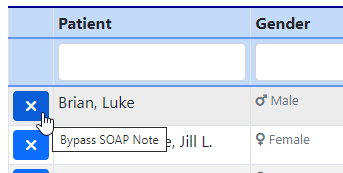
- The Print option is found on the right upper corner of the screen under the hamburger icon.