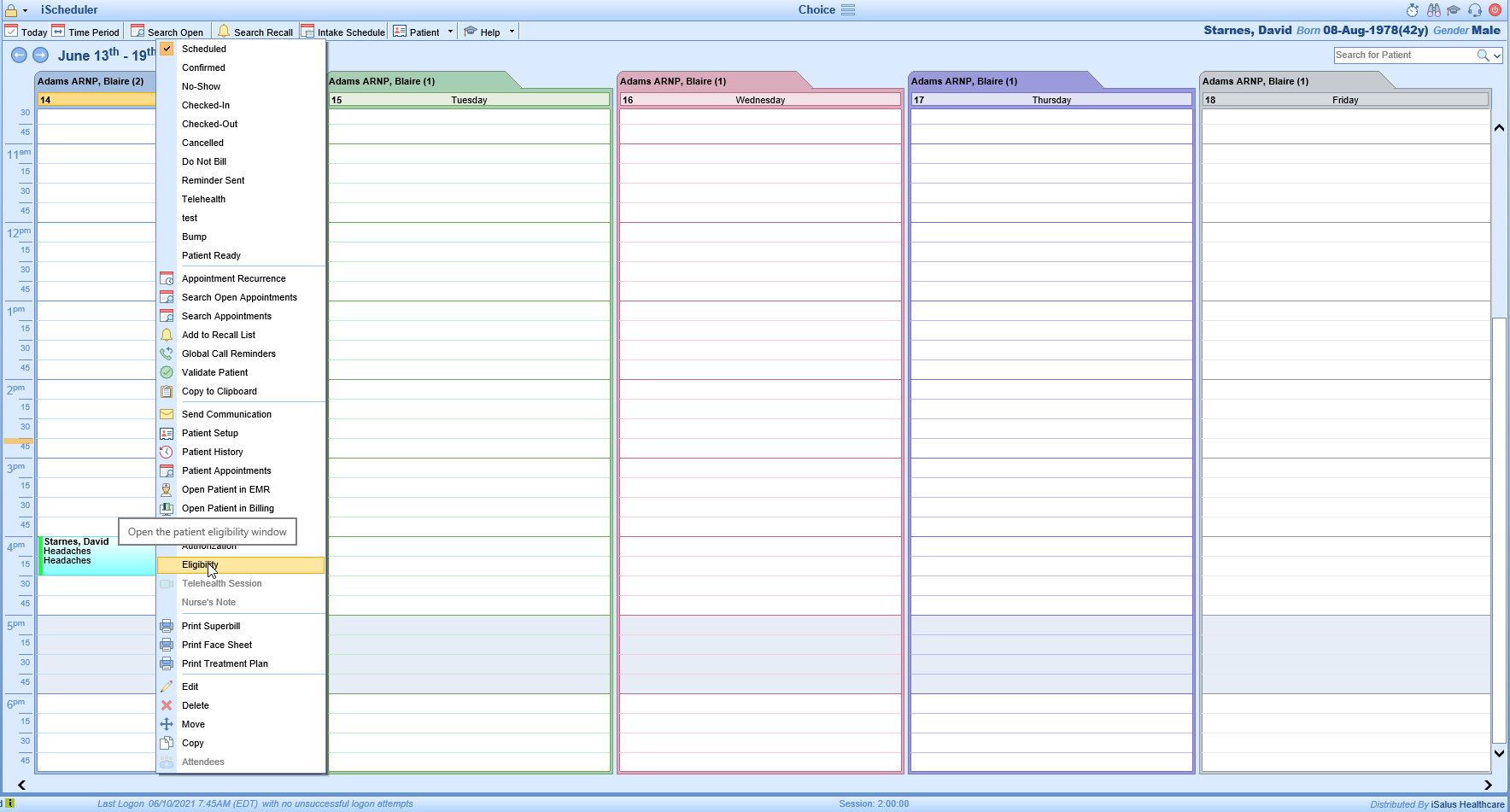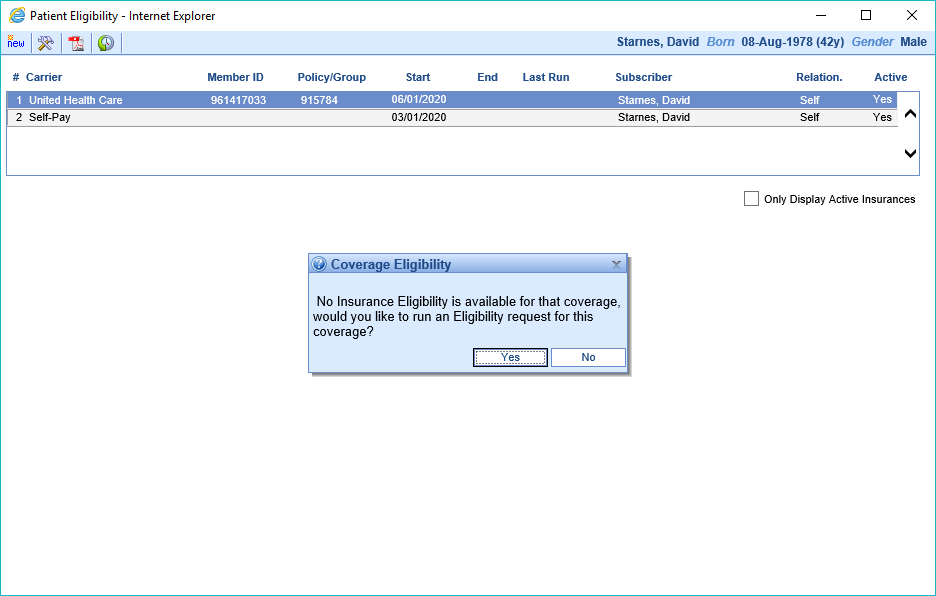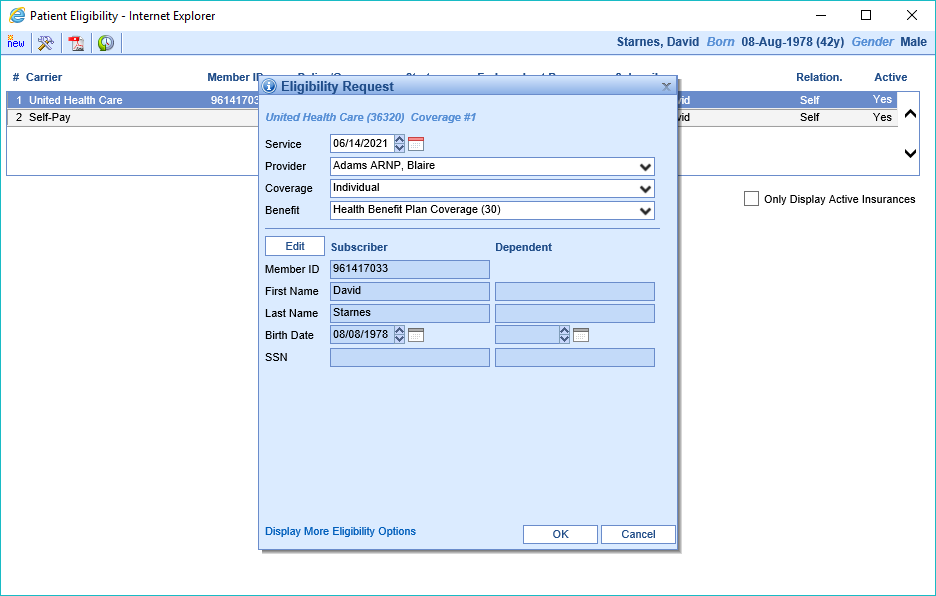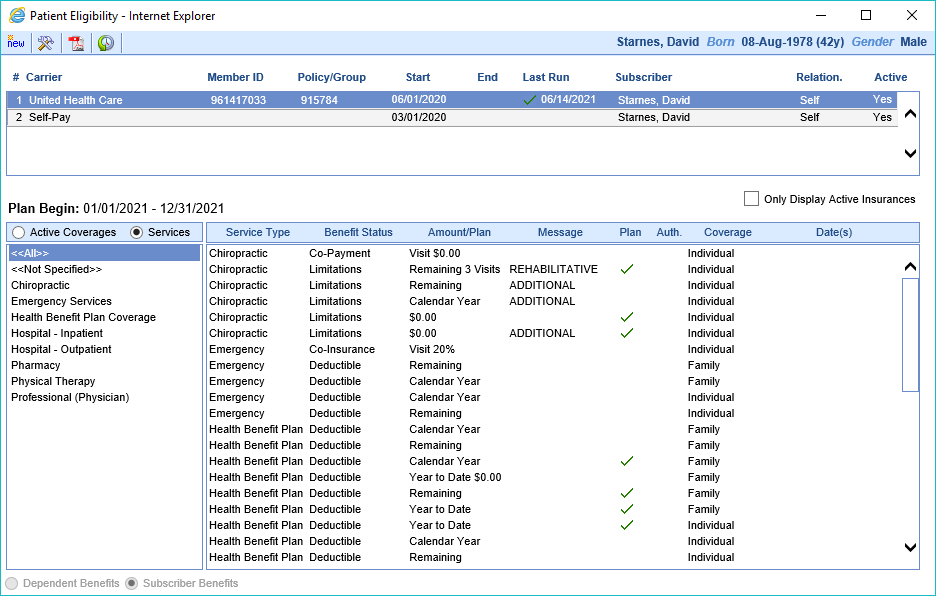Patient Eligibility can be accessed from multiple screens within the system. This document will reference the specific workflow for checking insurance eligibility from iScheduler but in addition the same workflow applies when accessed from:
- Patient Setup: Select Eligibility from the More button
- Patient Insurance Setup Window: Use the Eligibility button
- Billing Query: Select Eligibility from the Patient card toolbar icon
- Quick Claim Window: Select the Eligibility toolbar icon
Workflow
- Within the iScheduler, from either the right-click Appointment menu or from the Patient Index Card menu, select Eligibility.
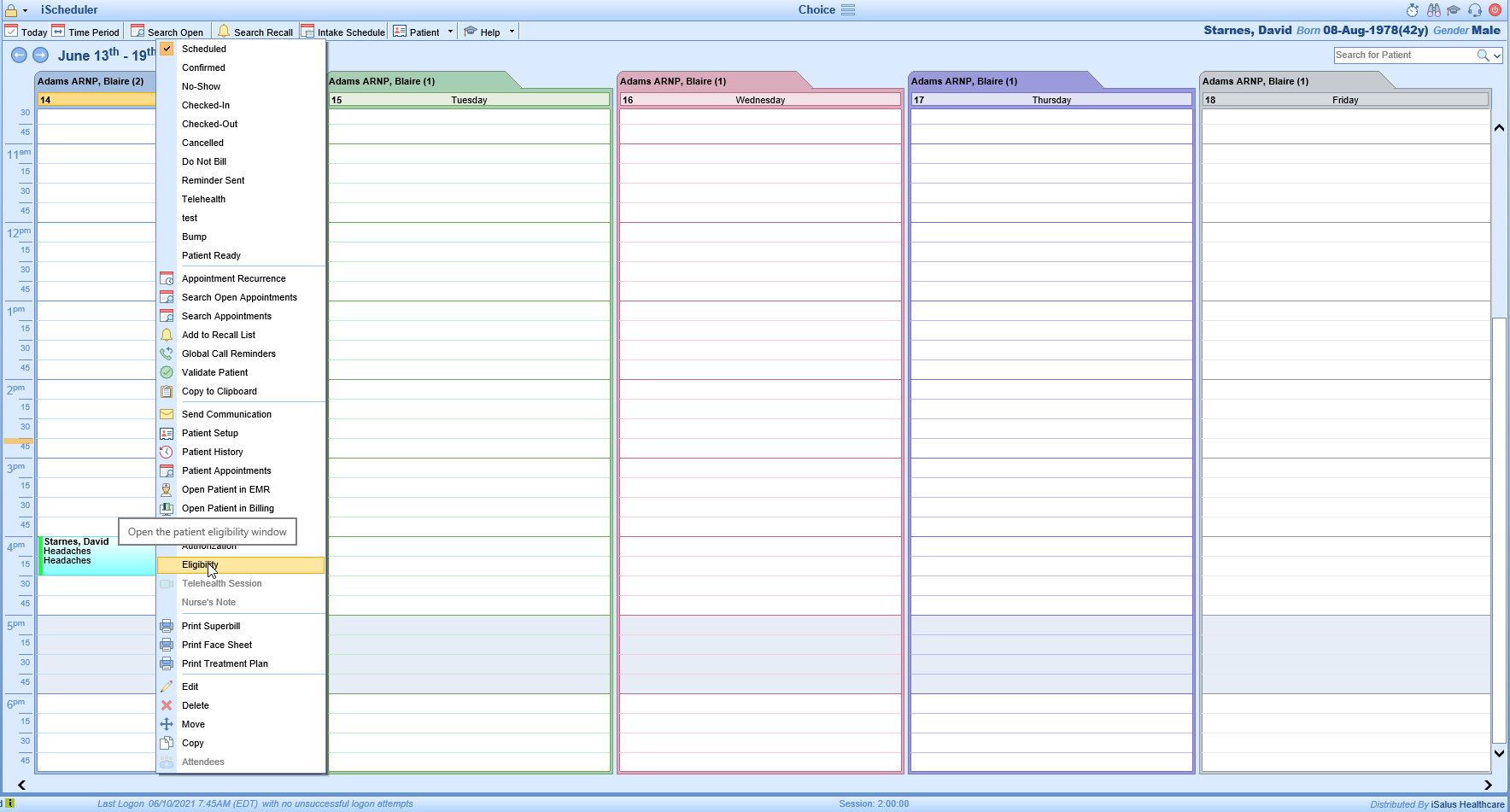
- Select the insurance coverage to be checked. If the eligibility has been checked in the past, you will be able to view the previously obtained information. If eligibility has never been run for this patient, you will be prompted to run a check. In this case, Click Yes to run the eligibility check.
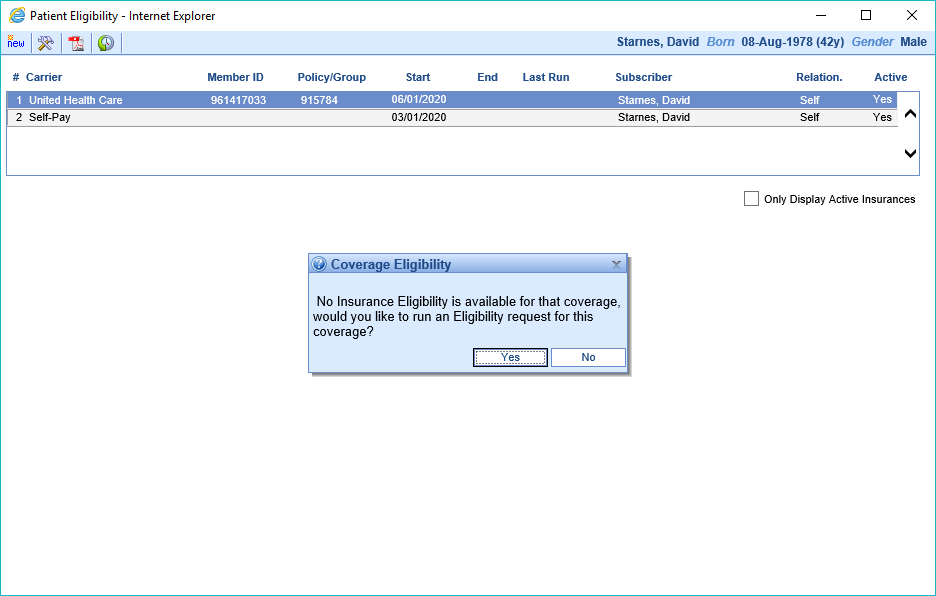
- Verify that all the coverage information is correct and press OK.
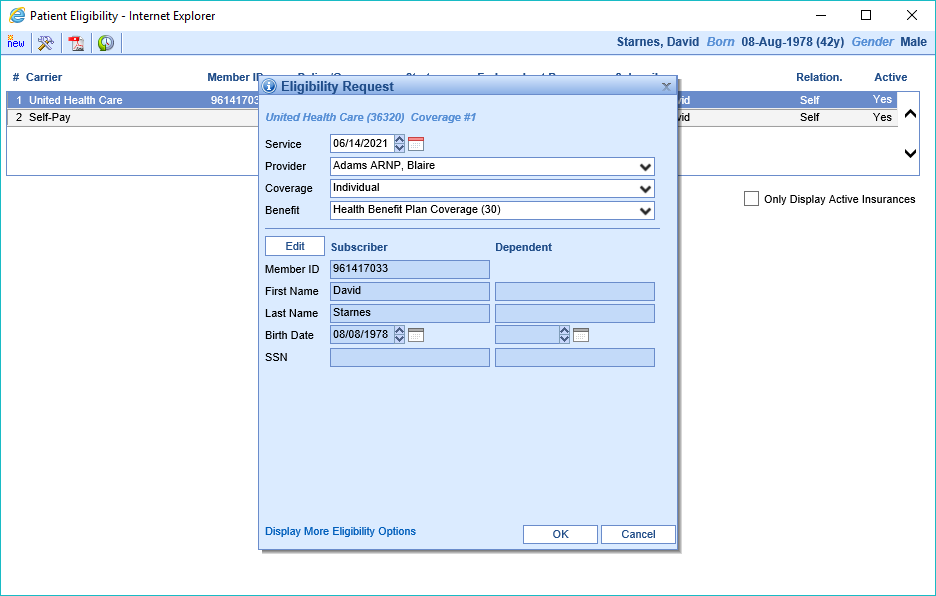
- The coverage information will be returned after the response is received from the payer. Review the returned eligibility information either by Active Coverages or Services.
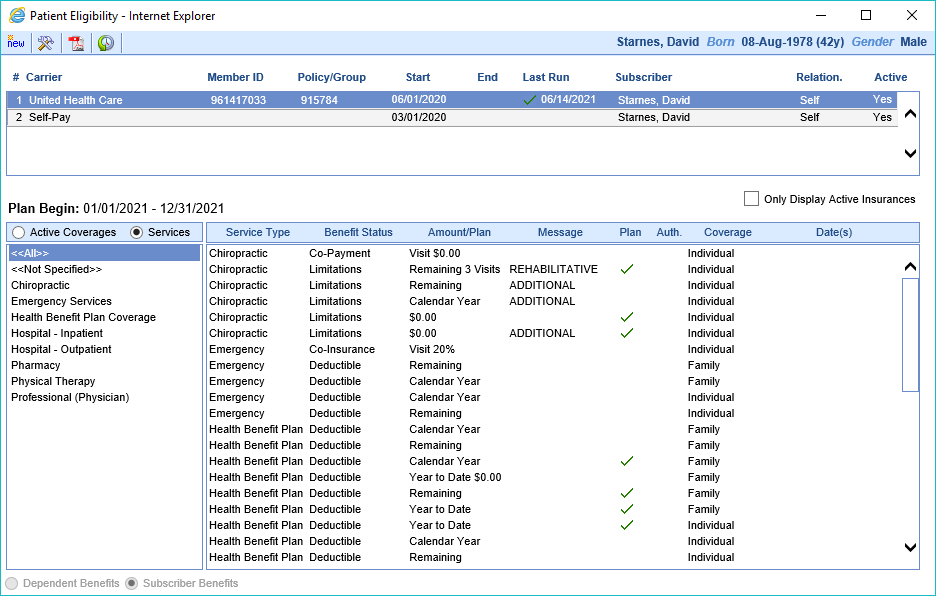
Additional information can be gained using the Eligibility toolbar

 | Allows you to add/update insurance coverage to be checked. |
 | Opens the PDF report created upon checking eligibility. This report contains detailed information about the patient's coverage. |
 | Gives access to the patient's eligibility history by date. |