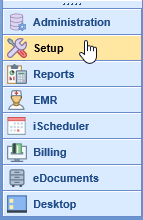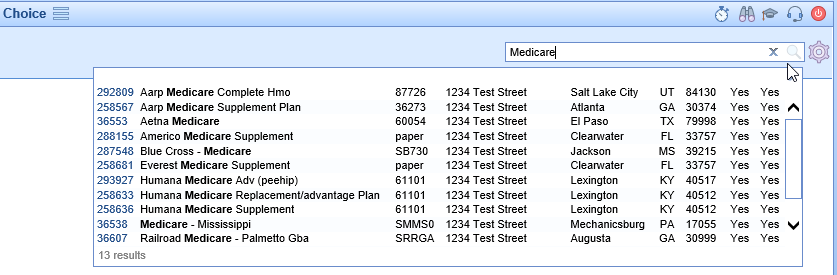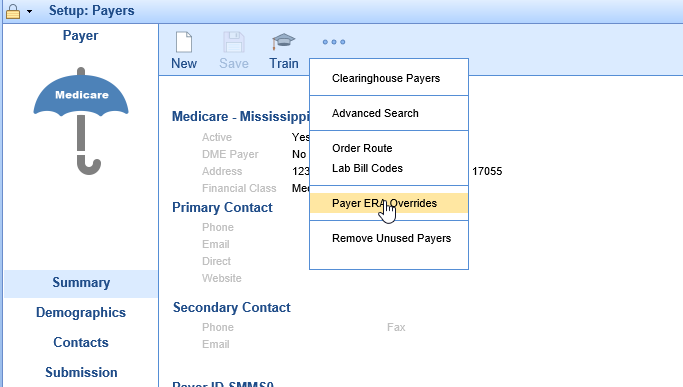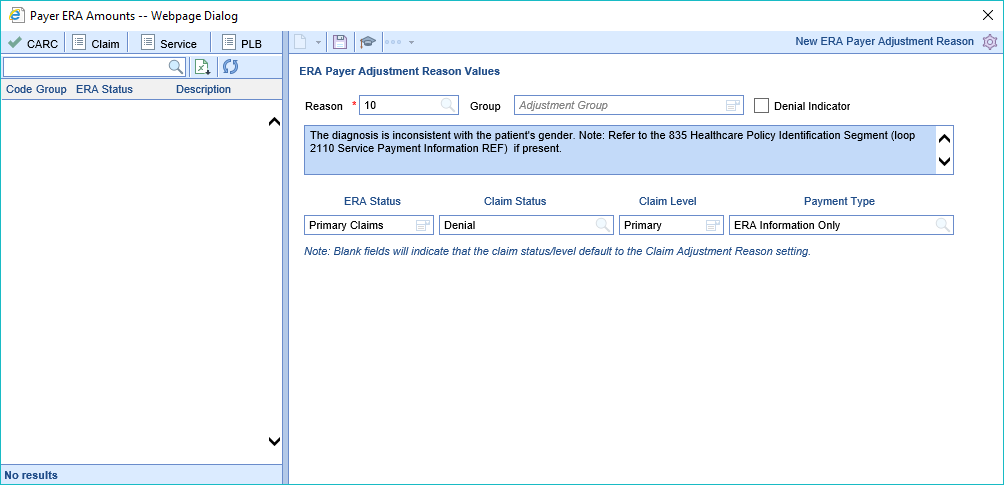Workflow
- Open the Setup portal
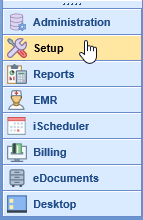
- Click on Payers under Billing Setup to open the Payer Search screen

- Search for and open a specific Payer
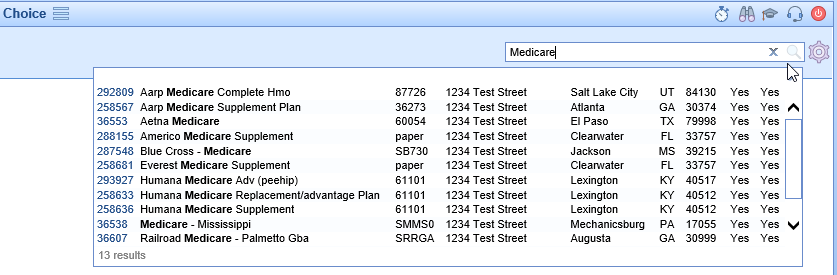
- Click the More button and select Payer ERA Overrides
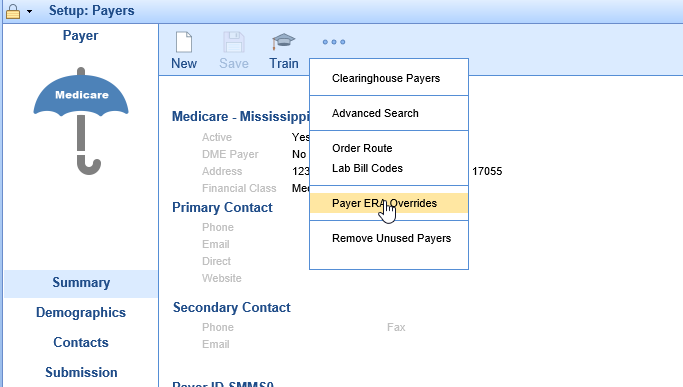
- Enter the Adjustment Number in the Reason field
- Set the Adjustment Group
- Check the Denial Indicator only if this code is viewed as a Denial code for this payer
- Enter the ERA Status This is the payment level that the rule will apply to
- Enter the Claim Status - This will be the claim status that is applied to the claim
- Enter the Claim Level - This will be the claim level that is applied to the claim
- Enter the Payment Type - This will be the payment type that is used to post the adjustment reason
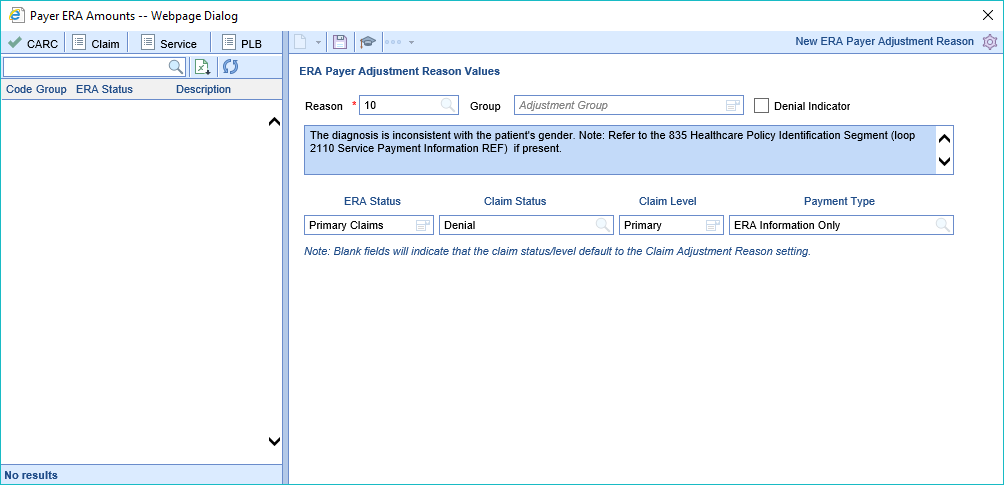
For Claim Status and Claim Level blank fields will indicate that the claim status/level default to the Claim Adjustment Reason setting.