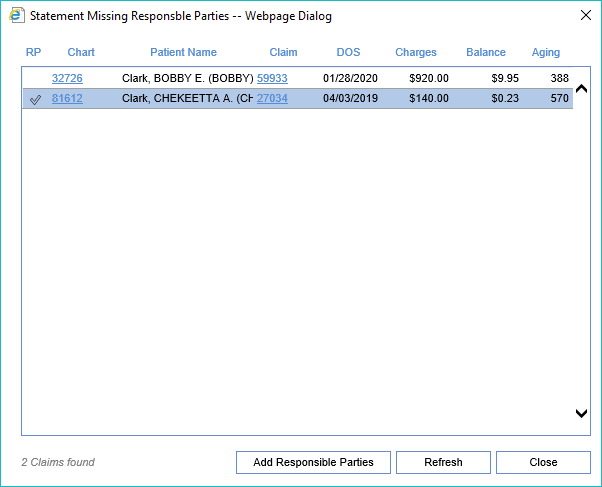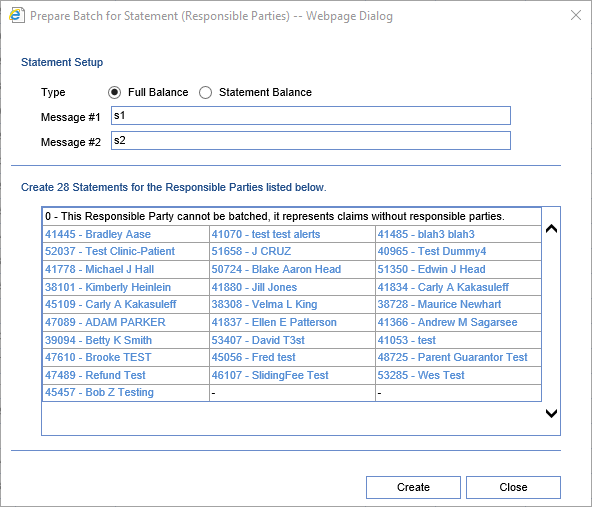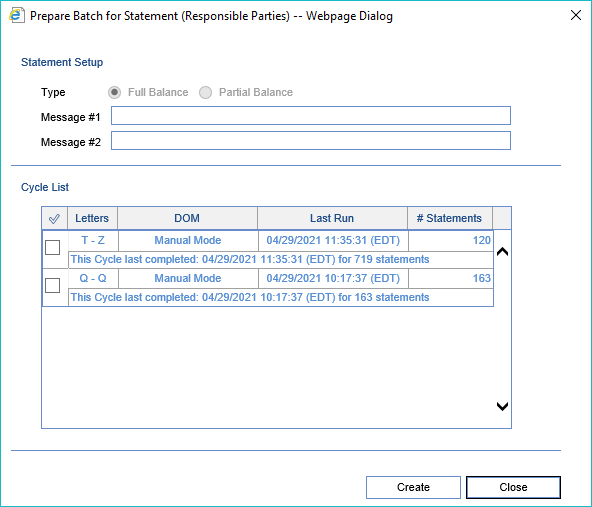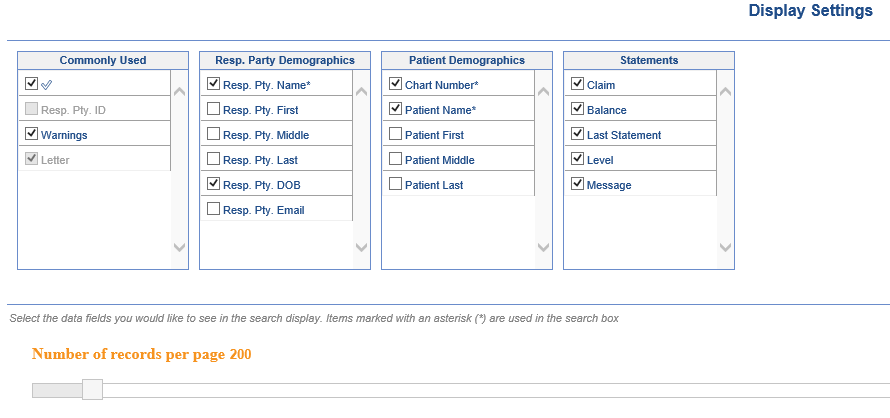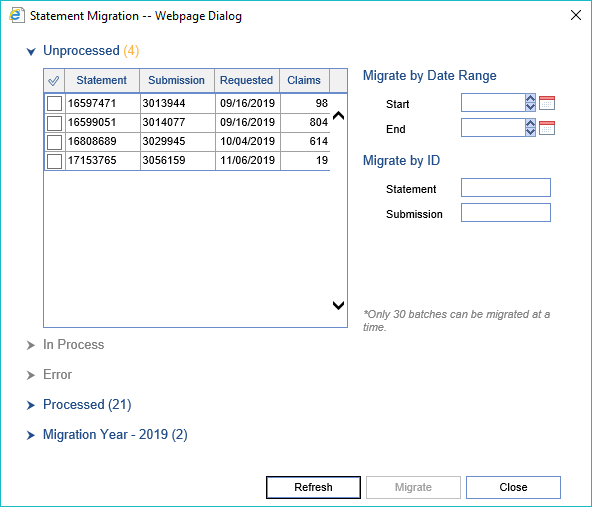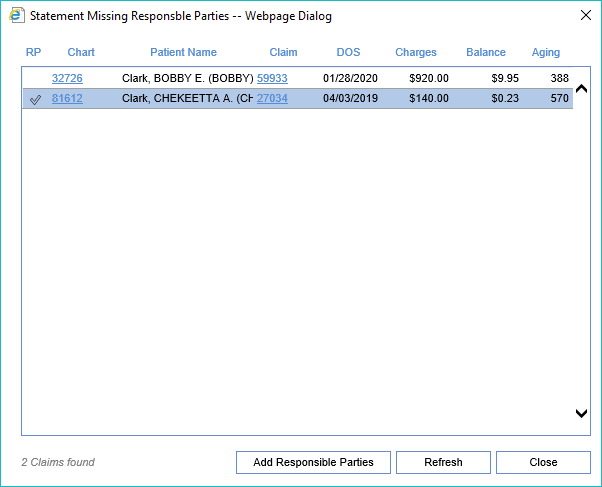The Ready to Send screen can be found in the Billing portal under the Statements category on the navigation bar. This screen by default will display all statements that are ready to be sent out. It will be used for reviewing/correcting statement warnings, reviewing statements prior to submission, and creating statement batches. If there are claims that are missing responsible parties the Missing Responsible Parties screen will open automatically when the Ready to Send screen is first loaded.
Fields
- Checkbox: This box will be used to mark the statement(s) as part of the selection.
- Warnings: Used to denote this statement being in a warning status. Has an icon for financial warnings (credits or open receipts, denoted by a dollar sign warning icon) or misc warnings (regular warning icon).
- Letter: The qualifying letter group that the responsible party belongs to. This box will be highlighted in Pink if the statement is past due.
- Resp. Pty. Name: Shows the responsible party receiving this statement.
- Note: If responsible party is under 18 follow the name with (Minor).
- Resp. Pty. DOB: The responsible party's date of birth.
- Chart Number: The chart number of the patient whose claims are included on this statement.
- Patient Name: The name of the patient whose claims are included on this statement.
- Claim Count: The number of claims whose balances are in this statement.
- Balance: Total balance of all claims included in the statement.
- Last Statement: The date this responsible party last received a statement for this patient.
- Level: The level used to produce the statement message. This will show the highest number of statements sent on any part of the balance.
- Message: The message that will appear at the top of the statement based on its aging date or number of statements previously sent.
Filters at the top of the screen
Show Statements inside of Grace Period: This will not only just show items ready to be sent, but also statements for patients whose grace period hasn’t yet elapsed. Chose this option to see ALL statements regardless of Last Statement date.
Past Due Only: This option will list only accounts ready for statements that are older than the minimum days since last statement. This will provide the user with a quick list of all accounts that were excluded from the last statement run due to warnings.
Warnings Only: This option will list only accounts ready for statements that have warnings. This will allow users to quickly list and work accounts to ensure accurate statements are sent to patients.
Advanced search fields
Resp. Pty. ID: Enter the responsible party id for the statement(s) you wish to see.
Warnings: Multi-select list of “N/A,” “None,” “Both,” “Financial,” and “Demographic.”
Letter: Enter the letter range you wish to see.
Resp. Pty. First: Enter the responsible party's first name.
Resp. Pty. Middle: Enter the responsible party's middle name.
Resp. Pty. Last: Enter the responsible party's last name.
Resp. Pty. DOB: Enter the responsible party date of birth range.
Resp. Pty. Email: Enter the responsible party's email address.
Chart Number: Enter the patient's chart number.
Patient First: Enter the patient's first name.
Patient Middle: Enter the patient's middle name.
Patient Last: Enter the patient's last name.
Claim Count: Enter the claim count range.
Balance: Select the balance range you want to see on the page.
Last Statement: Select a date range to see only statements for patients whose last statement was within that range.
Level: Multi-select list of all active statement levels.
Buttons at the top of screen
New:
This option will take all selected statements that are marked with the checkbox and create a batch of statements.
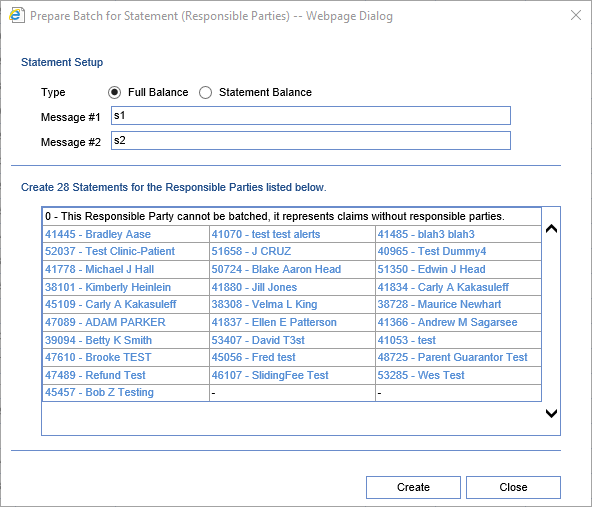
If no statements are selected, this option will allow the user to build a statement batch based on cycle.
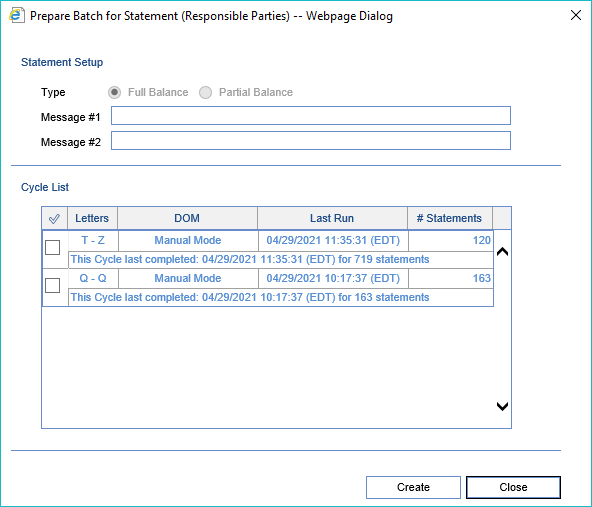
Open: This button is inactive. To open the Statement Details screen double-clicking any row.
More > Change Display Settings: This button will allow the user to update the displayed fields on the Ready to Send screen as well as set the default number of records to display.
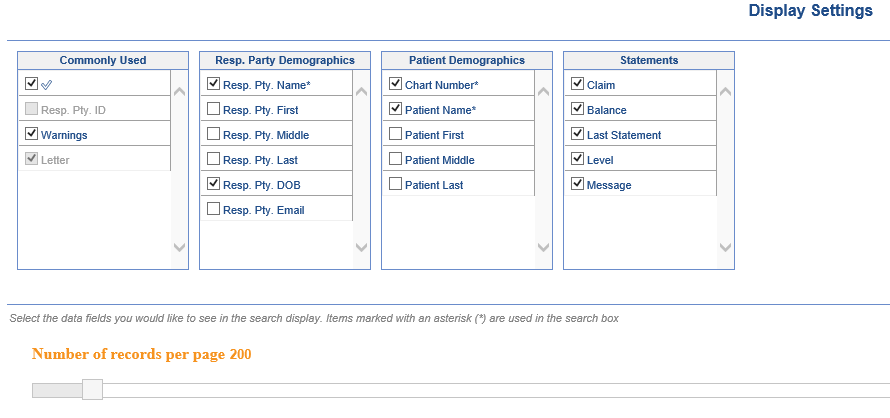
More > Migrate Statements: This button will all the user to Migrate Statements that were sent out using the legacy statement process.
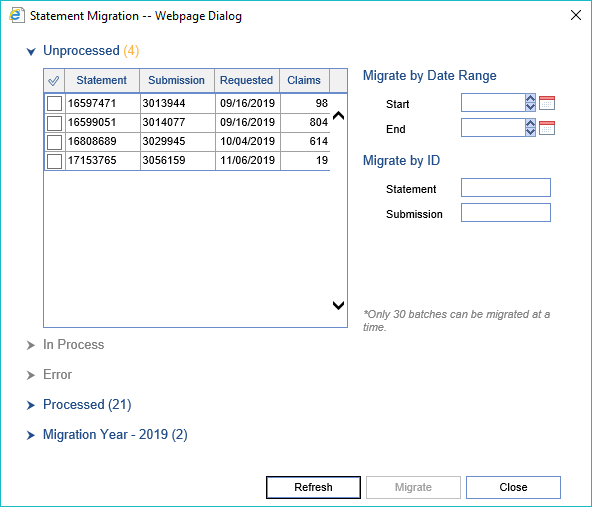
More > Missing Resp. Parties: This button will allow the users to search for any claims that are missing responsible parties and quickly add them to the claim.