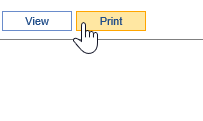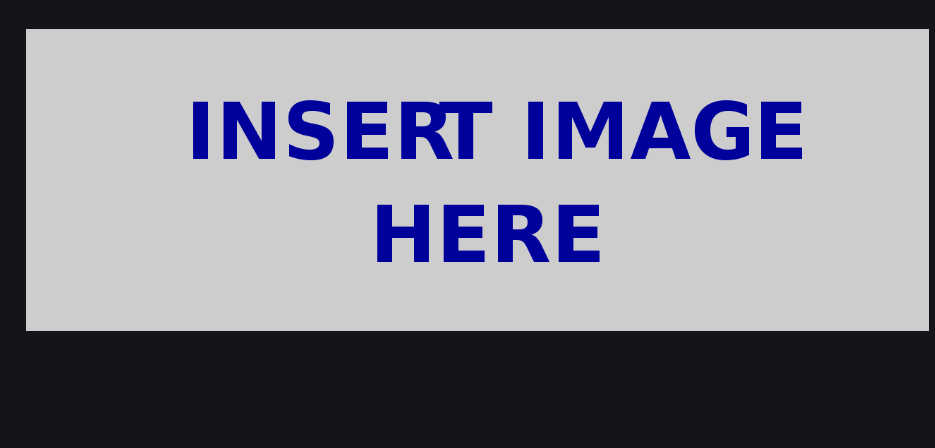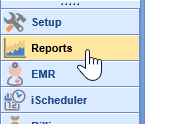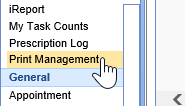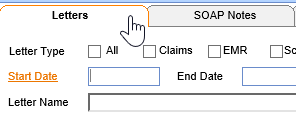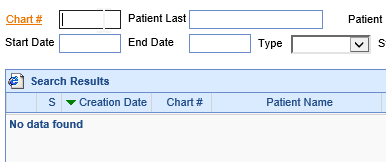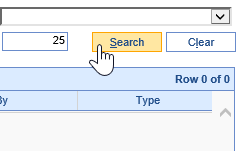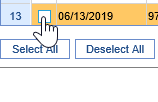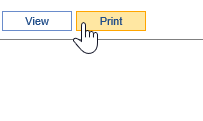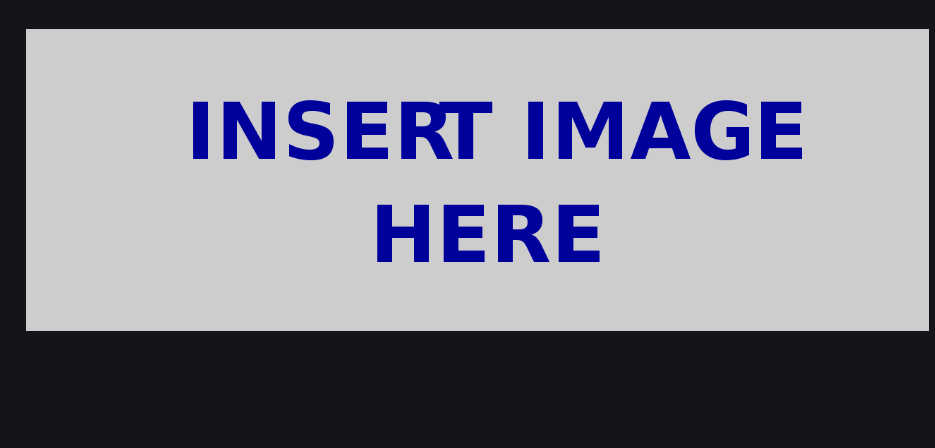The Print Management Report is designed to print or view large amounts of patient letters or signed notes. This can be used for medical records requests, patient requests, and more.
Watch the Video
Step-By-Step Instructions
- Open the Reports Portal in the lower left hand corner.
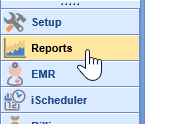
- In the left-hand navigation pane, choose the Print Management option under the EMR header.
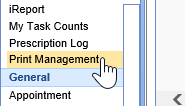
- Choose the information desired: Letters, SOAP Notes, or Print Queue.
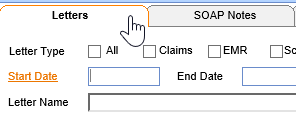
- Set any filters if needed, but leaving all fields blank will include all options available. Set Max Rows to however many total results you would like to limit the results to.
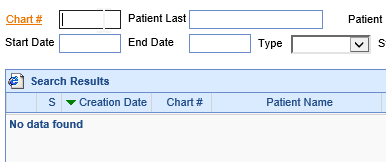
- Click the Search Button to run the Report
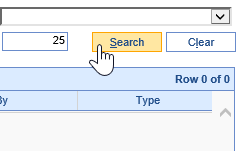
- To View or Print the results, select the items you would like, or use the Select All tool to choose all.
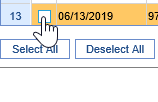
- Choose View or Print from the toolbar below.