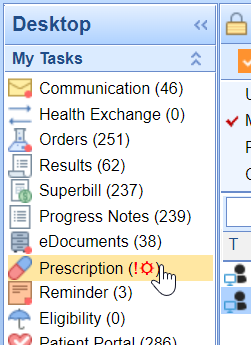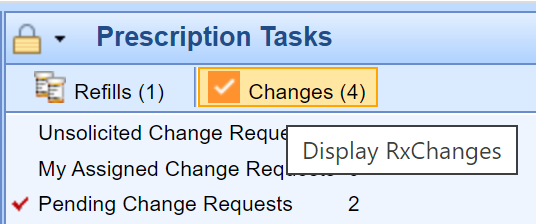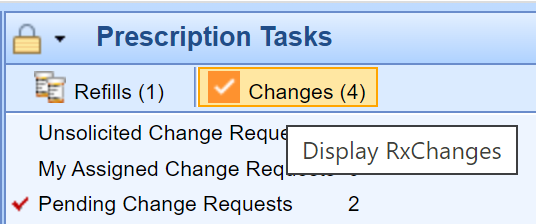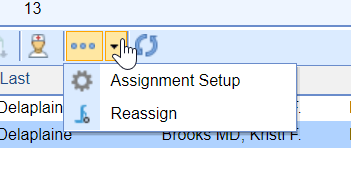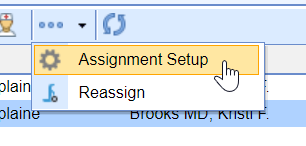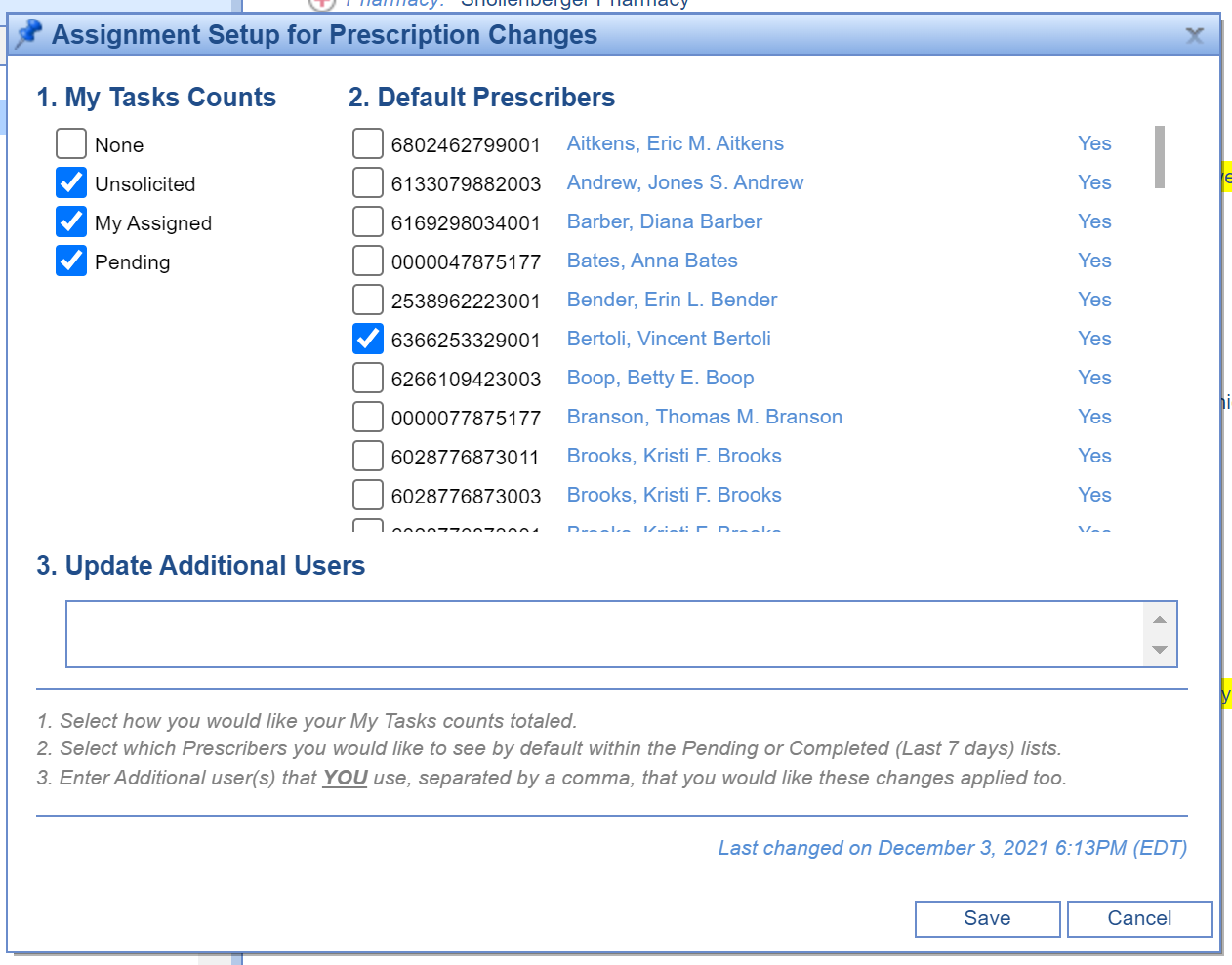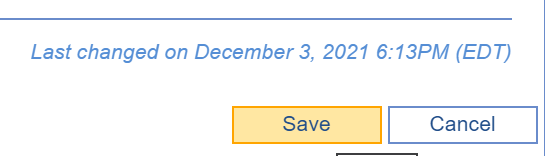The Changes section within the My Tasks Prescription portal is used to manage electronic prescription change requests sent to your practice by the pharmacy via the Surescripts network. Each user in the practice will be able to determine what changes show in his/her task lists to ensure they only see the appropriate change requests to accommodate his/her workflow. These settings can be modified by following the below steps:
Steps to Configure Assignment Setup
- Navigate to My Tasks > Prescriptions.
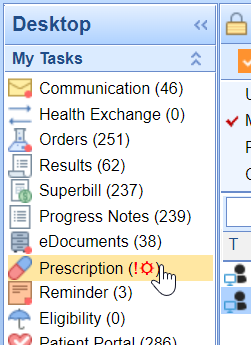
- Open the Changes tab.
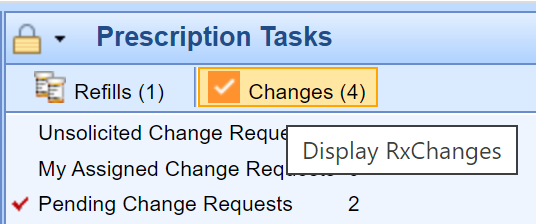
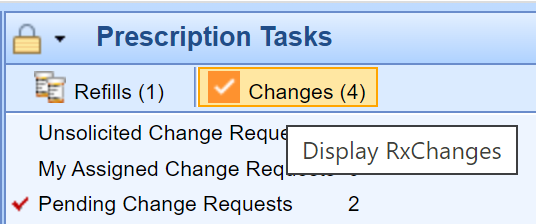
- Click the More dropdown.
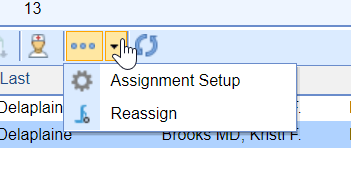
- Select Assignment Setup.
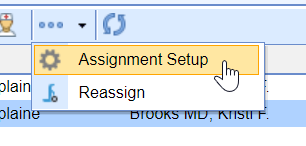
- Modify the settings to meet your needs/workflow.
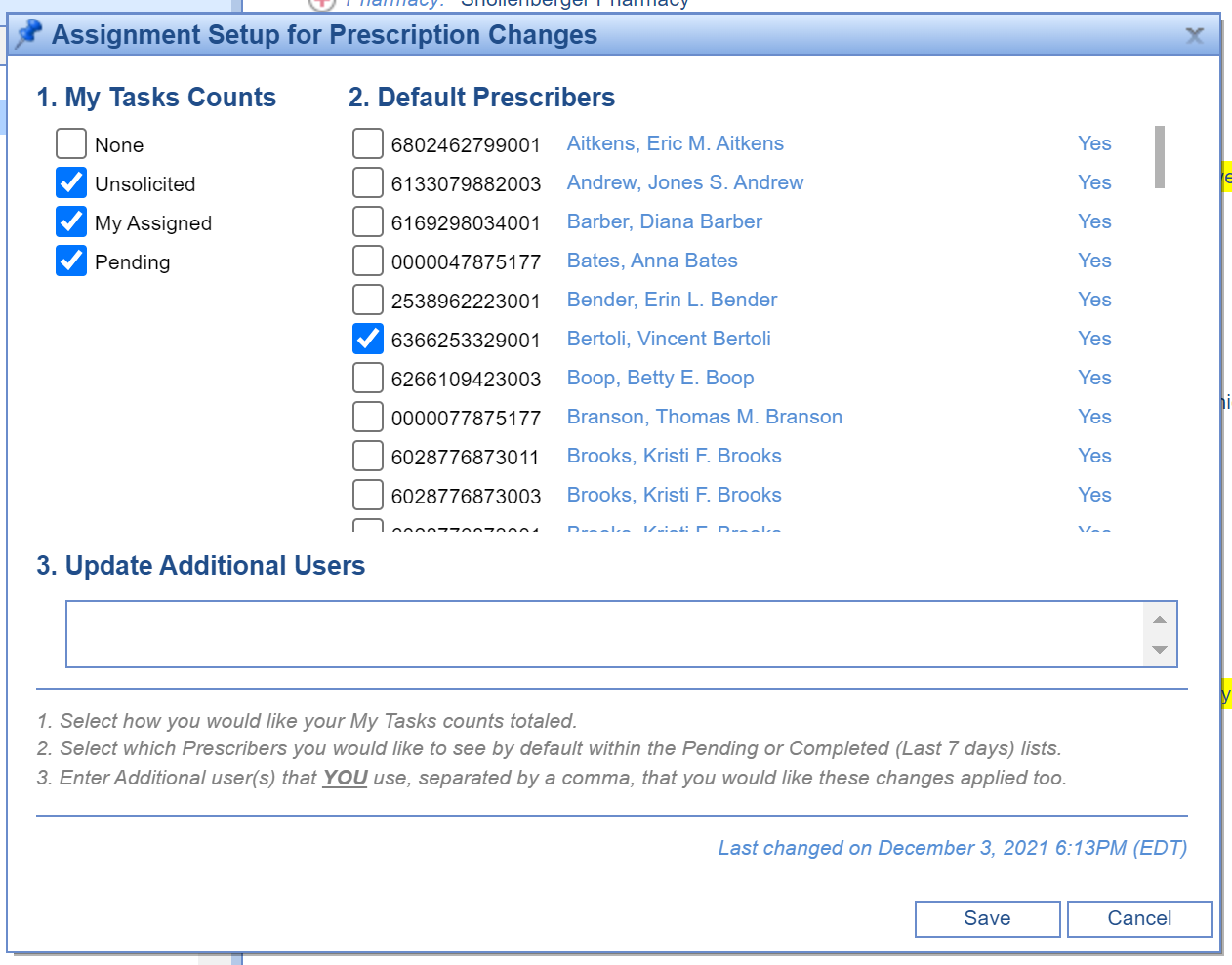
- Click the Save button.
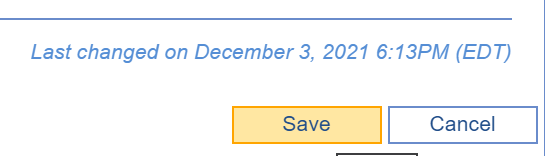
Assignment Setup Details
The following options can be modified in the Assignment Setup window:
My Task Counts
The My Task Counts section allows a user to determine how the My Task > Prescriptions counts are tallied.
- None - Regardless of change requests assigned to you, no numbers will display in the My Tasks > Prescription queue. This would be appropriate for a user that does not use the changes task list.
- Unsolicited - This will tally up change requests in the Unsolicited Change Requests queue. This would be appropriate for a user that is assigned to triage change requests that can not be automatically assigned to a patient.
- My Assigned - This will tally up change requests in the My Assigned Changes queue. This would be appropriate for a user that reviews and approves change requests that get assigned directly to them or a user group they are in.
- Pending - This will tally up change requests in the Pending Change Requests queue based on requests assigned to prescriber that they are or work for/on behalf of. This would be appropriate for a practice that does not assign change requests to specific users/user groups, rather they are/work on behalf of specific prescribers.
Default Prescribers
This is the list of providers that are set up with Surescripts to electronically send prescriptions and receive change requests. By selecting a prescriber location from this list, you will see change requests assigned to this prescriber location within the Pending Change Requests list that have not been assigned to a specific user/user group. It also configures which prescriber locations to display requests for in the Completed Change Requests queue.
Update Additional Users
Once you have configured a queue for a user, it may be appropriate to configure others in the practice to have the same settings. To do this, supply a list of User ID's for users that need these same settings as you. Separate each user name with a comma.