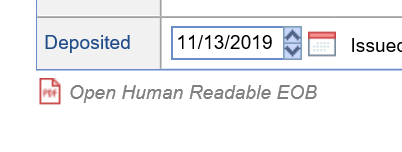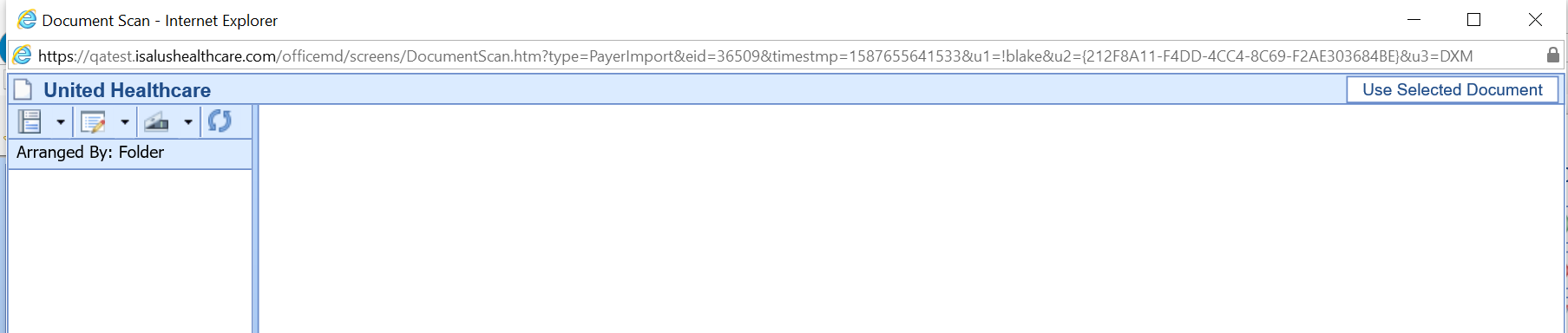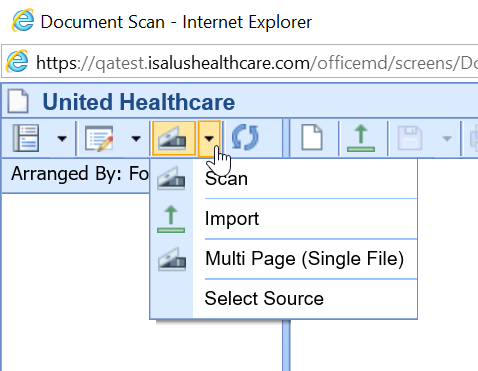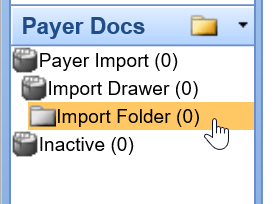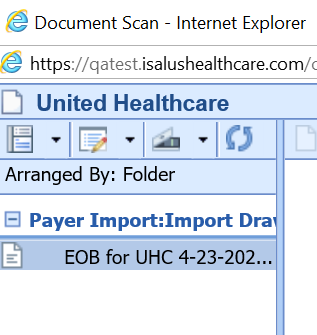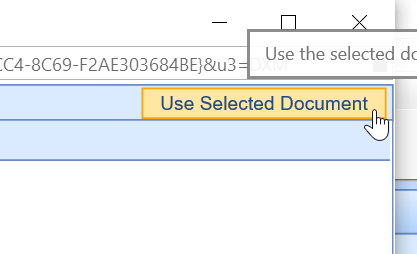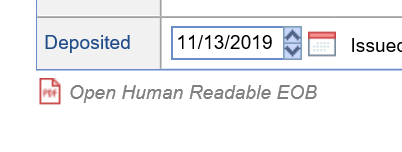Link (scan or import) a paper EOB to an existing Deposit
When a user clicks Add Human Readable EOB on the Deposit Management window, the following takes place:
- The Document Management window is opened with the correct Payer value set.
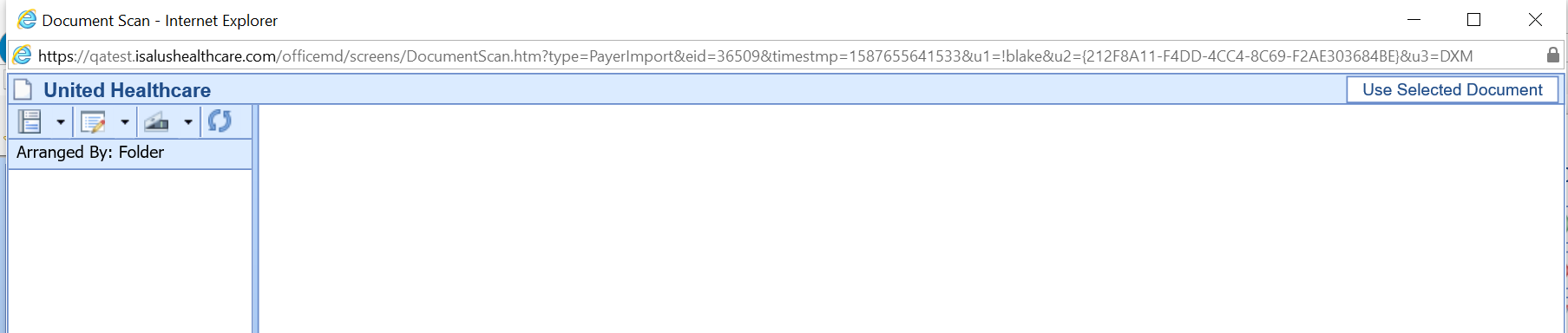
To scan or import a new EOB:
- Click the drop-down next to the scan icon on the toolbar
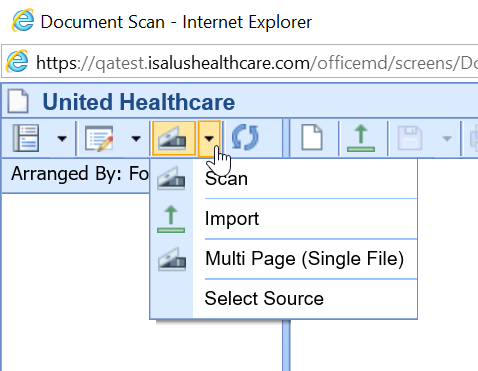
- Click...
- Scan (if the document is only one page and you need to scan the file into the system. You may need to click Select Source if you have more than one scanner connected to your PC.
- Muli Page (Single File) - if the document is more than one page and you need to scan the file into the system. You may need to click Select Source if you have more than one scanner connected to your PC.
- Import - if the file is electronically saved on your computer.
- The file will be saved in the following location within eDocuments: Payer Docs > [Selected Payer] > Payer Import > Import Drawer > Import Folder
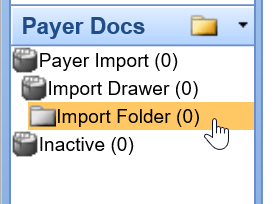
- Select the file from the list on the left that you want to link to this deposit.
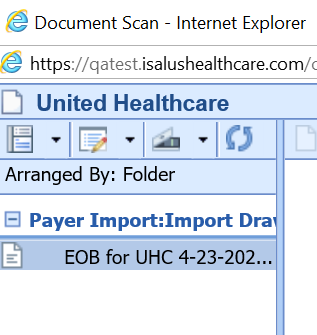
- Click Use Selected Document
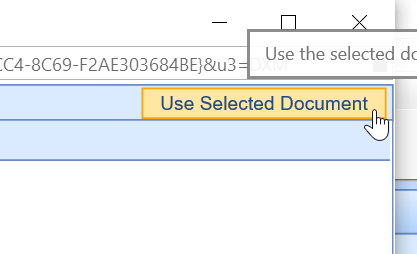
- The selected document will now be linked to the deposit. The screen will now say 'Open Human Readable EOB'.
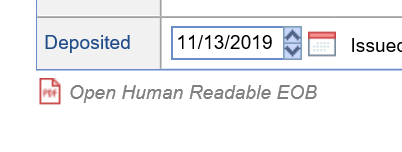
To link an existing EOB:
- All files stored here will be available to select from: Payer Docs > [Selected Payer] > Payer Import > Import Drawer > Import Folder
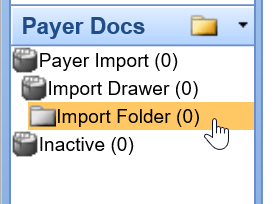
- Select the file from the list on the left that you want to link to this deposit.
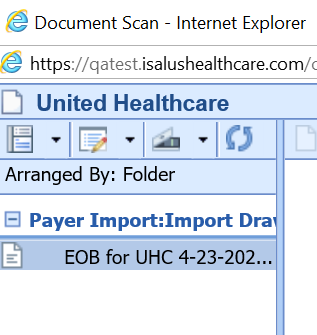
- Click Use Selected Document
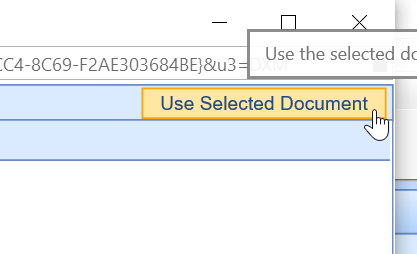
- The selected document will now be linked to the deposit. The screen will now say 'Open Human Readable EOB'.