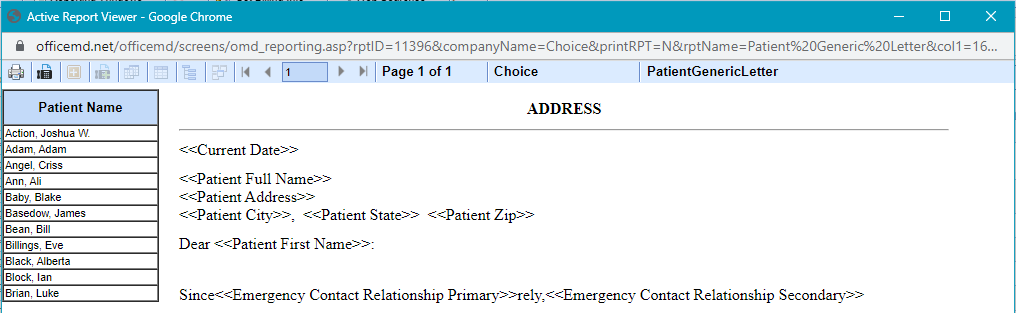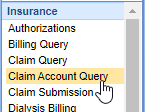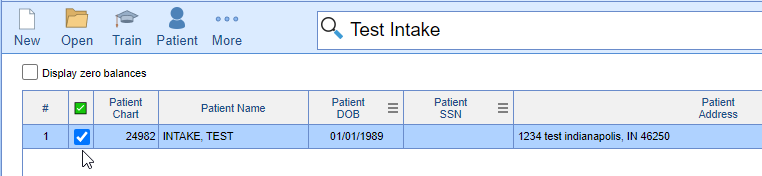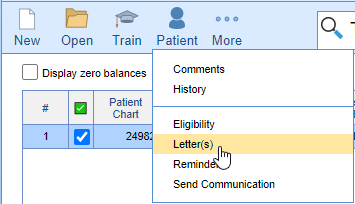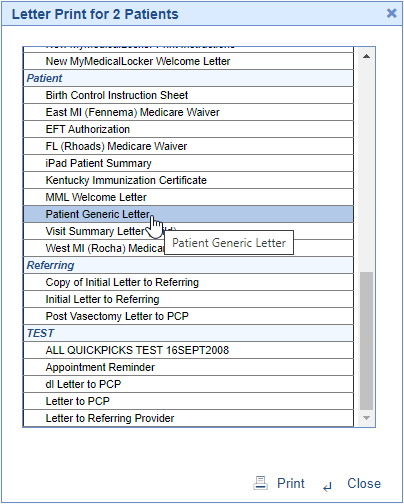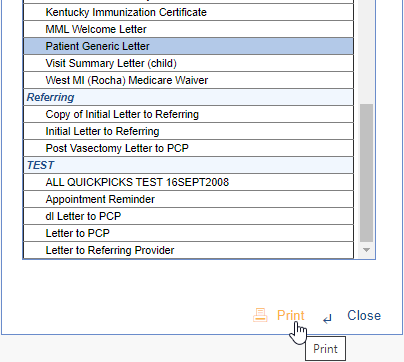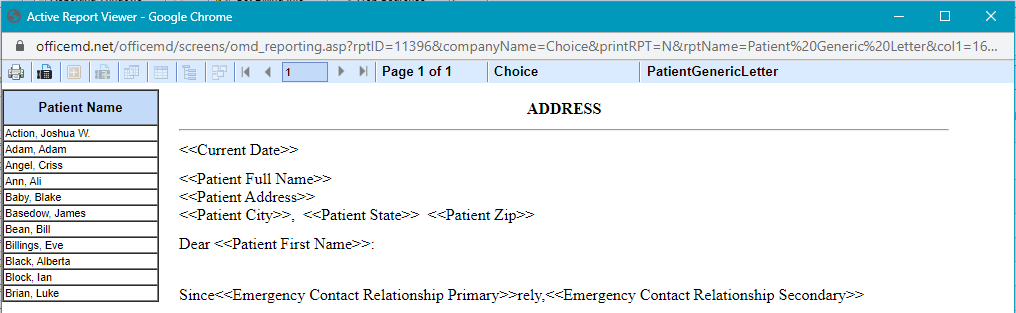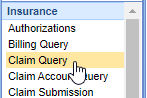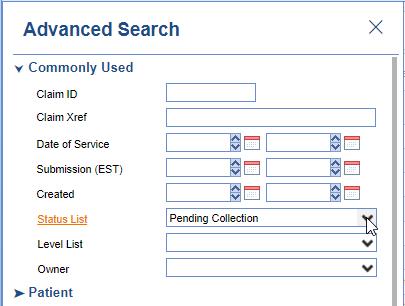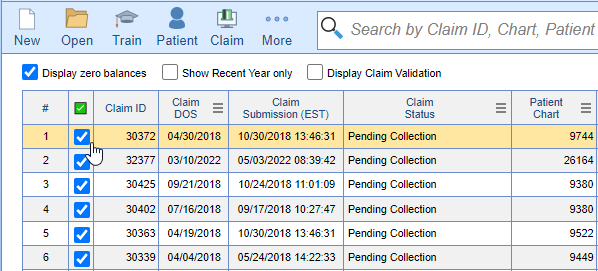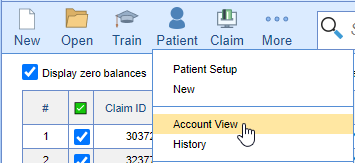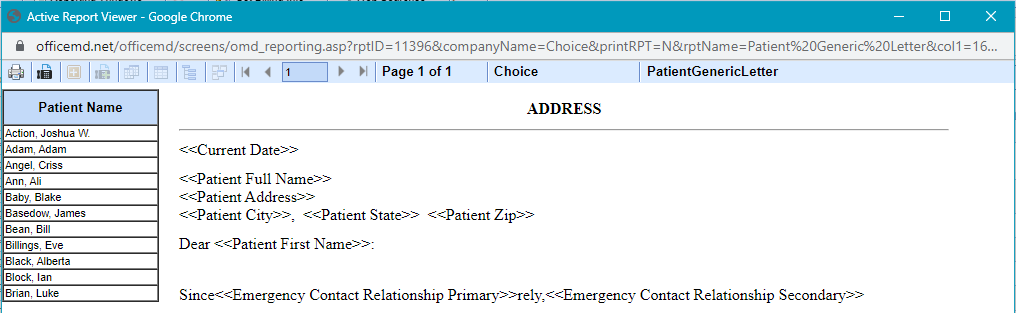Patient Billing Letters can be printed by finding patients on the Claim Account Query screen and then choosing to print Patient Letters or by finding claims in the Claim Query and then choosing to view Account View to Print Patient Letters.
Starting from Claim Account Query Workflow
- In the Billing portal click on Claim Account Query
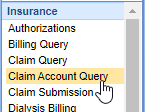
- Search for Patient(s) and check the Patient(s) that you would like to print a letter for
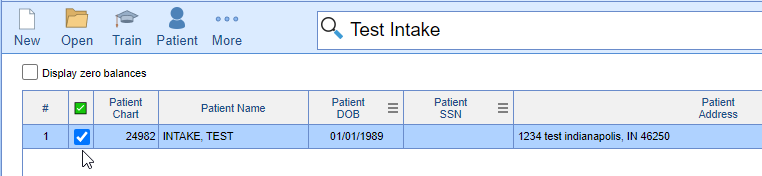
- Click the Patient button and select Letter(s) from the menu
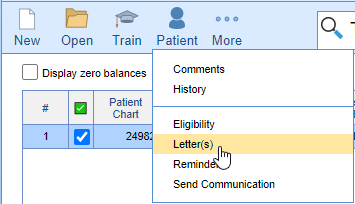
- Choose the appropriate billing letter.
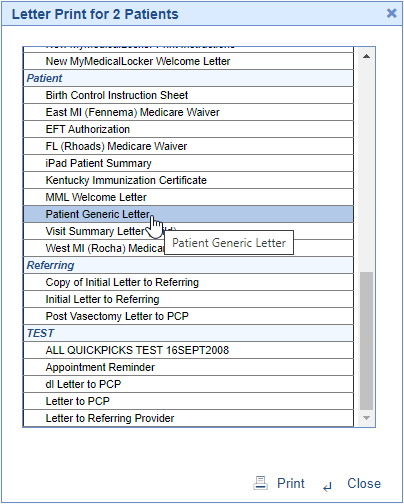
- Click the Print button.
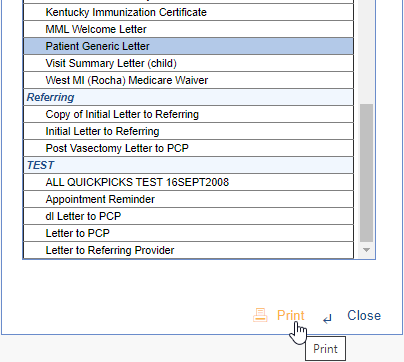
- The letter viewer will then open for you to fax or print letter (s).
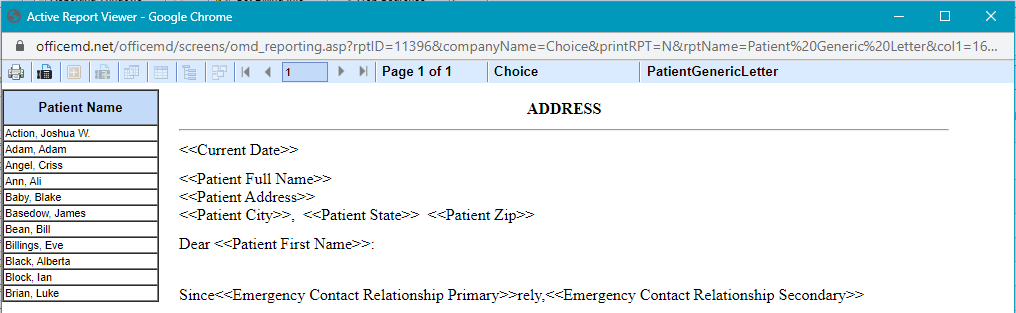
Starting from Claim Query Workflow
- In the Billing portal click on Claim Account Query
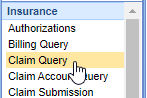
- Search for patient claim(s)
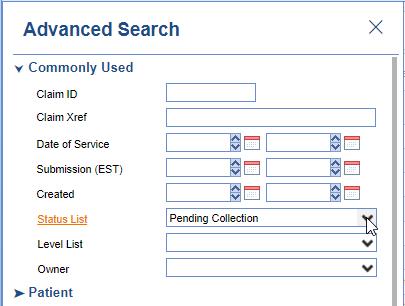
- Check the patient claim(s) that you would like to print a letter for
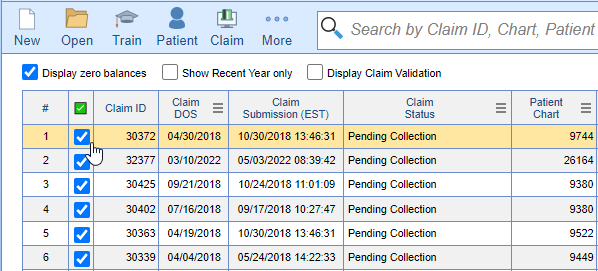
- Click the Patient button and select Account View from the menu
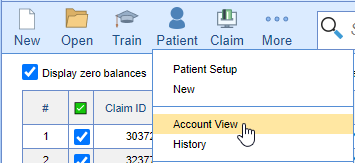
- In the Claim Account Query view click the Patient button and select Letter(s)

- Choose the appropriate billing letter.
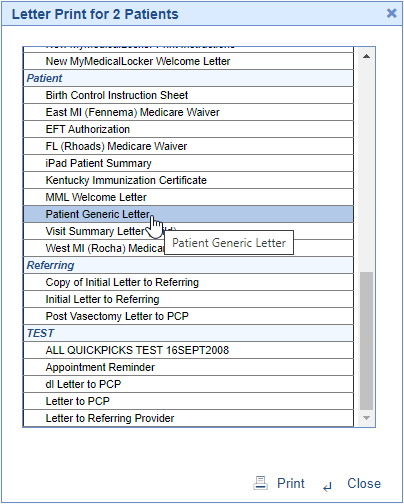
- Click the Print button.
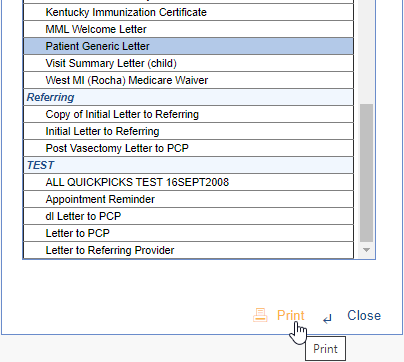
- The letter viewer will then open for you to fax or print letter (s).