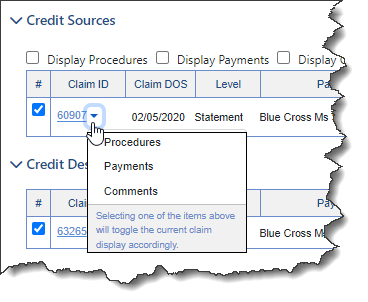Claim Credit Select
Clicking on any part of the line on the Credit Balance screen brings up the Claim Credit Select window.
The basic purpose of this screen is to
Approve sources for patient or insurance refunds
Select source credits for a refund or transfer
Select credit destinations for transfer
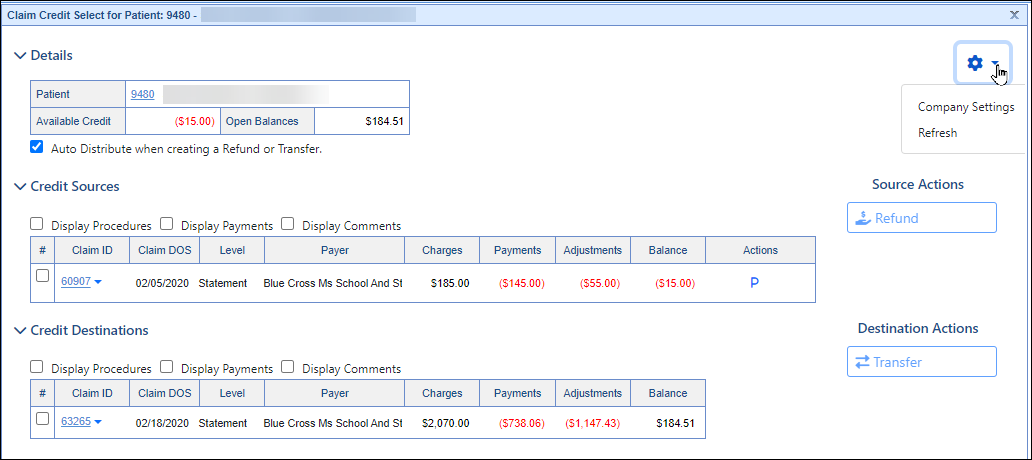
Fields
Details
Patient: The account number and name of the patient with the credit balance. Link to open Patient Setup by clicking the Account number
Available Credit: The total amount of the available credit balances.
Open Balances: The sum of the claim balances available for transfer.
Auto Distribute when creating a Refund or Transfer: If checked, on the next screen the system will allocate the selected credits across selected Credit Destinations. If unchecked, the screen will start with no money allocated.
Credit Sources
These are the available selections to choose the credit sources for your transfer. The information shown will look similar to information as shown on a statement, to help the user make the best determination as to what needs to happen with the credit. It will contain the following information:
- Checkboxes:
- Display Procedures: Procedures will be displayed for all claims listed
- Display Payments: All payments toward claims will be displayed for all claims listed
- Display Comments: All comments will be displayed for all claims listed
Claim ID: The system identification number assigned to the claim. Link to open claim by clicking onto the claim ID
If users don't want to display procedures, payments and comments for all claims in the list, there is an individual claim option by using the dropdown next to the Claim ID
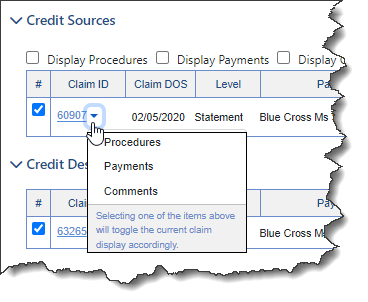
Claim DOS: The service date of the claim.
Level: The level of the claim
Payer: The insurance on the claim associated with the level (primary, secondary, tertiary)
Charges: The sum of charges for this claim.
Payments: The sum of the paid amount for this claim.
Adjustments: The sum of adjustments on this claim.
Balance: The current credit balance of this claim.
- Actions: Icon displaying the source. There can be multiple icons if there are multiple refundees on the claim.
(Tertiary will also be listed as a "T" if there is a tertiary payer on the claim.)
| Resp. Party | Primary | Secondary | Missing | Unaffiliated |
 |  |  |  |
|
| Responsible Party on claim | Primary Insurance on claim | Secondary Insurance on claim | Refund not assigned to payer or responsible party | Refund not assigned to payer/patient assigned to this claim |
Clicking the icon will display available options for switching the refund assignee: 
- Re-assign: Places the refund to the selected assignee
- Unassign Refund: Removes the assignment of an invalid or inaccurate credit from a claim. (Replaces the Refund Maintenance tool)
Credit Destinations
By default, the credit destinations shown will be only claims with patient balances, though that can be changed with a selection box. If a user plans to transfer money between claims, they will choose the appropriate destinations for the money here.
If the 'Auto Distribute when creating a Refund or Transfer' was checked, this screen will show the selected credits distributed across the selected Credit Destinations. If unchecked, the screen will start with no money allocated.
- Checkboxes:
- Display Procedures: Procedures will be displayed for all claims listed
- Display Payments: All payments toward claims will be displayed for all claims listed
- Display Comments: All comments will be displayed for all claims listed
Claim ID: The system identification number assigned to the claim. Link to open claim by clicking onto the claim ID
Claim DOS: The date of service for the claim.
Level: The level listed on the claim (Primary, Secondary, Tertiary, Statement)
Payer: The Payer listed on the claim also associated with the level.
Charges: Total charges billed out on the claim
Payments: All payments applied to claim
Adjustments: Total of all adjustments made on the claim
Balance: The current credit balance of this claim.
Gear Icon
- Company Settings: Select this to be taken to all Company Settings for Credit/Refund(s)
- Refresh: Refreshes screen
Source Actions
- Refund: Select this action to begin processing the credit to the assignee
Destination Actions
- Transfer: Select this action to begin redistribution of the credit