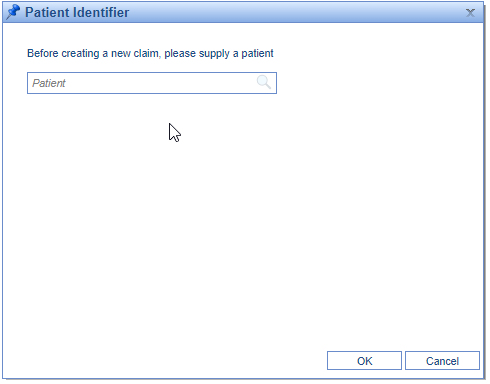The Claim Account Query screen can be found in the Billing portal under the Insurance category on the navigation bar. This screen will display patient account details of the patients populated from the search.
The Claim Account Query screen is a powerful patient search screen which will allow you to review any patient's account financial responsibilities.
Fields
- Patient Chart: The unique patient account number for the patient.
- Patient Name: The patient's last and first name.
- Patient DOB: The patient's date of birth.
- Patient SSN: The patient's social security number.
- Patient Address: The patient's full address.
- Patient Balance: The balance outstanding to the patient.
- Insurance Balance: The balance outstanding to insurance for the patient.
- Unsubmitted Balance: The outstanding balance that has not yet been submitted to insurance or patient.
- Do not Bill Balance: The balance of the procedure codes that are marked as Do not Bill.
- Total Balance: The overall outstanding balance including patient, insurance, unsubmitted, and do not bill balance.
Advanced search fields
The Advanced Search feature allows a user to enter one or many specific criteria to find an exact patient or patients that meet the specified criteria(s).
- Commonly Used
- Chart: Unique patient account number for the patient.
- DOB: Patient's date of birth.
- SSN: Patient's social security number.
- Patient
- Missing: Patient missing first and last name. This is only applicable to practices with a third-party interface where the interface sends data over for claim creation (typically lab interface).
- Primary ID: ID listed in the Primary ID field of the demographics.
- First: Patient's first name.
- Middle: Patient's middle name.
- Last: Patient's last name.
- PCP: Patient's PCP provider as listed in their demographics.
- Referring: Patient's referring provider as listed in their demographics.
- Doctor: Patient's doctor as listed in their demographics.
- Home Phone: Patient's home phone number.
- Work Phone: Patient's work phone number.
- Other Phone: Patient's other phone number.
- Address
- Address 1: Patient's address 1 field.
- Address 2: Patient's address 2 field.
- City: Patient's city.
- State: Patient's state.
- Zip Code: Patient's zip code.
- Guarantor
- Name: Responsible party first and/or last name.
- Primary Insurance
- SysID: Unique system ID assigned to the payer, based on the primary payer of the patient.
- Payer List: Payer name multiselect list, based on the primary payer of the patient.
- Payer Name: Payer name text field, based on the primary payer of the patient.
- Financial Class List: Financial Class assigned to a group of payers, based on the primary payer of the patient.
- Source of Pay List: Payer type assigned to the payer(s), based on the primary payer of the patient.
- ID Code: Patient member ID of the patient, based on the primary payer of the patient.
- Policy: Patient policy number, based on the primary payer of the patient.
- Group: Patient group name, based on the primary payer of the patient.
- Plan: Patient plan number, based on the primary payer of the patient.
- Secondary Insurance
- SysID: Unique system ID assigned to the payer, based on the secondary payer of the patient
- Payer List: Payer name multiselect list, based on the secondary payer of the patient.
- Payer Name: Payer name text field, based on the secondary payer of the patient.
- Financial Class List: Financial Class assigned to a group of payers, based on the secondary payer of the patient.
- Source of Pay List: Payer type assigned to the payer(s), based on the secondary payer of the patient.
- ID Code: Patient member ID of the patient, based on the secondary payer of the patient.
- Policy: Patient policy number, based on the secondary payer of the patient.
- Group: Patient group name, based on the secondary payer of the patient.
- Plan: Patient plan number, based on the secondary payer of the patient.
- Tertiary Insurance
- SysID: Unique system ID assigned to the payer, based on the tertiary payer of the patient.
- Payer List: Payer name multiselect list, based on the tertiary payer of the patient.
- Payer Name: Payer name text field, based on the tertiary payer of the patient.
- Financial Class List: Financial Class assigned to a group of payers, based on the tertiary payer of the patient.
- Source of Pay List: Payer type assigned to the payer(s), based on the tertiary payer of the patient.
- ID Code: Patient member ID of the patient, based on the tertiary payer of the patient.
- Policy: Patient policy number, based on the tertiary payer of the patient.
- Group: Patient group name, based on the tertiary payer of the patient.
- Plan: Patient plan number, based on the tertiary payer of the patient.
- Balance
- Patient Balance: Patient balance range.
- Insurance Balance: Insurance balance range.
- Unsubmitted Balance: Unsubmitted balance range.
- Do not Bill Balance: Do not bill balance range.
- Total Balance: Total balance range.
Buttons at the top of screen
- New
- This option will open the patient search allowing you to search for a patient to create a new claim for or create a new patient.
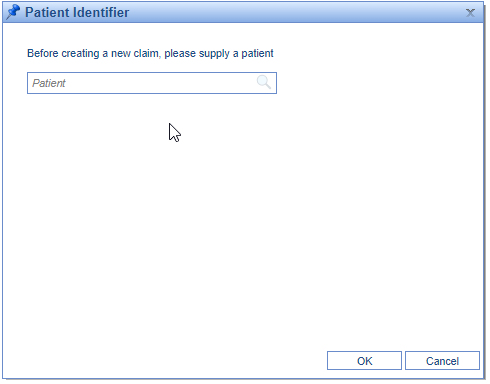
- This option will open the patient search allowing you to search for a patient to create a new claim for or create a new patient.
- Open: This button will open the patient setup for the selected patient.
- Patient: This button will open a menu of all the patient options you can do with the selected patient.

- More > Change Display Settings: This button will allow the user to update the displayed fields on the Claim Account Query screen as well as set the default number of records to display (200 is the suggested default).