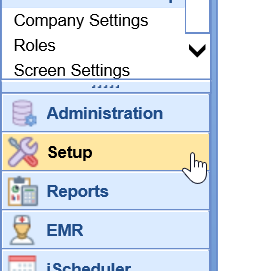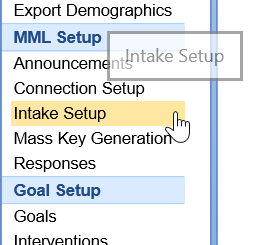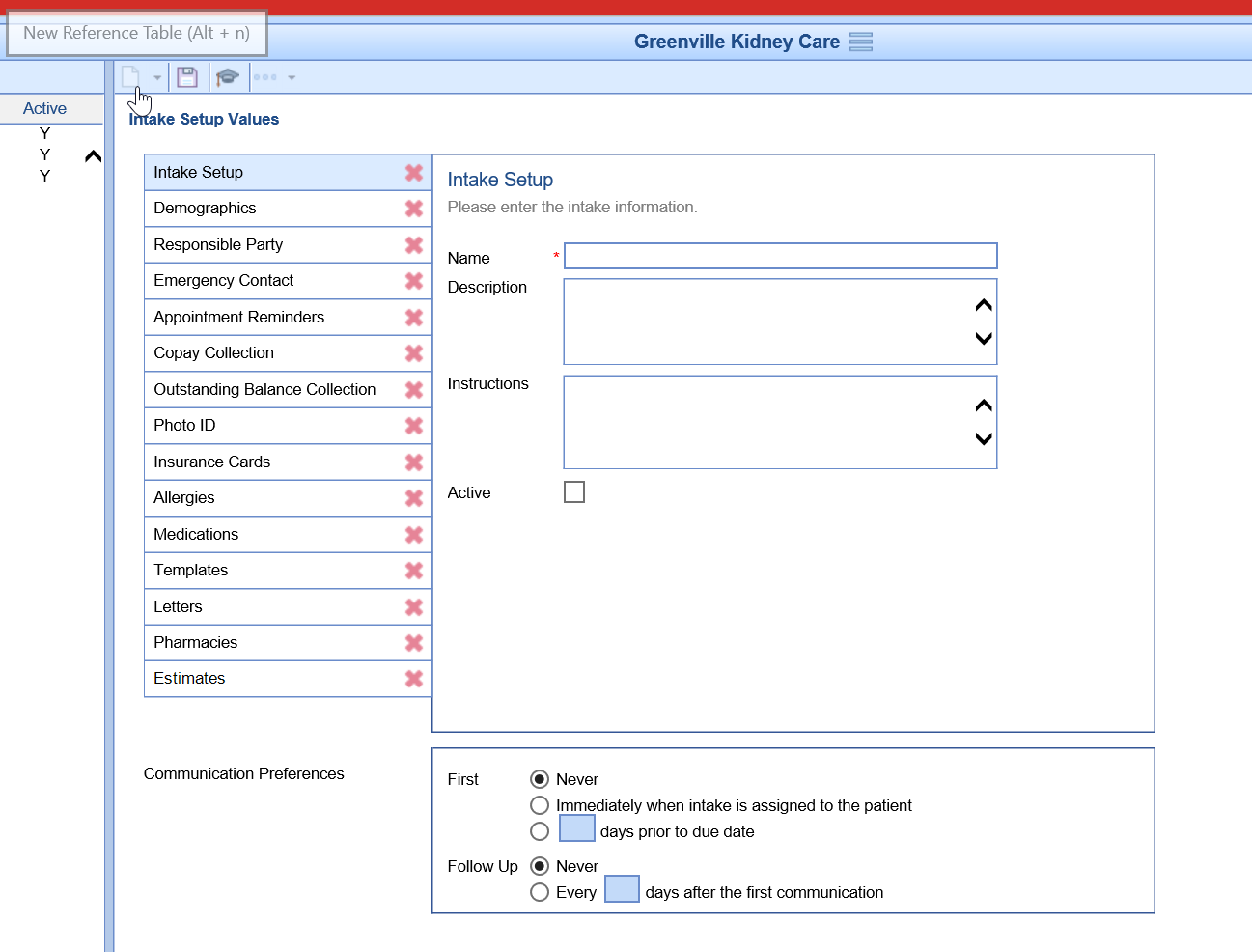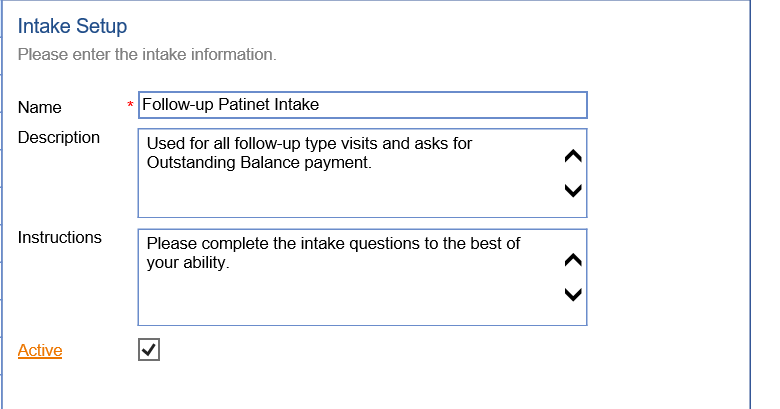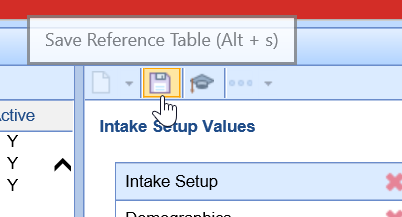To create a new Intake form that can be assigned to patients and appointments, follow the steps below:
- Navigate to the Setup portal.
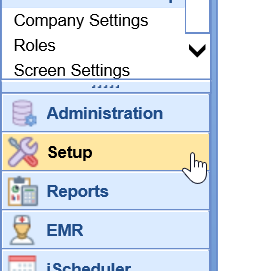
- Select Intelligent Intake from the list of setup screens.
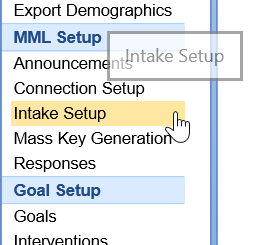
- By default, the work area on the right will be blank. If it is not, click the New button.
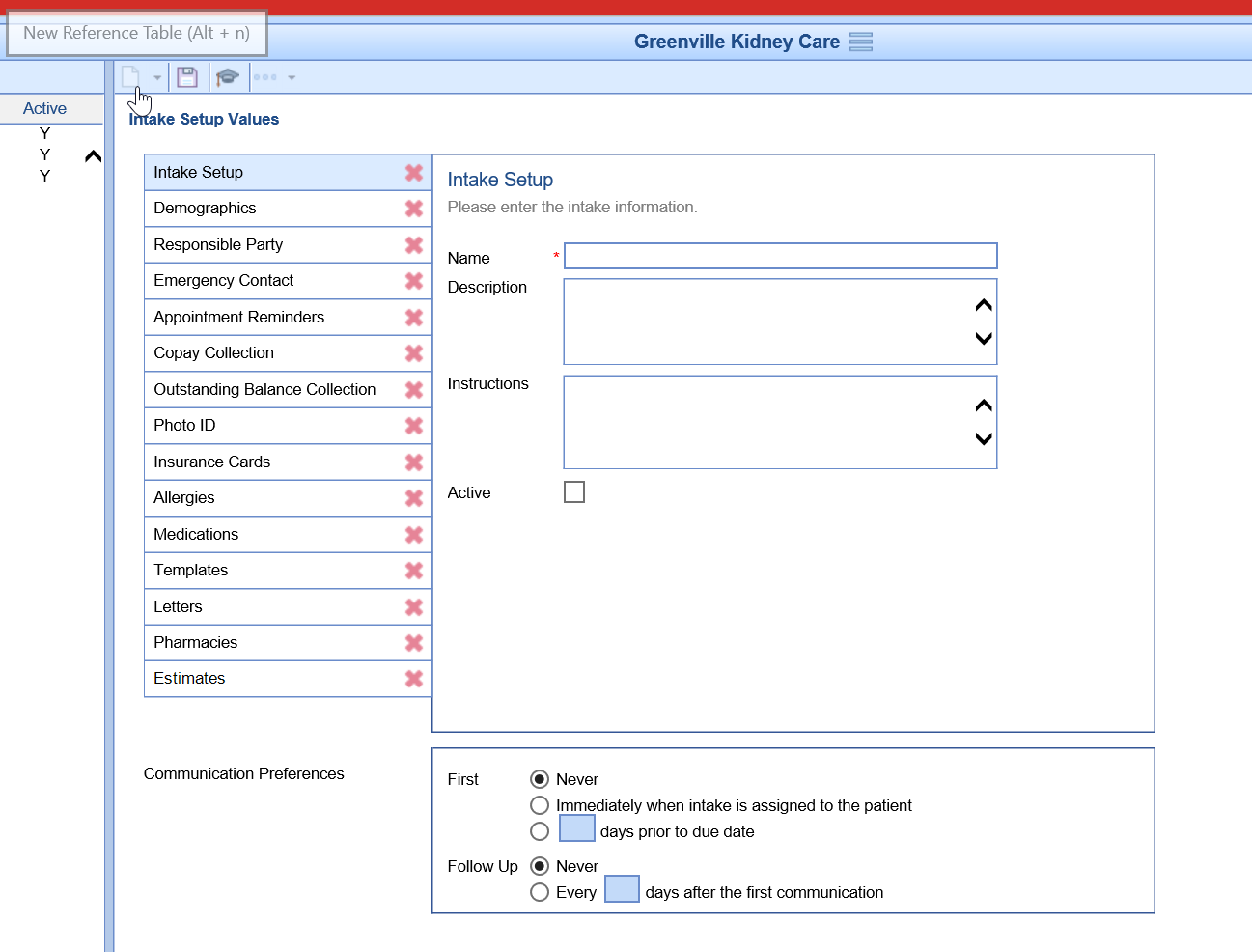
- Give the Intake form a Name, Description for when it's used, Instructions for the patient, and select the Active checkbox.
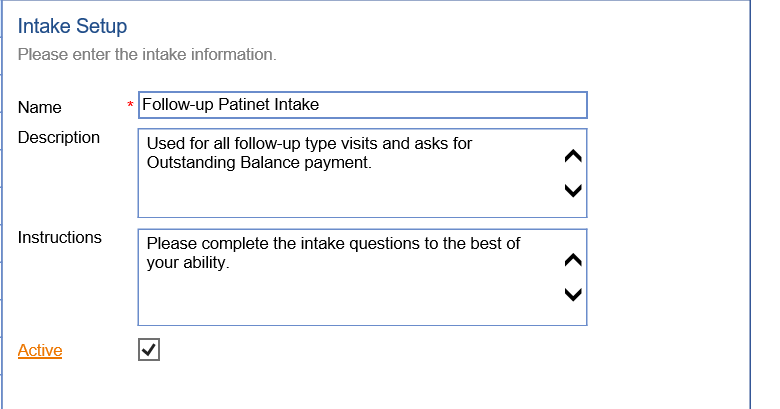
- Click the Save button to create the intake form.
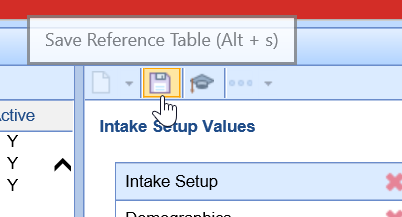
- You are now ready to setup the intake form's fields.
Intake Setup Field Definitions
- Name: This is the name of the intake. This is seen by the patient when completing the intake. This is also seen by the practice staff when assigning the intake.
- Description: This is an internal description of this intake and is used to provide guidance to the staff on when/how this is used within your workflow.
- Instructions: These are instructions for the patient. They will show up when completing the intake.
- Active: The active indicator determines if this intake is available to assign to appointments and/or patients.