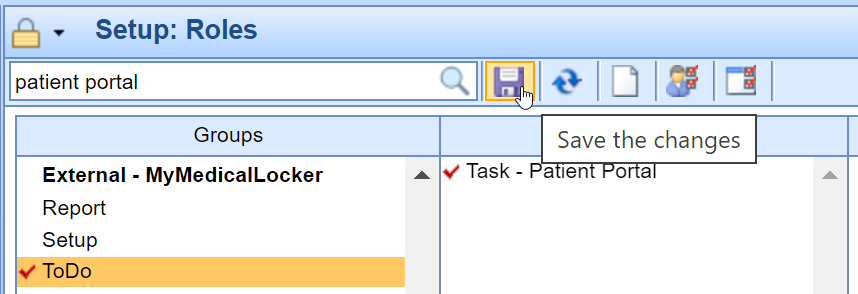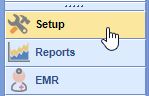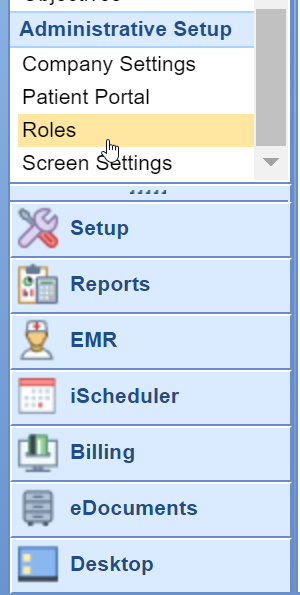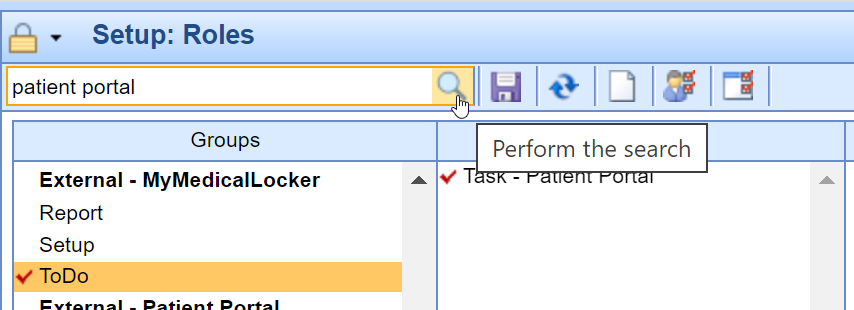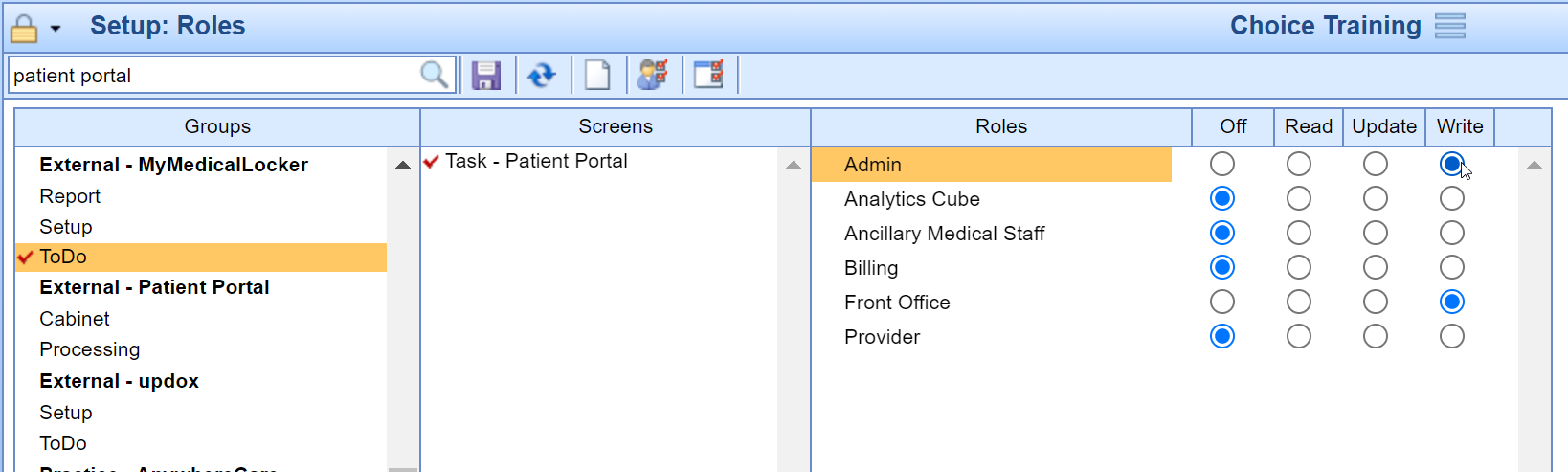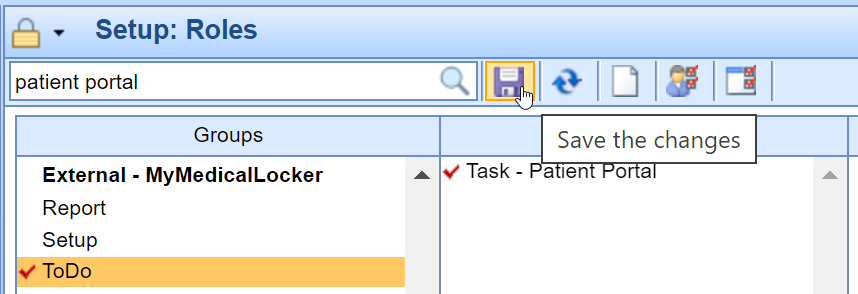External - MyMedicalLocker - ToDo - Task Patient Portal Role
This role grants users access to the My Task Patient Portal queue.
All communications from MyMedicalLocker will display in this To Do list including secure communications, Patient Intake submissions, shared documents, and appointment requests.
This screen is accessible from the My Tasks section of the application.
Setup the Task Patient Portal Role
- Click on the Setup portal.
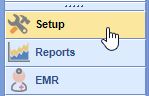
- Select Roles under Administrative Setup.
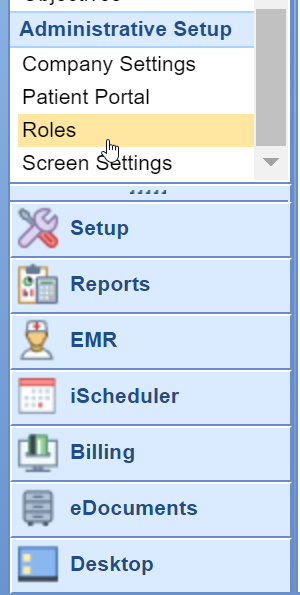
- Type in Patient Portal into the search box and hit the Magnifying Glass button.
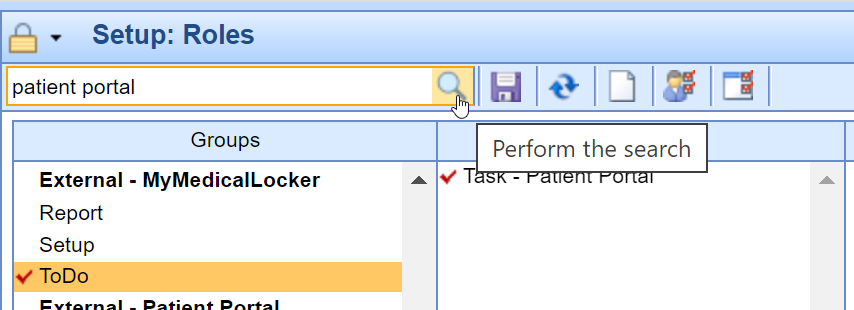
- The External - MyMedicalLocker - ToDo - Task - Patient Portal Role should be selected. Assign Write access to the appropriate role/s that should work this queue. Often, a new individual role is created to assign this security access to. This allows practice to individually select which users at the practice have access to the queue instead of all ancillary medical staff getting access.
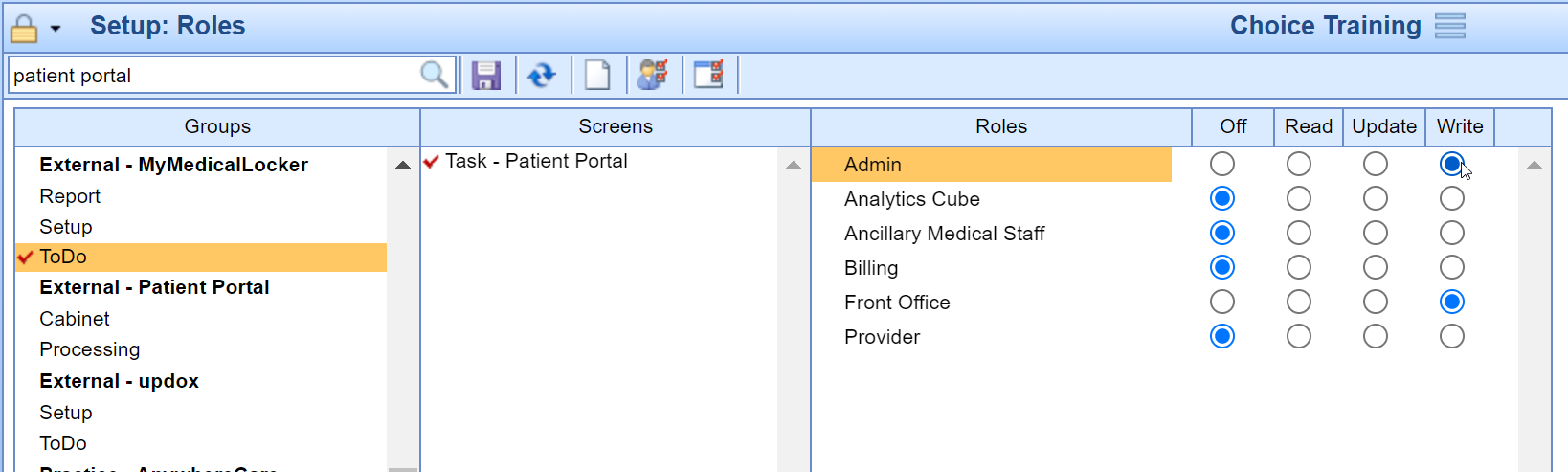
- Press the Save button to save your changes.