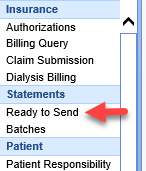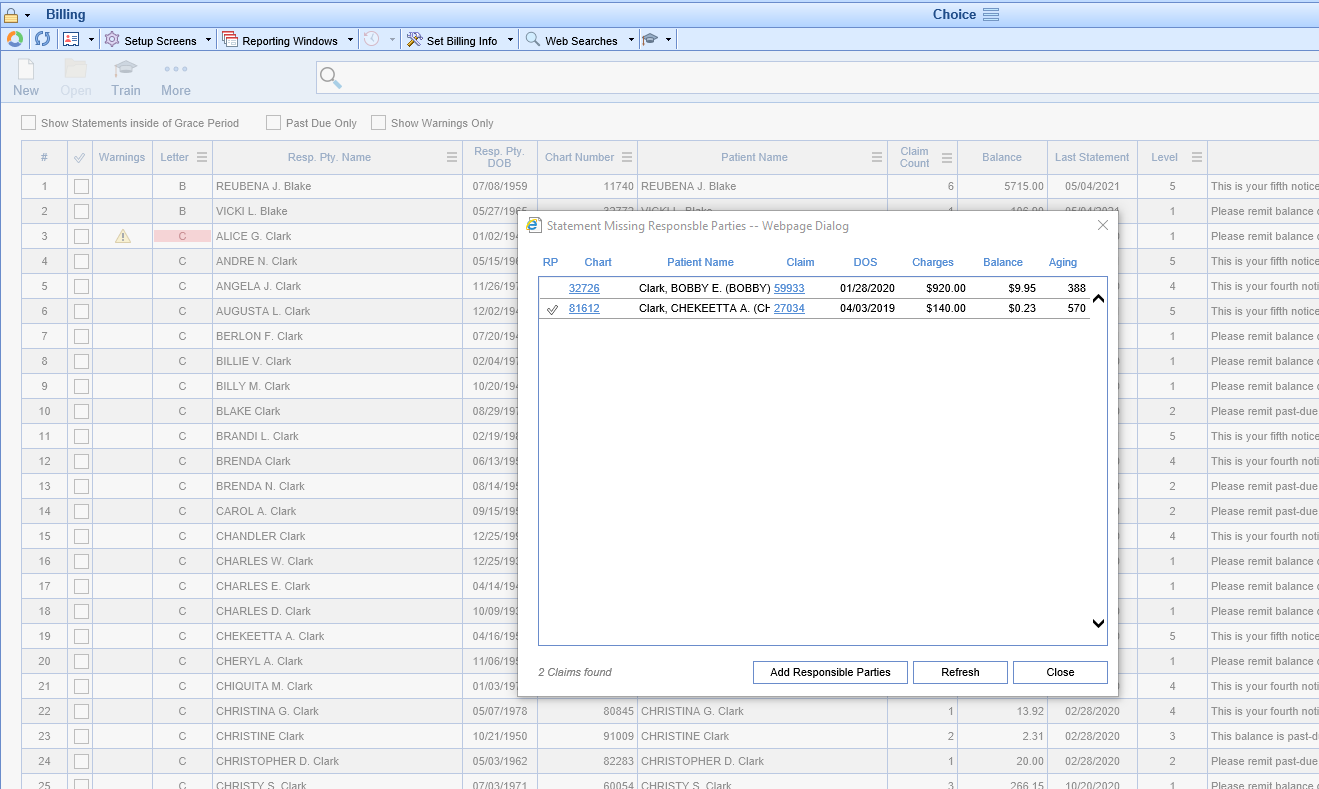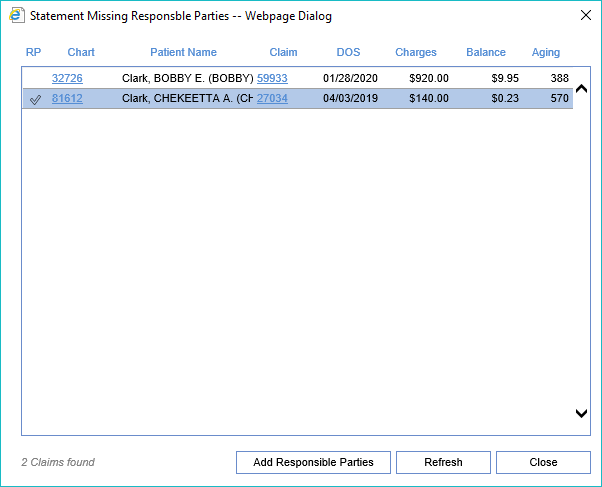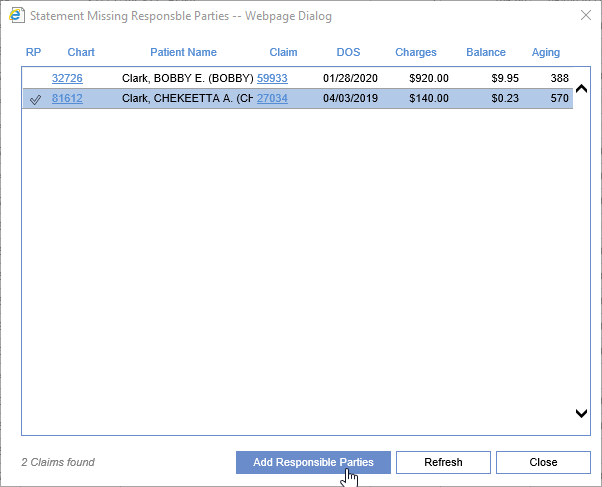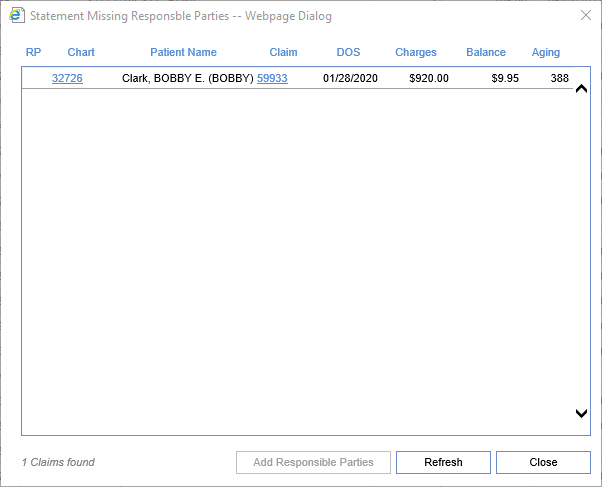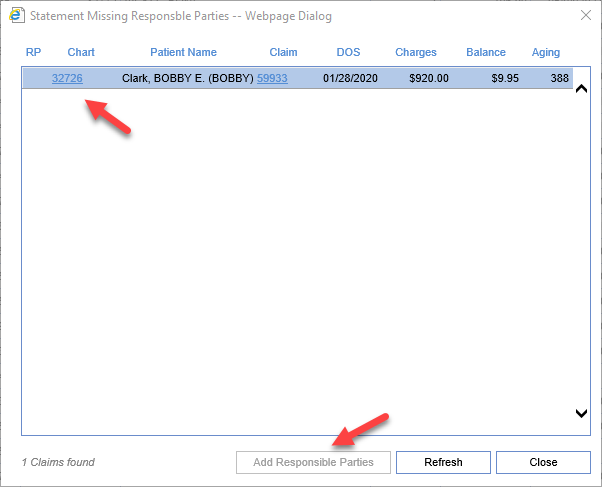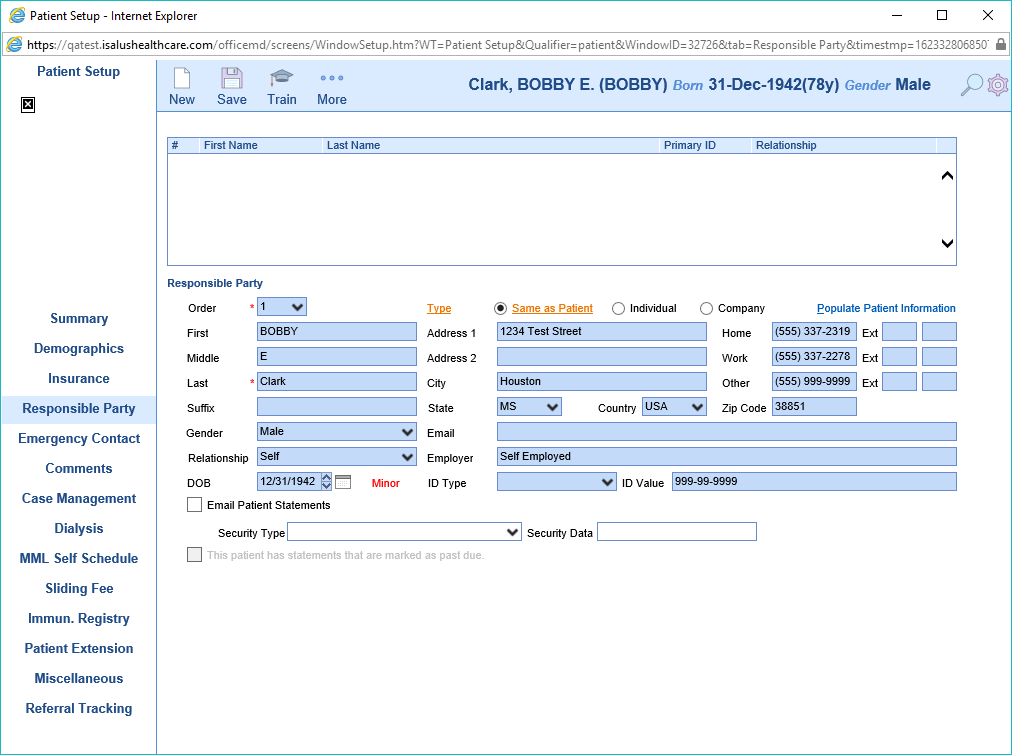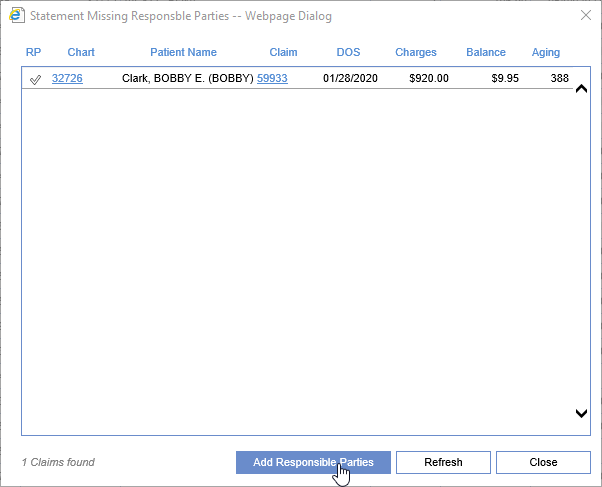The Statement Missing Responsible Parties screen is found inside the Ready to Send Screen. This screen is designed to identify to the user whenever a claim is found that is missing a responsible party. Since the Ready to Send screen is based on responsible party no statements can be prepared with a responsible party that is missing. This screen will automatically load if missing responsible parties are found when you open the Ready to Send screen. It can additionally be accessed by clicking More button and selecting Missing Resp Parties.
Workflow
- Open the Ready to Send Screen
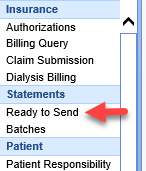
- The screen will automatically open if Missing Responsible Parties exists
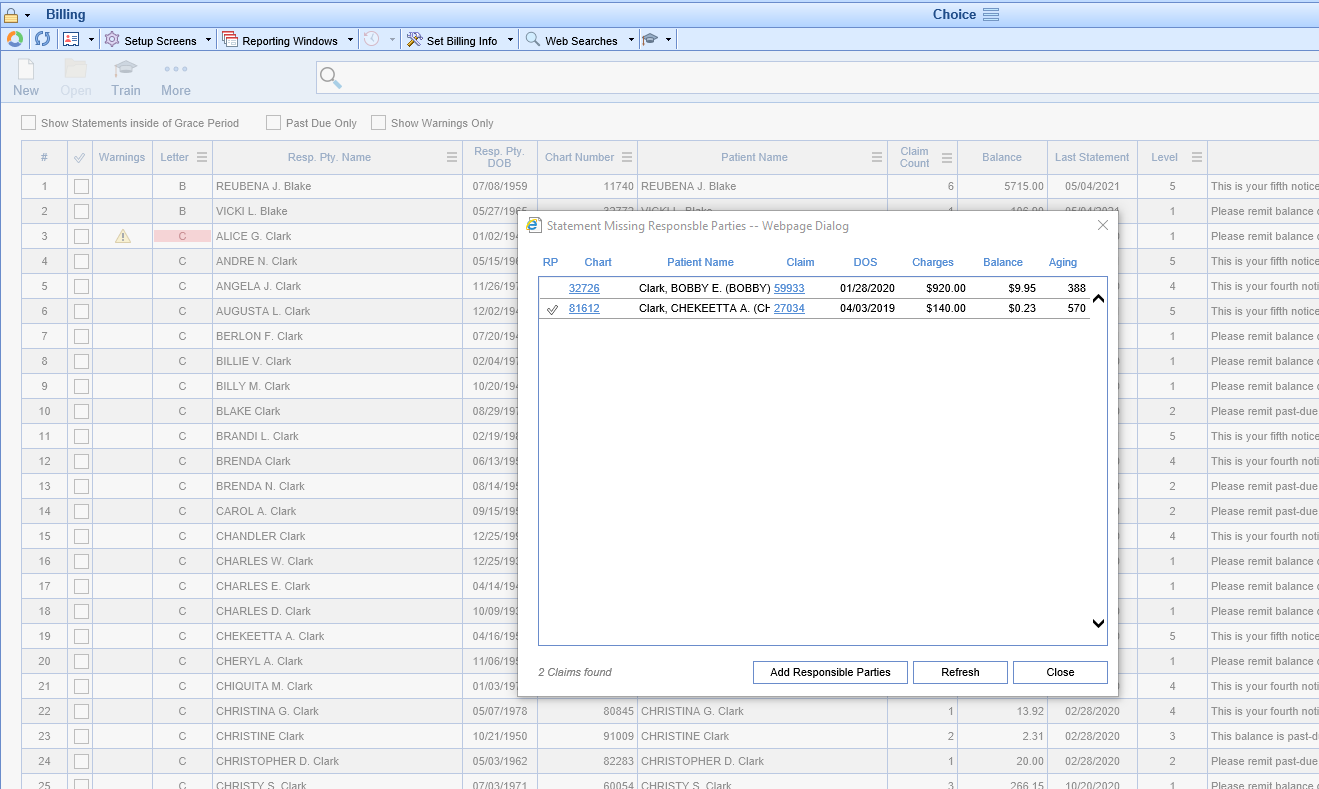
- Click to select one of the data rows
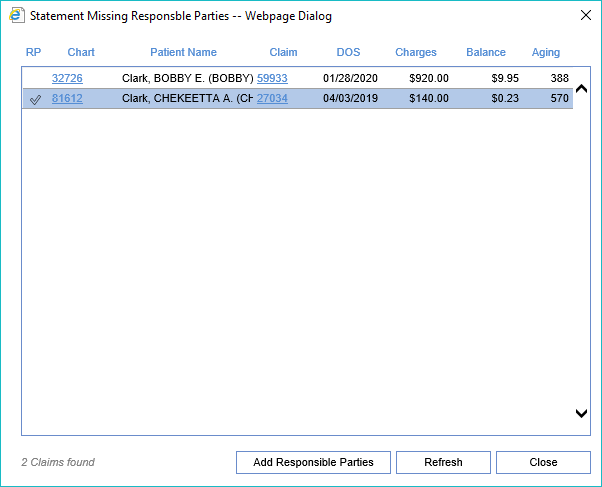
- If the Add Responsible Parties button is not greyed out then that means a Responsible Party is available on the account for the claim. Click the Add Responsible Parties button to add the responsible party automatically to the claim
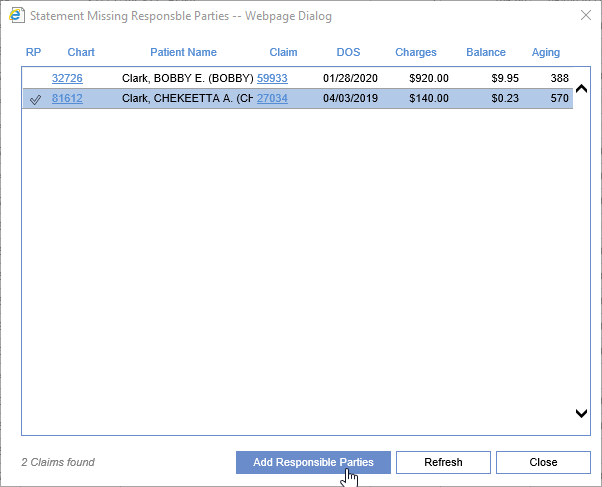
- The responsible party will be added and the row will be removed
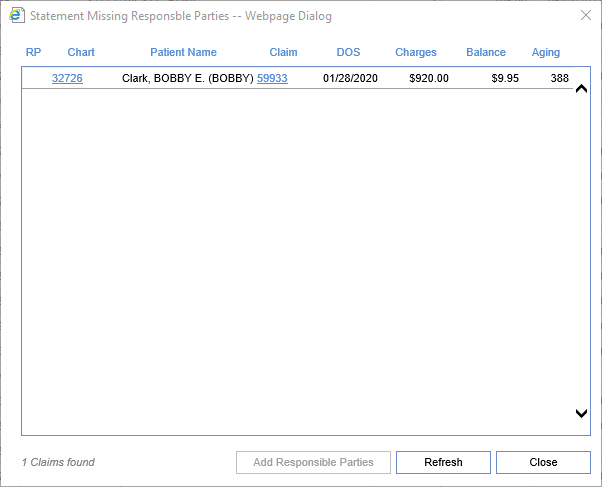
- If you select the row and the Add Responsible Parties button is greyed out then this means a responsible party does not exist on the patients account. Click the Chart Link to open Patient Setup
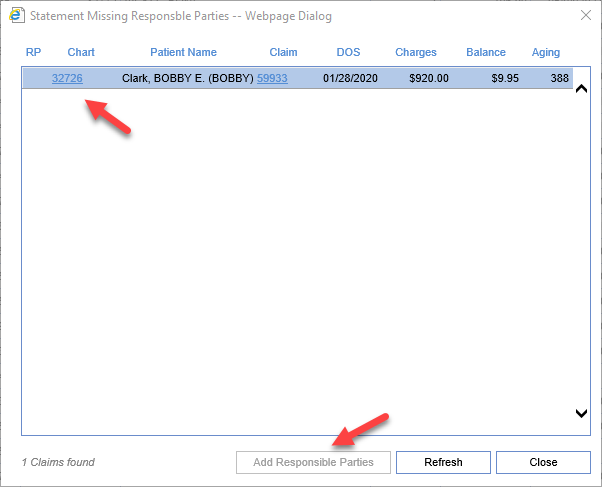
- Add your Responsible Party and then Save/Close the Patient Setup
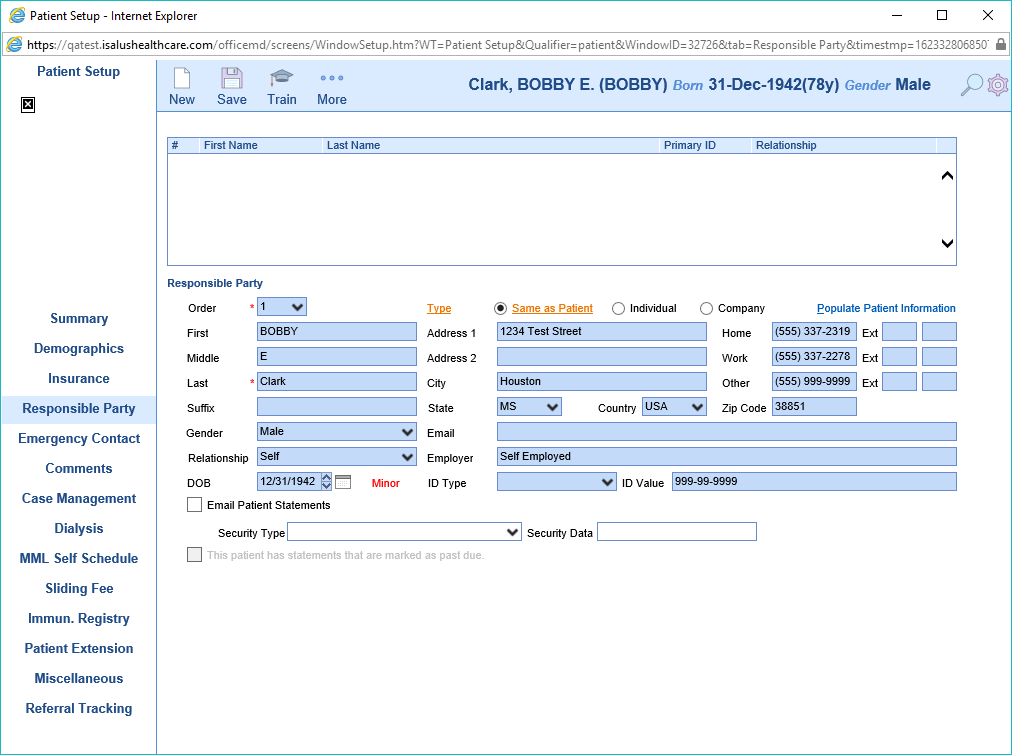
- Now the Add Responsible Parties button will be Active. Click the button to apply the responsible party to the claim
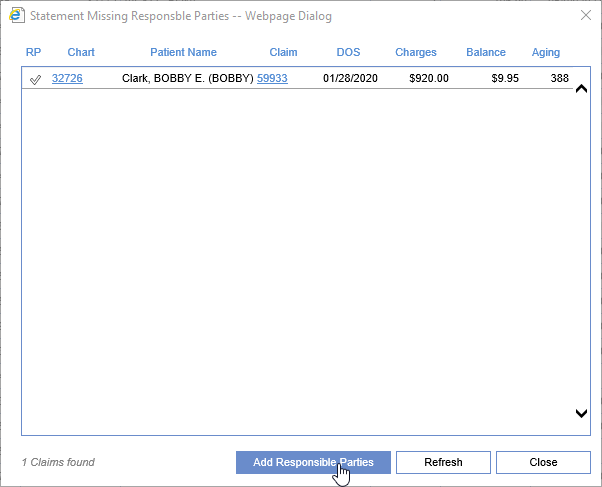
Fields
- RP: A check mark will be displayed if a Responsible Party exists on the patient account for the claim that is missing responsible party.
- Chart: The chart number attached to the claim missing the responsible party. Clicking the chart number will open Patient Setup.
- Patient Name: The patient name attached to the claim missing the responsible party.
- Claim: The claim id that is missing the responsible party. Clicking the claim number will open the Edit Claim window.
- DOS: The date of service of the claim missing the responsible party.
- Charges: The charges of the claim missing the responsible party.
- Balance: The balance of the claim missing the responsible party.
- Aging: The days aged of the claim missing the responsible party.
Buttons
- Add Responsible Parties: This button will be greyed out of no responsible parties exist for the patient. Clicking the button will apply the patient responsible party to the selected claim.
- Refresh: Clicking this button will reload the screen with the most current information.
- Close: Clicking this button will close the screen.