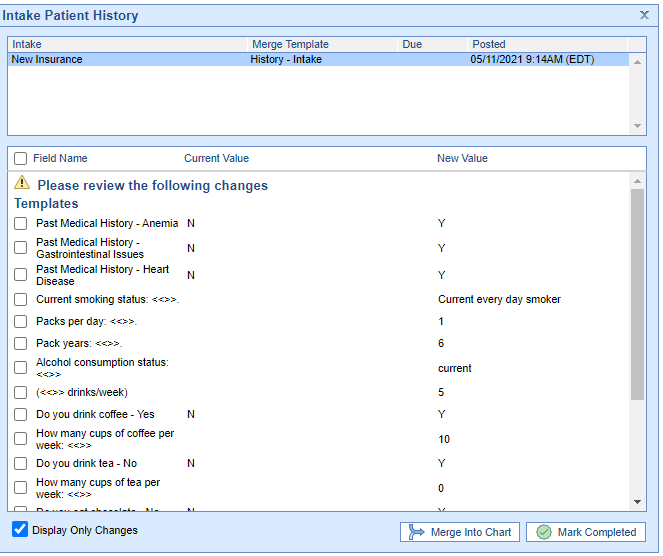Template data coming from the Intelligent Intake can be merged automatically based on your auto-merge setup or manually per template and chart tab. Below will describe how to merge individual template data. The example shown below will focus on the History chart tab, but the steps are the same for all template data.

Steps to Complete
- When merging template data from the intake you will know which chart tabs to merge by the blue dot shown next to the chart tab name (seen above).
- Navigate to the appropriate chart tab.
- When the screen loads you will be prompted to merge the values entered by the patient:
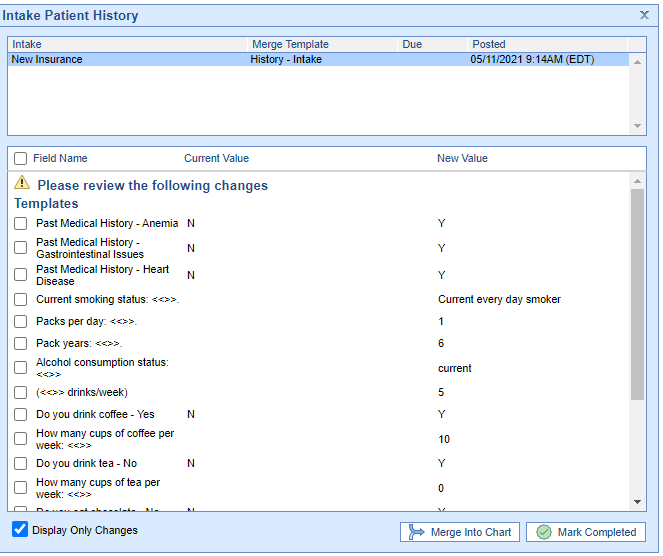
- From here select the check-box, Field Name, to select all values or select each value you would like to be merged into the chart individually.
- Once appropriate values have been selected, Merge Into Chart
- Mark Completed