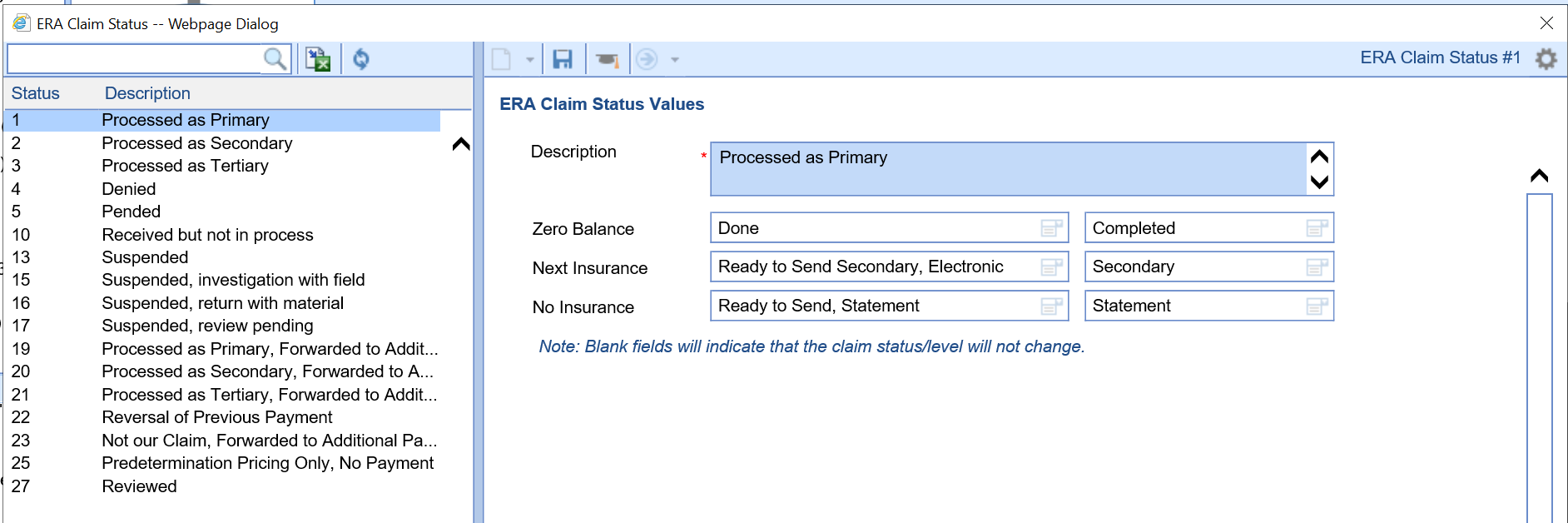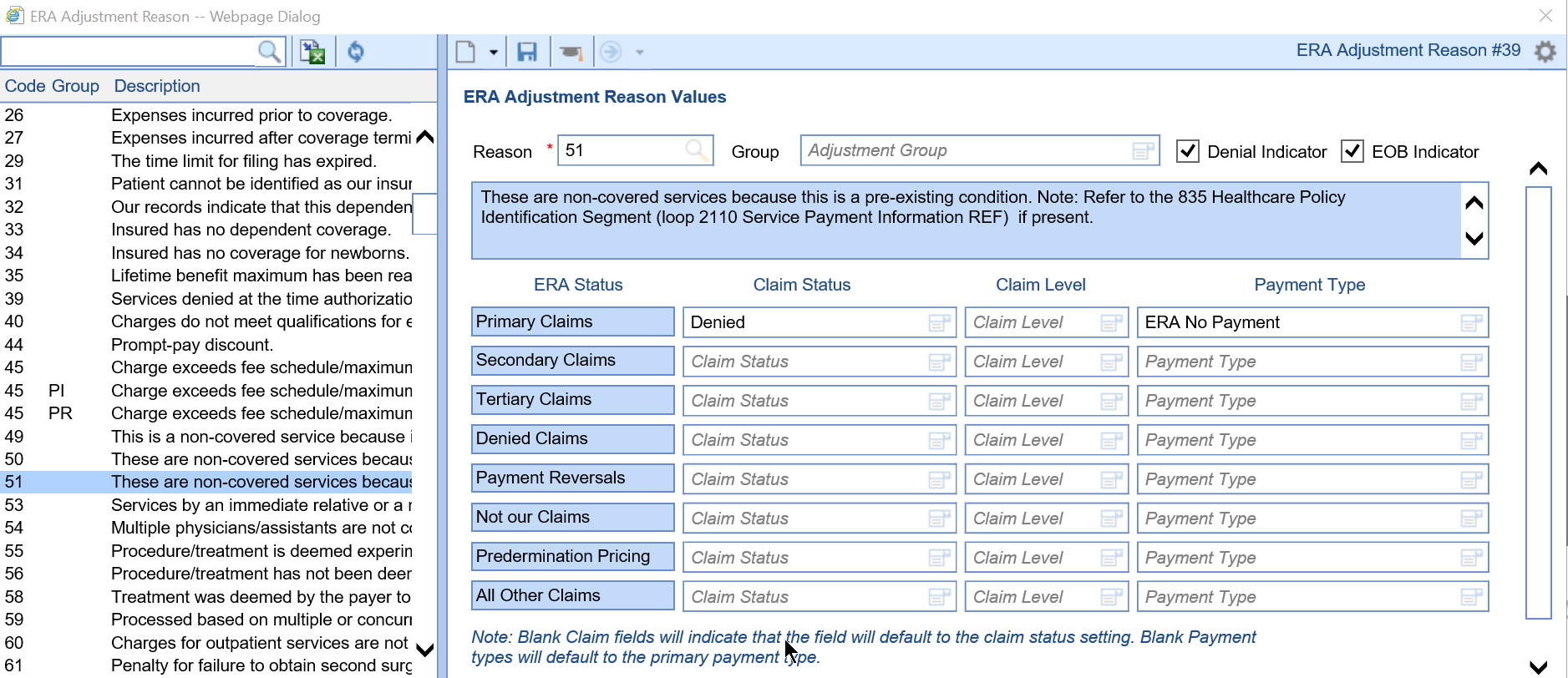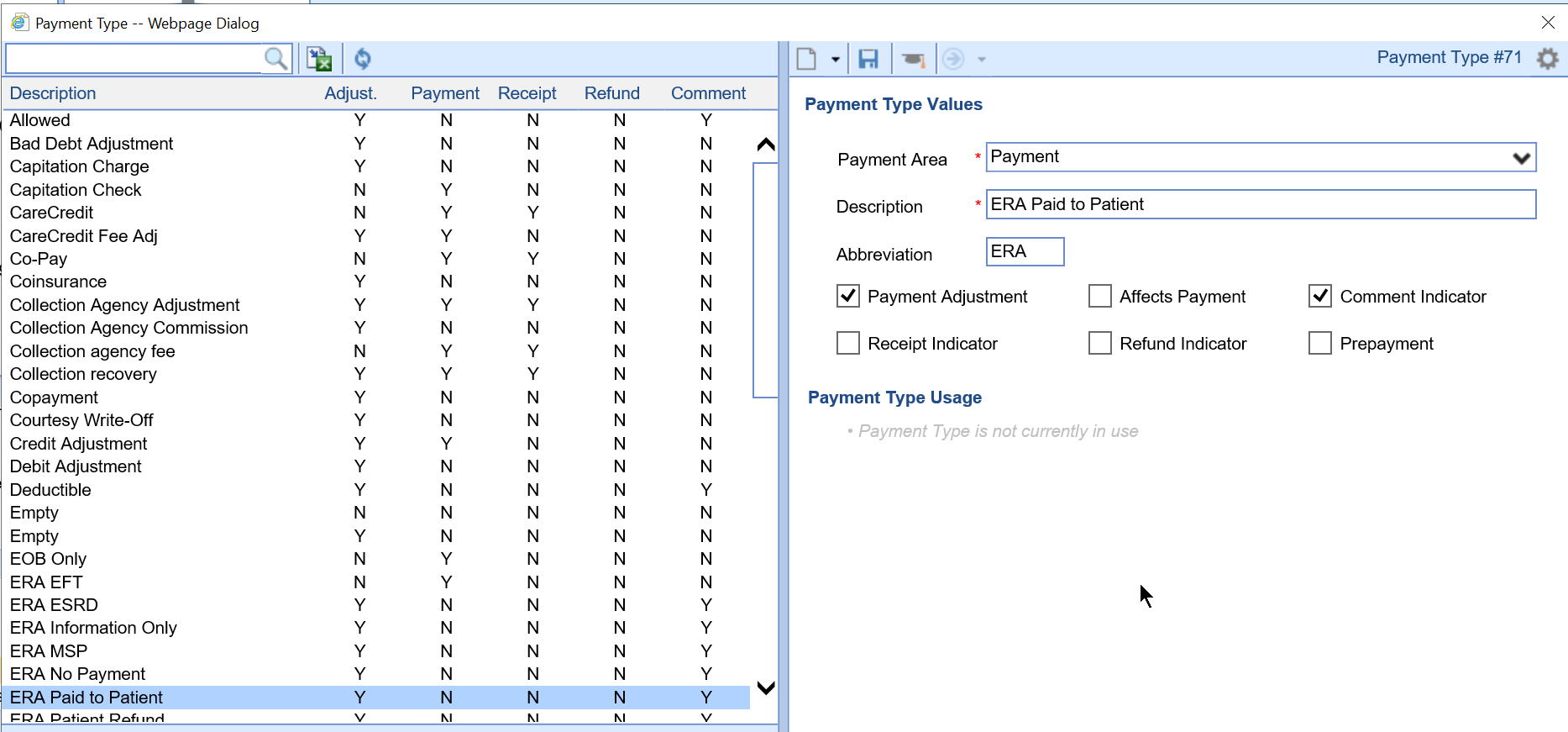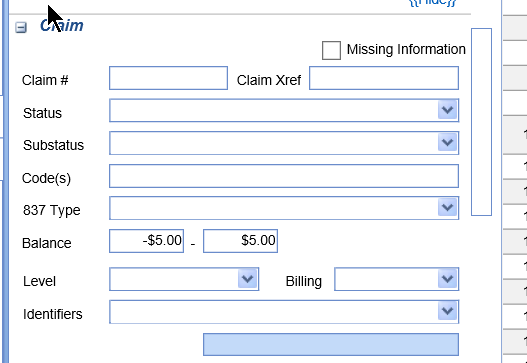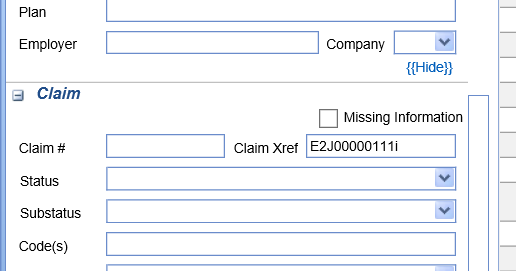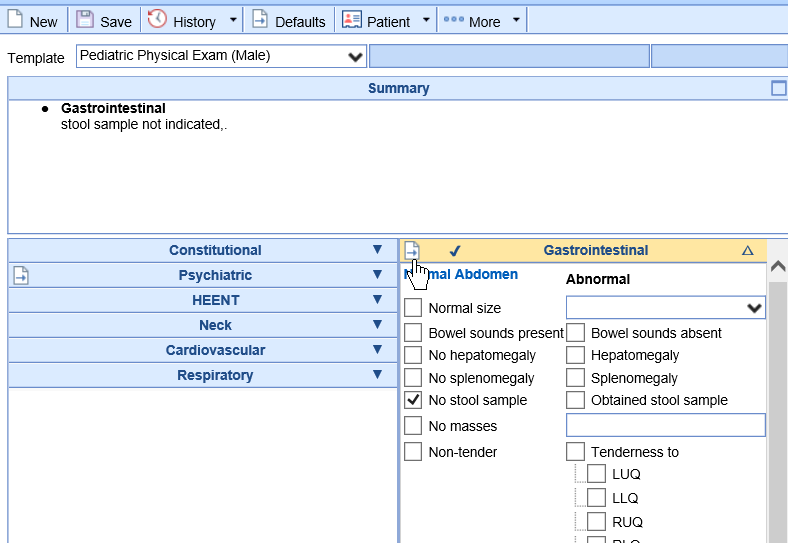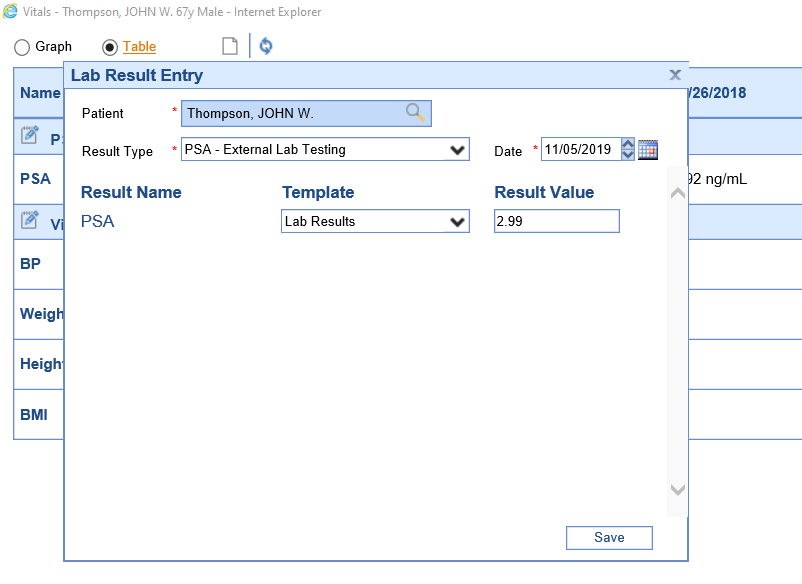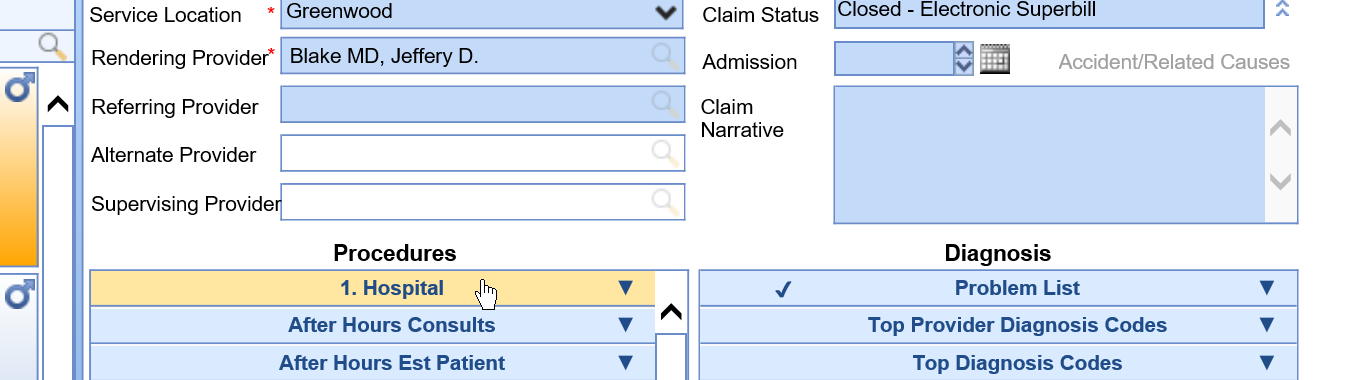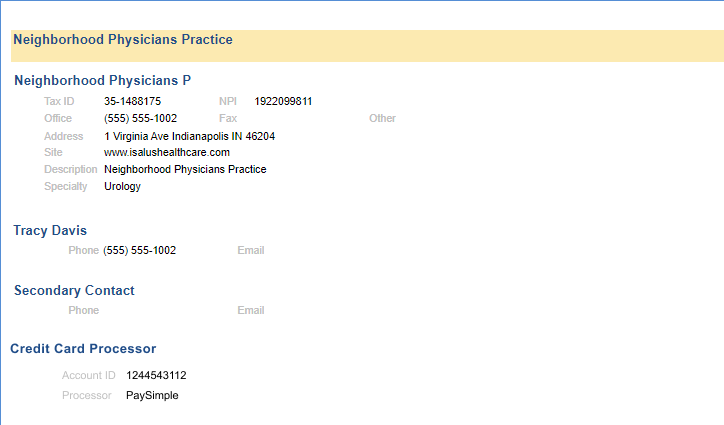New Features
Billing
- Payment Posting (ERA and EOB) Overhaul - Phase 1: iSalus is very excited to announce the first phase of our ERA/Payment Posting overhaul. This overhaul of the payment posting process will save hundreds of hours a week in manual posting and review of ERA's. In this release, we will be rolling out the necessary setup screens to allow you to configure how an ERA or manually entered EOB will be autoposted. iSalus will hold trainings on how these new setup screens work and what to take into consideration when setting these rules up. Please note, these new setup screens WILL NOT change how an ERA is processed today. However, when our final release is rolled out, these setting will be used in the posting process.
- Claim Status Code Setup: These rules will be used to determine the appropriate Claim Status/Level that a claim should be set to when a deposit (ERA or EOB) is posted without issues. You will be able to determine what will happen if the patient has a next insurance, if there is no subsequent insurance, or if the claim is paid off in full. This can be found here: Setup > Payers > Gear > Setup > ERA Claim Status.
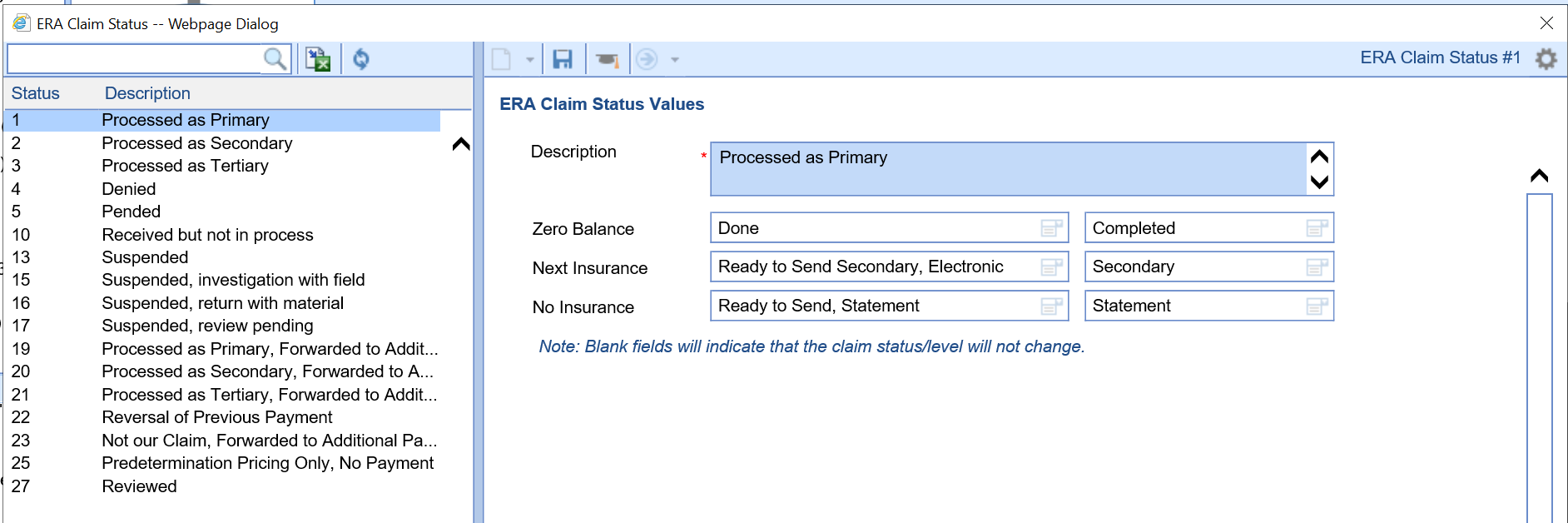
- Claim Adjustment Reason Code Setup: These rules will be used to determine the appropriate Claim Status/Level/ and Payment type for specific Claim Adjustment Reason Codes (CARC). If a deposit is received with one or more of these codes, it may be appropriate to set the claim to a different status so that it can follow your practice's workflow. iSalus has loaded our recommended defaults into the screen already. Feel free to review and update as you see fit. This can be found here: Setup > Payers > Gear > Setup > ERA Claim Adjustment Reason Code
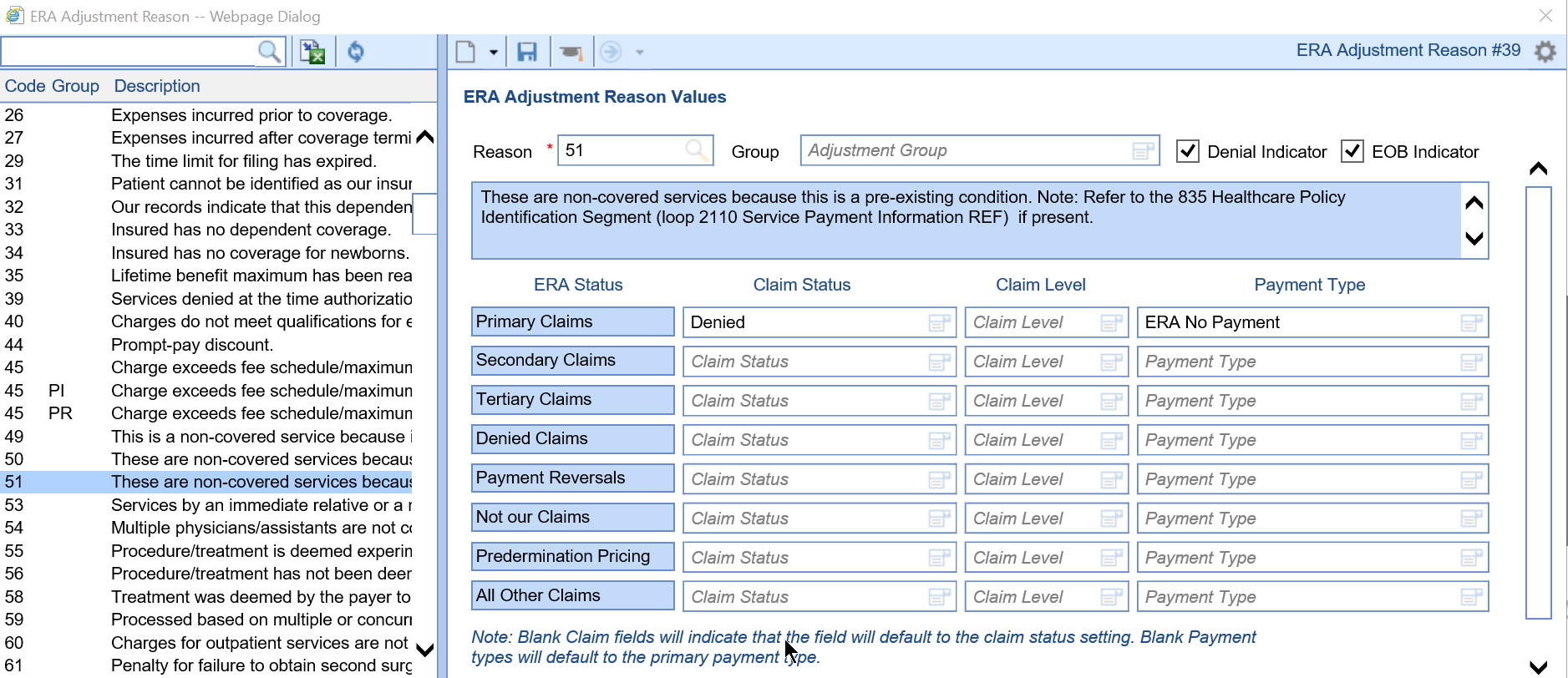
- Payment Type Additions: Several new Payment Types have been added to the system. These are there to accommodate our recommended settings for the Claim Adjustment Reason Codes. When settings up your Claim Adjust Reason Code Payment Types, you may find it helpful to create new types in the system. This can be done here: Setup > Payers > Gear > Setup > Payment Type.
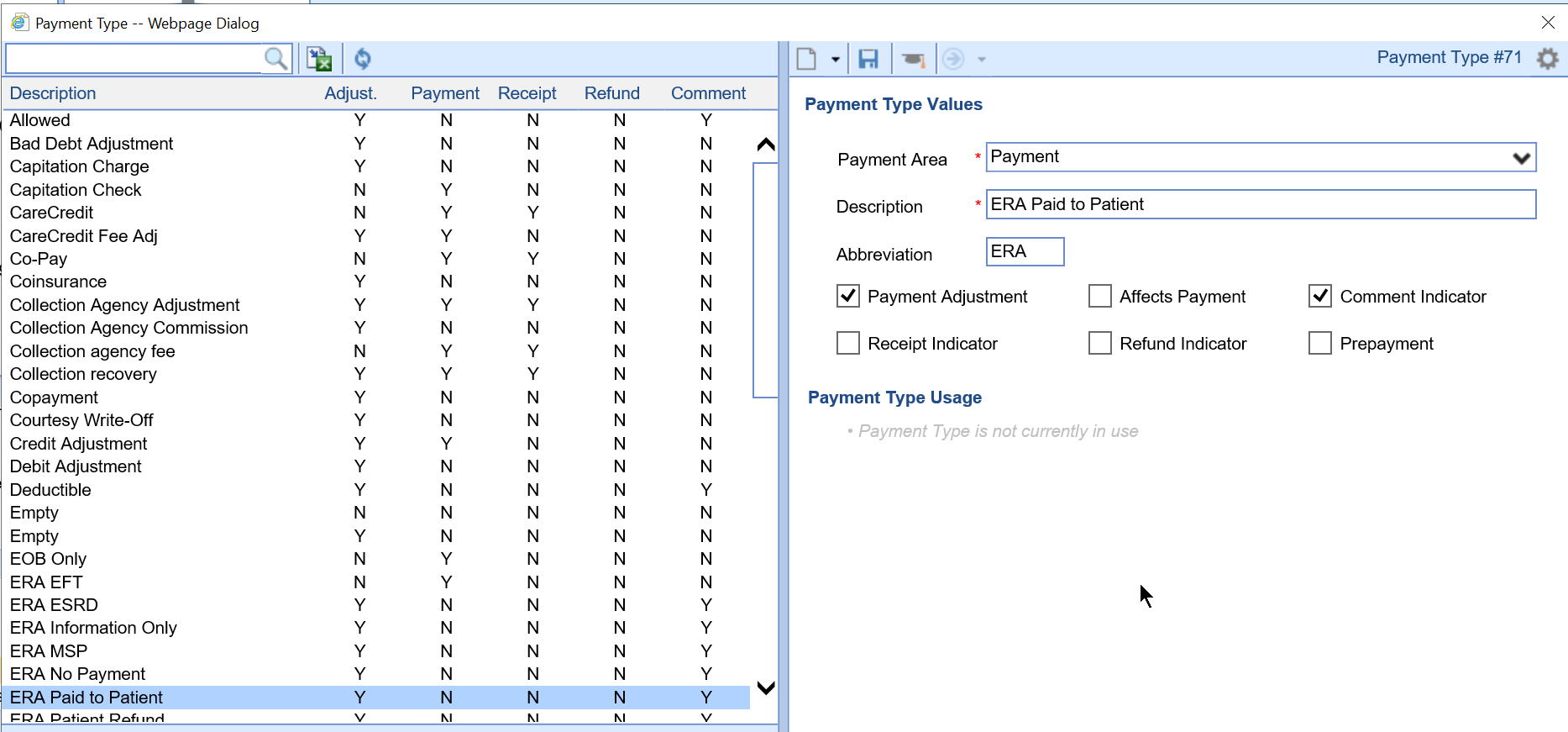
- Claim Submission Changes: Following this release, iSalus will begin sending a newly formatted 'Claim Number' on the HCFA and 837 EDI File. This fixes a problem with the number being too long on the printed HCFA. This new format will also help us be more accurate in matching an ERA to the correct claim.
- Claim Status Code Setup: These rules will be used to determine the appropriate Claim Status/Level that a claim should be set to when a deposit (ERA or EOB) is posted without issues. You will be able to determine what will happen if the patient has a next insurance, if there is no subsequent insurance, or if the claim is paid off in full. This can be found here: Setup > Payers > Gear > Setup > ERA Claim Status.
Regulatory
- Dynamic Health IT Quality Registry Integration
- Fall 2019 MIPS Updates
Workflow Improvements
Application
- Icon Updates: iSalus has initiated a project to update all of the icons in the system to create a consistent look and feel. We will continue this project over the coming months. This release contains several updates to icons. The functions will remain the same, but the icon may look slightly different.
Billing
- Search by Claim Balance in Billing Query: Users can now search by the outstanding balance on a claim in the Billing Query window. This is helpful for finding negative balances or low balances to write off.
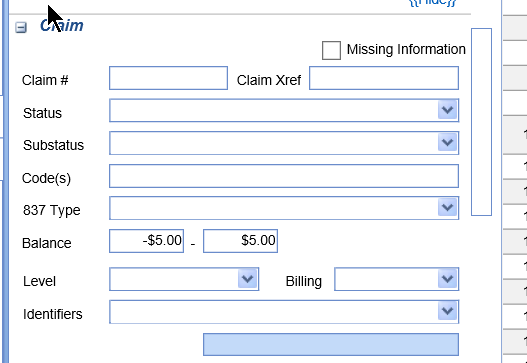
- Search by CMS 835/837 Claim Number: When claims are sent out of iSalus, a unique claim identifier is sent to the payer. This is not the same thing as the claim number you can usually see in iSalus. When an ERA or EOB is sent back, this claim identifier is provided. Users can now search for this claim identifer in the Billing Query window. This field is labeled Claim Xref.
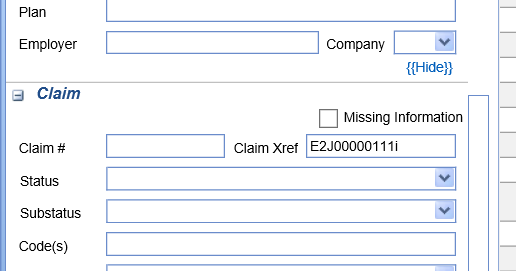
- Receipts - Remaining Balance set Receipt Record to Error: Originally, if Co-Pay receipt was collected, the amount would be applied to the first Co-Pay procedure code on the claim. If money remained, the claim may have been set to a status of 'Refund' if an outstanding receipt balance remained. We have now removed this concept. If a Co-Pay receipt is posted and an outstanding receipt balance remains, the status of the Receipt will be set to Error. This means the practice will be responsible for applying the remaining balance as needed to the patient account. This will not effect old receipts/claims, only receipts created moving forward.
- Receipts - Skip Auto-posting of Receipts: Due to some unique workflows, some practices have requested the ability to stop the auto-posting of specific types of receipts. This can now be controlled through the following Company Settings.
- Receipts - Don't Set Claim to Done: When a receipt is auto-posted and the entire balance of the claim is set to $0.00, the system will change the claim status to Done. Some practices have requested this to not happen. There is now a new Company Setting that can be activated to stop this from happening.
- Receipts - Apply Co-Pay to multiple procedures: Typically, a Co-Pay receipt should only be applied to 1 procedure code on a claim. Some practices have requested that the Co-Pay amount be distributed to multiple procedure codes on the same claim when necessary. There is now a new company setting that can be activated to make this happen if it makes sense for your practice.
EMR
- Set Defaults/Clear Defaults at a Bluebar Level: The templates in the application have always allowed for the concept of 'Defaults'. If a user clicked this button, all defaults assigned to that entire template would be set for all sections in the template. We have now included the option to set defaults one section at a time. You can also clear default values one section at a time. This new feature should drastically improve the workflow and provide new options for template design in the future. If a section supports defaults, a new icon will display on the right hand side of the bluebar. Clicking it one time will set the defaults, clicking it a second time will clear the defaults
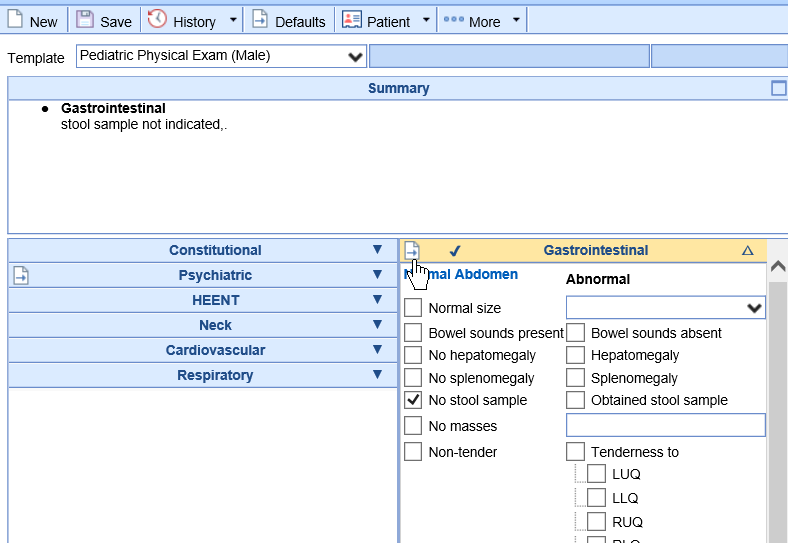
- Add New Result while on Table View: The new Table View allows a user to manually add a new datapoint to the patient's data set without having to leave the screen. This is helpful when incorporating information such as lab results or other values that are reported on paper or verbally by a patient. To do this, simply click the New icon, select the Result Type, and enter the values.
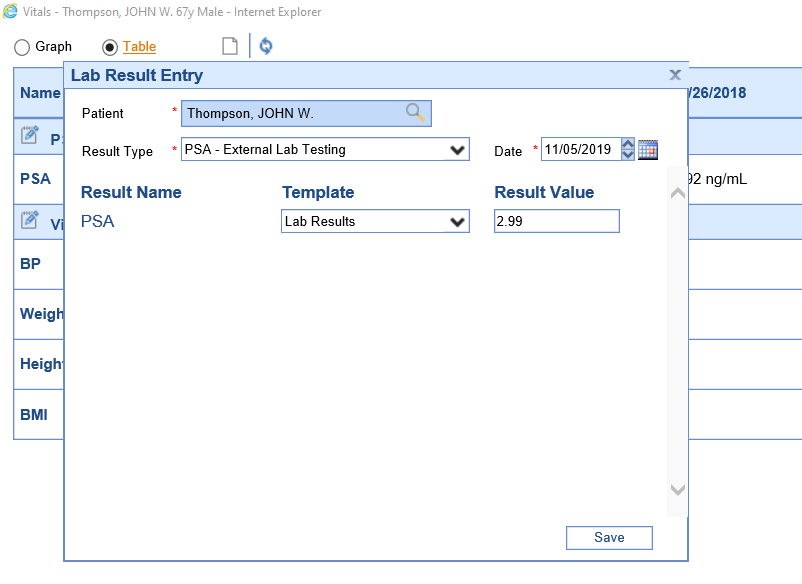
- New User Settings to Default to the Graph View vs. Table View: In our last release, iSalus introduced a new Table View which allows a clinician to see data trends in a table format rather than in the standard visual graph. Users can now set this as their default view by activating a new company setting.
- New User Setting to Display Detailed Medication information on the Summary window: For some users, it is very helpful to see a more detailed view of a patient's medication list while on the Summary window. Now, users can choose to see this detailed information by activating a new user setting.
- Supervising Physician Available on Superbill: Several practices have requested the ability to set the Supervising Physician on the Superbill window in the EMR. This option has now been added.
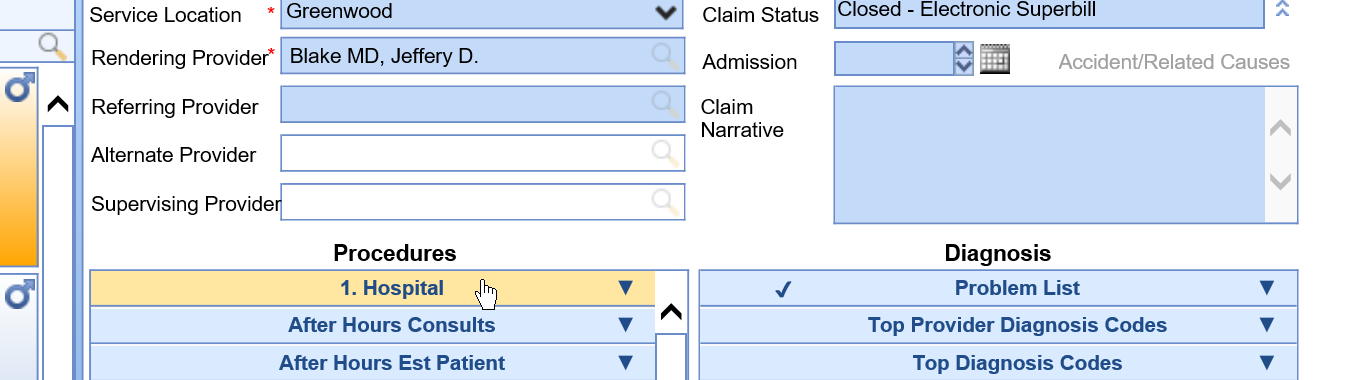
Rounds
- Dialysis Rounds - No Set Schedule: Nephrologists who perform dialysis rounds need the ability to determine that specific ‘Modalities' do not have a set schedule. When this is the case, the patient is only seen one time per month. Once seen in that month, the patient should then fall off of the dialysis rounds list until the next month.
Setup > Patients > Dialysis > More > Setup > Dialysis Modalities: Check the 'No Set Scheduled' if that applies to this type of modality. Setup > Patient Dialysis > New: When a user is adding a Dialysis event for a patient and a modality is specified as 'No Set Schedule', the schedule options will be disabled.
Setup > Patient Dialysis > New: When a user is adding a Dialysis event for a patient and a modality is specified as 'No Set Schedule', the schedule options will be disabled.
- Hospital Rounds Referring Provider Search: On the desktop, when adding a Hospital Round, it may be necessary to select a Referring Provider. This list used to be a long drop down that took some time to scroll through. This is now a search control.
- Hospital Rounds Resource/Location View Logic: Prior to this release, if a user was assigned to a Hospital via the Location View, all patients assigned to that hospital would display, unless another Resource was specifically assigned to see that patient. Through user feedback, it was identified that we should not exclude patients from the round list based on the resource assignment. Now, if a user is assigned to be at a specific hospital, all patients assigned to that hospital will display regardless of resource.
Credit Card Processing
- PaySimple Account ID: Users can now find their PaySimple Account ID used for Credit Card processing in the Company Profile.
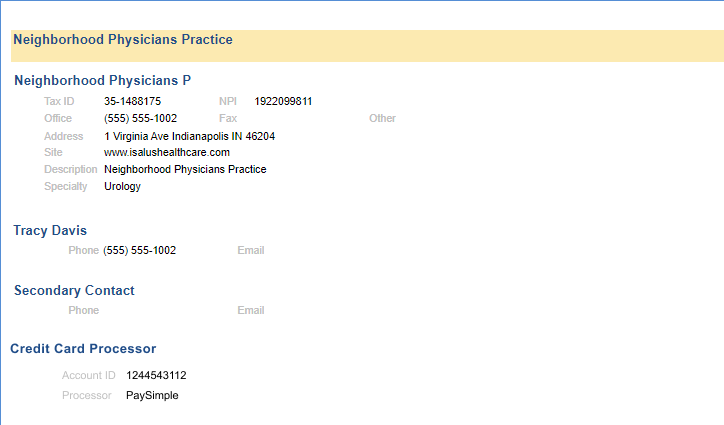
Bug Fixes
EMR
- Diagnosis Code Superbill to Problem List Push: A setting exists on the Diagnosis Code setup screen that will auto push a problem used on the superbill with this designated to the Problem List. This feature stopped working for a period of time, but is now fixed.
- Patient Hover - Chart Number Hidden: When a user hovers over a patient name in the EMR, a tooltip displays data related to that patient. In some scenarios, the patient Chart Number may not have displayed.
- Failed to get the Timeline for Patient Error: Some users reported that when accessing some charts, an error would appear: Failed to get the Timeline for Patient. Please reset the EMR and try again. For the scenarios provided, we identified the root cause and fixed the problem.
My Tasks
- Save As Faxable Access Issue: User were unable to click the 'Save as faxable and open fax window' icon in MyTask eDocuments. This access issue has now been corrected.
- Save to eDocuments on Communications with Attached Faxes: If an eFax is received and shared via communication, the fax is attached to the communication. In the past, a user could right click on the attachment and save the document to eDocuments for permanent storage. This feature stopped working for a period of time, but is now fixed.
- Secondary Sign Off on SOAP Notes: Some users reported an issue where they were unable to scroll to view an entire SOAP Note in the MyTask SOAP Notes screen. This seemed to only occur if a document was sent to the user's task list for a secondary sign-off. We believe we have addressed this problem by changing the order of how specific parts of the screen load.
- 500 Internal Server Error: For clients that have been with iSalus for a long time, the number of items in the My Task lists can be very large and have caused issues retrieving the Task Counts. We have optimized the code to retrieve this data.
- Letter Access Incorrect in Results: Users have the ability to access and print letters for a patient while in My Task > Results or My Task Orders. This list was showing all letters, even if the user had not been granted access to them. This list will now account for the users privileges.
Billing
- Charge Entry opening Old Claim Window: If a user were to select the 'Charge Entry' menu option from the Patient Index card in Billing Query, the old claim window would have displayed. This has been corrected to open the new claim window.
Intelligent Intake
- Race Merge Error: An error could occur when merging a patient's race back into the chart when more than one option existed. This is now fixed.
Automated Appointment Reminders
- Patient Preferences not being Shared: An issue was identified in the automated appointment reminder process where some patient phone numbers/email addresses were not being shared with our Automated Appointment Reminder partner. Due to this, these select patients did not receive an appointment reminder. We identified the problem and fixed this.
eDocuments
- PDF's in Chrome: Fixed an issue where a comma in the filename would cause PDF to not be viewable in Google Chrome.
OfficeEMR Mobile
- Fixed an issue where you were unable to upload a photo from your camera roll
- Fixed an issue in Hospital rounds that would default the resource to your resource instead of the scheduled.
- The link directing you to update your app was no longer working. This has been fixed.
- Fixed an issue where the patients DOB is being cut off.
MyMedicalLocker
- Release notes can be read here: https://mymedicallocker.knowledgeowl.com/help/release-nov-17-2019