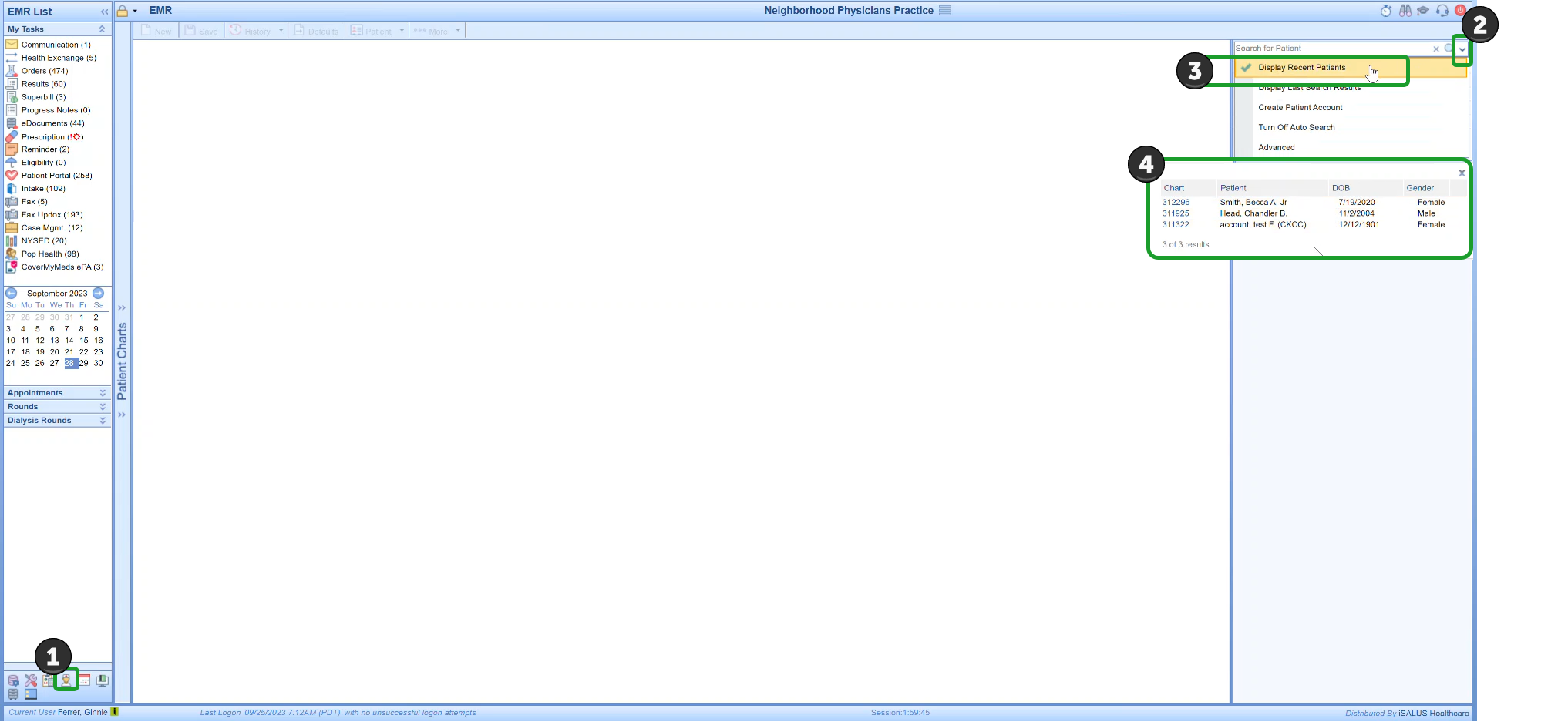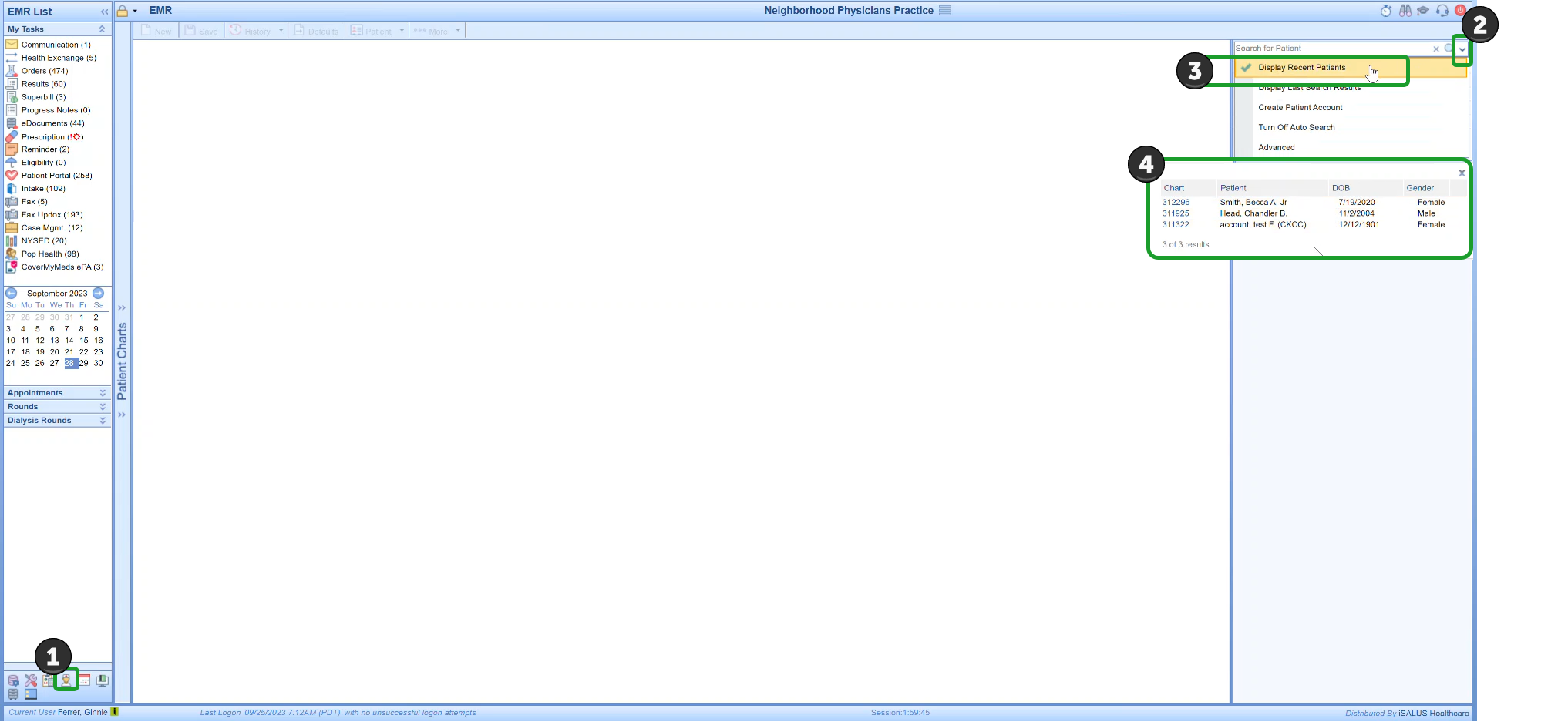Accessing Recent Patients in the EMR
When you want to access the new Patient Last Search feature in the EMR, you will click on the drop-down arrow next to the patient search text box and choose the option for Recent Patients. This pops up the Recent Patients list for you to select and open a recent patient. If the patient that you want is not on the list, then you will just type your patient name into patient search text box, as you normally do for searching and opening a patient.
Any time you input a search into the patient search text box and open a patient from the list of search results, that patient is added to your Recent Patients list and becomes one of your available for quick selection everywhere you have access to the Recent Patient list in OfficeEMR. Keep in mind that this list provides access to your last 10 most recently searched and opened patients only.
- Access EMR
- Click the drop-down arrow to the right of the patient search text box
- Choose Display Recent Patients
- Notice a list of your most recently searched and opened patients from OfficeEMR displays and provides efficient access to open selected patient.
Note: If the patient you need is not listed then you would input a search in the patient search field to access your patient