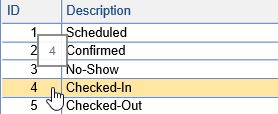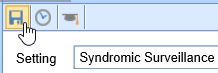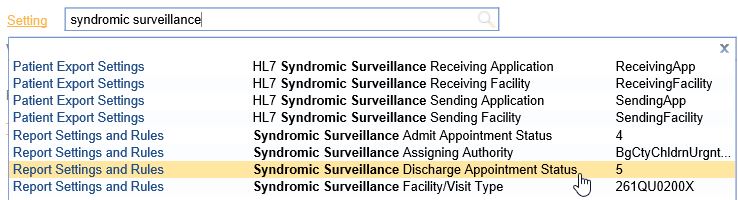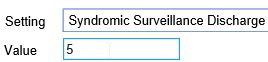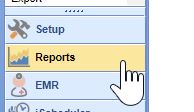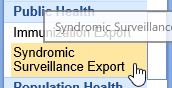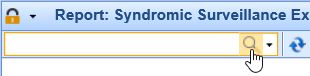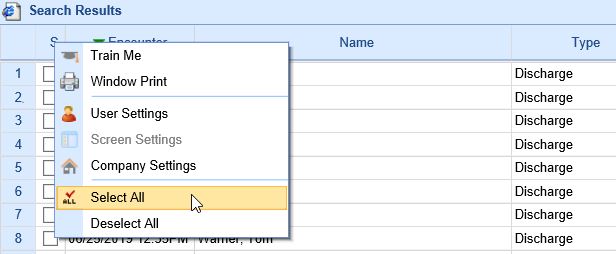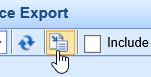The Syndromic Surveillance report allows practices to export HL7 v 2.5.1 A04 Admit and A03 Discharge Syndromic Surveillance files.
iSalus Healthcare supports Syndromic Surveillance HL7 v2.5.1 A04 Registration and A03 Discharge messages to the PHIN Messaging Guide for Syndromic Surveillance and Erratum to the CDC PHIN 2.0 IG standards.
Follow these steps to setup the application to generate the messages for your practice:
- Click on the Setup portal.
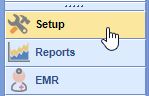
- Select Company Settings under the Administrative Setup section.
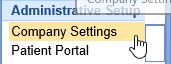
- Search for "syndromic surveillance" in the setting field and click on the Syndromic Surveillance Admit Appointment Status.
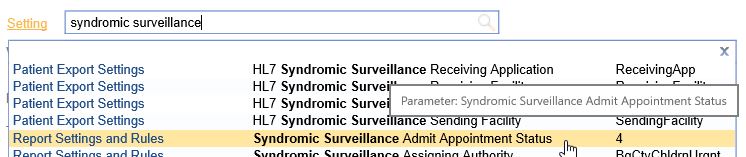
- Set the Value field to the appointment status id patients are admitted with (e.g. Checked-In) - A04 Registration messages will be generated when this appointment status is selected for patients.
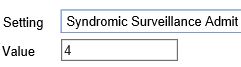 Note: You can find the appointment status id in the Appointment Types screen.
Note: You can find the appointment status id in the Appointment Types screen.
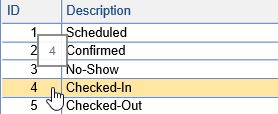
- Press the Save button to save the company setting.
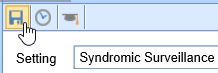
- Search for "syndromic surveillance" in the Setting search field and click on the Syndromic Surveillance Discharge Appointment Status.
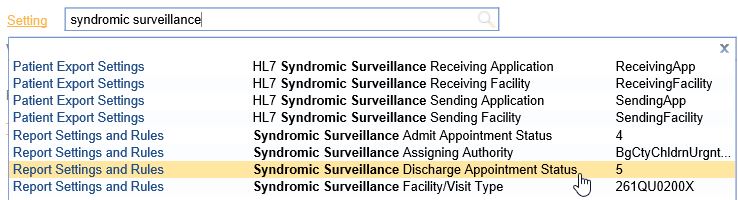
- Set the Value field to the appointment status id patients are discharged with (e.g. Checked-Out) - A03 Discharge messages will be generated when this appointment status is selected for patients.
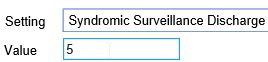
- Press the Save button to save the Company Setting.
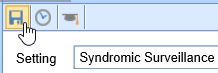
Other Company Settings that may need set for your Syndromic Surveillance Files:
- HL7 Syndromic Surveillance Receiving Application - defines the value in MSH-5
- HL7 Syndromic Surveillance Receiving Facility - defines the value in MSH-6
- HL7 Syndromic Surveillance Sending Application - defines the value in MSH-3
- HL7 Syndromic Surveillance Sending Facility - defines the value in MSH-4
- Syndromic Surveillance Assigning Authority - defines the value in PID-3.4 and PV1-19.4
- Syndromic Surveillance Facility/Visit Type - set to 261QE0002X for Emergency Care, 261QM2500X for Medical Specialty, 261QP2300X for Primary Care, 261QU0200X for Urgent Care
Follow these steps to generate Syndromic Surveillance HL7 2.5.1 A04 Admit and A03 Discharge files:
- Click on the Reports portal.
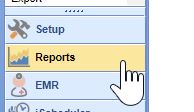
- Select Syndromic Surveillance Export under the Public Health section.
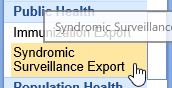
- Click on the Magnifying Glass icon to search for patients with Admit/Discharge files which have not been exported yet.
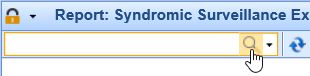
- Either select the individual patients to extract files for or press the S column header and click on Select All to select all patients.
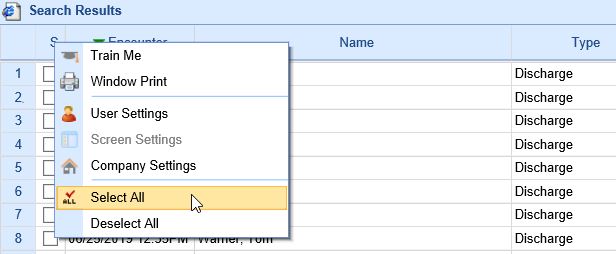
- Click the Export button to export the files.
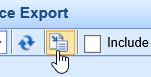
- The files will be in your c:/iSalus_export/ folder.
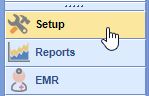
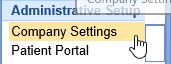
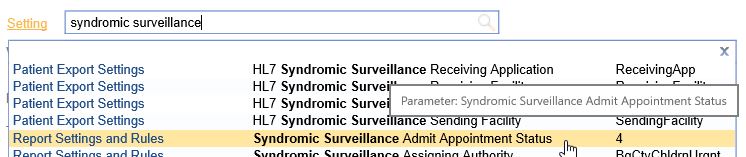
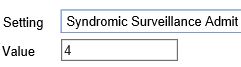 Note: You can find the appointment status id in the Appointment Types screen.
Note: You can find the appointment status id in the Appointment Types screen.