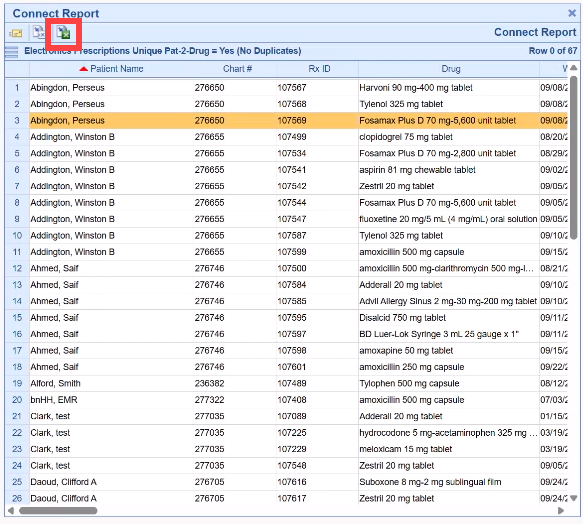New Report available in the upcoming 25.141 Release (October 2025)
Overview
The Electronically Sent Prescriptions Report provides practices with a detailed listing of prescriptions that were successfully sent electronically within a specified written date range. Users can utilize the report setup wizard to determine which of the report parameter values they want to save, as well as setting which of the available report field values they wish to report for exporting to Excel.
Accessing the Report
New connect reports must be added to your practice Connect Report listing before they can be utilized. If you need a refresher on how to do that just click on this link to Add a Connect Report. When adding this new Electronically Sent Prescriptions report you will find it under the Patient Header as Electronic Prescriptions.
Report Parameters
When adding this new report, users will have the following filters to set for their new report:
1. Written Date Range
Defines the date range based on the Written Date of the prescription.
Recommended range: up to 90 days for optimal performance.
Longer ranges may work depending on data volume, but performance may degrade.
If the report hangs or fails to complete, reduce the date range and try again.
💡 Tip: Start small (e.g., 90 or less days) when running the report for the first time to gauge typical performance.
2. Unique Patient-to-Drug Setting
Determines whether the results show each patient–drug combination once or include all occurrences.
Yes – Show Unique Combinations Only
Returns each patient–drug pair once for the date range.Example: If Jane Doe was prescribed Lisinopril four times during the period, she appears once.
No – Return All Rows
Returns every electronically sent prescription that matches the criteria.Example: Jane Doe appears four times—once for each Lisinopril prescription sent electronically.

Report Fields
When exported to Excel, the dataset can include the following fields which are available for selection when setting up your practice version of this report:
| Category | Available Report Fields (*field is generally for support purposes) |
|---|---|
| Patient Information | Chart# • Patient Full Name • DOB • Gender |
| Prescription Details | Drug • Written Date • SIG • Dispense Qty • DAW • Strength • UOM • Comments • *RxID • *Formulary |
| Provider Information | Rendering Provider Fullname • First Name • Middle • Last • Suffix • DEA • Billing Provider ID • NPI |
| Pharmacy Details | Name • NPI • Address1 • Address2 • City • State •Zip4 • Country • Phone • Fax • *ID • *NCPDP |
Using the Report
Because of the high data volume associated with prescriptions, this report is not meant for detailed review in the EMR interface.
Once generated, users should:
Click Export to Excel.
Open the exported file in Excel.
Use Excel tools (e.g., filters, sorting, grouping, pivot tables) to analyze the data.
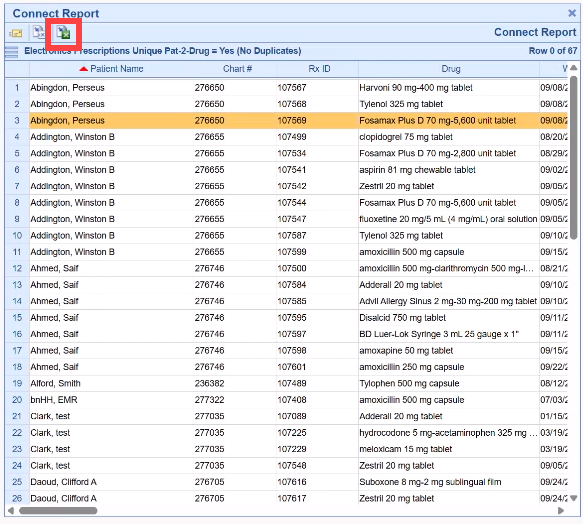
Performance Considerations
Start with smaller ranges (30–90 days) to test performance.
The larger your practice’s prescribing volume, the more likely you’ll need to narrow the date range.
If the report fails to complete or the UI becomes unresponsive, close it and rerun using a shorter period.