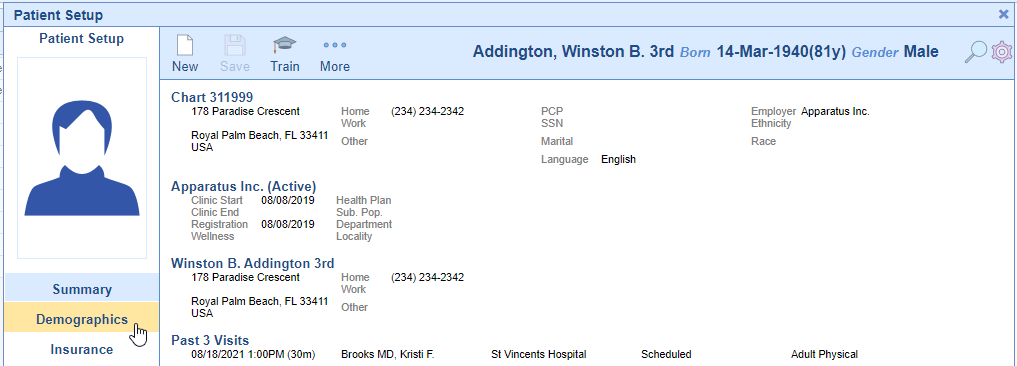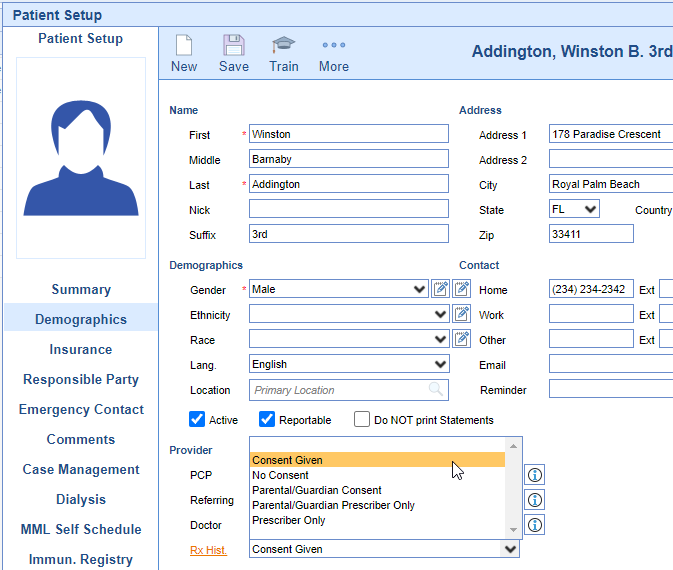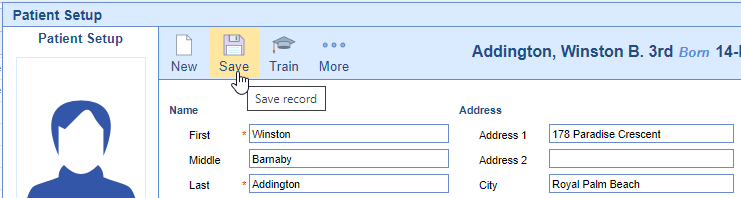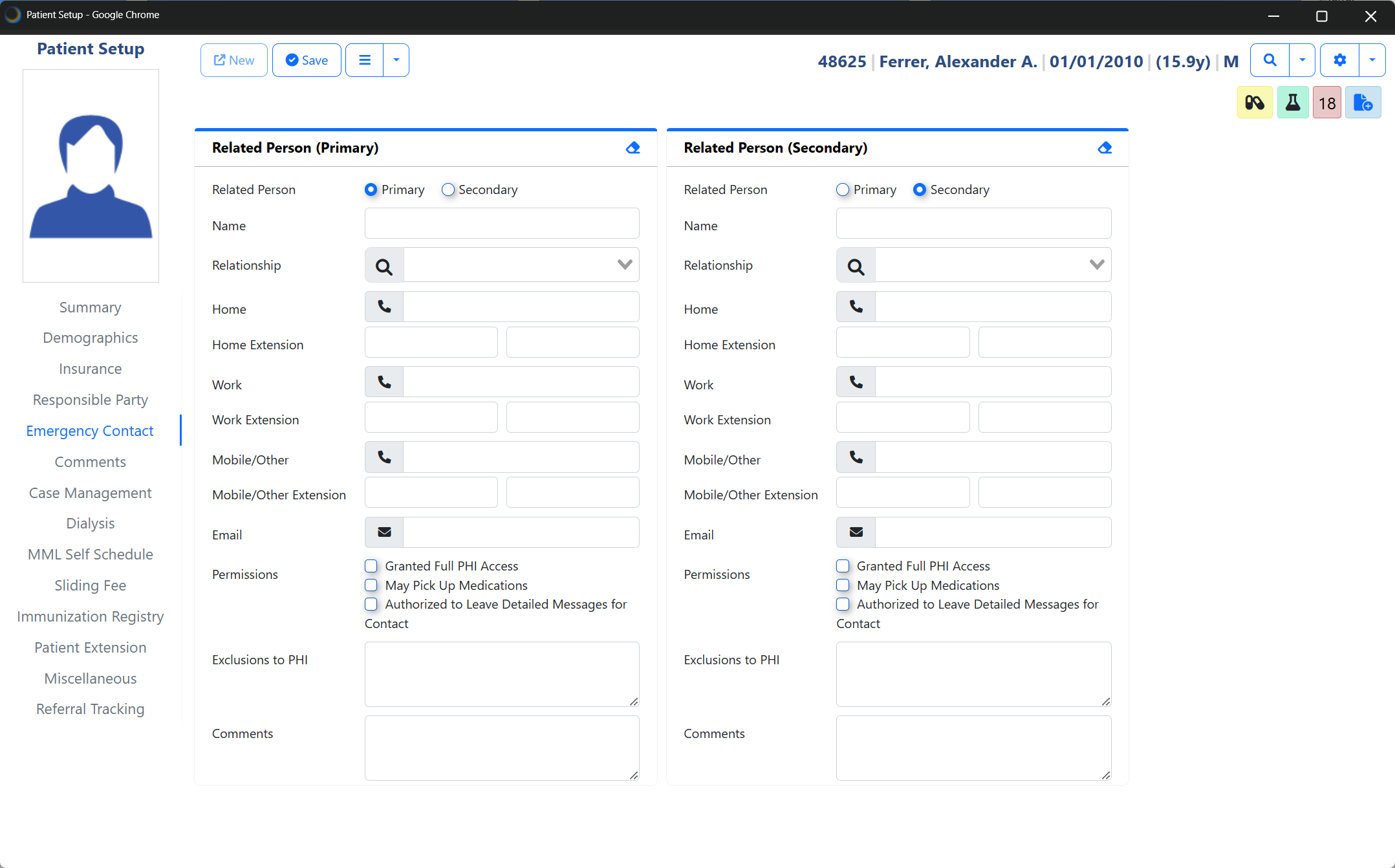The Patient Setup > Rx Hist. Consent field captures whether a patient consents to the practice pulling the RxHub Patient Medication History for them. Follow these steps to access/update this setting for a patient:
- Open the Patient Setup screen for the appropriate patient.

- Click on the Demographics tab.
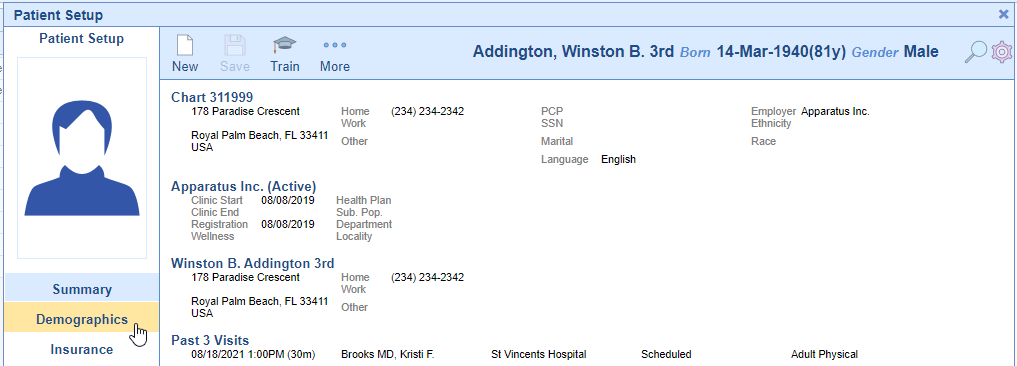
- Select the Rx Hist. field and choose the Consent Given option if the patient consents to the practice pulling the RxHub Medication History report.
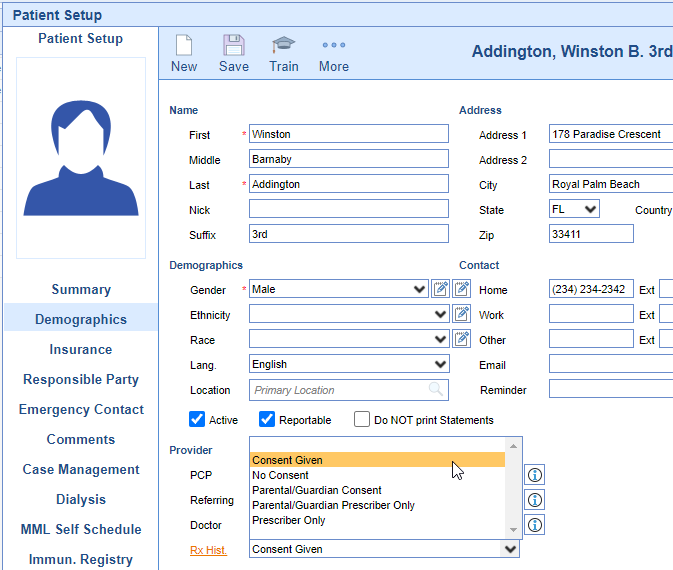
- Press the Save button.
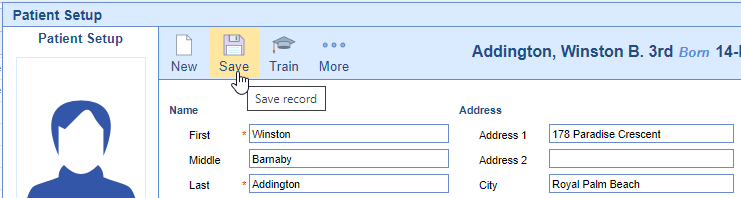
Beta Feature: Want early access? Reach our to your CSM or create a support case request Beta access
The modernization of the Patient Setup container screen was a required first step to support enhancements to Demographics, Emergency Contact, and related screens. By updating this framework, we created the foundation needed to build in HTI-1/USCDI v3 required data fields and value sets for regulatory compliance. This dependency ensures we can meet certification requirements efficiently while also delivering a more consistent, user-friendly experience across all patient setup areas.
Overview
The Patient Setup container screen has been modernized to establish a consistent UI foundation across demographics, summary, and related person tabs.
Key Updates
Modernized Patient Header – Always visible across tabs for quick reference to key patient details.
Enhanced Navigation – Updated left-hand menu with clear location indicators for easier workflow.
Improved Patient Flags – Flags now display consistently across all Patient Setup tabs, ensuring important alerts are never missed.

Beta Feature: Want early access? Reach our to your CSM or create a support case request Beta access
Patient Demographics within Patient Setup Screen
Overview
The Patient Demographics modernization provides a redesigned experience for managing patient data within the Patient Setup screen. This release aligns with USCDIv3 compliance requirements while improving usability and supporting client-requested features.
Key Updates
Component Layout: Demographic data (Name/DOB, Chart Settings, Address, Contact, Occupation, etc.) presented as distinct movable sections.
Drag-and-Drop Customization: Users can reorder sections based on workflow preference. Settings are sticky per user.
Preferred Contact Phone Number: Users can designate Home, Work, or Mobile/Other as the preferred contact. The selected number is displayed with a gold star throughout demographics and summary views.
Occupation & Industry Section: Supports USCDI v3 data requirements with standardized value sets, date tracking (start/end), and support for multiple occupations.
Chart Settings Consolidation: Signature on file, reportable status, “Do Not Print Statements,” and Responsible Party configuration grouped into a single section.
Field Label Enhancements: “Other Phone” updated to “Mobile/Other” for clarity.

New Preferred Contact Field
This new field allows users to set a patient's preferred contact. Doing so appends a gold star icon to indicate a favorite contact number for reaching the patient. This will display in the Demographics tab, the Summary tab, and in the Patient Header tool-tip across all main system screens when set in the Patient Setup screen on the Demographics tab under contacts:
Occupation
This new Demographic section is added for compliance with USCDIv3 to capture the official values for Occupation and Industry using our new search fields to load from the large data values that are required for incorporating occupation data into patient CCDA documents. This new field is not going to capture data from the original 'Employer' field contained within the Demographics 'Status' section because the values do not align with the USCDIv3 requirements. For that reason, all users will initially see a blank occupation section as shown below: 
To create an entry users will just click on the Add Occupation button and complete the minimum required fields. Occupation and Industry field values are values designated by USCDIv3 - the listing is vast so we have provided flexible search capabilities for efficiency. With the required fields completed just save the changes.
 If you need to remove an occupation you can click on the red trash can icon to the right of the record. You will be prompted to confirm the you want to remove the record. Clicking 'yes' permanently removes the entry and clicking 'no' cancels the deletion. Auditing for this new section is found in the Demographics audit screen.
If you need to remove an occupation you can click on the red trash can icon to the right of the record. You will be prompted to confirm the you want to remove the record. Clicking 'yes' permanently removes the entry and clicking 'no' cancels the deletion. Auditing for this new section is found in the Demographics audit screen.
Beta Feature: Want early access? Reach our to your CSM or create a support case request Beta access
Summary Tab within Patient Setup Screen
Overview
The Summary tab has been redesigned for usability and flexibility.
Key Updates
Drag-and-Drop Component Reordering (sticky user preference).
Dedicated Edit (pencil) icons required to update sections.
Preferred Contact Phone (gold star indicator) driven by new Demographics field allowing users to set patient's Preferred Contact.
Minor Flagging: Responsible party flagged as MINOR in red when under configured age of majority.
Appointment Data Grouping: Past and Future sections move together.
Note
Historically the minor flag has been hard coded and set to flag any patient under the age of 18 as a minor. Practices can now designate their desired age to meet their needs via a new company setting (see Responsible Party is a Minor for more details).

Beta Feature: Want early access? Reach our to your CSM or create a support case request Beta access
Emergency Contact Tab (Related Person)
Overview
Emergency Contact now reflects USCDIv3 “Related Person” compliance requirements. Existing information within this screen has been preserved and properly mapped to the designated USCDIv3 fields and expands the selections available to users as is required by CMS.
Key Updates
Primary and Secondary contacts labeled more clearly.
Users can switch which contact is designated as primary utilizing the radio buttons above the name field without losing contact details.
The new eraser icon allows users to easily delete contact details.
Permissions for PHI access, medication pickup, and detailed messaging retained.
Relationship drop-down delivers several more options for relationship designation (in accordance with USCDIv3 requirements).
Modernized UI aligned with other updated screens.
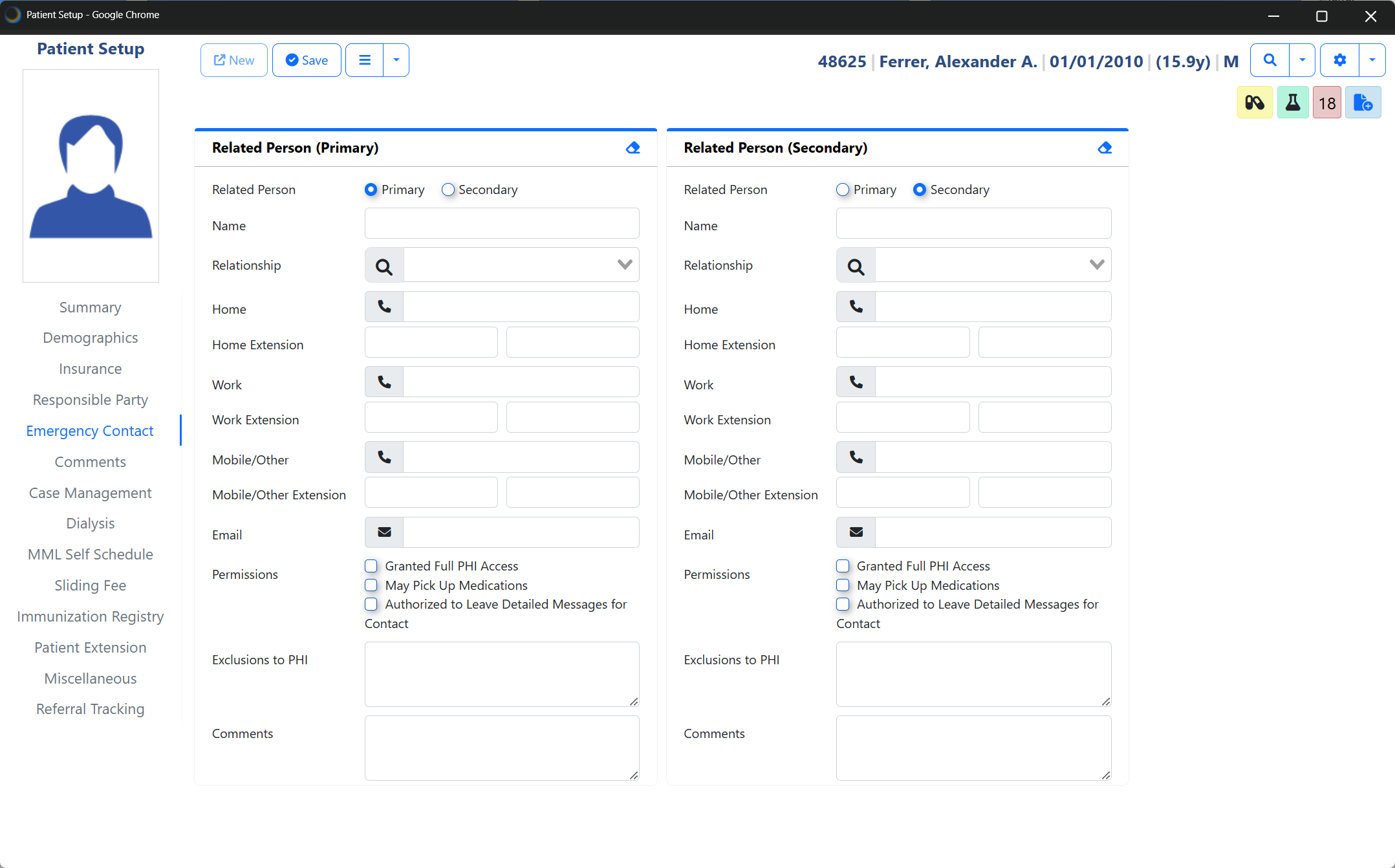
Beta Feature: Want early access? Reach our to your CSM or create a support case request Beta access
Overview
Minor modernization for consistency across Patient Setup.
Key Updates
Component layout for Chronic Care Management and NY Preschool Billing.
Drag-and-drop reordering supported.
Usability tested and updated for compliance.
Tip: For more details on any of the features within this miscellaneous tab, you can use the search field at the top of the page for the specific item such as "RecordSync" or "CKCC".