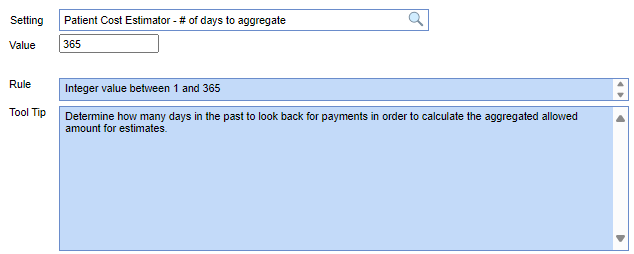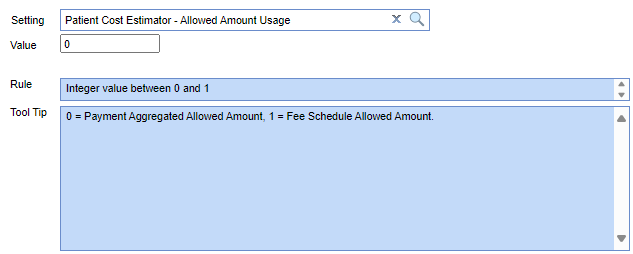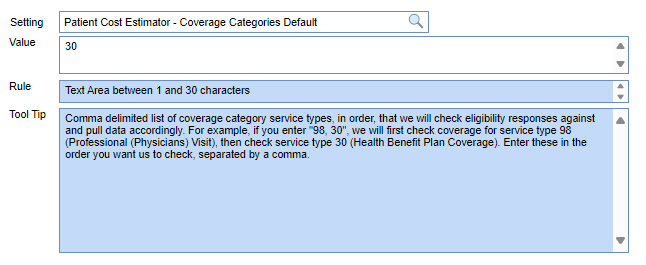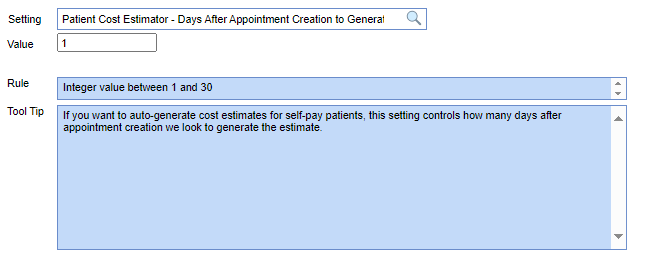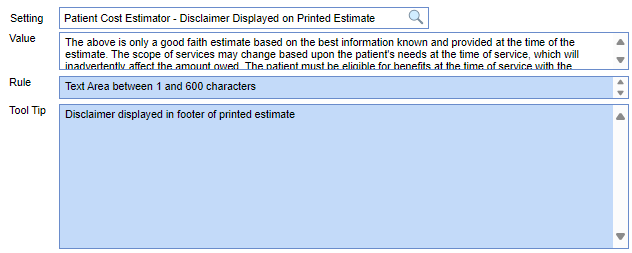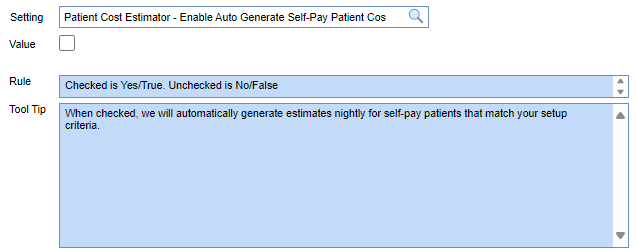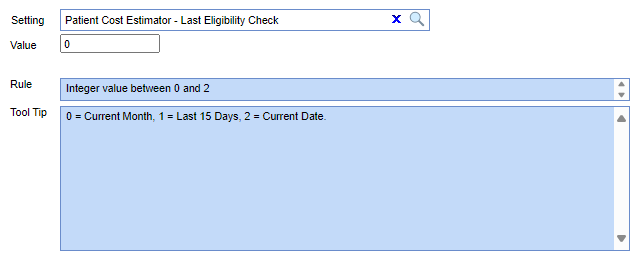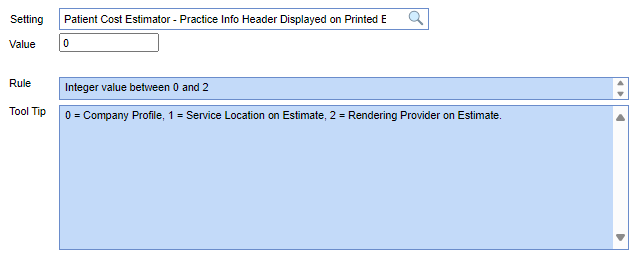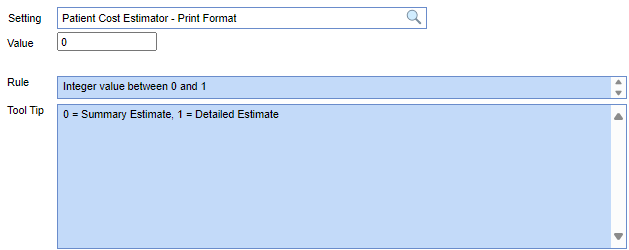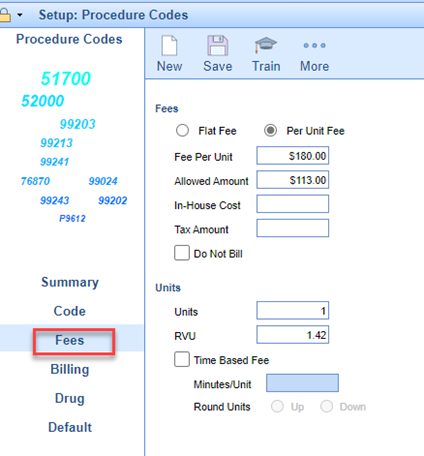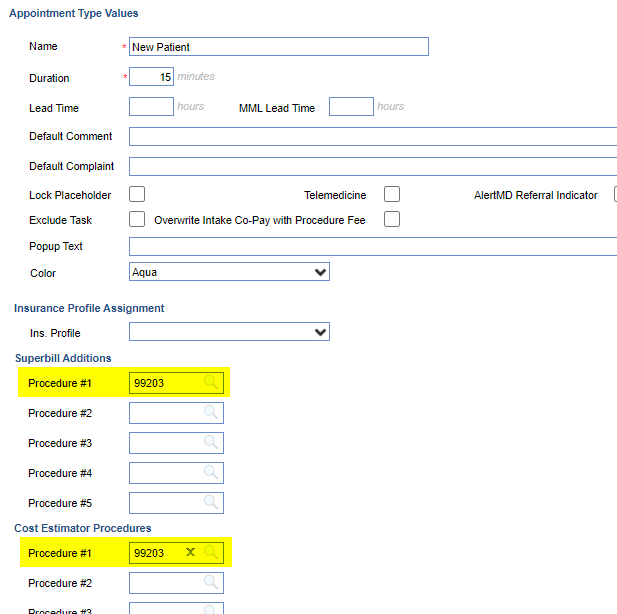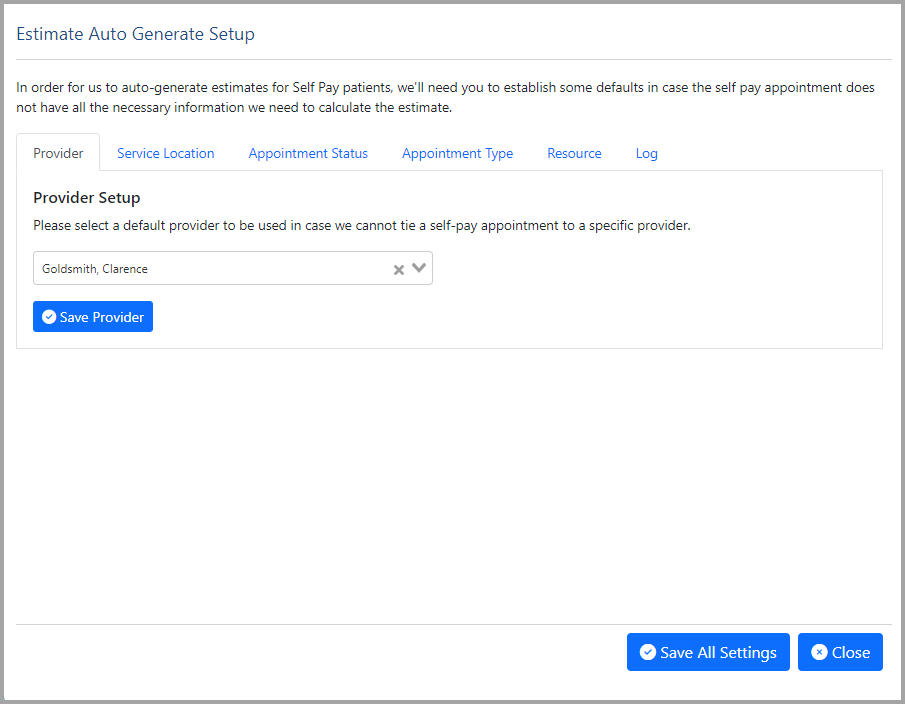Below you will find an explanation for each company setting and rule along with the default values that are applied. These settings and rules will affect exactly how estimates are created.
As a practice, you will be responsible for updating these settings to meet your business rules.
Company Settings
Company Settings allow customization to Patient Cost Estimator specific to your practice needs. There are eight settings specific to this setup.
- Navigate to Setup > Administrative Setup > Company Settings > Search Patient Cost Estimator > Select item to open and set parameters
It will be necessary to use this search 8 times to look at each.

- Patient Cost Estimator - # of days to aggregate
- Description: This company setting will be used to determine how many days in the past to look back for payment allowed amount for the specific payer the estimate is being generated for in order to calculate the aggregated allowed amount for estimates. (This setting is only applicable if the Allowed Amount Usage setting is set to "Payment Aggregate Allowed Amount")
- Options: 1-365 days
- Default Value: 365 Days
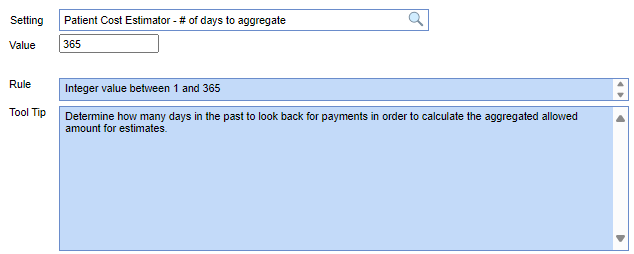
- Patient Cost Estimator - Allowed Amount Usage
- Description: This company setting will be used to determine the allowed amount that will be utilized by the estimator.
- Options: 0 = Payment Aggregated Allowed Amount, 1 = Fee Schedule Allowed Amount
- Default Value: 0 = Payment Aggregated Allowed Amount
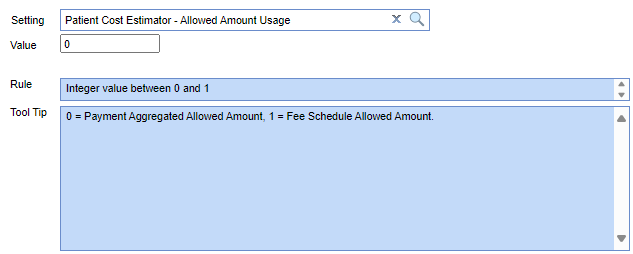
- Business Use Case and Recommendation: Payment Aggregated Allowed Amount is the average posted allowed amount for that procedure from the specific payer within the last year (or the time frame specified in the "# of days to aggregate" company setting. Fee Schedule Allowed Amount is listed in the Procedure Code Setup screen under the Fees tab.
- Patient Cost Estimator - Days After Appointment Creation to Generate Self-Pay Patient Cost Estimate
- Description: This company setting will be used to determine the coverage category service type(s) that will utilized to populate the patient benefits for the estimate. This is a comma delimited list of coverage category service types, in order, that we will check eligibility responses against and pull data accordingly. For example, if you enter "98, 30", we will first check coverage for service type 98 (Professional (Physicians) Visit), then check service type 30 (Health Benefit Plan Coverage). Enter these in the order you want us to check, separated by a comma.
- Options: Coverage category service types values are the options that should be utilized.
- Default Value: 30 - Health Benefit Plan Coverage.
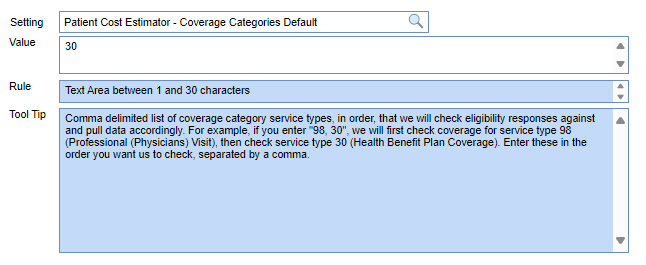
- Patient Cost Estimator - Days After Appointment Creation to Generate Self-Pay Patient Cost Estimate
- Description: This company setting is applicable if you enable the auto generate Self-Pay setting. This setting controls how many days after the appointment creation the system will look to generate the estimate.
- Options: 1-30 days.
- Default Value: 1day.
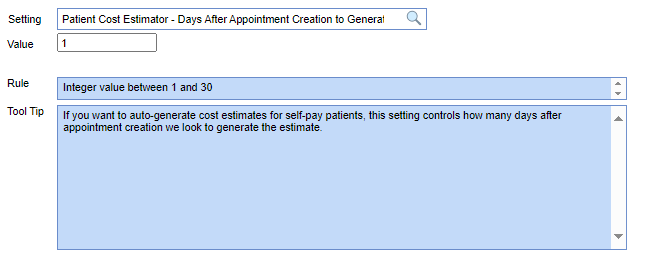
- Patient Cost Estimator - Disclaimer Displayed on Printed Estimate
- Description: This company setting will determine the disclaimer displayed at the bottom of printed estimates. Text is limited to between 1 and 600 characters.
- Default Value: “The above is only a good faith estimate based on the best information known and provided at the time of the estimate. The scope of services may change based upon the patient's needs at the time of service, which will inadvertently affect the amount owed. The patient must be eligible for benefits at the time of service with the above insurance plan. This is an Estimate only and benefits will be determined at the time the claim is processed.”
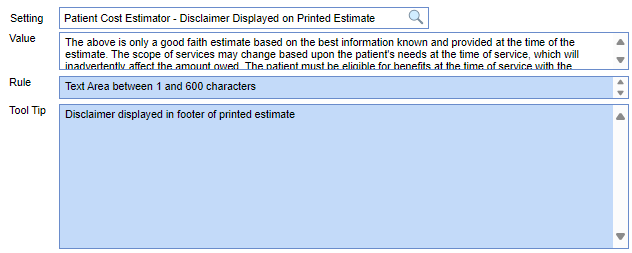
- Patient Cost Estimator - Enable Auto Generate Self-Pay Patient Cost Estimates
- Description: This company setting will enable the auto generation of estimates on a nightly basis for self-pay patients based on your setup criteria.
- Options: Enable or Disable.
- Default Value: Disable.
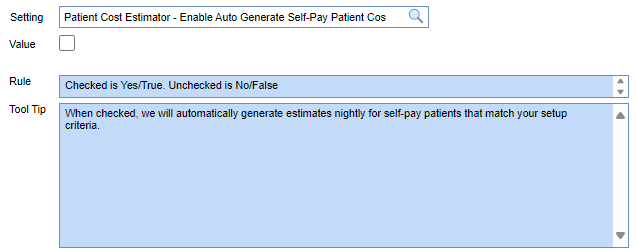
- Patient Cost Estimator - Last Eligibility Check
- Description: This company setting will be used to determine the timeframe of the last eligibility check to use for estimates.
- Options: 0 = Current Month, 1 = Last 15 Days, 2 = Current Date
- Default Value: 0 = Current Month
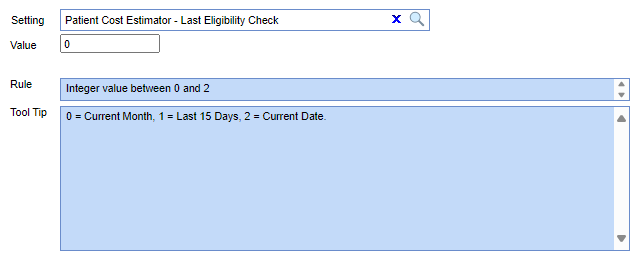
- Business Use Case and Recommendation: This setting allows for customization per practice for utilizing the last eligibility file for the current estimate. For some it may be more beneficial to use one over another depending on patient population. Some insurances have more frequent changes than others.
- Patient Cost Estimator - Practice Info Header Displayed on Printed Estimate
- Description: This company setting will be used to determine practice information displayed at the top of printed estimates.
- Options: 0 = Company Profile, 1 = Service Location on Estimate, 2 = Rendering Provider on Estimate
- Default: 0 = Company Profile
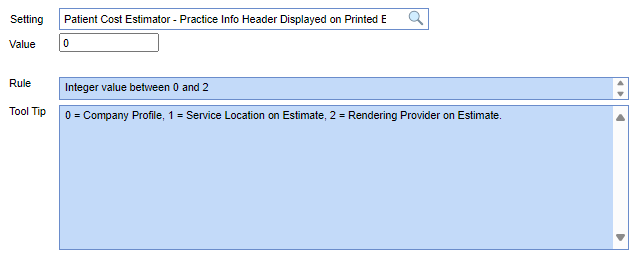
- Patient Cost Estimator - Print Format
- Description: This company setting will designate the procedure details displayed on the printed estimate for the patient. The Summary Estimate print the Expected Service Date, Service(s)/Procedure(s), Quantity, Diagnosis Code, and Expected Out of Pocket Cost. The Detailed Estimate will print the Expected Service Date, Service(s)/Procedure(s), Quantity, Diagnosis Code, Billed Per Unit, Allowed Per Unit, Billed Total, Allowed Total, Expected Insurance Coverage, and Expected Out of Pocket Cost.
- Options: 0 = Summary Estimate, 1 = Detailed Estimate
- Default Value: 0 = Summary Estimate
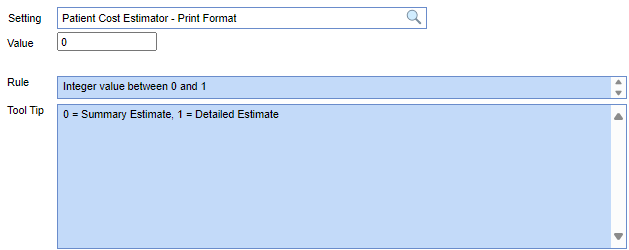
CPT Setup
The following setup options will be necessary to the building of Patient Cost Estimator for your specific practice.
- CPT setup screen
- Description: This setup will add Fees and Allowed Amounts for individual CPT codes.
- Path: Setup > Billing Setup > Procedure Codes > Search Procedure Code and select > Navigate to Fees tab
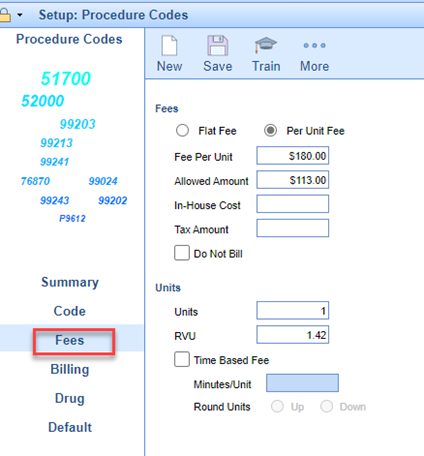
- Business Use Case and Recommendations: In order to properly include your practice's Allowed Amounts and Fees for specific procedures fields used to build estimates, maintaining updated Fees and Allowed Amounts are necessary.
- Assign CPTs to Appointment Types
- Description: This setup will be used when selecting an Appointment Type in the Patient Cost Estimator. If the CPT(s) is documented under Cost Estimator Procedures it will only utilize the CPT(s) for generating cost estimates. If the CPT(s) is added to the Superbill Additions the CPT(s) will be utilized when generating cost estimates and also suggest the CPT(s) to the provider at the time of the superbill creation in the EMR.
- Path: Setup > Schedule Setup > Appointment Types > Select Appointment Type to modify > Assign CPT(s) under Cost Estimator Procedures or Superbill Additions
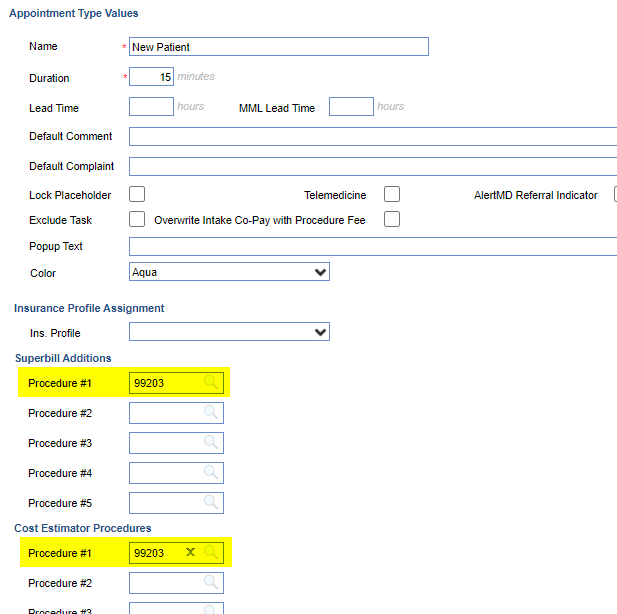
- Business Use Case and Recommendations: This is the CPT(s) to be used for the specific Appointment Type when creating the cost estimate. In most instances you would want to utilize the Superbill Additions as it will generate estimates with the same CPT(s) as the CPT(s) being suggested to the provider for that appointment type.
Self-Pay Estimates Auto Generate Setup
The following setup options will be necessary to automatically generate Self-Pay patient estimates.
- Navigate to Reports > General > Estimate Approval > Gear icon on right upper corner > Setup
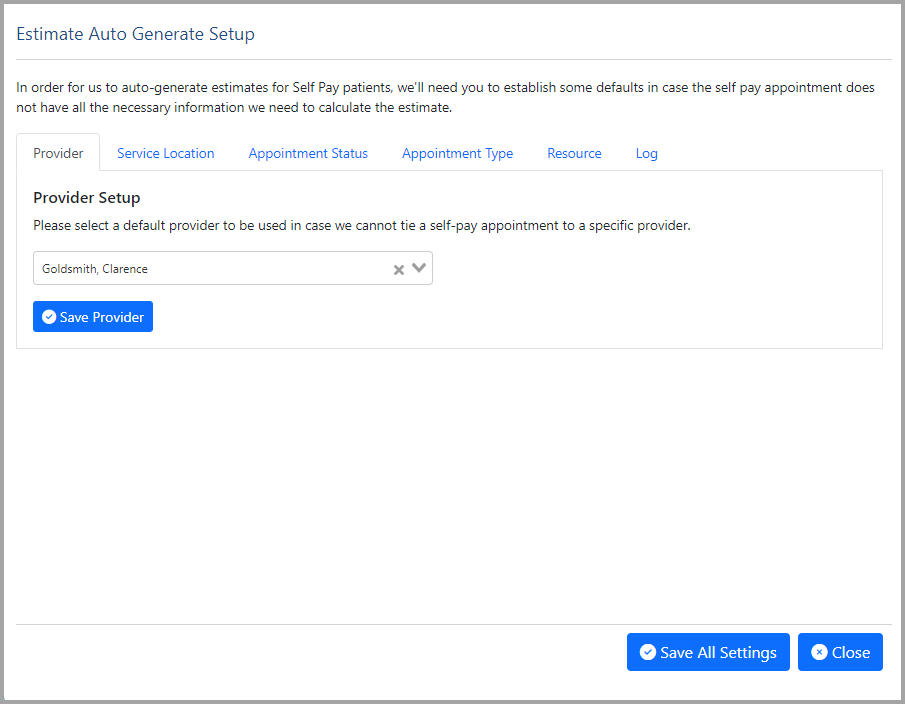
- Provider: This will allow the selection of a default provider to be used with the estimate auto generate in case we cannot tie a self-pay appointment to a specific provider.
- Service Location: This will allow the selection of a default service location to be used with the estimate auto generate in case we cannot tie a self-pay appointment to a specific location.
- Appointment Status: This will allow the selection of the specific appointment status that a self-pay appointment must be under in order for it to be picked up for the estimate auto generate process.
- Appointment Type: This will allow the selection of the specific appointment types for a self-pay appointment in order for it to be picked up for the estimate auto generate process.
- Resource: This will allow the selection of the specific resources that a self-pay appointment must be scheduled with in order for it to be picked up for the estimate auto generate process.
- Log: This will show a log for the past 3 days of self-pay appointments that were picked up as part of the auto generate process. If an estimate failed to auto generate for any reason this log will allow the user to view those. The default view of the log is for the past 3 days, however it can be set to display up to the past 90 days.