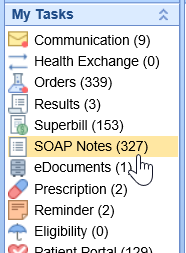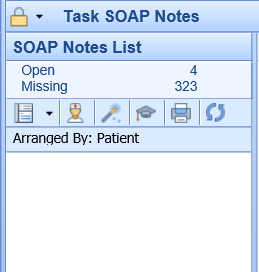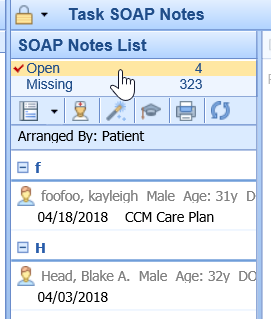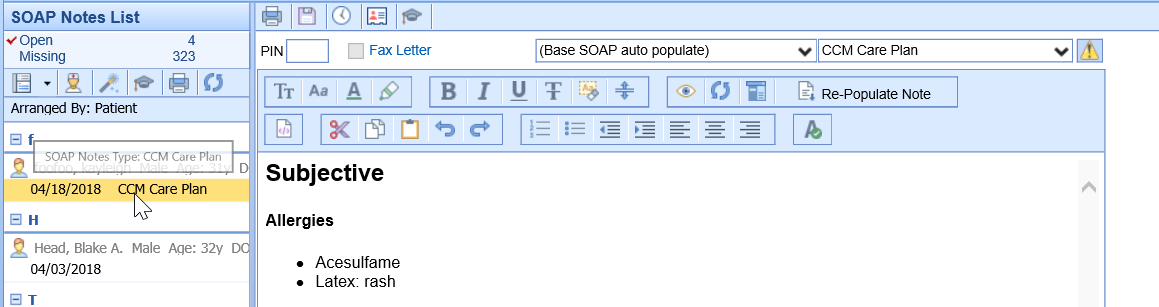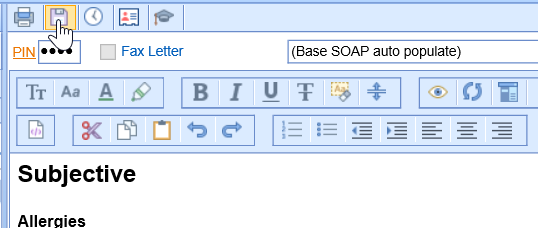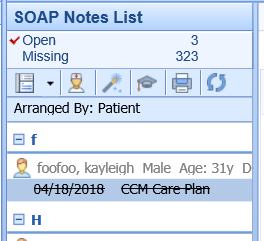The SOAP Note task list within the provider's My Task List displays outstanding or incomplete SOAP Notes that still need to be completed and/or submitted. The SOAP Note task list is unique to each individual provider and is based on user activity.
Navigating to the SOAP Note Task List
- In the upper, left-hand corner of the database, navigate to the My Task List and select SOAP Notes
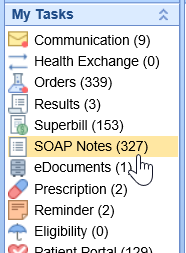
- The list will be broken down into two categories: Open and Missing
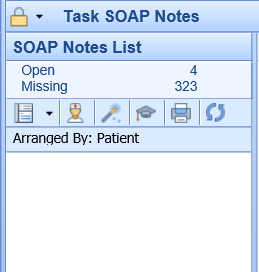
Open = SOAP Notes that have been saved but have not been signed-off.
- SOAP Notes can be in the Open category when a provider starts the documentation and saves the SOAP Note, but does not officially sign-off.
Missing = SOAP Notes that have not been started and/or signed-off.
- SOAP Notes can be in the Missing category when the provider does not complete the SOAP Note for a visit. For example, if a patient is checked-out of their appointment, but the SOAP Note has not been completed the provider will receive a notification that the SOAP Note is Missing.
- Select a category to generate a list of task items
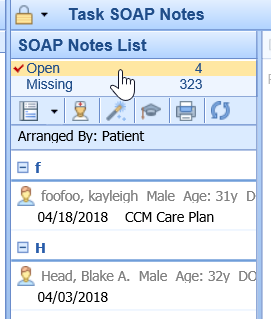
- Select a date of service below a patient's name to generate the SOAP Note
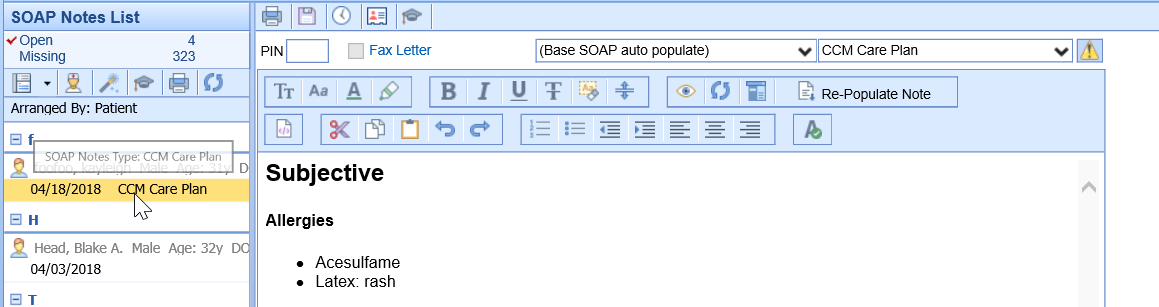
- The provider may enter their pin number and select Save in order to sign-off on the note.
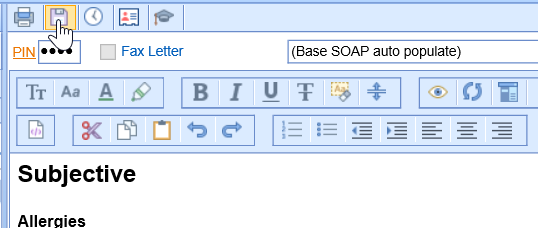
- Completed notes will be crossed off of the to-do list.
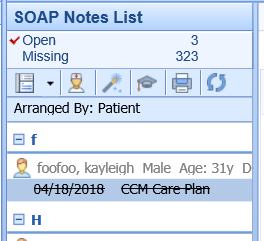
Best Practice: In the event that the provider is not ready to sign-off on the note, they may open the note in the EMR to complete any changes.
- Begin by selecting the date of service under the patient's name
- Then navigate to the provider icon (person in the white lab coat)

The patient's chart will open to the date of service where the note is either open/missing. This will allow the provider to add additional documentation, make changes, and sign-off on the completed note.