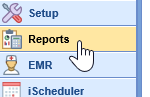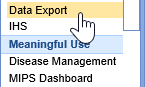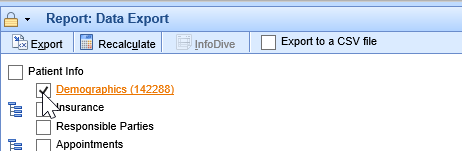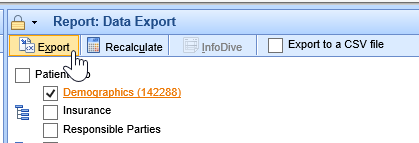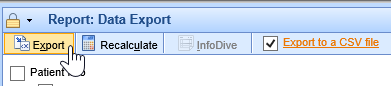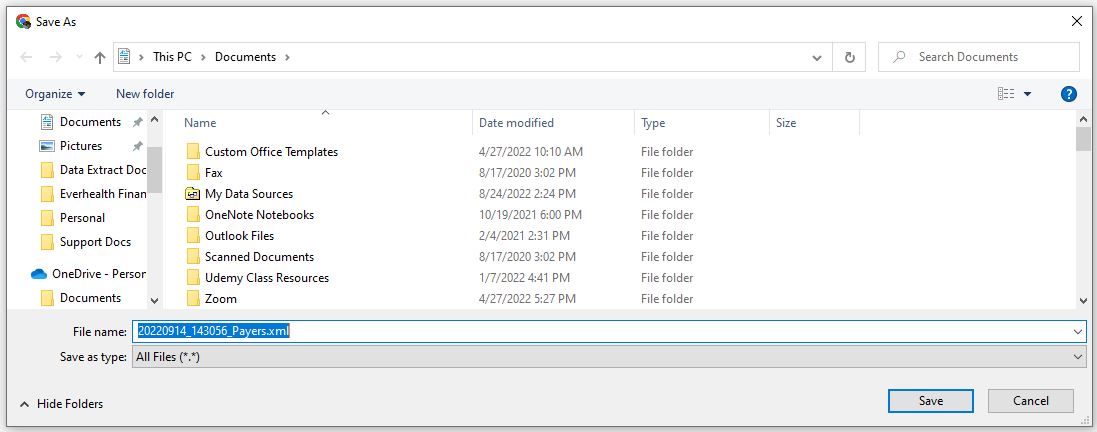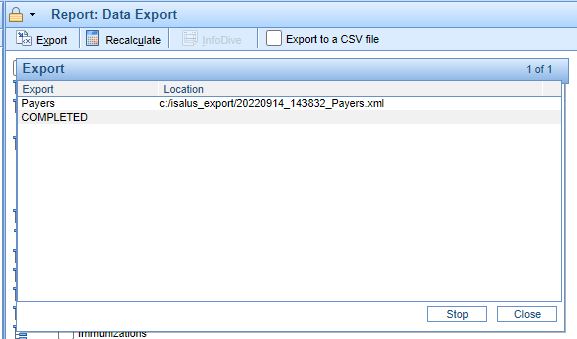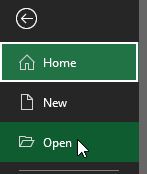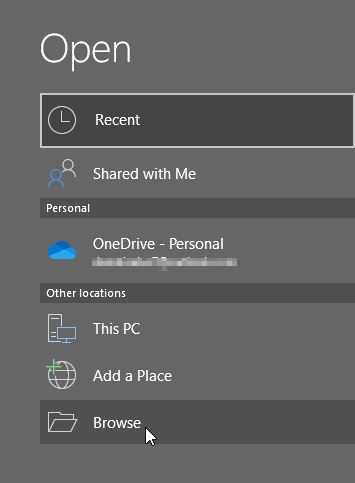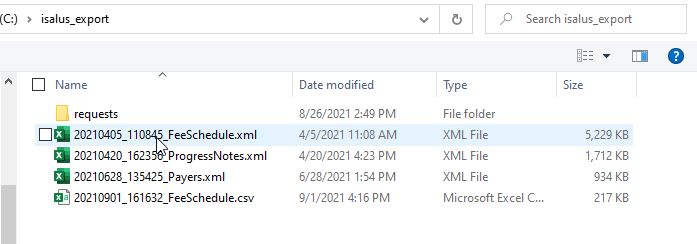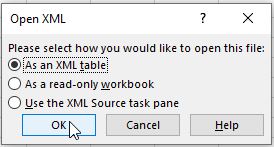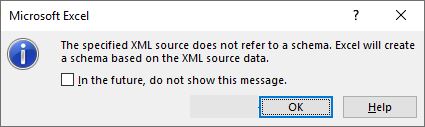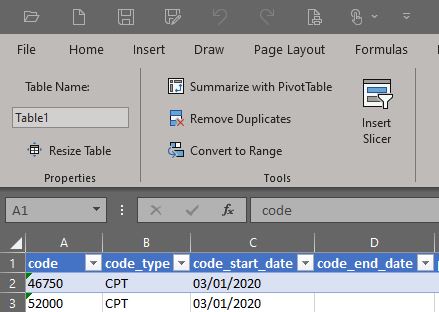The steps below will allow the user to export data in .XML or .CSV format using the Data Export tool.
- Navigate to the Reports portal.
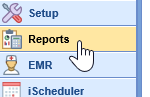
- In the navigation pane, select the Data Export option.
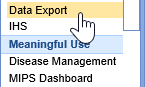
- Select the file to export by clicking the checkbox of the corresponding table.
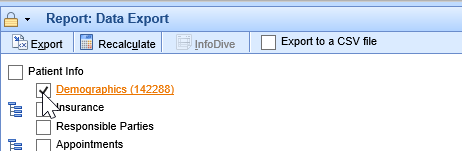
- To export as an XML file, click the Export button. For instructions on how to open an XML file in Excel, read our instructions here.
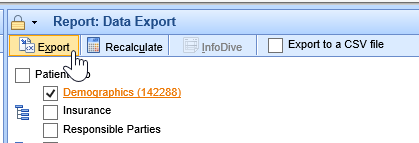
- To export as a CSV file, select the Export to a CSV file option and then click the Export button.
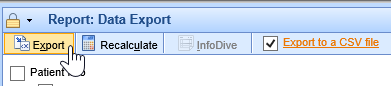
- When the export has been completed, a window will pop up and ask you where you would like to save the exported file.
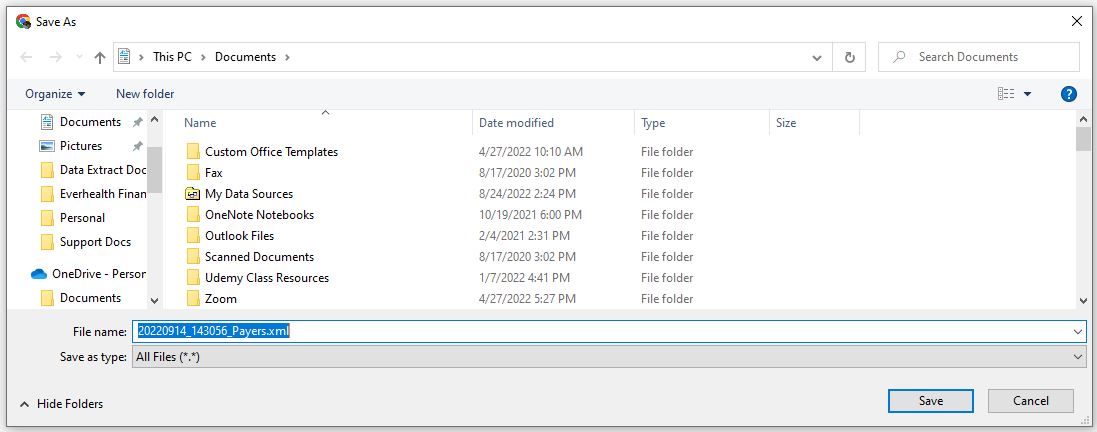
- Once you save the file, the export will show as completed.
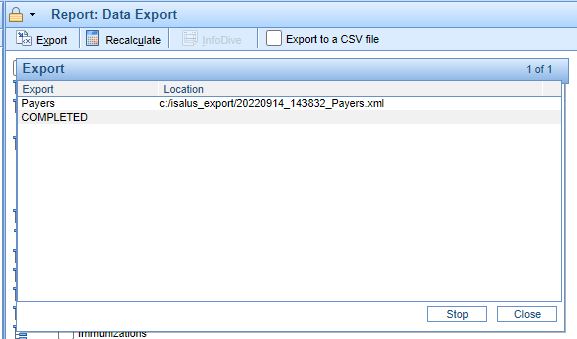
In order to open a file obtained by using Data Export, a user must have Microsoft Excel (v.2017 or newer).
The steps below will allow the user to open Data Export files, whether they were exported in either XML or CSV format:
- Open Microsoft Excel.
- On the Menu Bar, click File, then Open.

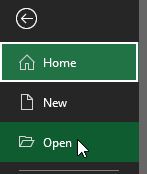
- Click Browse under Other locations.
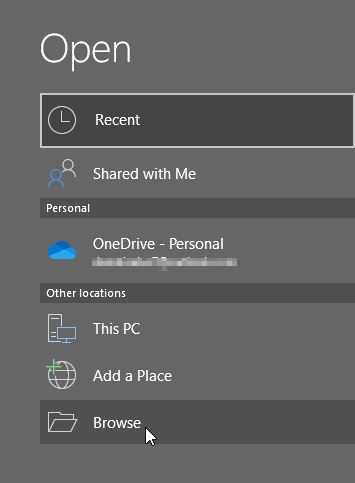
- Navigate to wherever the XML or CSV file was saved when you did your export.

- Select the exported XML file and double-click to Open.
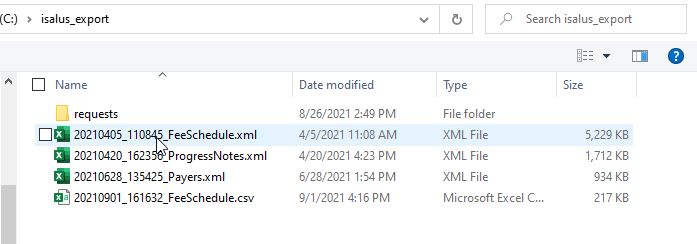
- Before the file opens, a window Open XML will pop up, asking how you would like to open this file. "As an XML table" is the default answer. Click OK.
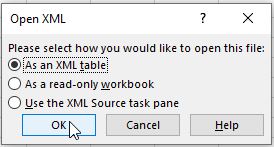
- You may get another window which pops up, regarding an "XML schema". Click OK to get past this window.
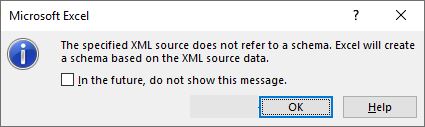
- Before the file opens, a window Open XML will pop up, asking how you would like to open this file. "As an XML table" is the default answer. Click OK.
- The exported file will load.
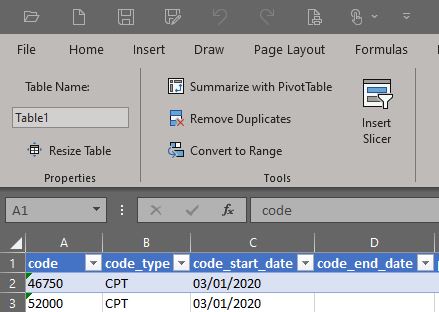
- If you have exported a CSV file instead of an XML file, at Step 5, you will need to select All Files (*) from the dropdown at the bottom of the Open window, select and double-click the CSV file.

- The file will open immediately, without the pop ups mentioned in Step 5.

Overview
The InfoDive data extract is a process by which key data elements are pulled out of the application, turned into CSV files, and sent to InfoDive via SFTP on a recurring basis.
Access
In order to access the InfoDive process several key items must be activated for the practice. This includes both Features and Roles.
Features
In order to have a feature activated, the practice must request this from iSalus by contacting our support team.
The support team will need to activate the following features:
- Data Export
- InfoDive
Roles
Once the above features are activated, practice Administrators will need to assign access to their team via Roles.
To do this, follow these steps:
- Navigate to Setup > Roles
- Find the category (bold) labeled 'Practice - Data Export'
- Select 'Processing' within this group
- Select 'Data Export' screen - This controls access to the Data Export screen itself.
- Assign appropriate access (users will need 'Write' access to use the window).
- Select 'Data Export Options' - This controls access to the 'InfoDive' settings.
- Assign appropriate access (user will need 'Write' access to use the window).
- Save
Company Settings
One company setting must be configured for the report to run.
- InfoDive Account ID: This value must be provided by InfoDive and added to this field. This is the unique ID that identifies the InfoDive customer account.
Report Setup
Now that access has been assigned, the next step is to configure the report to run. Follow the steps below:
- Navigate to Reports > Data Export
- Select the 'InfoDive' option from the toolbar to launch the setup window
- By default all of the appropriate data export types will be selected.
- In the 'Next Build' section, set the date that you would like the report to run.
- Click Save

Report Process
After the report has been setup, iSalus will run a process every night to see if we need to extract the selected data elements.
If the Next Build Date is the same as the date we run the job, the following events occur:
- CSV files will be created for all of the elements selected:
- Patient Demographics
- Patient Insurance
- Providers
- Payers
- Service Locations
- Fee Schedule
- Claims
- Claim Procedure Lines
- Payments
- The CSV files will always pull the last 1 year worth of changes based on post dates.
- The CSV files that are created will be sent to InfoDive via SFTP.
- The Next Build date will automatically be increased by 1 month so that the job will run again next month.
Excluded Data
Any patient that is not marked as 'Active' or 'Reportable' in the system will be excluded from the report.
The Demographics Export extracts data related to the patient primary demographics. Below you will find a detailed definition of possible inputs and outputs.
Data Location: Setup > Patients > Demographics

Inputs
- Employer: For practices that utilize the Employer Module product, demographics can be exported based on this. This is rare.
Outputs
- last_name: Patient last name
- first_name: Patient first name
- middle_name: Patient middle name
- nick_name: Patient nick name
- suffix: Patient suffix
- chart_number: Unique ID for patient (primary key)
- active: Active indicator (yes or no)
- user_defined: User defined field
- sig_file: Signature on File flag (yes or no)
- sig_file_date: Signature on File Date
- address_1: Patient street address
- address_2: Patient secondary address (i.e. Suite or Apartment)
- city: Patient City
- state: Patient State
- zip: Patient Zip Code
- home_phone: Patient Home Phone
- work_phone: Patient Work Phone
- other_phone: Patient Other Phone
- email: Patient email address
- primary_id: Patient primary ID type (i.e. SSN)
- primary_id_value: Patient primary ID value
- secondary_id: Patient secondary ID type
- secondary_id_value: Patient secondary ID value
- gender: Patient Gender
- marital_st: Patient Marital Status
- birth_date: Patient Date of Birth
- rhc: Patient Date of Death
- employed: Patient Employment Status
- employer: Patient Employer
- student: Patient Student Status
- pcp: Patient Primary Care Provider Name
- ethnicity: Patient Ethnicity
- race: Patient Race
- referring: Patient Referring Provider Name
- doctor: Patient Primary Doctor at the Practice
- old_patient_id: Imported Old Patient ID #1 (usually from a data conversion)
- old_patient_id_1: Imported Old Patient ID #2 (usually from a data conversion)
- old_patient_id_2: Imported Old Patient ID #3 (usually from a data conversion)
The Insurance Export extracts data related to the patient insurance records. Below you will find a detailed definition of possible inputs and outputs.
Data Location: Setup > Patients> Insurance

Inputs
- Payer: Allows the list of records returned to be limited by payer
Outputs
- last_name: Patient last name
- first_name: Patient first name
- middle_name: Patient middle name
- nick_name: Patient nick name
- suffix: Patient suffix
- chart_number: Unique ID for patient (foreign key for patient)
- payer_number: Unique ID for the payer (primary key for payer)
- payer_name: Name of payer
- start_date: Insurance Effective start date
- end_date: Insurance Effective end date
- coverage: Insurance coverage level (1 for primary, 2 for secondary, etc...)
- insurance_type: Type of payer (i.e. Medicare Part B, Commercial, Auto Insurance Policy, etc...)
- msp_reason: Medicare supplemental policy reason
- insured_id: Insured ID type (i.e. Member ID #)
- insured_id_value: Value for insured ID, usually the member ID
- group_name: Group name value
- group_policy_number: Group policy Number
- auth_req: Auth Required Flag (yes or no)
- secondary_id: Secondary ID type
- secondary_id_value: Secondary ID value
- plan_code: Plan Code
- copay_dollar: Copay Dollar Amount
- copay_percent: Copay Percentage Amount
- deductible: Deductible Amount
- insured_is_patient: Insured is patient flag (yes or no)
- insured_is_company: Insured is company flag (yes or no)
- insured_first_name: Insurance subscriber first name
- insured_middle_name: Insurance subscriber middle name
- insured_last_name: Insurance subscriber last name
- insured_suffix: Insurance subscriber suffix
- gender: Insurance subscriber gender
- dob: Insurance subscriber date of birth
- relationship: Insurance subscriber relationship to patient
- employer: Insurance subscriber employer name
- sig_file: Insurance subscriber signature on file flag (Yes or No)
- address_1: Insurance subscriber address line 1
- address_2: Insurance subscriber address line 2
- city: Insurance subscriber city
- state: Insurance subscriber state
- zip: Insurance subscriber zip
- home_phone: Insurance subscriber home phone number
- email: Insurance subscriber email address
The Responsible Party Export extracts data related to the patient's responsible party records. Below you will find a detailed definition of possible inputs and outputs.
Data Location: Setup > Patients > Responsible Party
Inputs
- None
Outputs
- last_name: Patient last name
- first_name: Patient first name
- middle_name: Patient middle name
- nick_name: Patient nick name
- suffix: Patient suffix
- chart_number: Unique ID for patient (foreign key to patient demographics)
- relationship: Relationship between the Responsible Party and the Patient
- resp_first_name: Responsible Party First Name
- resp_middle_name: Responsible Party Middle Name
- resp_last_name: Responsible Party Last Name
- resp_suffix: Responsible Party Suffix
- address_1: Responsible Party Address Line 1
- address_2: Responsible Party Address Line 2
- city: Responsible Party City
- state: Responsible Party State
- zip: Responsible Party Zip Code
- home_phone: Responsible Party Home Phone
- work_phone: Responsible Party Work Phone
- other_phone: Responsible Party Other Phone
- email: Responsible Party Email address
- primary_id: Responsible Party Primary ID type (i.e. SSN)
- primary_id_value: Responsible Party Primary ID Value
- gender: Responsible Party Gender
- employer: Responsible Party Employer Name
- position_order: Responsible Party Order (more than 1 can exist)
- responsible_party_id: Unique ID for Responsible Party Record (primary key for responsible party)
- old_patient_id: Old patient ID #1 for imported patient record
- old_patient_id_1: Old patient ID #2 for imported patient record
- old_patient_id_2: Old patient ID #3 for imported patient record
The Appointment Export extracts data related to the patient appointment records Below you will find a detailed definition of possible inputs and outputs.
Data Location: iScheduler

Inputs
- From: appointment start date
- To: appointment start date
Outputs
- last_name: Patient last name
- first_name: Patient first name
- middle_name: Patient middle name
- nick_name: Patient nick name
- suffix: Patient suffix
- chart_number: Unique ID for patient (foreign key for patient)
- start_time: Stat Date and Time
- end_time: End Date and Time
- day_of_week: Day of week for appointment (i.e. Monday)
- resource: Resource name
- status: Appointment Status (i.e. Cancelled)
- type: Type of appointment (i.e. New Patient)
- chief_complaint: Chief Complaint
- comments: Appointment Comments
- service_location: Location of appointment
The Authorization Export extracts data related to the patient authorization records Below you will find a detailed definition of possible inputs and outputs.
Data Location: Setup > Patients > More > Authorizations

Inputs
- None
Outputs
- last_name: Patient last name
- first_name: Patient first name
- middle_name: Patient middle name
- nick_name: Patient nick name
- suffix: Patient suffix
- chart_number: Unique ID for patient (foreign key for patient)
- reason: Reason for authorization
- status: Status of authorization
- tracking: Authorization tracking type (Referred To or Referred By)
- type: Authorization type (Referral or Authorization)
- auth_date: Date of authorization
- auth_referral_number: Authorization number
- auth_by: Who the authorization was provided by
- insurance: Name of insurance the authorization was associated with
- coverage: Insurance level for the selected insurance (i.e. 1 for primary, 2 for secondary)
- start_date: Start date of authorization
- date_end: End date of authorization
- amount: Authorization for a total dollar amount
- amount_used: Dollar amount that has been used so far
- visits: Authorization for a total number of visit
- visits_used: Visit count used so far
- units: Authorization for a total number of units
- units_used: Total number of units used so far
- comment: Authorization comment
- procedures: CPT Code authorized
- diagnosis: ICD Code authorized
- rendering: Rendering provider associated with the authorization
- referring: Referring provider associated with the authorization
- claims: Claim numbers that the authorization has been applied to
The Emergency Contacts Data Export extracts data related to the patient emergency contact records. Below you will find a detailed definition of possible inputs and outputs.
Data Location: Setup > Patient > Emergency Contact

Inputs
- None
Outputs
- last_name: Patient last name
- first_name: Patient first name
- chart_number: Unique ID for patient (foreign key for patient)
- primary_name: Name of contact (primary record)
- primary_home_phone: Home phone number of contact (primary record)
- primary_work_phone: Work phone number of contact (primary record)
- primary_other_phone: Other phone number of contact (primary record)
- primary_email: Email address of contact (primary record)
- secondary_name: Name of contact (secondary record)
- secondary_home_phone: Home phone number of contact (secondary record)
- secondary_work_phone: Work phone number of contact (secondary record)
- secondary_other_phone: Other phone number of contact (secondary record)
- secondary_email: Email address of contact (secondary record)
The Patient Comments Data Export extracts data related to the patient comment/alert records. Below you will find a detailed definition of possible inputs and outputs.
Data Location: Setup > Patient > Comments

Inputs
- None
Outputs
- last_name: Patient last name
- first_name: Patient first name
- middle_name: Patient middle name
- nick_name: Patient nick name
- suffix: Patient suffix
- chart_number: Unique ID for patient (foreign key for patient)
- type: Type of comment (i.e. User, System, Claim, etc...)
- user_name: Name of user that created the comment
- date_time: Date/Time the comment was created
- alert: Indicator if the comment is an alert (Yes or No)
- effective_date: If the comment is an alert, the effective start date of the alert
- expiration_date: If the comment is an alert, the expiration date of the alert
- alert_type_emr: If the comment is an alert, indicates that the alert will appear in the EMR
- alert_type_scheduler: If the comment is an alert, indicates that the alert will appear in the iScheduler
- alert_type_comments: If the comment is an alert, indicates that the alert will appear in the Claim/Comments
- alert_type_cancelled: If the comment is an alert, indicates that the alert will appear in the iScheduler if the appointment is cancelled
- alert_type_checked_in: If the comment is an alert, indicates that the alert will appear in the iScheduler if the appointment is checked-in
- alert_type_checked_out: If the comment is an alert, indicates that the alert will appear in the iScheduler if the appointment is checked-out
- alert_type_confirmed: If the comment is an alert, indicates that the alert will appear in the iScheduler if the appointment is confirmed
- alert_type_no_show: If the comment is an alert, indicates that the alert will appear in the iScheduler if the appointment is marked as a no-show
- alert_type_scheduled: If the comment is an alert, indicates that the alert will appear in the iScheduler if the appointment is scheduled
- comment: Comment text
The Vitals Export extracts data related to the patient's vital records. Below you will find a detailed definition of possible inputs and outputs.
Data Location: EMR > Vitals

Inputs
- Effective From: Encounter date
- Effective To: Encounter fate
- Employer: For practices that utilize the Employer Module product, demographics can be exported based on this. This is rare.
Outputs
- sys_id: Unique ID for vital record (vitals primary key)
- chart_number : Unique ID for patient record (foreign key)
- encounter_date: Date/Time of vital entry
- units: Units used (E for English, M for Metric)
- glucose: Glucose value
- glucose_units: Glucose units (mg/dL or mmol/L)
- lmp_date: Last menstrual period date
- height_primary_unit: Height primary measurement (i.e. ft)
- height_secondary_unit: Height secondary measurement (i.e. in)
- weight_primary_unit: Weight primary measurement (i.e. lbs)
- weight_secondary_unit: Weight secondary measurement (i.e. oz)
- temperature: Temperature recorded
- temperature_method: Method used to record temperature
- respirations: Respirations record (breaths/minute)
- head_circum: Head circumference recorded
- neck_circum: Neck circumference recorded
- waist_circum: Waist circumference recorded
- hip_circum: Hip circumference recorded
- body_fat: Body Fat percentage
- sitting_systolic: Sitting Systolic Blood Pressure
- sitting_diastolic: Sitting Diastolic Blood Pressure
- sitting_extremity: Sitting Blood Pressure Extremity Used
- sitting_pulse: Sitting Blood Pressure Pulse recorded (beats/min)
- sitting_rhythm: Sitting Blood Pressure Rhythm (Regular/ Regularly Irregular/ Irregularly Irregular)
- standing_systolic: Standing Systolic Blood Pressure
- standing_diastolic: Standing Diastolic Blood Pressure
- standing_extremity: Standing Blood Pressure Extremity Used
- standing_pulse: Standing Blood Pressure Pulse recorded (beats/min)
- standing_rhythm: Standing Blood Pressure Rhythm (Regular/ Regularly Irregular/ Irregularly Irregular)
- supine_systolic: Supine Systolic Blood Pressure
- supine_diastolic: Supine Diastolic Blood Pressure
- supine_extremity: Supine Blood Pressure Extremity Used
- supine_pulse: Supine Blood Pressure Pulse recorded (beats/min)
- supine_rhythm: Supine Blood Pressure Rhythm (Regular/ Regularly Irregular/ Irregularly Irregular)
- heart_rate: Pulse oximetry heart rate (Beats/Min)
- o2_saturation: Pulse oximetry O2 Saturation (%)
- delivery_method: Pulse oximetry delivery method
- pulse_extremity: Pulse oximetry extremity measured
- fio2: Pulse oximetry FiO2
- flow: Pulse oximetry flow (liters/min)
- pain: Pain Score (0-10)
- comment: Comment text
The Allergies Export extracts data related to the patient's allergy records. Below you will find a detailed definition of possible inputs and outputs.
Data Location: EMR > Allergies

Inputs
- Employer: For practices that utilize the Employer Module product, demographics can be exported based on this. This is rare.
Outputs
- chart_number: Patient chart number (foreign key)
- encounter_date: Encounter date for allergy record
- sys_id: Unique ID for allergy record (primary key)
- sys_id_name: Allergy ID Name Displayed on Screen
- sys_id_description: Allergy ID Description (stored in database)
- fdb_id: First Data Bank ID for allergy
- comment: Comment text
- symptoms: List of symptoms associated with the allergy
The Problem List Export extracts data related to the patient's problem list records. Below you will find a detailed definition of possible inputs and outputs.
Data Location: EMR > Problem LIst

Inputs
- Employer: For practices that utilize the Employer Module product, demographics can be exported based on this. This is rare.
Outputs
- chart_number: Patient chart number (foreign key)
- sys_id: Unique ID for the problem list record (primary key)
- onset_date: Onset date for the problem
- description: Description of the problem
- icd9_code: ICD9 or ICD10 code. ICD10 codes do not contain the period (.).
- icd9_code_description: Description of the code stored in the database
- snomed_conceptid: SNOMED Concept ID associated with the problem
- chronic_ind: Chronic Condition indicator (Y or N)
- type: Type of problem (Cognitive or Functional)
- notes: Notes associated with the problem, separated by a semicolon (;).
The Prescriptions Export extracts data related to the patient's prescription records. Below you will find a detailed definition of possible inputs and outputs.
Data Location: EMR > Prescriptions

Inputs
- Employer: For practices that utilize the Employer Module product, demographics can be exported based on this. This is rare.
Outputs
- PrescriptionID: Unique ID for the prescription record (primary key).
- PatientID: Unique ID for the patient (foreign key). Maps to Chart Number in other files.
- NDC: National Drug Code - standardized identifier for the medication.
- RxNorm: RxNorm - standardized identifier for the medication.
- Status: Prescription status (i.e. New or Stopped).
- Method: Method of the prescription (Updated/Print/Historical/etc...).
- PrescribingProviderID: Unique ID for the prescribing provider (foreign key).
- DrugName: Name of the medication.
- Strength: Strength of the medication.
- StrengthUOM: Strength units of measure .
- EncounterDate: Encounter date.
- WrittenDate: Date medication was written.
- StartDate: Date medication should be started .
- StopDate: Date medication was stopped.
- VoidDate: Date medication is void after.
- SigQuantity: Sig value - represents how the medication should be taken. Quantity is the number to take at a time.
- SigDosage: Sig value - represents how the medication should be taken. Represents dosage value (i.e. Tablet or Capsule)
- SigRoute: Sig value - represents how the medication should be taken. Route represents how the medication is delivered (i.e. Oral)
- SigFrequency: Sig value - represents how the medication should be taken. Frequency represents how often the medication should be taken.
- SigFreeForm: Sig value - represents how the medication should be taken. The Sig Free Form field allows a user to type in details.
- DispenseQuantity: Dispense value - represents how the medication should be bottled. The Quantity is how many should be provided overall.
- Dispense: Dispense value - represents how the medication should be bottled. This field represents the type of item to be provided (i.e. Tablet/ Capsule).
- DispenseNCIt: Unique ID for the Dispense Type (used for e Prescribing).
- DaysSupply: Total Day Supply provided.
- Refills: Total number of refills provided.
- DAW: Dispense as written flag (Yes or No).
- Alerts: Alert text.
- Comments: Comment text .
- PharmacyNCPDP: Associated pharmacy NCPDP (foreign key).
- RefillPrescriptionID: If the medication was generated from a refill, the original prescription ID (foreign key).
The Progress Notes Export extracts data related to the patient's notes. Below you will find a detailed definition of possible inputs and outputs.
Data Location: EMR > SOAP Notes (may also be called Progress Notes)

Inputs
- Effective From: note encounter date
- Effective To: note encounter date
- Employer:
Outputs
- chart_number: Unique ID for patient (foreign key for patient)
- sys_id: Unique ID for the note record (primary key)
- encounter_date: Encounter date for the note
- progress_note: HTML representation of the note
- completed_ind: Completed indicator (Yes or No)
- progress_note_type: Type of progress note
The Letters Export extracts data related to letters saved for a patient. Below you will find a detailed definition of possible inputs and outputs.
Data Location: EMR > Letters

Inputs
- Employer: For practices that utilize the Employer Module product, demographics can be exported based on this. This is rare.
Outputs
- chart_number: Unique ID for patient (foreign key for patient)
- sys_id: Unique ID for the letter record (primary key)
- encounter_date: Encounter date for the letter.
- letter_name: Name of the letter
- letter_data: HTML representation of the letter
- letter_status: Status of the letter (Printed, Ready, Mailed, Faxed)
The eDocument Metadata Export extracts the details related to documents scanned into the patient record. Please note, this does not include the image itself. You must contact iSalus Healthcare to obtain this information. Below you will find a detailed definition of possible inputs and outputs.
Data Location: EMR > eDocuments

Inputs
- Effective From: file save date
- Effective To: file save date
- Employer: For practices that utilize the Employer Module product, demographics can be exported based on this. This is rare.
Outputs
- chart_number: Unique ID for patient (foreign key for patient)
- sys_id: Unique ID for the note record (primary key)
- sys_path: Storage location in the patient chart. Structured as [Cabinet name].[Drawer name].[Folder name].
- image_name: Name of the image.
- comment: Comment related to the image.
- creation_date: Date image was saved.
- note_left: Images can have notes laid on top of them. This is the position, in pixels, where the left side of the note starts.
- note_top: Images can have notes laid on top of them. This is the position, in pixels, where the top side of the note starts.
- note: Images can have notes laid on top of them. This is the note text.
- image_data_size: Size of the file.
- receive_date: Date the file was received (editable field).
- sys_group_id: Images can be saved in groups. This ID represents the group that this unique image is part of.
- group_page: Images can be saved in groups. This represents which page in the group that this image is.
- group_name: Images can be saved in groups. This is the name of the group.
- group_page_count: Images can be saved in groups. This is the total number of pages in this group.
The eDocument Metadata Export extracts the details related to documents scanned into the patient record. Please note, this does not include the image itself. You must contact iSalus Healthcare to obtain this information. Below you will find a detailed definition of possible inputs and outputs.
Data Location: Setup > Patient > More > Patient Communications

Inputs
- None
Outputs
- last_name: Patient last name.
- first_name: Patient first name.
- middle_name: Patient middle name.
- nick_name: Patient nick name.
- suffix: Patient suffix.
- chart_number: Unique ID for patient (foreign key).
- mail_id: Unique ID for this communication record (primary key).
- mail_reply_id: Unique ID for the communication record that this message was a reply to (foreign key).
- subject: Subject for the communication.
- message: HTML representation of the message body for the communication.
- from: Name of user who sent the message.
- to: Name of the user or group who received the message.
- priority: Message priority (1 = High, 2 = Normal, 3 = Low).
- task_ind: Message can be designated as tasks. Task Indicator (Y = Yes, N = No).
- task_owner: Message can be designated as tasks. Name of user who owns the task.
- task_completed_ind: Message can be designated as tasks. The completed indicator states if the task is completed or not.
- task_completed_date: Message can be designated as tasks. This represents the date that the task was completed.
- post_date: Date the message was sent.
The Payer Export extracts data related to the practice's payer table. Below you will find a detailed definition of possible inputs and outputs.
Data Location: Setup > Payers

Inputs
- Payers: No limitations. Pulls all payers from the payer table.
Outputs
- sys_id: System assigned unique identifier
- payer_name: Name of payer
- active: Payer active flag (yes/no)
- financial_class_1: Primary financial class assigned to payer
- financial_class_2: Reporting financial class (rarely used)
- auth_req_primary: Primary authorization/referral required flag (yes/no)
- auth_req_secondary: Secondary authorization/referral required flag (yes/no)
- auth_req_tertiary: Tertiary authorization/referral required flag (yes/no)
- address_1: Payer address line 1
- address_2: Payer address line 2
- city: Payer city
- state: Payer state
- zip: Payer zip
- source_of_pay: Payer type (Commercial, Medicare, Self Pay, etc.)
- edi_type: Clearinghouse information (only correct value = Proxymed)
- payer_id: Payer ID provided by clearinghouse/payer for claim submission
- send_asa: Send anesthesia flag (yes/no)
- billing_primary: Paper or Electronic when payer is primary
- billing_secondary: Paper or Electronic when payer is secondary
- user_npi: Use NPI flag (yes/no)
- secondary_ei: EIN flag
- secondary_1d: Medicaid Number flag
- secondary_1a: Blue Cross Provider Number flag
- secondary_1b: Blue Shield Provider Number flag
- secondary_1h: CHAMPUS Identification flag
- secondary_fh: Clinic Number flag
- secondary_1j: Facility ID Number flag
- secondary_bq: Health Maintenance flag
- secondary_lu: Location Number flag
- secondary_lc: LC Number flag
- secondary_b3: PPO flag
- secondary_g2: Provider Commercial Number flag
- secondary_g5: Provider Site Number flag
- secondary_1g: Provider UPIN flag
- secondary_sy: SSN flag
- secondary_x5: State Industrial Accident flag
- secondary_0b: State License Number flag
- secondary_u3: Unique Supplier Identification flag
- field_17a: CMS-1500 override default field values
- field_24j: CMS-1500 override default field values
- field_32b: CMS-1500 override default field values
- field_33a: CMS-1500 override default field values
- field_33b: CMS-1500 override default field values
- contract_info: Send Contract Information flag (yes/no)
- primary_2310: Send loop 2310 payer primary identifiers flag (yes/no)
- primary_other: Send other payer primary identifiers flag (yes/no)
- legacy_other: Send Other payer primary identifiers (legacy) flag (yes/no)
- inq_address_1: Inquiry address (Demographics tab)
- inq_address_2: Inquiry address (Demographics tab)
- inq_address_city: Inquiry city (Demographics tab)
- inq_address_state: Inquiry state (Demographics tab)
- inq_address_zip: Inquiry zip (Demographics tab)
- ref_address_1: Refund address (Demographics tab)
- ref_address_2: Refund address (Demographics tab)
- ref_address_city: Refund city (Demographics tab)
- ref_address_state: Refund state (Demographics tab)
- ref_address_zip: Refund zip (Demographics tab)
- primary_name: Primary payer contact name
- primary_phone: Primary payer contact phone number
- primary_fax: Primary payer contact fax number
- primary_email: Primary payer contact email
- secondary_name: Secondary payer contact name
- secondary_phone: Secondary payer contact phone number
- secondary_fax: Secondary payer contact fax number
- secondary_email: Secondary payer contact email
The Fee Schedule Export extracts the payment lines related to CPT/HCPCS Procedures, Charges, and Fees. Below you will find a detailed definition of possible inputs and outputs.
Data Location: Setup>Procedure Codes
Inputs
- Effective From: Beginning date for the fee schedule
- Effective To: Ending date for the fee schedule
- Amount = $0.00: Include any Procedure codes with a value of $0.00
- Financial Class: Codes/Fees associated with a specific Financial Class or Classes
- Payer: Codes/Fees associated with a specific Payer/Payers
- Provider: Codes/Fees associated with a specific Provider/Providers
- Service Location: Codes/Fees associated with a specific Location/Locations
Outputs
- Code: Code as created
- Code_Type: CPT/HCPCS
- Code_Start_Date: Effective start date of the code
- Code_End_Date: Effective end date of the code
- Practice: Practice name associated with a code/fee
- Payer: Payer associated with a code/fee
- Provider: Provider associated with a code/fee
- Financial_Class: Financial Class associated with a code/fee
- Location: Service Location associated with a code/fee
- Fee_Start_Date: Effective start date of the fee group associated with a code/fee
- Fee_End_Date: Effective end date of the fee group associated with a code/fee
- Fee_Type: Whether a code/fee is priced as a Flat Rate or Per Unit
- Fee: Amount charged for a code/fee
- Allowed: Allowed amount for a code/fee
- In_House: In-House Cost of a code/fee
- Tax: Tax Amount in %
- RVU: Number of RVUs for a code/fee
- Units: Default number of units for a code/fee
- Time_Based: Whether or not a code/fee is time based rather than unit based
- Minutes_Per_Unit: On a Time Based code, how many minutes make up a single unit
- Rounding: Will the system round up or round down on a Time Based code/fee when calculating units
- Billing_Code: Code which is submitted/printed on a claim, which may be different than the created code
- Billing_Type: Default format under which a code/fee must be billed
- ASA_Code: Anesthesia code associated with this code/fee
- Patient_Only_Resp: Whether or not insurance can be filed for a code/fee
- NOC: Whether or not any NOC information has been added on the Drug tab
- Strength: The Strength as added for an NOC code on the Drug tab
- Measure: Whether or not there any Measurement information on the Drug tab
- Modifier_1, 2, 3, 4: Any default modifier(s) associated with a code/fee
- ICD9_1-8: Any default Diagnosis code(s) associated with a code/fee
- Required_Fields: Any default Required Fields associated with a code/fee
- Gender: If a code/fee is Gender Based
- Prior_Auth: Whether or not a code/fee requires Prior Authorization
- Accept: Whether or not a code/fee requires Assignment
- TOS: *No longer entered on any Procedure Code created*
- Narrative: The default Claim Narrative associated with a code/fee
- Description: The full Code Description for that code/fee
The Claims Export extracts data related to patient claims Below you will find a detailed definition of possible inputs and outputs.
Data Location: Billing > Billing Account Query > Claim
Inputs
- Start Date: Beginning encounter date
- End Date: Ending encounter date range
- Submission: Flag to indicate if the claim has been submitted
- Status: List of claim statuses to filter by
- Claim Sub Status: List of claim sub statuses to filter by.
- Payer: List of primary payers to filter by.
- Location: List of service locations to filter by.
- Rendering: List of rendering providers to filter by
- Referring: List of referring providers to filter by
- Supervising: List of supervising providers to filter by
- Ordering: List of ordering providers to filter by
- Owner: List of claim owners to filter by
Outputs
- Claim_Number: Unique ID for the claim
- DOS: Date of service
- Submission: Date of the last claim submission to the payer or the patient (via a statement).
- Status: Status of the claim
- Sub_Status: Sub_status of the claim
- Billing: How the claim was billed - Electronic or Paper
- Level: Level of the claim. Primary, Secondary, Tertiary, Statement, Completed
- Owner: User ID of the claim owner
- Primary_Insurance: Name and Address of the primary payer on the claim.
- Secondary_Insurance: Name and Address of the secondary payer on the claim.
- Tertiary_Insurance: Name and Address of the tertiary payer on the claim.
- Chart_Number: Patient unique ID.
- Last_Name: Patient last name
- First_Name: Patient first name
- Charge: Total of all charges on the claim
- Balance: Total outstanding balance on the claim
- Resp_Party: Name of the responsible party on the claim
- Aging_date: Date the claim began aging
- Aging_days: Number of days that the claim has been aging
- Rendering: Name of rendering provider
- Referring: Name of referring provider
- Supervising: Name of supervising provider
- Ordering: Name of ordering provider
- Purchasing: Name of purchasing provider
- Attending: Name of attending provider
- Service_Location: Name of the service location
- Admission_date: Date of admission
- Discharge_Date: Date of discharge
- Onset_date: Date of onset
- Menstrural_date: Date of last menstrual period
- Accident_Date: Date of accident
- Accident_State: State where accident occurred
- Accident_Country: Country where accident occurred
- EPSDT: Early and Periodic Screening, Diagnostic and Treatment date
- EPSDT_Code_1: Early and Periodic Screening, Diagnostic and Treatment primary code
- EPSDT_Code_2: Early and Periodic Screening, Diagnostic and Treatment secondary code
The Claim Procedure Lines Export extracts the procedure lines related to patient claims Below you will find a detailed definition of possible inputs and outputs.
Data Location: Billing > Billing Account Query > Claim
Inputs
- Start Date: Beginning encounter date
- End Date: Ending encounter date range
- Submission: Flag to indicate if the claim has been submitted
- Status: List of claim statuses to filter by
- Claim Sub Status: List of claim sub statuses to filter by.
- Payer: List of primary payers to filter by.
- Location: List of service locations to filter by.
- Rendering: List of rendering providers to filter by
- Referring: List of referring providers to filter by
- Supervising: List of supervising providers to filter by
- Ordering: List of ordering providers to filter by
- Owner: List of claim owners to filter by
Outputs
- Claim_Number: Unique ID for the claim
- Sort_Order: The order that the procedure is sorted on the claim
- From_Date: Beginning date of procedure
- To_date: Ending date of procedure
- Procedure_Code: The procedure code (aka CPT Code)
- POS: Place of service code
- TOS: Type of service code
- Units: Number of units
- Charge: Chare per unit
- Extended_Charge: Units * Charge
- Modifier 1-4: Modifiers assigned to the procedure
- ICD9 1-8: The diagnoses codes assigned to the procedure. NOTE: This will contain both ICD 9 and ICD 10 codes. ICD 10 codes will not contain a period.
- Start_Time: Start time for procedure
- End_Time: End time for procedure
- Tax_Amount: Amount of tax assigned to procedure
- Tax_rate: Tax percentage
- Diagnosis_ID: Unique ID for procedure line
- Created_By: User ID of user that added the procedure line to the claim
- Posted: Date/Time procedure was added to the claim
The Payments Export extracts the payment lines related to patient claims/procedures Below you will find a detailed definition of possible inputs and outputs.
Data Location: Billing > Posting or Deposits
Inputs
- Deposit From: Beginning date for the deposit
- Deposit To: Ending date for the deposit
- Deposit Post From: Beginning date for when the deposit was posted
- Deposit Post To: Ending date for when the deposit was posted
- Owner: List of deposit owners to filter by
- Payer: List of payers to filter by.
- Service Location: List of service locations to filter by.
- Rendering: List of rendering providers to filter by
Outputs
- Dep_Date: Date of deposit
- Dep_Post_date: Date/Time deposit was posted
- Paid_Amount: Amount of the payment/adjustment
- Primary_Insurance: Name of primary payer on the claim
- Primary_fin_Class: Name of the primary insurance's assigned financial class
- Secondary_Insurance: Name of secondary payer on the claim
- Secondary_fin_Class: Name of the secondary insurance's assigned financial class
- Tertiary_Insurance: Name of tertiary payer on the claim
- Tertiary_fin_Class: Name of the tertiary insurance's assigned financial class
- Adj_amount: Amount of the adjustment
- Paid_By: Name of person/company that made the payment
- Payment_Method: How the payment was made (i.e. Credit Card)
- Payment_Type: Type of payment made (i.e. CoPay)
- Payment_Method_ID: ID for the payment method used
- User_Name; Name of user that posted the payment
- Claim_Number: ID of claim the payment is associated with
- Service_Location: Service location on the claim
- Rendering: Rendering provider on the claim
- Diagnosis_ID: The unique ID for the procedure that was paid.