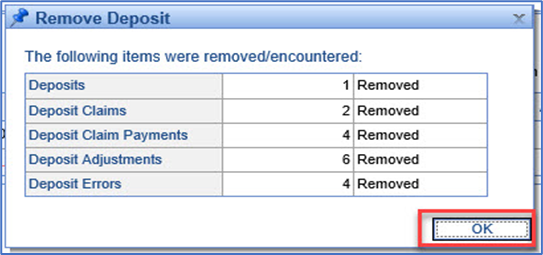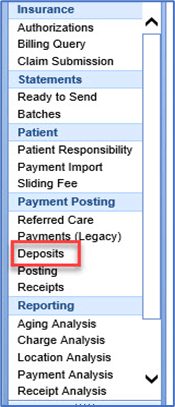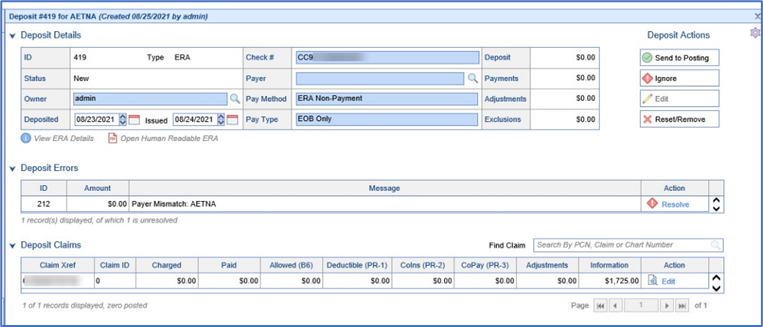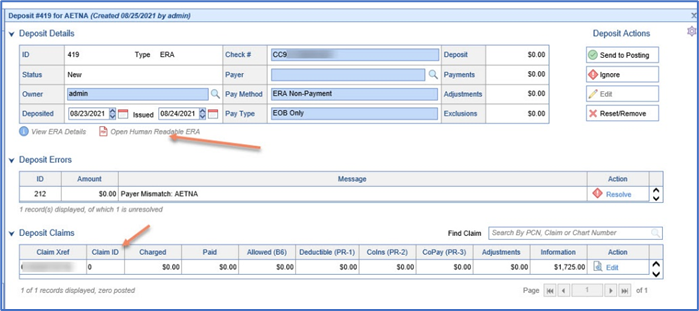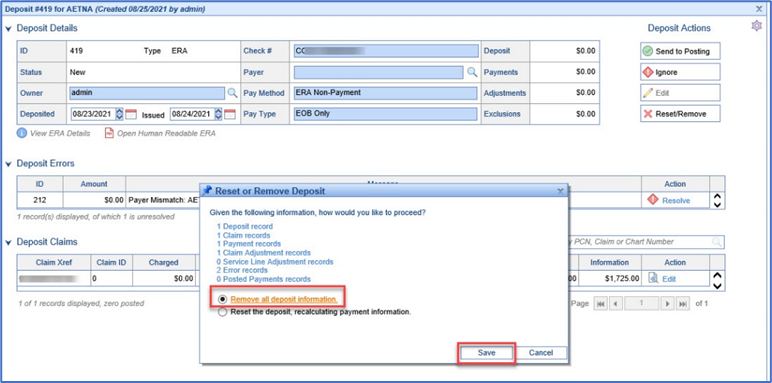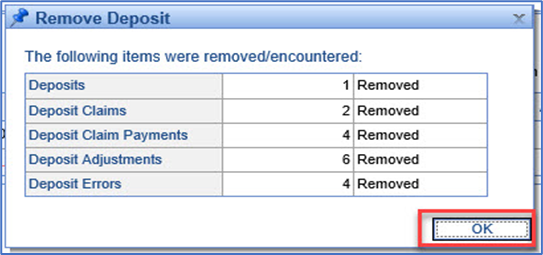When initially moving the Choice product, you may have a deposit that imported into Choice for claims that were not created in Choice. The deposit needs to be entered into the client’s previous system. This document is to demonstrate how to remove the deposit.
- Go to Billing module and select Deposits under Payment Posting.
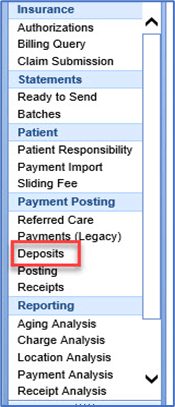
- Select the Deposit that needs to be removed.
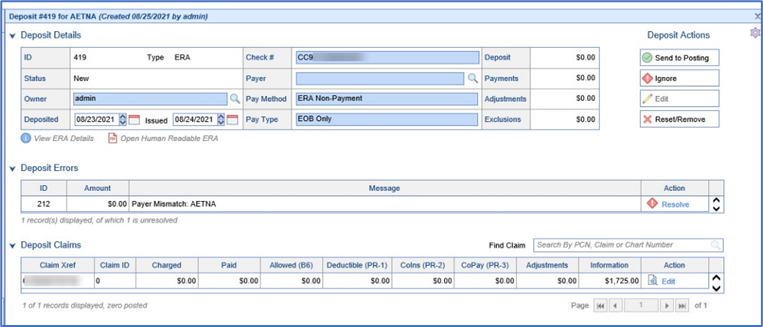
- Prior to removing the Deposit, review it to verify that it needs to be removed. This can be done by reviewing the Human Readable ERA. If the Claim ID is 0 this may also mean the Claim was not created in Choice.
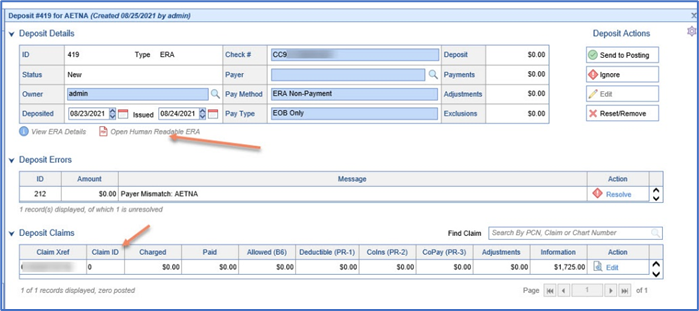
- Click on Reset/Remove to remove the deposit. Note: Once the deposit has been removed, this cannot be undone.
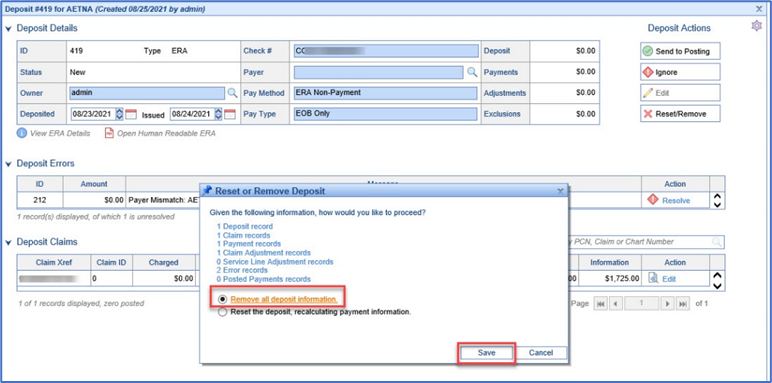
- A Remove Deposit window will appear to confirm the deposit has been removed.