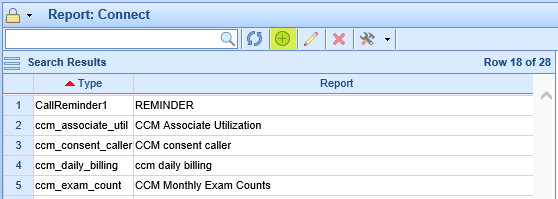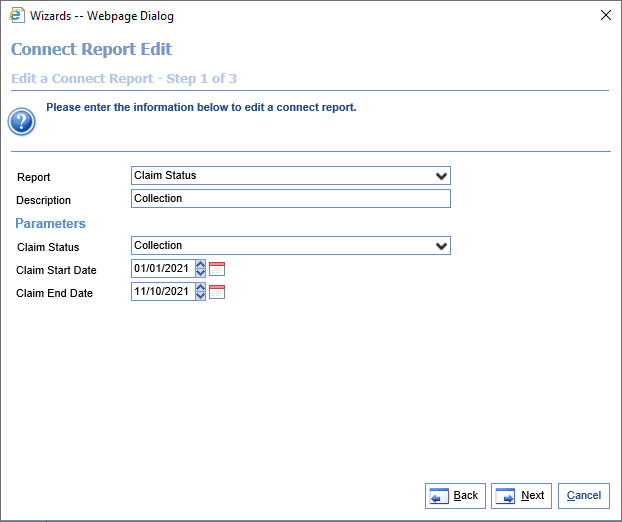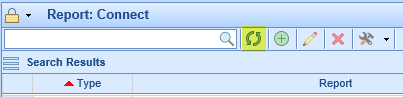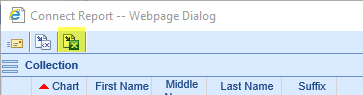The Claim Status Connect report assists users in finding Claims with balances remaining in certain statuses and in a certain Claim Date range.
- Go to the Reports section, then under EMR select Connect.
- Click the icon with a plus sign in the toolbar to create a new Connect report entry.
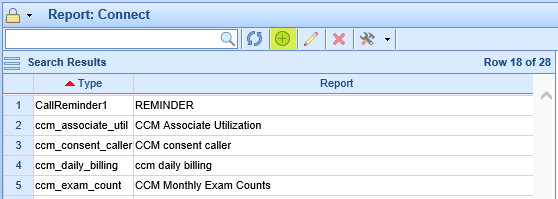
- When asked to select the Report, scroll under the Claim header and find Claim Status. Then fill out the parameter list as follows:
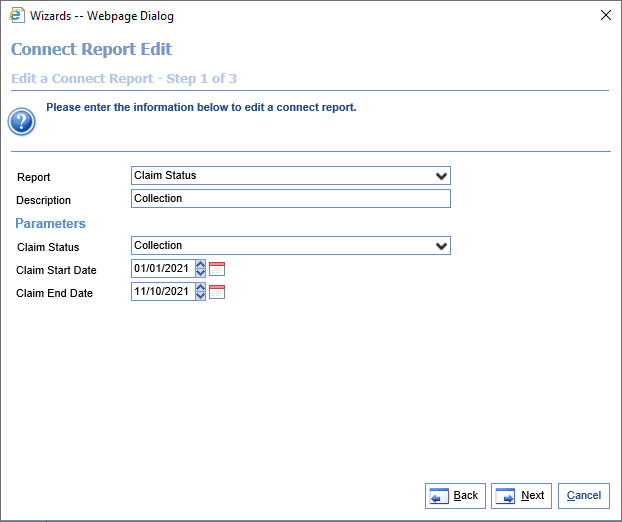
- Claim Status: Select the claim statuses you'd like to see on your report. The report will return all claims in these statuses that have a balance remaining.
- Start Date: The Start Date of the claims' Claim Date.
- End Date: The End Date of the claims' Claim Date.
- Select the desired fields for the report to show, or simply select 'All.' Then hit 'Finish,' then 'Close,' to complete adding the report. The available fields are as follows:
- Aging Days: The days which have elapsed since a statement was first sent to the patient for this claim.
- Claim Balance: The current balance of the claim.
- Claim Date: The claim's create date.
- Claim DOS: The date of service of the claim.
- Claim ID: The claim's ID.
- Claim Total: The total charges of the claim.
- Extract Date: The date that the user is running the Connect report.
- Insured Address 1: The first line of the insured party's address.
- Insured Address 2: The second line of the insured party's address.
- Insured DOB: The insured party's date of birth.
- Insured City: The city of the insured party's address.
- Insured Employer: The insured party's employer.
- Insured First Name: The first name of the insured party.
- Insured Last Name: The last name of the insured party.
- Insured ID: The ID number of the insured party.
- Insured Middle Name: The middle name of the insured party.
- Insured Payer: The primary insurance of the patient.
- Insured Home Phone: The insured party's phone number.
- Insured Relationship: The patient's relationship to the insured party.
- Insured State: The state of the insured party's address.
- Insured Suffix: The name suffix of the insured party.
- Insured Zip Code: The zip code of the insured party's address.
- iPayment Date: The date of the last insurance payment made on this claim.
- Payment Date: The date of the last patient payment made on this claim.
- Address 1: The first line of the patient's address.
- Address 2: The second line of the patient's address.
- Birth Date: The patient's date of birth.
- Chart: The chart number of the patient.
- City: The city of the patient's address.
- Employer: The patient's employer.
- First Name: The first name of the patient.
- Home Phone: The home phone number of the patient.
- Last Name: The last name of the patient.
- Middle Name: The middle name of the patient.
- SSN: The social security number of the patient, if defined.
- State: The state of the patient's address.
- Suffix: The name suffix of the patient.
- Work Phone: The work phone number of the patient.
- Zip Code: The zip code of the patient's address.
- RP Address 1: The first line of the responsible party's address.
- RP Address 2: The second line of the responsible party's address.
- RP DOB: The responsible party's date of birth.
- RP City: The city of the responsible party's address.
- RP First Name: The first name of the responsible party.
- RP Last Name: The last name of the responsible party.
- RP Middle Name: The middle name of the responsible party.
- RP Home Phone: The home phone number of the responsible party.
- RP Relationship: The patient's relationship to the responsible party.
- RP State: The state of the responsible party's address.
- RP Suffix: The name suffix of the responsible party.
- RP Zip Code: The zip code of the responsible party's address.
- Service Location ID: The ID number of the claim's service location.
- Service Location: The name of the claim's service location.
- Claim Adj: The sum total of all adjustments made on the claim.
- Claim Pmts: The sum total of all payments made on the claim.
- Ins Pmts: The sum total of all insurance payments made on the claim.
- Marital Status: The marital status of the patient.
- Patient Pmts: The sum total of all patient payments made on the claim.
- Rendering: The name of the claim's rendering provider.
- RP ID Code: The "ID Value" field from the Responsible Party screen for this claim's RP.
To run this report, perform the following steps:
- If you just created the Lab Result Search Connect report, click the refresh icon on the toolbar:
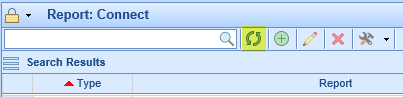
- Select the created report in the list.
- Click the drop-down next to the hammer and wrench icon on the toolbar. Then click Run Report.

- You should see the results on your screen. If desired, you can click the Excel icon at the top to export these results:
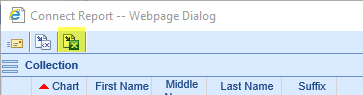
Many practices use the Claim Status Connect report to manage their collections process.
Most frequently, practices would use the following steps:
- Set all claims that need to go to collections to a certain status, such as Collections.
- Set up the Claim Status Connect report per the instructions in this guide to pull all claims with the status from #1 with a balance.
- Run the report created in #2, and export the file to send to the collections company. Do not proceed until the collections company has verified that they received the file and it is what they need.
- Once the collections company has confirmed that they have the needed information, you can either:
- Write off the balances in Billing Query, maintaining the unpaid collections amounts with the collections company, or
- Change the status to something like "Sent to Collections" if you're planning on maintaining the balances in your A/R.