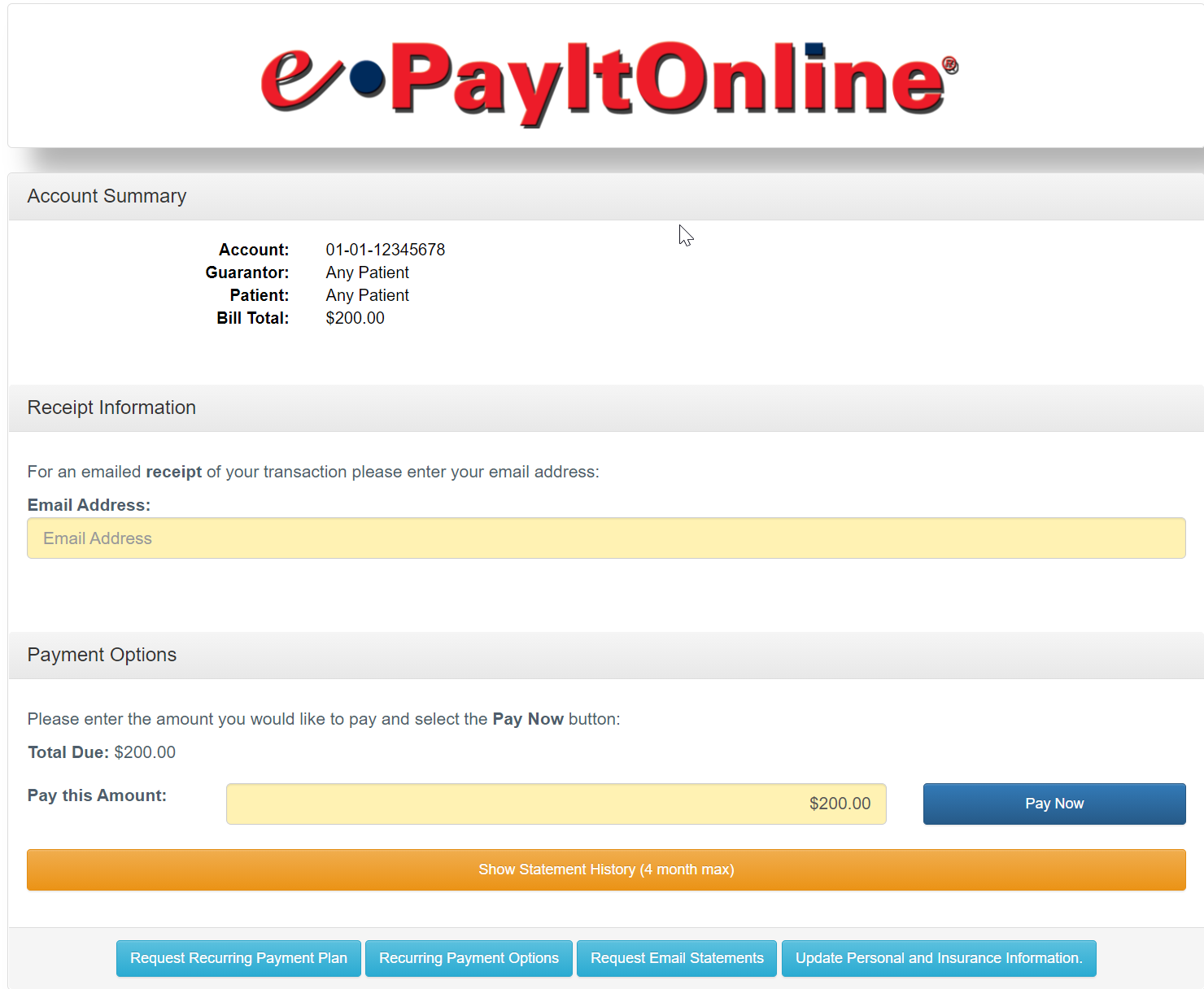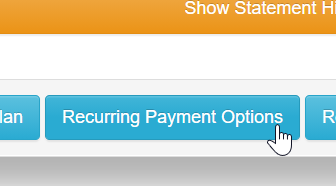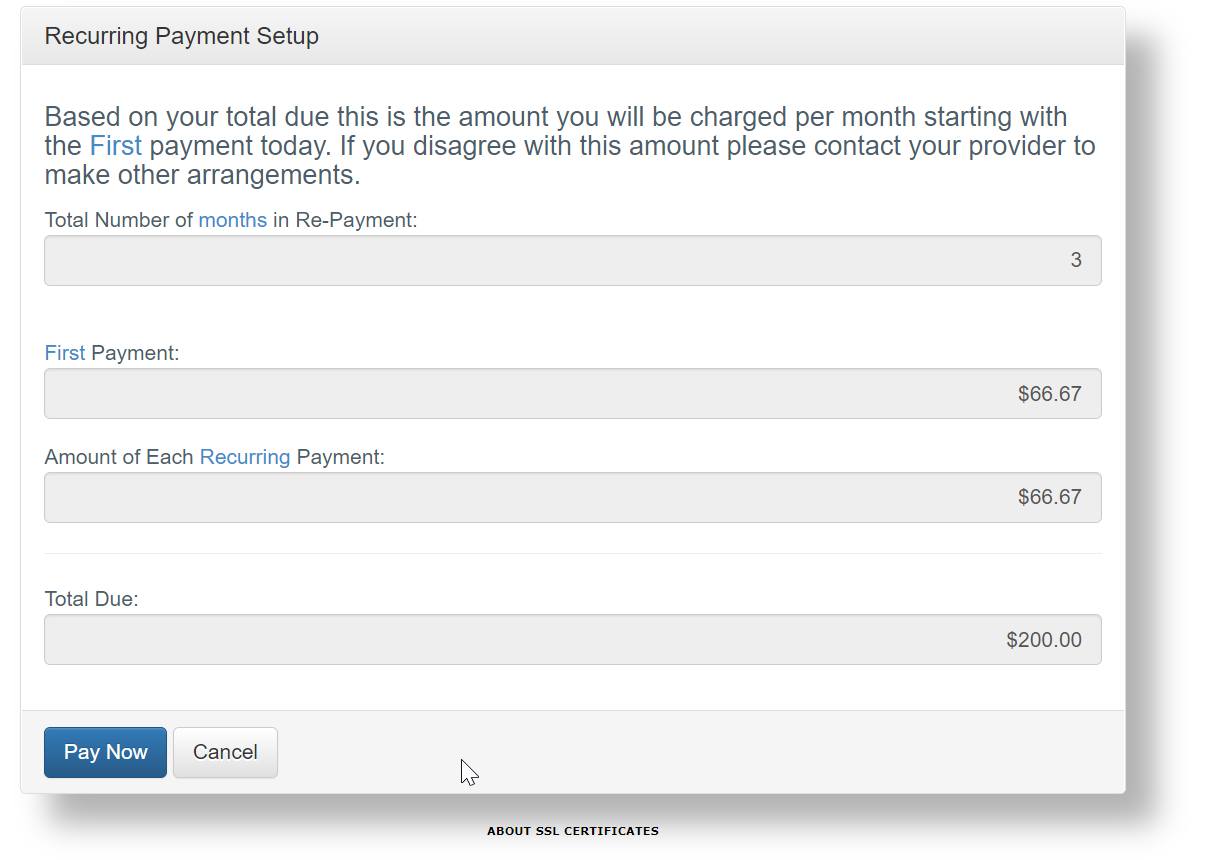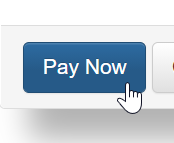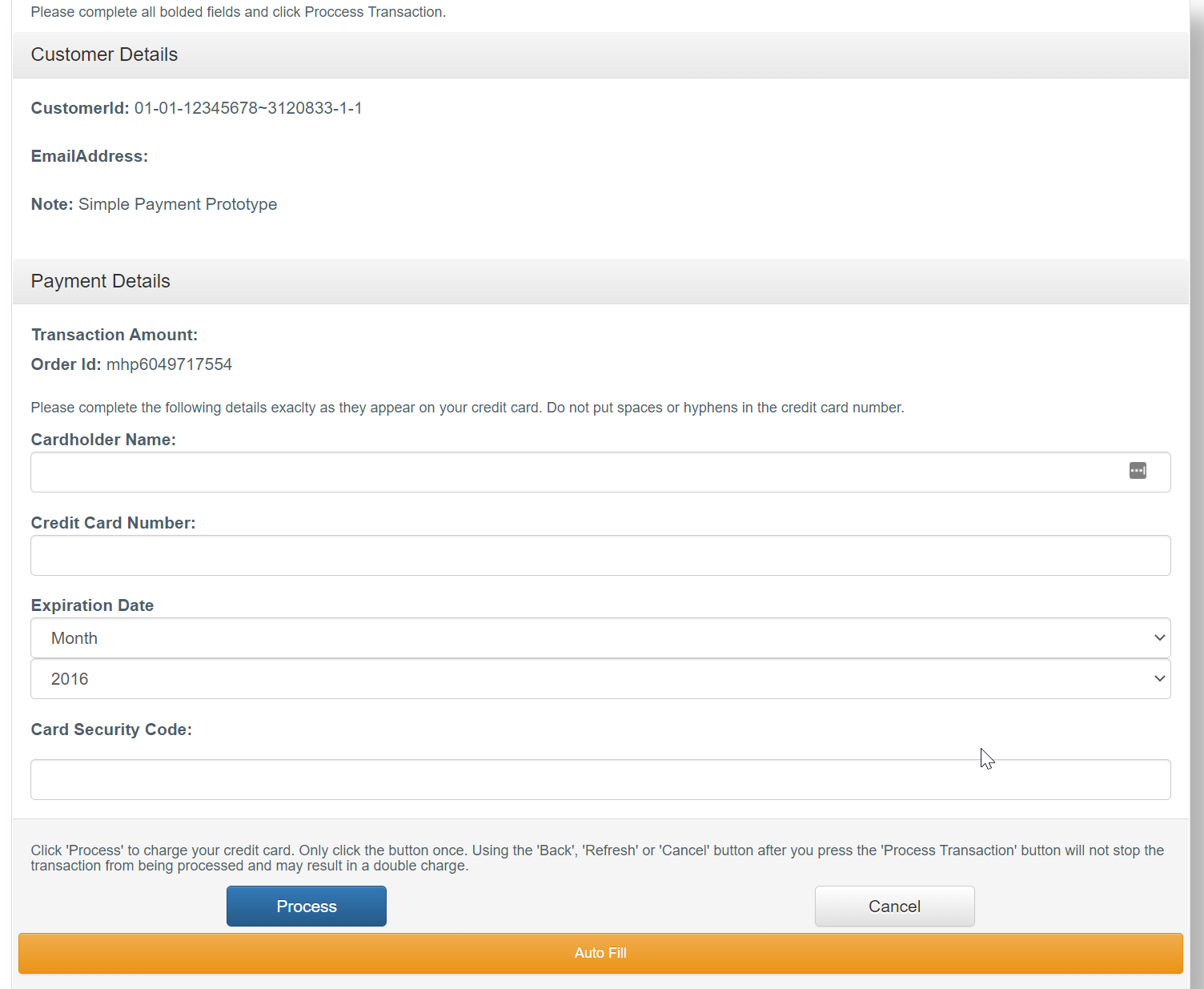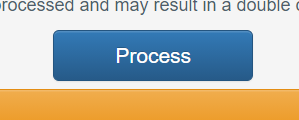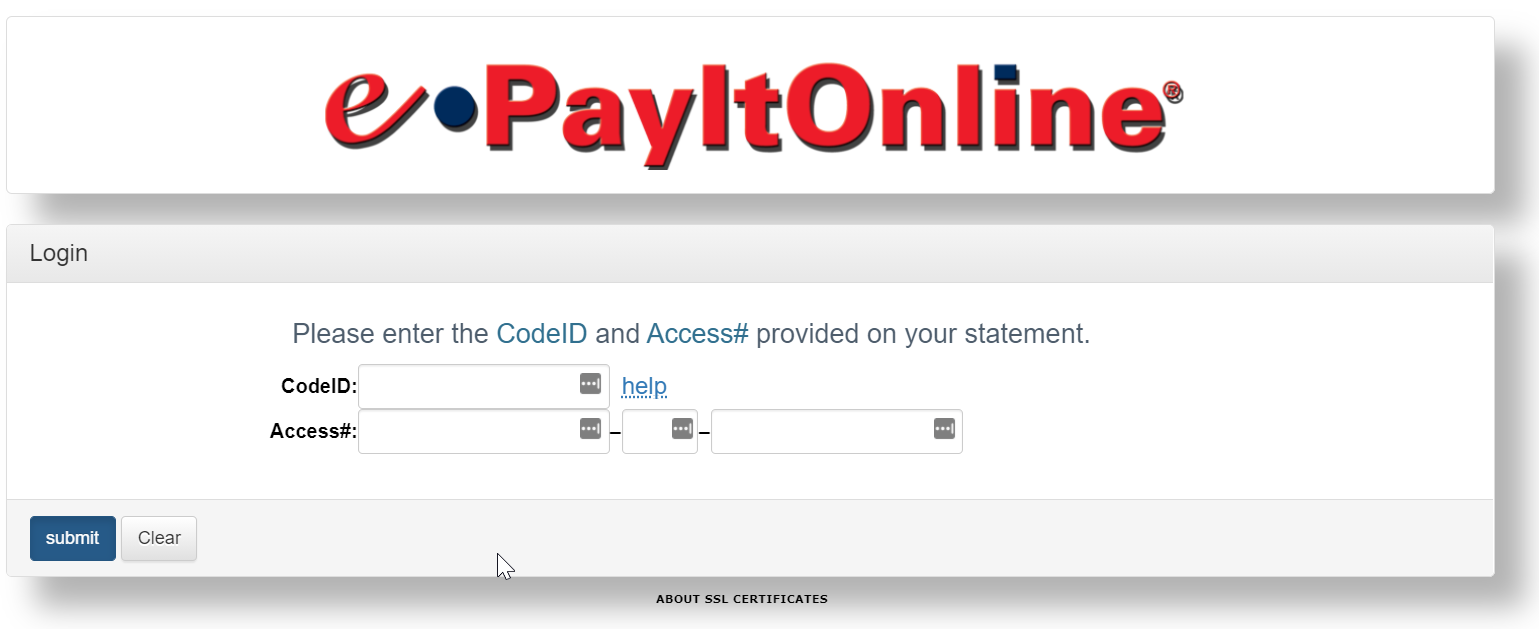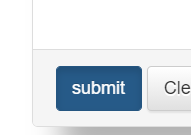Your practice will now be able to fully automate and modernize your statement workflow within OfficeEMR by partnering with our new statement vendor, Data Media. Data Media has been in business for 40 years and has created a platform that drives the patient collection process in a variety of ways. Their statement layouts are proven to maximize the collections through clear and concise statements. Their electronic delivery of statements and ability to pay online also adds flexible options for you and your patients.
NOTE:
**Some features discussed in the video may not be available with this integration (i.e. in-office payments not available). To collect payments in-office electronically, this must be completed via PaySimple.
This integration will:
- Allow practices to seamlessly integrate the automated statement workflow in iSalus with Data Media. By doing so, when batches are created at your regularly scheduled time, these batches will be sent electronically to Data Media without a human having to get involved.
- Data Media will be able to deliver enhanced statements designed to maximize patient collections. This includes the concept of sending "Past Due" notices, as well as "Final Collection", notices to patients when necessary.
- Data Media will be able to print or email a copy of the statement directly to the patient on your behalf.
- If your practice uses integrated credit card processing via PaySimple, patients will be able to pay their statement online or over the phone with their credit card.
- Credit card payments will be seamlessly sent back to OfficeEMR and automatically posted.
- Setup and configure payment plans and recurring payments.
Sign-Up
The first step is to sign-up for Automated Statement Processing via Data Media. You can submit your application by following these steps.
- Complete the sign-up process here: https://isalushealthcare.typeform.com/to/lzHCJ9
Once completed, this form will be sent to our Customer Success team to kick off the Data Media Implementation process.
Data Media Implementation Process
Once you have signed up with Data Media, you will work with iSalus and Data Media to activate the automated statement process. This process usually takes 5-7 days to complete.
- Postage Deposit: Data Media will require an initial deposit to cover the cost of postage for the first month. You will work directly with Data Media to identify this estimated cost and render payment.
- Statement Proofing: Before a live statement can go out, a test statement will need to be sent electronically to Data Media. They will work with you to get the final approval before taking the solution live.
- Credit Card Processing Integration: If you would like for your patients to be able to pay their statement via a credit card, you will need to provide Data Media with your PaySimple Merchant information. This information can be found here: Setup Credit Card Processing with PaySimple. if you have not yet set up credit card processing in iSalus, follow the same link to learn how to get started with that.
Set up your Statement Workflow to be routed through Data Media
Within the application, you will need to configure your statement process to route to Data Media.
Proofing Process
- Use the following guide to learn about setting up your statement process: Statement Setup
- Specifically, set the 'Processor' to 'Data Media Proofing' while you are in the proofing stage of implementation.
Go Live
- Use the following guide to learn about setting up your statement process: Statement Setup
- Specifically, set the 'Processor' to 'Data Media' once you are ready to Go Live.
Data Media has developed an enhanced statement layout designed to increase patient collections through clear and concise messaging. Below, you will find samples of these layouts. However, keep in mind that you can work with the Data Media implementation team to customize these for your practice.
Normal Statement
This is the normal statement layout that a patient would receive in the first several cycles. This is designed to clearly communicate why a patient is being charged and how much they owe.

Past Due Statement
This statement layout is designed to be incorporated after a patient has received a series of normal statements but has not yet paid. The goal here is to make it clear that the balance that they owe is in fact past due and payment is necessary now.

Final Notice Statement
This is the last statement that a patient would receive and is designed to collect the remaining balance.

With the Data Media Statement Integration, you can now offer the ability for your patients to set up payment plans which will automatically charge the credit card that they supply on a recurring basis.
You will work with Data Media during the implementation process to define your business rules related to Payment Plans (i.e. what the minimum balance must be for a payment plan, how many payments you will accept, etc...).
Once the patient sets up a payment plan, their card will be charged for the pre-defined balance. If the payment is successful, the payment will be auto-posted directly to the patient's account. If the payment fails, your team will receive an e-mail with the necessary information.
Setup Payment Plan Options
To configure your business rules relative to payment plans, you will work with DAta Media during your implementation to set this up.
Patient Experience Setting up Payment Plans
When a patient accesses their eStatement, they will be provided with options to enroll in a payment plan. Below are the steps that they will take:
- The patient will launch the link provided for the eStatement that was sent via text or e-mail. After doing so, they will be brought to the ePayItOnline portal.
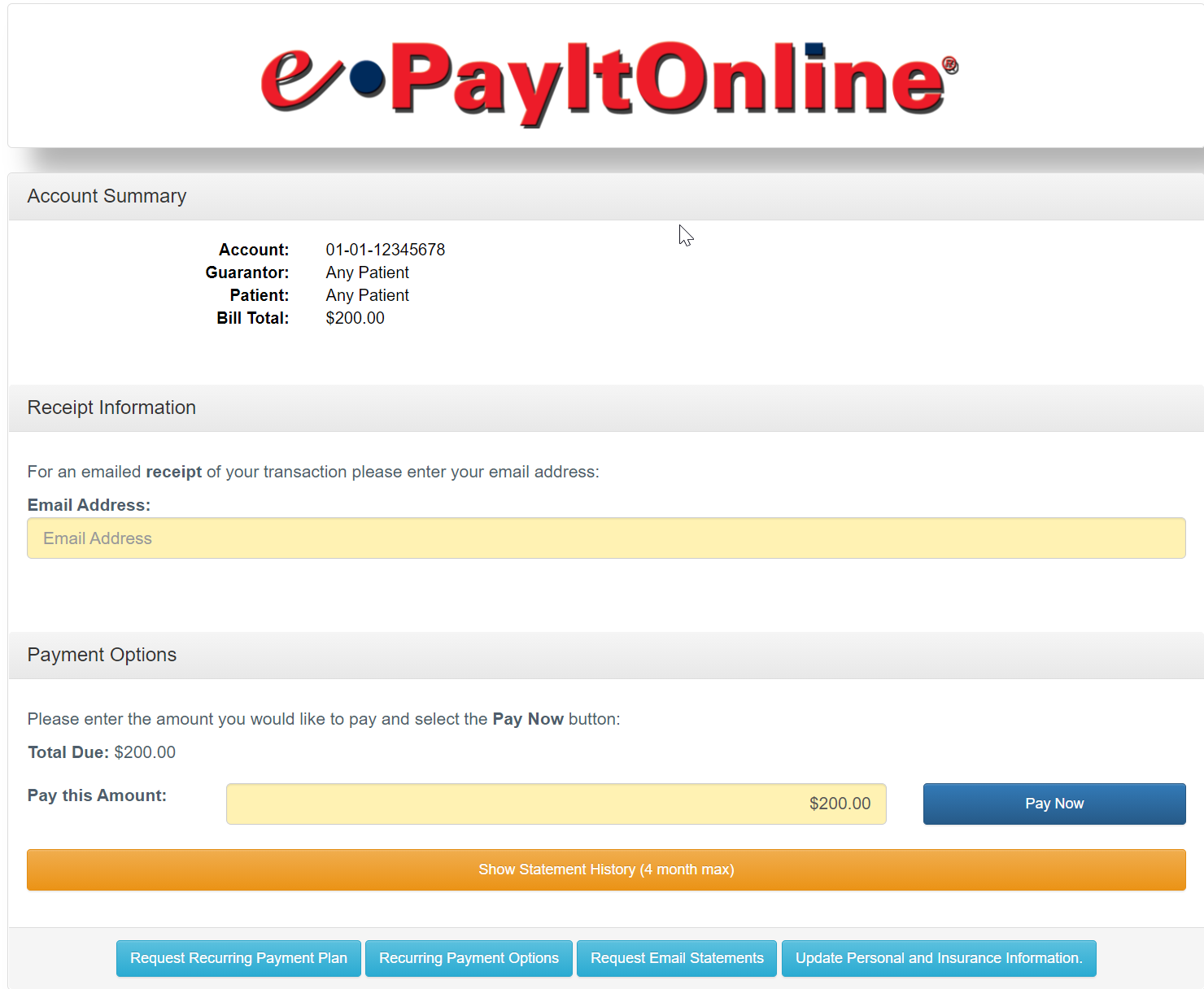
- The patient will click Recurring Payment Options at the bottom of the screen.
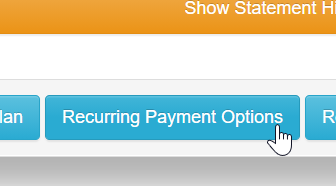
- The patient will enter the necessary payment plan details.
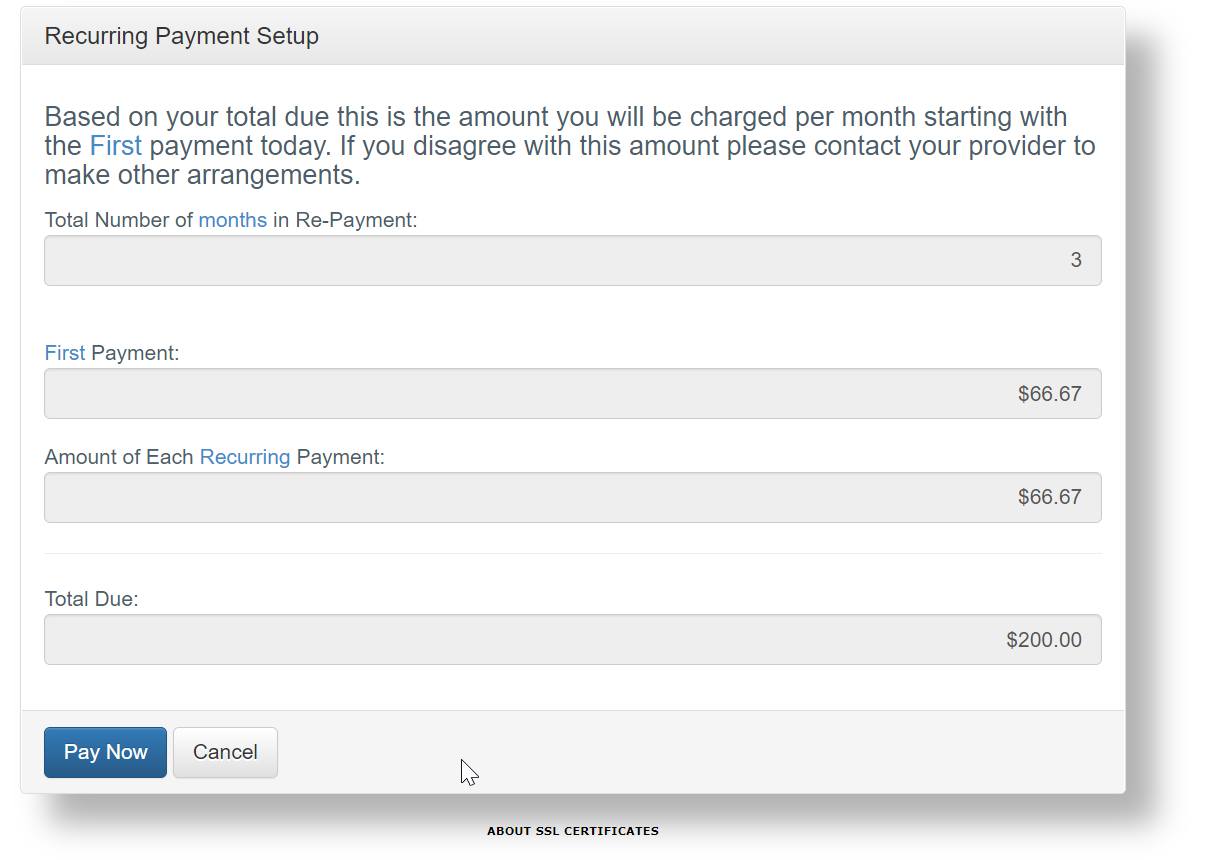
- The patient will click Pay Now.
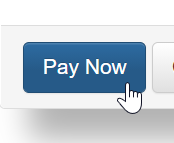
- The patient will enter the credit card details to use for the recurring payments.
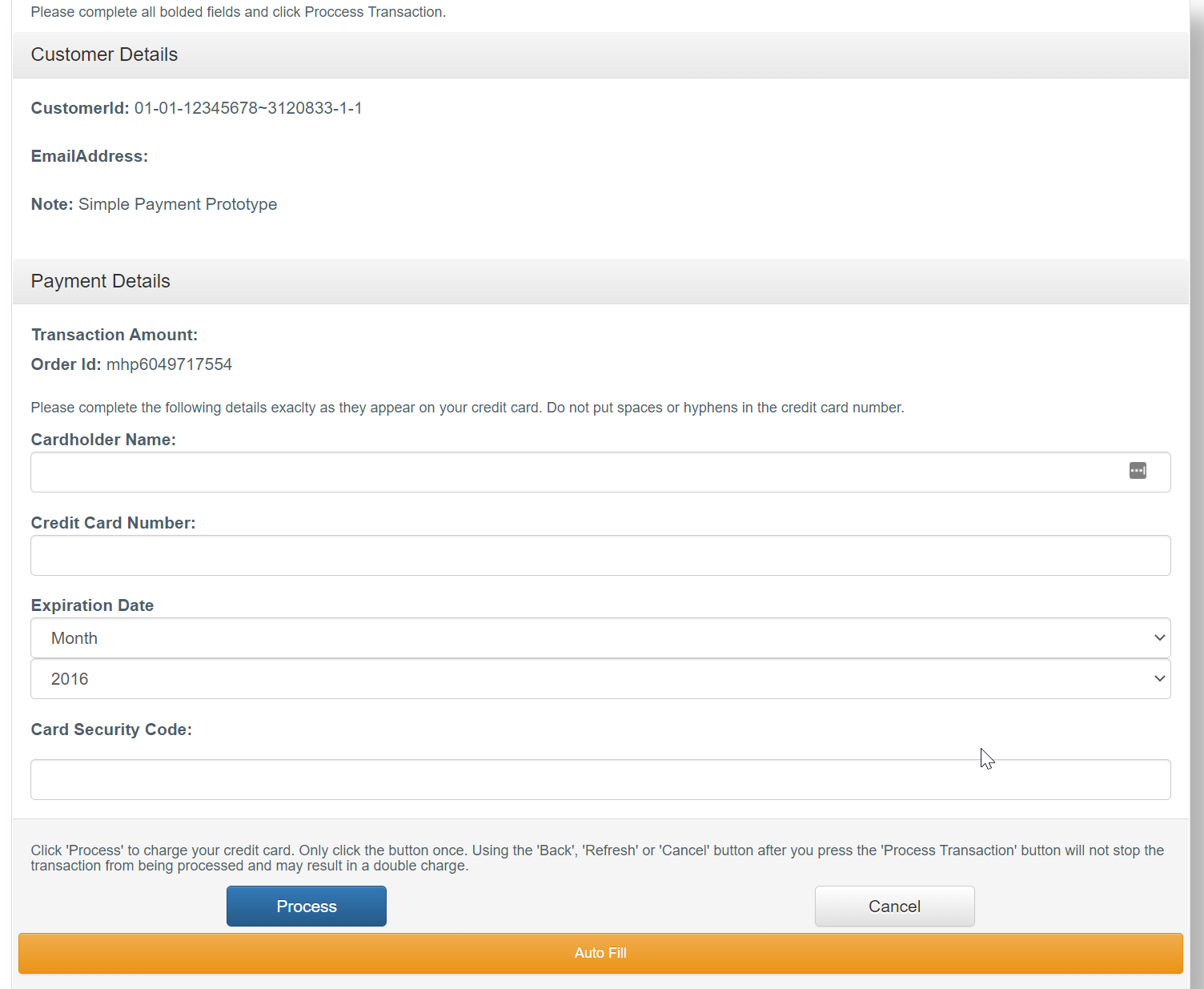
- The patient will click Process to complete the setup.
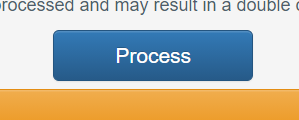
Payment Auto-Posted to the Patient Account
Once the credit card has been successfully processed, the payment information will be auto-posted to the patient's account.
With the Data Media Statement Integration, you can now offer the ability for your patients to pay their balance directly from your website. Data Media will provide a custom URL, branded to your practice, that can be added to your corporate website. Patients will then be able to access this link and make payments. These payments will then be auto-posted back to their account.
You will work with Data Media during the implementation process to configure this custom payment page for your practice.
Setup Custom Payment URL
To configure your payment site, you will work with Data Media during your implementation process to configure your site. Once completed, Data Media will provide you with a URL. YOu will then need to work with your website design team to incorporate this new URL as you see fit.
Patient Experience Paying via Your Custom Payment URL
- The patient will navigate to your corporate website and click on the link to make a payment. This will launch the ePayItOnline site customized to your practice.
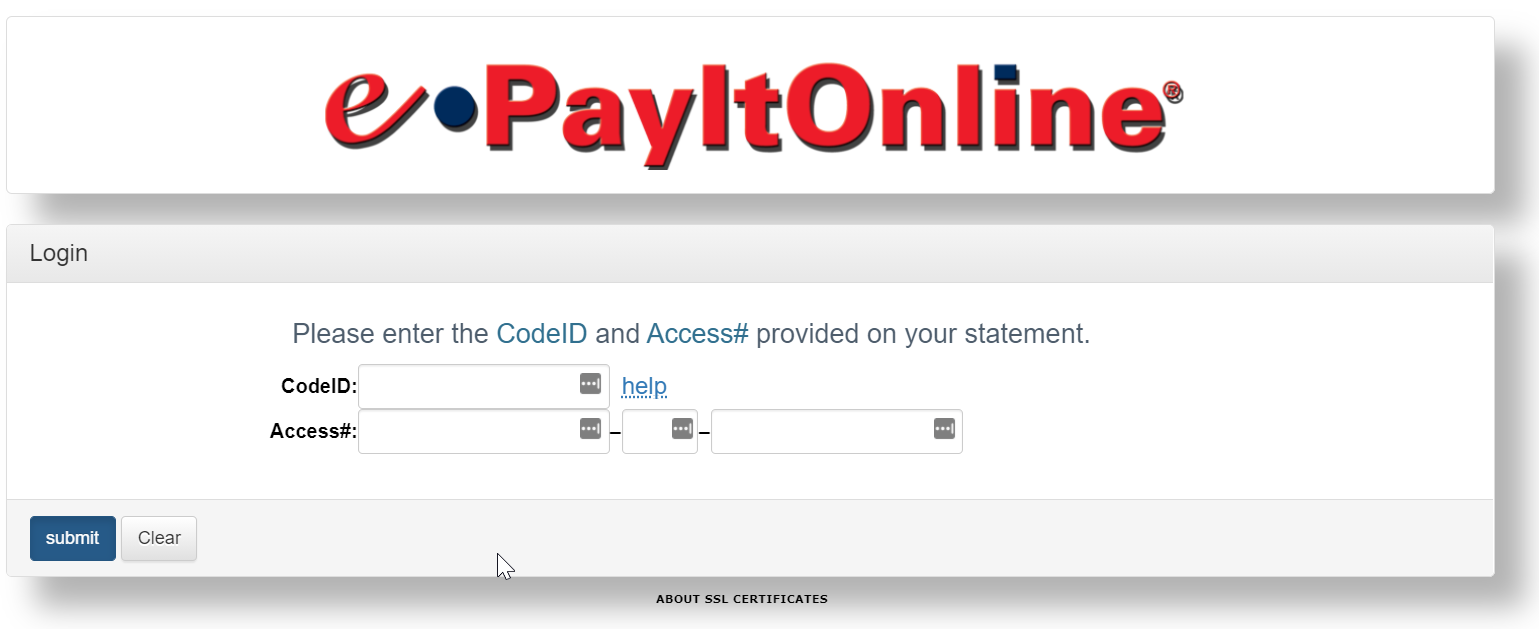
- The patient will enter the Code ID and Acccess# found on their statement.
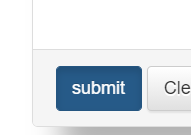
- The patient will click Submit to access their statement details. Here, they will be able to pay online or set up a payment plan.
Payment Auto-Posted to the Patient Account
Once the credit card has been successfully processed, the payment information will be auto-posted to the patient's account.
eSkip Trace is an optional feature offered by Data Media built to identify addresses for patients when the address provided was not correct. This is facilitated by querying multiple public databases.
How does it work?
For every patient provided in the statement file:
- Check for invalid or incomplete addresses
- Check for change of address against NCOA
- Check for undeliverable information based on what post office reports back
If any patient shows in one of these files, the process will then compare the patient against public records databases to see if they can find this particular patient's correct address.
If they can, this list of recommendations is sent back to the practice to update the patient file as they see fit so a statement can be delivered to the correct address on the next batch.
Customers are only charged for this service when the patient is actually included in the file.
The Deceased Master List is an optional feature offered by Data Media built to identify patients that may have passed away and prevent sending that patient future statements.
How does it work?
For every patient provided in the statement file:
- Check to see if the patient is listed in the deceased master list
If any patient shows in one of these files, the statement will not be delivered and the practice will be notified of any patient that was identified through this process.