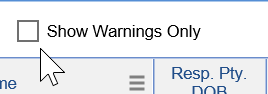Currently the collection process within iSalus is manual. Below is an outline of the statements and when letters versus statements are sent via Data Media. Note that this could change depending on your preference of settings within the statement set up. Many practices have created status and sub status to track where statements are in the collection process. You can create several sub statuses to follow. Some examples are collection, pending collection, sent to collections. Also some use 1st letter, 2nd letter, 3rd letter, and final notice.
Statements go out as follows:
1st Statement
2nd Statement
3rd - PAST DUE notice
4th -Past due notice (no statement)
5th -Past due notice (no statement)
6th- FINAL NOTICE (collection Letter)-no statement
Final Notice letters will continue to go out after Final Notice, until we manually change status to Collection.

Whenever you process your statements: Practice preference
Change Claims sub status as follows on 15th of each month prior to sending out batch:
For Account balances under $50.00 (you decide the threshold) :
- (Go to Statements,

- ready to send,
- Unclick show warnings only,
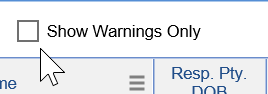
- export to excel, by navigating to the purple gear and clicking print.

- filter by level 4 and balances. Print it (export to excel for a working report) .
- Then go to Billing Query using search criteria by account to make adjustments on balances under $50.00) Once all of this done account should show as follows:
- After 3rd statement is sent-Now Level 4, "Past Due"
- Adjust off account balance "Bad Debt Adjustment", Create Pop-up Alert and change account status to "Collection"
- Level: Statement
Once all of this is done account should show as follows:
- After 6th statement is sent, "Final Notice"
- Status: Statement Sent
- Substatus: Collection Letter Sent
- Level: Statement.
Quarterly-(In addition to Monthly steps) Every Mar/June/Sept/Dec
- Go to Ready to Send, select level 6+, export and print.
- Go to Billing Query, Make Adjustments on any that are UNDER $50.00 as BD Adjustment. Create a Popup alert and change account status to Collection. ( These would be if any were previously missed at Level 4)
- Using Billing query search Criteria, search all account with substatus of "Collection Letter Sent", update substatus to "Pending Dr. Review"
- All Accounts that are making payments status should be as follows:
- Status-Sent Statement
- Level-Statement
- Substatus-Payment Plan
- These accounts will need to be reviewed quarterly as well to make sure payments are being made. If no payment in last 45 days, phone call to patient. Update status back to Pending Dr. Review to include on collection review report.
- 9. Accounts with NO payments within last 30 days- Change Substatus to "Pending Dr. Review"
- 10. Go back to Billing Query search criteria, search all accounts with substatus of "Pending Dr. Review". Export this to excel, sort/filter by Rendering Provider. This will be their collection review report.
11. Print Collection Review report and give to Physician for review. Send Office communication to Nicole that Reports were given to Physicians.
Once report is returned by Physician, Make adjustments according to Physician response as either BAD debt W/O or collections. Add Alert popup, accordingly.
- Go to billing Query and pull a pending collection report.
- Change account Status to Collection.