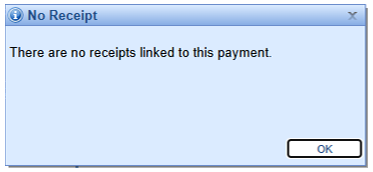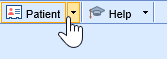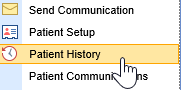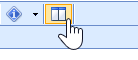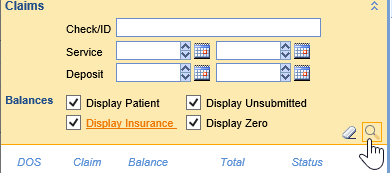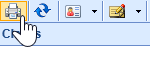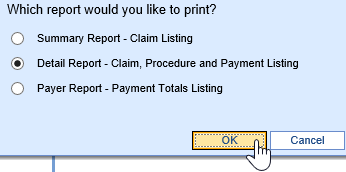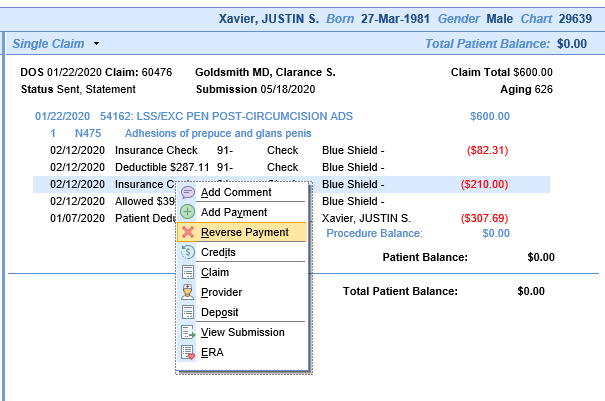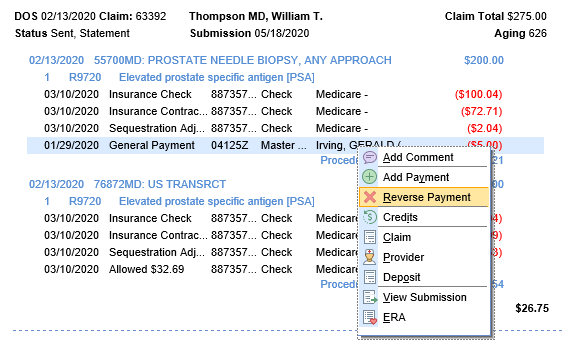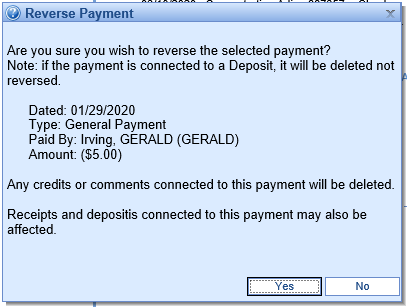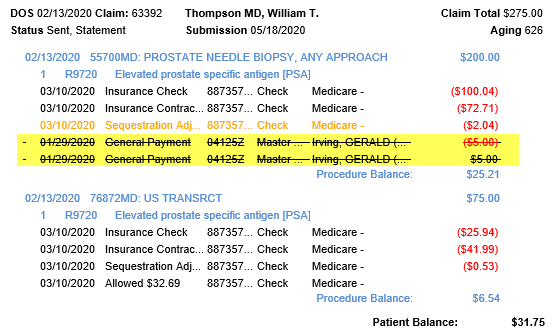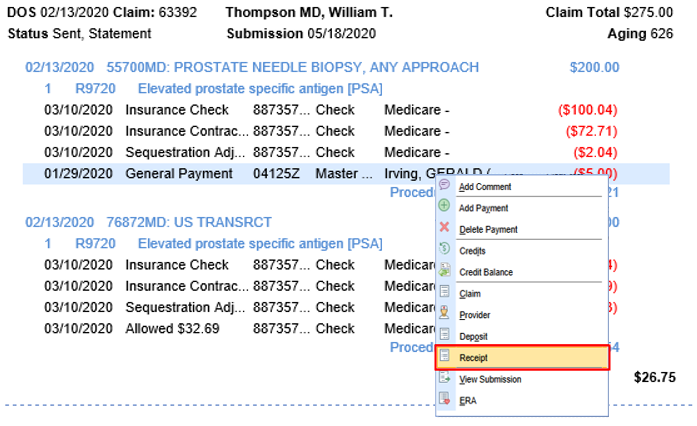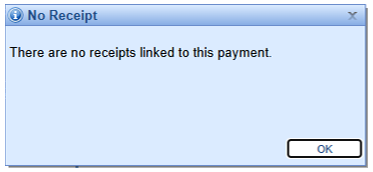The Patient History screen will show the transaction history for a selected patient. This report can be used to view a current balance, as well as providing the patient transaction history for tax or reporting purposes.
Workflow
- With a selected patient, click the drop down next to the Patient Index Card.
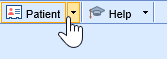
- Select the Patient History option from the drop down menu.
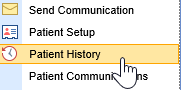
- Set the ledger view to the expanded view with the icon in the top toolbar.
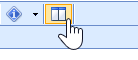
- You will have claim balances and info on the left side, details on the right side. To add details, click the drop down in the claims toolbar at the top.

- Include all Balance Types by checking the boxes to include unsubmitted claims and insurance balances. Set any appropriate date filters and click the Search icon.
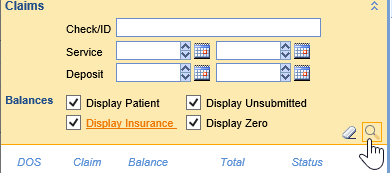
- To print the report, click the Print icon in the upper left toolbar.
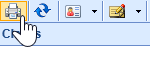
- Print the Detail Report to include all transactions, procedure lines, and claim numbers.
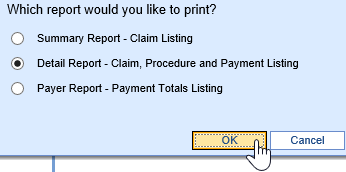
Deleting payments from the Transaction History should typically not be your first step. It completely removes payments from the system, eliminating the original transaction instead of creating a new reversing transaction. Because of this, it can impact past financials.
However, sometimes it's necessary to delete deposit payments from the Transaction History, typically when trying to resolve COB Balancing issues. Reversal of these payments is not allowed, as this has the potential to disrupt the deposit posting/reset processes, so removing Deposit Payments always deletes them.
To do this, perform the following steps:
- Right-click on a line on the Transaction History and select the Reverse Payment or Delete Payment option (whichever is available):
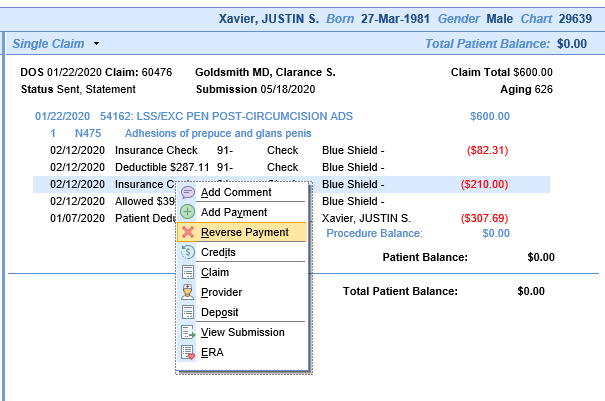
- If asked, confirm your choice to delete the payment.
Typically, when removing a claim payment or receipt payment from the Transaction History, you wouldn't want to delete the payment entirely. If it was created in a prior reporting period, this would impact past financials.
If you have the company setting Removal of payments is done using the reversal process set to Yes, removing claim/receipt payments from the Transaction History screen is instead done through a reversal -- it creates a new, reversing payment line that offsets the original, but with the current post date.
To do this, take the following steps:
- Right-click on the claim/receipt payment you want to remove, and select Reverse Payment.
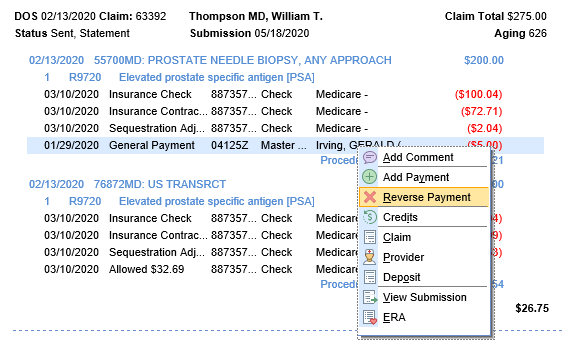
- Verify the information is correct for the line you'd like to reverse, and click Yes:
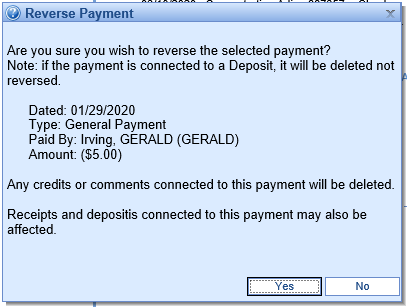
- Note that there is now a strike-through on the payment line which was reversed, as well as through the line denoting the reversal. It has also increased the balance on my claim correctly:
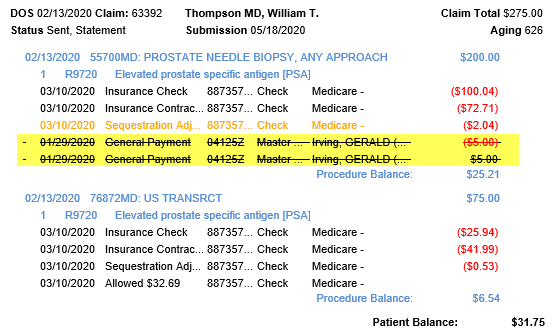
If the payment is associated with a deposit, it will be deleted instead of reversed.
If the payment is associated with a receipt, the unapplied amount on the receipt will increase and the money can be applied again. If the receipt was in a Completed status, it will revert to Error status.
If the payment is not associated with a receipt or a deposit, then nothing further will happen.
Typically, when removing a claim payment or receipt payment from the Transaction History, you wouldn't want to delete the payment entirely. If it was created in a prior reporting period, this would impact past financials.
It is not best practice, but we continue to make it possible to set Removal of payments is done using the reversal process set to No, which allows payment deletion to occur.
To delete a payment from the Transaction History, right-click the payment line and select Delete Payment. This payment line will be removed, and past reporting will appear as if the payment was never created.
If a payment, viewed from the Transaction History screen, was created from a receipt, you can link to the receipt details from the Patient Transaction History payment right-click menu. If the payment being right-clicked on was created from a receipt, it will open the receipt details for that receipt. If the payment being right-clicked on was not created from a receipt, it will display a pop-up stating, "There are no deposits linked to this payment."
To do this, take the following steps:
- Right-click on the claim/receipt payment you want to remove, and select Receipt.
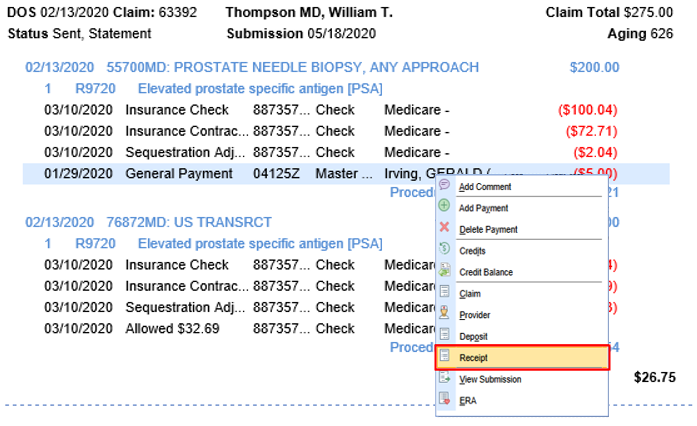
- Verify the receipt information is correct
- Note: if there are no receipts linked to the payment you will receive a "No Receipt" pop-up notification.