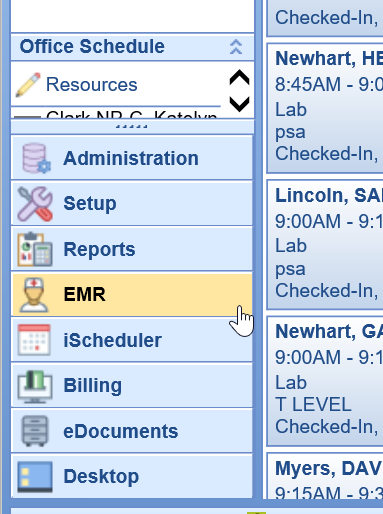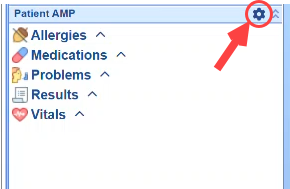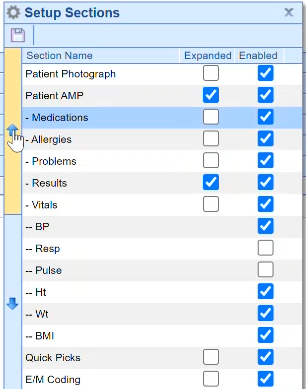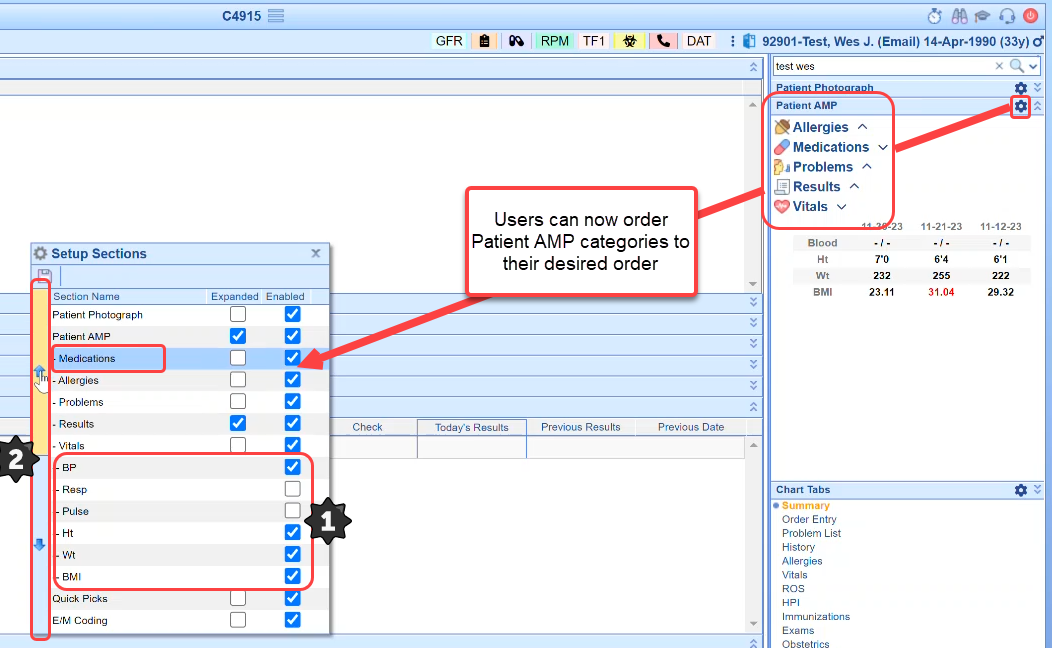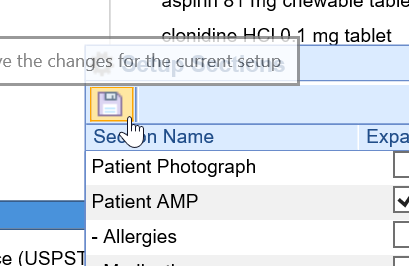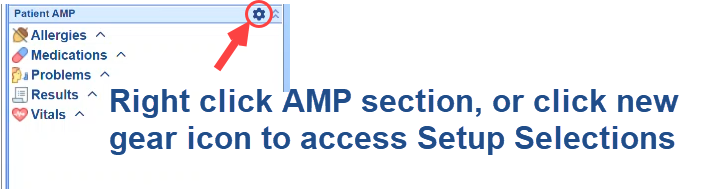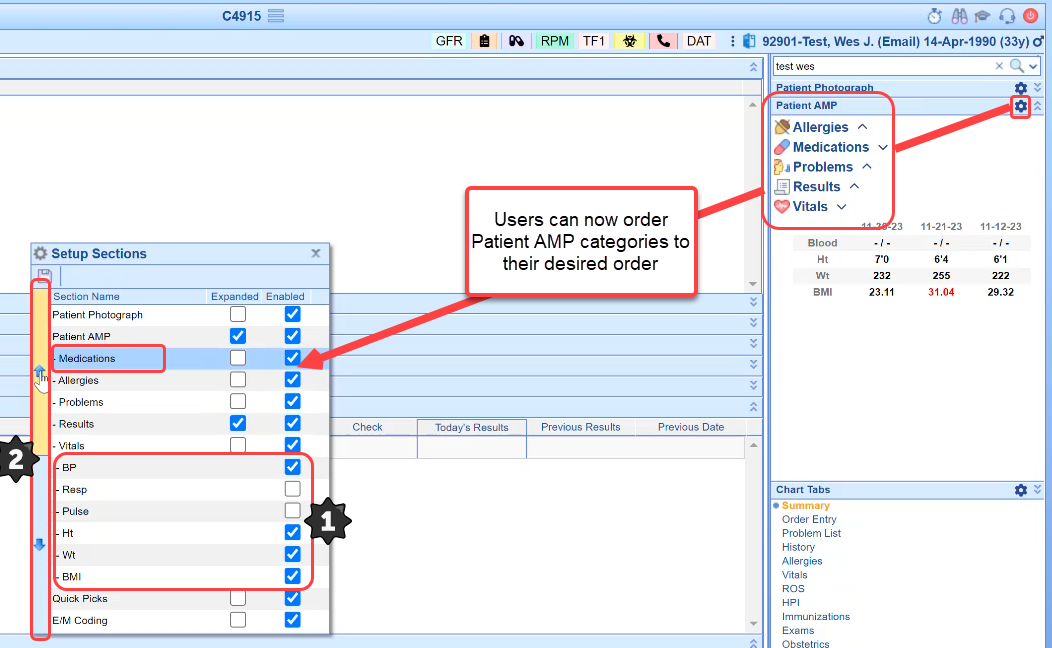The Patient AMP stands for Patient Allergies, Medications, and Problems. This panels was added to the EMR so that users can quickly see key data points (like Allergies) regardless of where they are at in the patient chart. Over the years, this section has grown to display Allergies, Medications, Problems, Vitals, and Lab Results.
2024 AMP Enhancements:
Introduction
Enhancements have been made to the AMP section within the Patient Chart, aimed at presenting relevant information effectively, tailored to the specific needs of the user who is logged in. These improvements encompass the following aspects:
Vitals:
- Providing additional Vitals data elements (BP, Pulse, Respiration, Height, and Weight, BMI)
- Providing the most recent 3 Vitals records for at-a-glance trending of vitals data
- Providing new Practice Settings that can be set to identify a cutoff range for vitals data to display, setting upper and lower limits for BP and BMI data that will display high range data in red and low range data in blue
Results:
- Providing the most recent 3 Lab Results records for at-a-glance trending of Lab Results data
- Including the display of indicators for out-of-range results (e.g., 'H' and 'L' flags) and formatting those data items in red font
Medications:
- Formatting update to improve readability of Medication details
Other Updates:
- Formatting updates to improve visibility to access setup screens and to make the expand/collapse functionality of categories in the AMP section more intuitive
- Enhancement to the AMP setup allowing users to turn on/off new vitals fields, and giving users the ability to set the order for the AMP categories
2024 AMP Setup:
Formatting updates for intuitive access to settings/data:

Enhancement to the AMP setup allowing users to:
- Turn on/off new vitals fields
- Set the order for the AMP categories
AMP Setup Selections
Users have the ability to add or remove the AMP section using the following steps:
- Navigate to the EMR
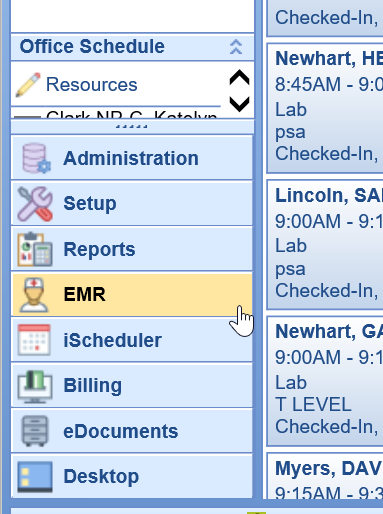
- Open any patient chart
- Right click over the sections on the right hand side of the EMR (except for Chart Tabs) or (new in 2024) click on setting gear icon
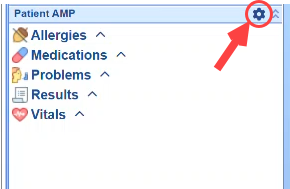
- Click Setup Sections
- Users can still Check or Uncheck the box under Enabled in Patient AMP to display those AMP items they want to see during their user sessions. New in 2024, users can also determine the order they want to see AMP category headers displayed, and choose to turn on/off the additional Vitals data fields that have been added:
Access Setup Selections: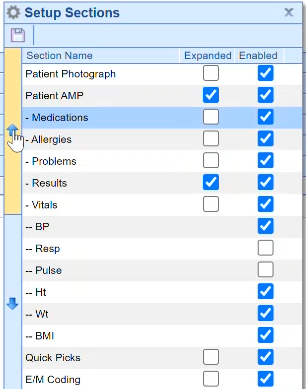
Users can now, 1.) Add/remove new vitals data elements, and 2.) order the AMP categories by selecting a category to move and using the up and down arrows to position the category in the order desired: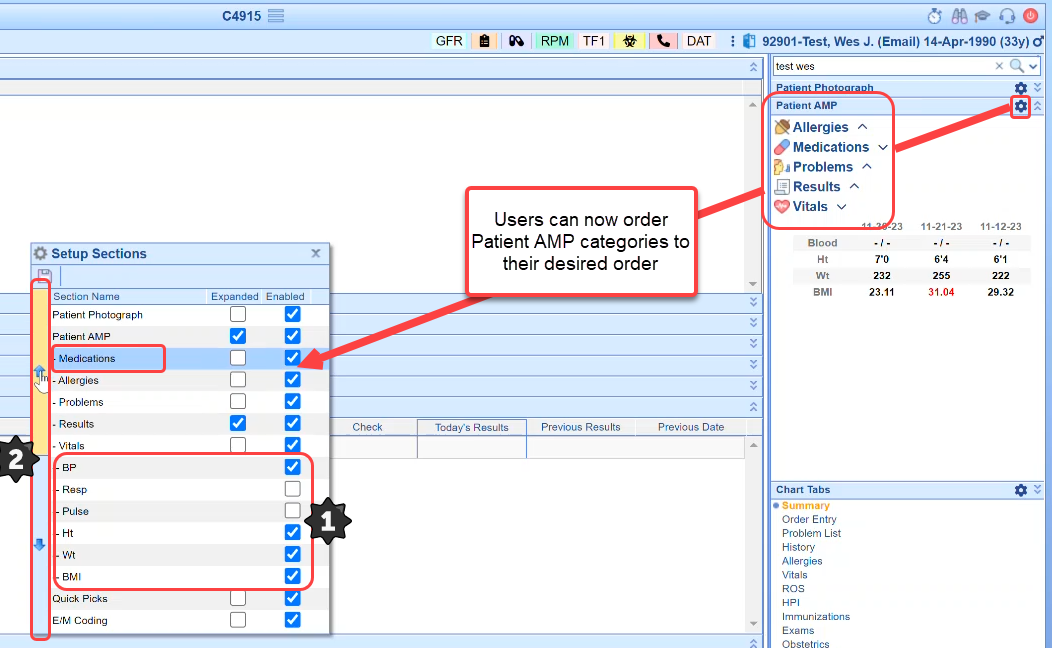
- Click Save to save any changes made
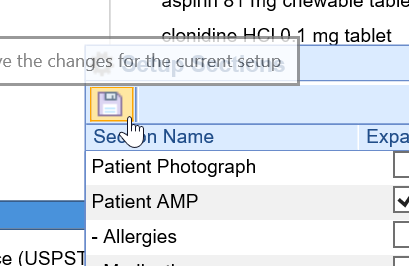
Once a user has activated the AMP section, the may decide to change how the items within the section display. This can be done by following these steps:
- Navigate to the EMR
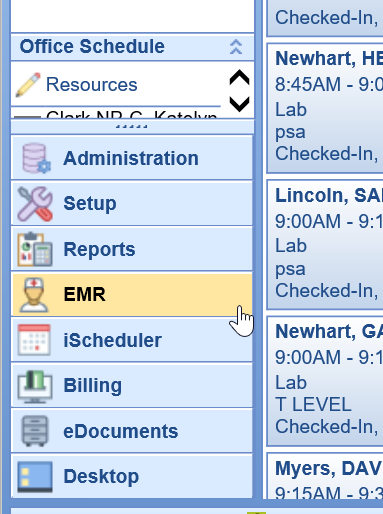
- Open any patient chart
- Right click over the sections on the right hand side of the EMR (except for Chart Tabs)
- Click Setup Sections
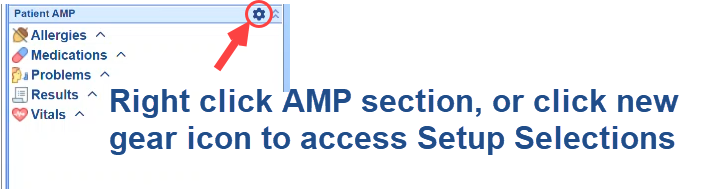
- Users can still Check or Uncheck the boxes under Expand (to have a section expanded or collapsed by default) or check or uncheck the boxes under Enabled (to hide or show the section by default). This applies to Allergies, Medications, Problems, Results, and Vitals.
Additionally, in 2024, we have added additional Vitals data fields that will automatically display for users. Users can Check or Uncheck the boxes under Enabled to control what Vitals data fields display in their AMP section. Another setting available is the ability for users to select AMP category headers and then use the up/down arrows to move the display position for the AMP category.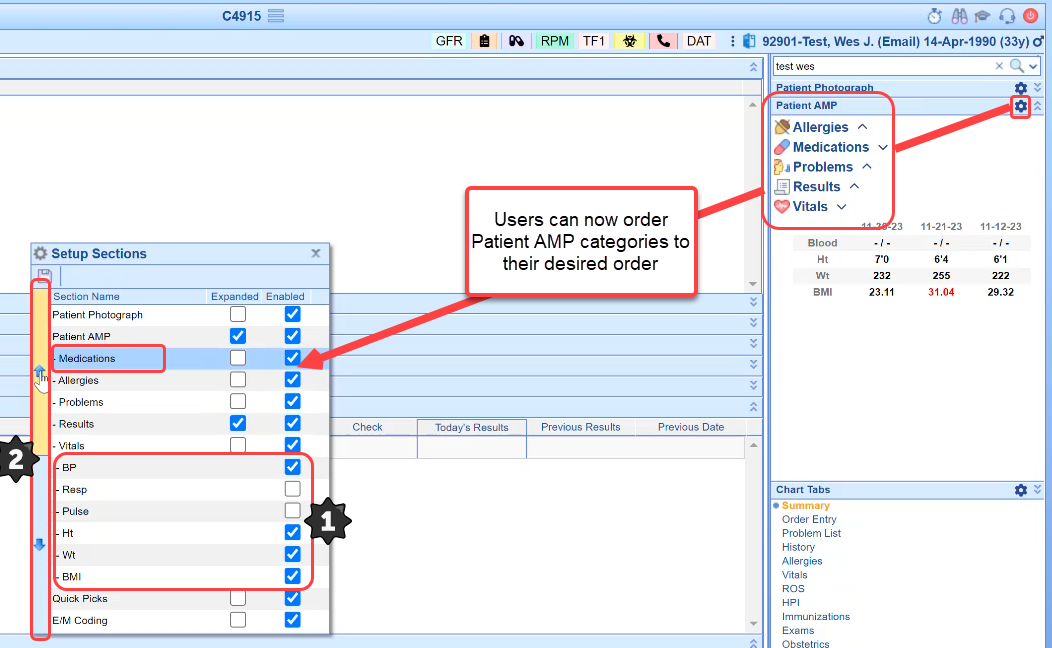
- Click Save
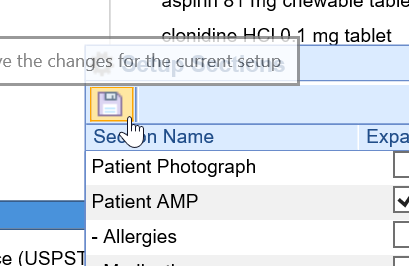
The Patient AMP section allows a user to quickly see details related to the chart no matter where they are at in the medical record. Below is an explanation of the section and the data that is displayed in the new 2024 AMP Display where Vitals has been expanded to provide additional Vital field data elements, Results and Vitals display the most recent 3 records for at-a-glance trending of data elements, and Medication formatting has been enhanced. Additionally, placeholder values (-) notate no value is recorded, chevron and gear icons were added for better visibility of functionality and setup, and data elements include color codification for Results and Vitals (with some limitations).

Allergies
- All active allergies.
- Only the allergy name is displayed.
Medications
- All medications where the status is either New or Current.
- Only the medication name is displayed bold blue font
- Med strength in parenthesis in blue font or when no strength is available we input a dash (-) to indicate we checked and no value is included in the prescription
- Sig details in standard font or when no sig is available we input a dash (-) to indicate we checked and no value is included in the prescription
Problems
- All problems from the patient Problem list that are currently active.
- Only the name of the problem is displayed.
Vitals
- Previously, only the patient's most recent BMI was displayed. In 2024, we now provide BMI plus BP, Pulse, Resp, Height, and Weight in the Vitals sections and users can customize their display to turn off those vitals data elements they do not want to see in their AMP display
- Additionally, the most recent 3 Vitals records are provided for an at-a-glance trending capability on vitals. For any vital record data item that does not have a value to display, a placeholder value of a dash (-) is displayed to indicate that the system checked but no value is recorded.
Results
- The patients most recent lab result for select labs are displayed. These labs are based on the user setting found here: Wireframe List for Vitals Timeline Wireframe Summary
- Previously, only the most recent lab results and the date it was recorded is shown. In 2024, this was expanded to include the most recent 3 Results values for at-a-glance trending of data elements that you have included in your Results Wireframes. For any lab that does not have a value to display, a placeholder value of a dash (-) is displayed to indicate that the system checked but no value is recorded.
We have some new company settings within Setup > Administrative Setup > Company Settings that have been created to allow practices to have more control over the display of blood pressure and BMI data including how far back we should pull the data. These are optional settings; the default is to display Vitals data as we always have without any color coding for high/low values and looking back at all vitals data. The only default change is that we will pull the most recent 3 vital record dates (instead of just a single most-recent vitals record date).
New AMP Vitals Company Settings:
You will find 7 new Company Settings within Setup > Administrative Setup > Company Settings (search AMP Vitals):

The new company settings for enhanced BP display (high and low values for BP) are:
- Blood Pressure Abnormal Values - Diastolic - High (will display Diastolic Highs in red font)
- Blood Pressure Abnormal Values - Diastolic - Low (will display Diastolic Lows in blue font)
- Blood Pressure Abnormal Values - Systolic - High (will display Systolic Highs in red font)
- Blood Pressure Abnormal Values - Systolic - Low (will display Systolic Lows in blue font)
The new company settings for enhanced BMI display (high and low values for BMI) are:
- BMI Abnormal Values - High (will display BMI Highs in red font)
- BMI Abnormal Values - Low (will display BMI Lows in blue font)
One additional Vitals setting allows a practice to set the cutoff days (how far back we look for data to pull in). This is for practices that want to make sure they are only displaying the most current vitals data (e.g., within 180 days or 365 days) and we are excluding any vitals data recorded before the practice specified number of cutoff days set.
- Practice AMP Vitals Display Cutoff Days (by default we have no cutoff and will pull back whatever vitals data records you have, but we pull the most recent 'three' records based on the vitals date)
Example Display with New Company Settings in Place:
Below is an example of how the new company settings referenced above can change the display of AMP data:
- Notice under Blood Pressure the result 129/91 displays the 91 in red font (setting that triggered this display is Blood Pressure Abnormal Values - Diastolic - High
- Notice under BMI the value is displayed in blue font (setting that triggered this display is BMI Abnormal Values - Low
- Additionally, this patient has older Vitals records but because we have our practice database set to a 365 day cutoff, we only see the item that occurred within the 365 day cutoff (setting that triggered this display is Practice AMP Vitals Display Cutoff Days