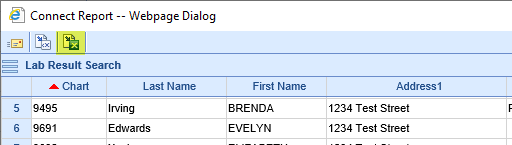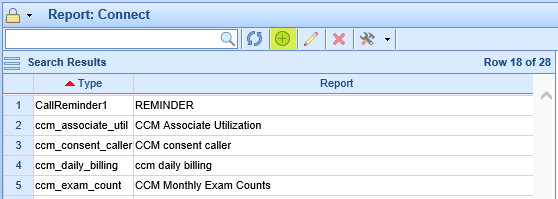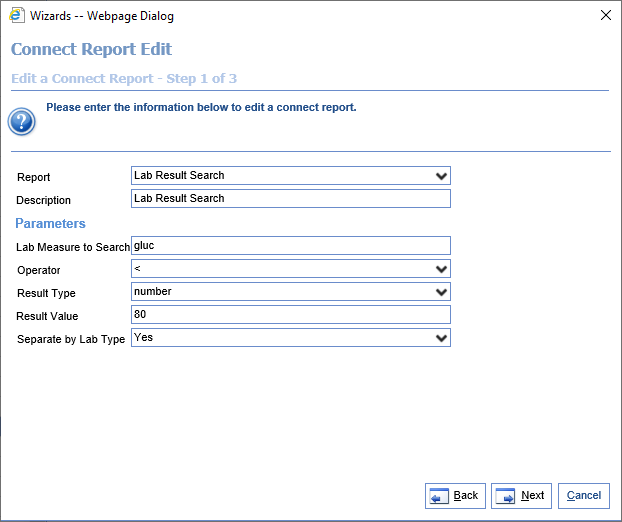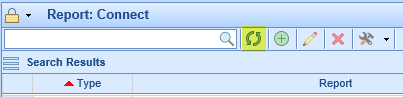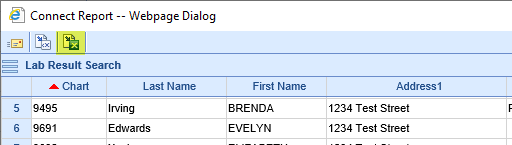The Lab Result Search assists users in finding patients whose most recent result for a given lab measure (or set of lab measures) meet specified criteria.
- Go to the Reports section, then under EMR select Connect.
- Click the icon with a plus sign in the toolbar to create a new Connect report entry.
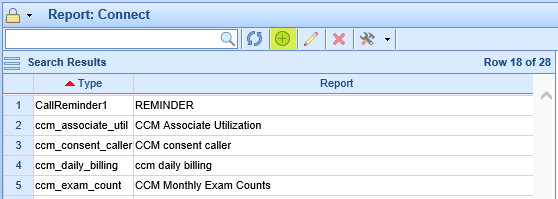
- When asked to select the Report, scroll under the Patient header and find Lab Result Search. Then fill out the parameter list as follows:
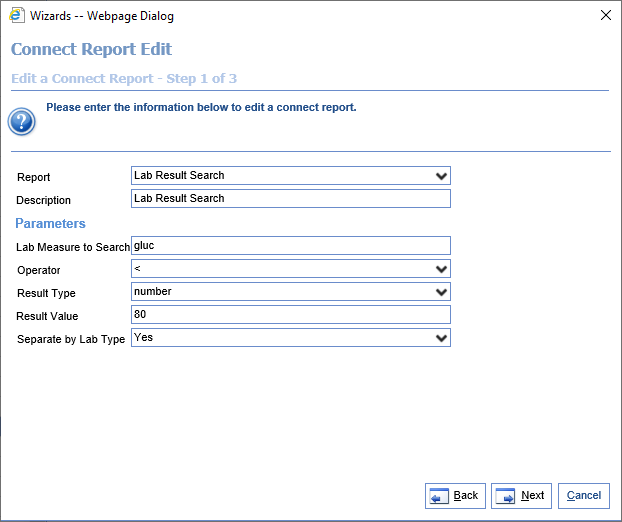
- Lab Measure to Search: Enter a part of the lab measure's name that you're hoping to search. Please note that this report will only return lab measures that match the entered string -- if you type "gluc," it will find both "GLUCOSE" and "BLOOD GLUC" but if you type "glucose" it would find "GLUCOSE" but not "BLOOD GLUC."
- Operator: The operator you would like to apply to the entered result value. For instance, if you are looking where your lab measure has a value of less than 20, for Operator you would select "<" and for Result Value you would select 20.
- Result Type: Here you select whether the result type you search will be an alpha value or a number. If alpha, it will only search result values that are not numbers to attempt to find the string entered in Result Value. If numeric, it will apply the logic entered in Operator and Result Value.
- Result Value: The value you're searching for. The report will apply the operator to the result value if search for numeric results, or search for the Result Value if alpha.
- Separate by Lab Type: This denotes whether the report should look at only the most recent lab that matches the Lab Measure to Search, or whether the report should look at each different lab measure that matches the Lab Measure to search. For instance, if given a "Gluc" and a "Glucose" whose names both match the Lab Measure to Search, if you select 'No' here, it would only return if the most recent lab value between them met the entered criteria. If you select "Yes" here, it would return the most recent "Gluc" value if it met the criteria and separately return the most recent "Glucose" value if it met the criteria.
- Select the desired fields for the report to show, or simply select 'All.' Then hit 'Finish,' then 'Close,' to complete adding the report. The available fields are as follows:
- Chart: The chart number from the patient's account.
- Address 1: The first line of the patient's address.
- Address 2: The second line of the patient's address.
- City: The city from the patient's address.
- Home Phone: The patient's primary "Home Phone" number.
- Last Lab Result Date: The date of the lab measure that met the selected criteria.
- Lab Measure: The name of the lab measure that met the selected criteria.
- First Name: The first name of the patient.
- Last Name: The last name of the patient.
- Result Value: The lab result value that meets the selected criteria.
- State: The state from the patient's address.
- Zip: The zip code from the patient's address.
The results that labs return to iSalus often aren't structured how we may expect. For instance, we may expect a certain number, but what's returned is a range, like "< 4" or "25 - 30." It's important to note that numeric values allow for much more reporting flexibility than non-numeric values, and that the results of this report will only be as good as the lab data received.
It will go through the following steps to find results:
- First, this report will find all Lab Measures that contain the text entered in Lab Measure to Search. If the lab is assigned to a fishbone, the fishbone will also be checked for the text.
- If Separate by Lab Type is set to No, then the report will find the last lab date from #1. It will then try to find if there are any qualifying values from that date only.
- If Separate by Lab Type is set to Yes, then the report will find the last lab date for each unique lab measure in #1. For each unique lab measure, it will look on the last date that lab came in to see if there are qualifying values from that date. For this reason, there is the potential to have multiple lines for a patient on this report, as there will be one for each distinct lab measure that has a qualifying value on its last date returned.
- Qualifying values are:
- If Result Type was selected to be 'alpha,' a qualifying value contains the parameter Result Value that was entered.
- If Result Type was selected to be 'number,' a qualifying value meets the condition [result] [parameter Operator] [parameter Result Value], i.e. result < 20.
Finding Patients with eGFR < 20

In this instance, I select that I want to view lab results that are numbers < 20. I want to look for 'egfr' in the lab measure name. I also don't want to separate by lab type, as I don't care if I find 'eGFR Afr American' or 'eGFR Non Afr Amer' or simply 'eGFR' -- if the last time the patient had a lab come in on any of these it was less than 20, I want to see the patient and lab value on the list.
Finding Patients with Urine Glucose < 80

Let's imagine that in the past, I noticed urine glucose labs coming in with many different names-- 'URINE GLUC', 'GLUC', 'GLUC ANALYSIS', etc. However, I also sometimes receive blood glucose labs that won't be relevant to my current search. I can select Separate by Lab Type: Yes, and then each measure that contains 'gluc' will appear on a separate line -- at that point I can export my data and filter out any non-relevant labs.
The issue with separating by lab type is that if I have a Urine Gluc from 5/1 that met the criteria and a Urine Glucose from 5/20 that did not meet the criteria, the Urine Gluc would still show up if I choose to separate by lab type, even though the most recent time we took a comparable lab it did not meet the criteria.
Finding Patients with COVID-19 Viral PCR test of "Positive"
In this instance, I actually have different labs that I want to check at once -- one of my labs is sending back "NAA" as the lab measure name for the Viral PCR Test, so I've attached it to a fishbone under 'COVID.' Thus, this report will find it, along with labs that are reporting the measure as 'COVID-19 Viral PCR' as well as COVID-19 Viral Antigen testing that I perform.
I want to find instances where this is 'Positive,' but one of my labs reports these results as 'POS' and 'NEG' -- these will both be captured by selecting my result type as alpha and putting in the result value of 'pos.'
Please note that if I also do COVID-19 Antibody Testing, I may need to either be more specific and search for measures one at a time, or else attach a very specific fishbone name so that I can easily separate these out.
To run this report, perform the following steps:
- If you just created the Lab Result Search Connect report, click the refresh icon on the toolbar:
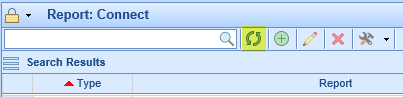
- Select the created report in the list.
- Click the drop-down next to the hammer and wrench icon on the toolbar. Then click Run Report.

- You should see the results on your screen. If desired, you can click the Excel icon at the top to export these results: