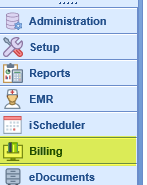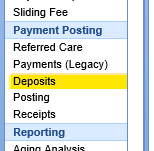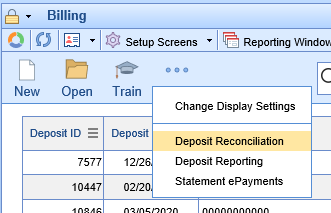The Deposit Reconciliation report accessible from the Deposits screen allows for in-depth reporting on deposits.
To access the Deposit Reconciliation report, take the following steps:
- Navigate to the Billing section of the system using the left-hand navigation pane:
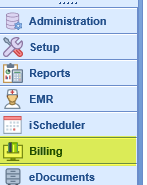
- In the left-hand navigation pane, select Deposits under the Payment Posting header:
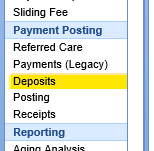
- On the toolbar, in the More drop-down, select Deposit Reconciliation:
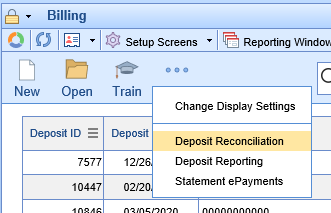
When opening the Deposit Reconciliation report, you'll see the parameters at the top of the screen. By default it will show all deposits with a deposit date of the current day -- but you can modify the following parameters:
- Reporting Period: This allows you to set a date range.
- Date Search Type: This allows you to set which date will be compared against the Reporting Period selected.
- Created: The date that the deposit was created.
- Deposit: The deposit date assigned to the deposit by the user.
- Disbursed: The date the deposit was finished being disbursed.
- Sent to Posting: The date the deposit was initially sent to posting.
- Deposit Owner: This allows for filtering based on the user assigned to the deposit.
- Deposit Status: This allows you to filter based on the status the deposit is currently in.
- Build: This status means the deposit is currently being built. It's rare to see deposits in this status.
- Ignore: The deposit has been ignored. This is frequently done when a deposit has been posted into a different practice or financial management system.
- New: The deposit has not yet been ignored or sent to posting.
- Sent to Posting: The deposit has been sent to posting.
- Deposit Type: This allows you to filter based on the deposit type.
- EOB: Shows manually entered EOB deposits.
- ERA: Shows ERA deposits sent from the Clearinghouse.
- Import: Shows deposits that were manually imported into the system.
- Statement: Shows statement deposits, whether imported manually or automatically from PaySimple.
- Import File: If you have imported files, this allows you to search for deposits based on the name of the imported ERA.
Once you have set your parameters and hit 'Search,' you will see the Deposit Reconciliation data appear in the body of the report with the following fields:

- Deposit ID: The system ID of the deposit.
- Deposit Date: The deposit date manually entered in the deposit.
- Check #: The check number that came in on an ERA, or which was entered on a manual deposit.
- Payer Name: The payer on the deposit.
- Status: The current status of the deposit.
- Build: This status means the deposit is currently being built. It's rare to see deposits in this status.
- Ignore: The deposit has been ignored. This is frequently done when a deposit has been posted into a different practice or financial management system.
- New: The deposit has not yet been ignored or sent to posting.
- Sent to Posting: The deposit has been sent to posting.
- Posting Status: The current posting status of the deposit. This will typically be one of the following:
- Disbursed: The deposit has been completely disbursed, and every related item in the posting screen is resolved.
- Not Disbursed: The deposit has either not been sent to posting, or has outstanding items in the posting window.
- Deposit: The total deposit amount.
- Payments: The payments tentatively assigned to claim lines from the deposit, whether posted or not.
- Adjustments: The adjustments tentatively assigned to claim lines from the deposit, whether posted or not.
- Exclusions: The amounts of the deposit claims excluded from posting.
- Posted Paid: The payments currently posted from this deposit to claim lines.
- Posted Adj: The adjustments currently posted from this deposit to claim lines.
- Type: The type of the deposit.
- EOB: Indicates a manually entered EOB deposits.
- ERA: Indicates ERA deposits sent from the Clearinghouse.
- Import: Indicates deposits that were manually imported into the system.
- Statement: Indicates statement deposits, whether imported manually or automatically from PaySimple.
- User: The user assigned to the deposit.
- Disbursed: The date the deposit was fully disbursed, if applicable.
- Sent Posting: The date the deposit was sent to posting, if applicable.