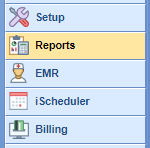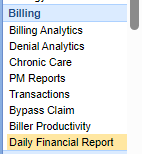The Daily Financial Report is used to provide financial data for close of day reporting. The report includes claims created, claims submitted, insurance payments, and patient payments. It will also give a summary of the daily numbers and an advanced search option with the capability of claim drill-down allowing the billing team to quickly identify discrepancies, if applicable.
- Open the Reports Portal in the lower left corner.
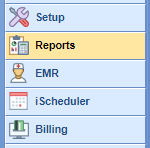
- In the left-hand side on the navigation pane, choose the Daily Financial Report from the Billing section.
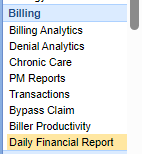

The Daily Financial Report can be found in the Reports portal under the Billing category on the navigation bar. This report by default will open with today's total in the Daily Summary tab.
The date parameter on the Daily Summary tab can can be found in the left upper corner. The Today button will reset the summary back to todays date. The less than and greater than buttons can be utilized to toggle back or forward a day at a time. The calendar icon will open the calendar allowing you to select a day within the calendar view.
There are 4 totals that are displayed in the Daily Summary tab; Insurance Payments, Patient Payments, Claims Created, and Claims Submitted.
- Insurance Payments: this will provide total dollar amount and quantity count of the insurance payments that were posted based on the report date parameter.
- Patient Payments: this will provide total dollar amount and quantity count of the patient payments that were posted based on the report date parameter.
- Claims Created: this will provide total dollar amount and quantity count of charges entered based on the report date parameter.
- Claims Submitted: this will provide total dollar amount and quantity of claim charges submitted based on the report date parameter.

The Daily Financial Report can be found in the Reports portal under the Billing category on the navigation bar. The Advanced Search tab of this report can be found on the right upper corner of the report. The Advanced Search tab allows a user to enter specific search criteria to run the Daily Financial Report by.
Advanced search fields
- Date Type: The date type that will be utilized to run the report. There are 3 different date types; Post Date, Service/Deposit Date, or Submission Date.
- Group By: This allows the user to select what the grouping on the report will be. The field selected here is what the returned information on the report will be grouped by. The default selection will be Primary Payer Class.
- SubGroup By: This allows the user to select an additional grouping on the report. The default selection will be Primary Payer.
- Primary Payer Class: This allows the user to select the primary payer financial class to filter the report by.
- Primary Payer: This allows the user to select the primary payer(s) to filter the report by.
- Post User: This allows the user to select the post user(s) to filter the report by. This can be either the charge entry user or the payments/adjustments posting user.
- Rendering Provider: This allows the user to select the rendering provider(s) to filter the report by.
- Location: This allows the user to select the service location(s) to filter the report by.
- CPT Code: This allows the user to select the CPT code(s) to filter the report by.
- Includer Refunds: This allows the user to include refunded payment amount on the report. By default this will be set to Yes.
- Include Charges: This allows the user to include charges amount on the report. By default this will be set to Yes.
- Include Claim Count: This allows the user to include the claim count on the report. By default this will be set to Yes.
- Include Payment/Adjustments: This allows the user to include payments/adjustments on the report. By default this will be set to Yes.
After running the report, results will be displayed based on the group by, and subgroup by selection.
To drill into the detail of any grouping or cross-section, merely click the group value or the amount value.
This will bring up the Detail Report. You can find more information about using the Detail Report here.
After running the report, results will now be displayed based on the group, and sub-group selected.
To drill into the detail of any grouping or cross-section, merely click the group value or the number value.
This will bring up the Detail Report. You can find more information about using the Detail Report here.
After drilling into the Daily Financial Report, you will see the Daily Financial Detail Report with the appropriate detail based on your selection.
At this point, users have several options under actions on each line:
- Open the Claim: This selection will open the selected claim.
- Open the Claim Comment: This selection will open the claim comment for the selected claim.
- Open the Claim Communication: This selection will create a new communication with the selected claim attached.
- Open the Patient: This selection will open the patient on the selected patient.
- Open the Patient Comment: This selection will open the patient comment for the selected patient.
- Open the Patient Communication: This selection will create a new communication with the selected patient attached.
The Daily Financial Detail Report contains the following information:

- Claim ID: The ID of the claim.
- Claim Status: The status of the claim.
- Claim DOS: The date of service of the claim.
- Claim Submission Date: The date of the claim was submitted.
- Chart: The patient's account number.
- Patient Name: The full name of the claim's patient, in "[Last Name], [First Name] [Middle Name]" format.
- Primary Payer: The primary payer assigned to the claim.
- Secondary Payer: The secondary payer assigned to the claim.
- Tertiary Payer: The tertiary payer assigned to the claim.
- Charges: The total charges on the claim.
- Patient Payments: The amount paid by the responsible party posted to the claim.
- Insurance Payments: The amount paid by the primary payer, secondary, and/or tertiary payer posted to the claim.
- Total Payments: The combined patient and insurance payment posted to the claim.
- Total Adjustments: The adjustment amount posted to the claim.
- Balance: The total remaining balance on the claim.
- Deposit ID: The Deposit ID associated with the patient/insurance for the posted payment/adjustment on the claim.
- Receipt ID: The Receipt ID associated with the patient payment on the claim.