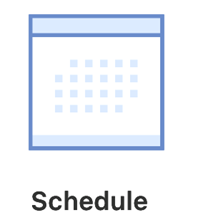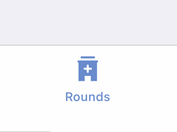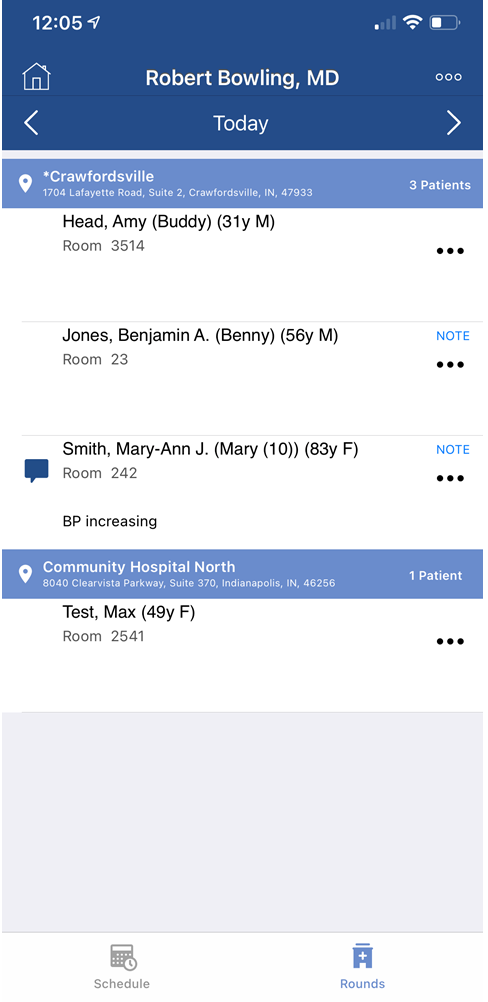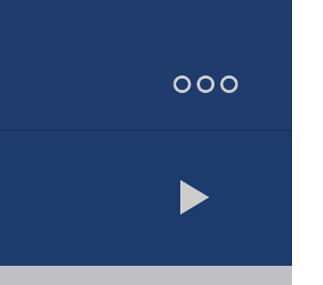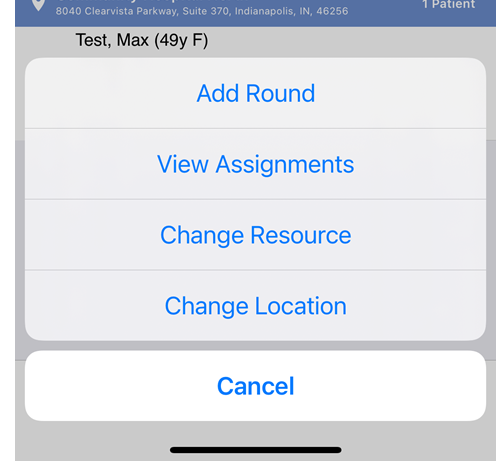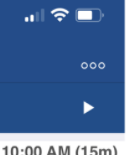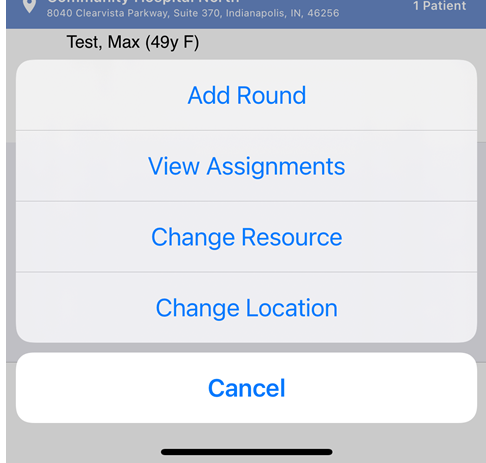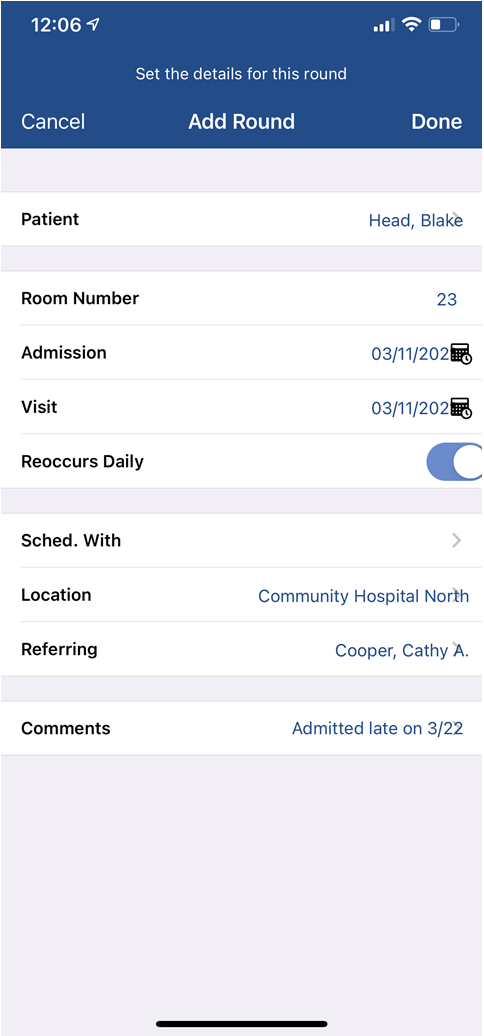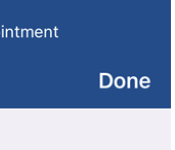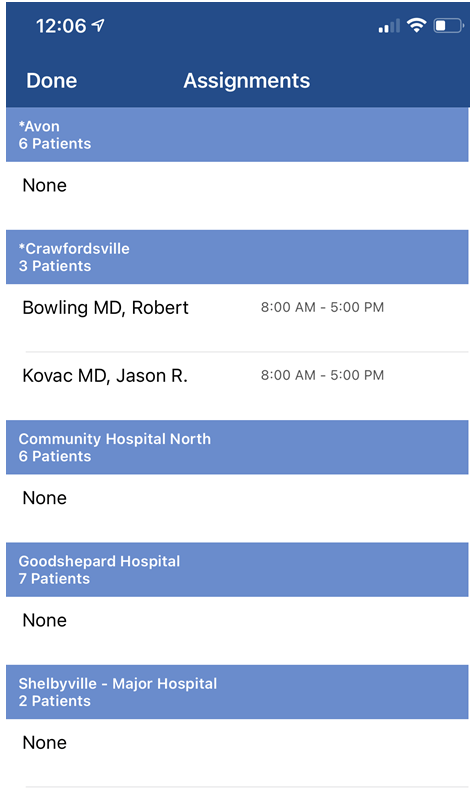The Hospital Rounds List on OfficeEMR Mobile allows a user to quickly see all patients that are currently at a given hospital Within the Hospital Rounds Schedule, you can also add new patients to the Hospital Rounds list and adjust the rounding details, complete hospital charges, and more...

The Hospital Rounds List in the OfficeEMR Mobile application will allow a user to quickly view all patients assigned to the hospital rounding schedule. Users can choose to see
Steps to view the Hospital Rounds list
- Tap the Schedule icon on the home screen.
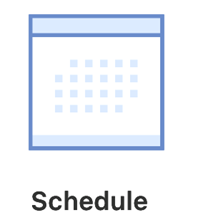
- Tap the Rounds icon from the toolbar.
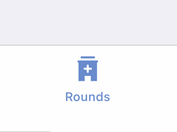
- Based on your user's default resource, you will see a list of patients that you are scheduled to round on.
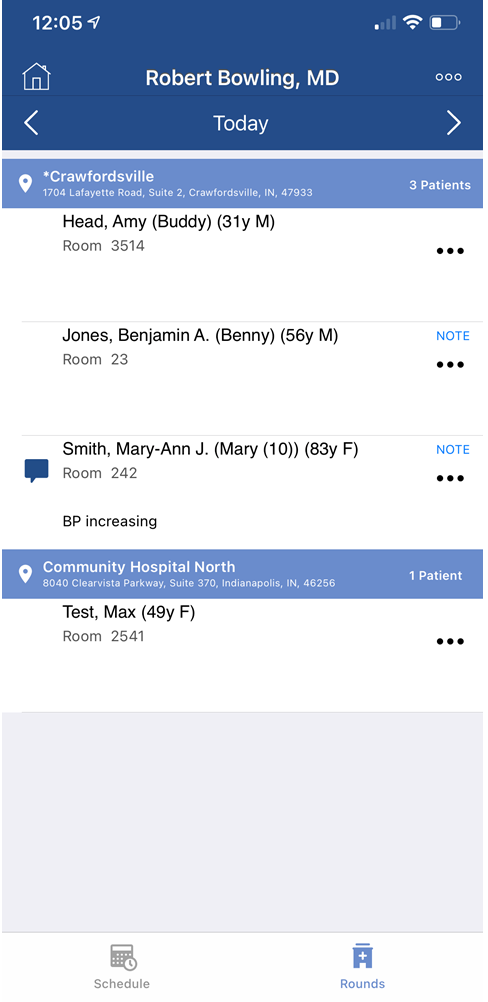
Steps to Change the Resource or Location
- To change the resource you are looking at, tap the ... icon in the upper right.
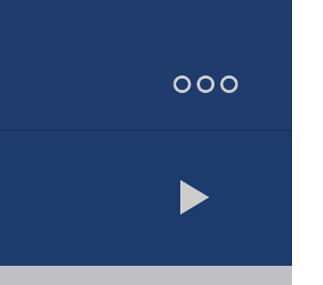
- Click the Change Resource or Change Location option.
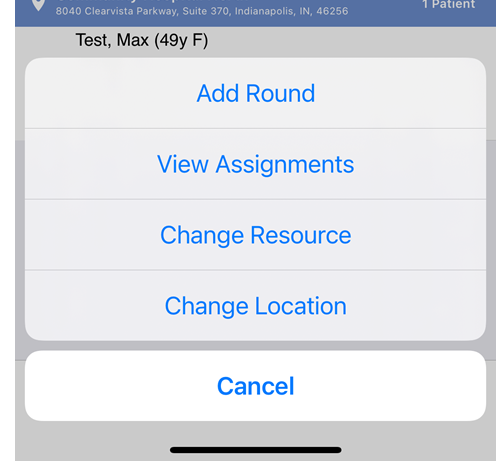
- Select the resource or location from the list that you would like to view. Patients assigned to either that location or resource will now be displayed.
Workflow Note:
When a patient is added to the Hospital Rounding schedule, different practices may dictate how that patient round is managed. For example, some practices may specifically assign a Resource to the round - this is commonly done when a specific provider needs to see a specific patient when rounding. Other practices may just simply assign the patient to the location. Then, they will assign their providers to go to specific locations on a given day and round on any patient at that location.
Hospital Round List Details
For each patient round displayed in the list, the following details will be shown:
- Patient Last Name, Patient First Name, Patient Middle Initial (Age Gender)
- Room Number
- Comment
- A Note indicator will display if a SOAP Note has ever been saved for this patient. This may be a good indication if you have ever seen the patient in the practice or not.
- A Completed indicator will display in green if an appointment has a charge (superbill) linked to it or the round has been manually marked as Completed for that day.
The Hospital Rounds List in the OfficeEMR Mobile application will allow a user to add a new patient to the Hospital Rounds List.
Steps
- Tap the Schedule icon on the home screen.
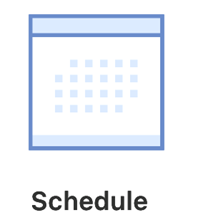
- Tap the Rounds icon from the toolbar.
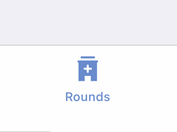
- Tap the ... icon in the upper right.
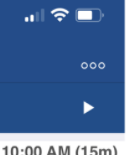
- Select Add Round.
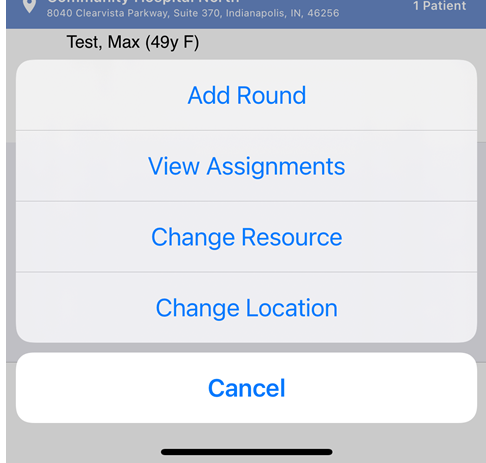
- Enter the Round Details.
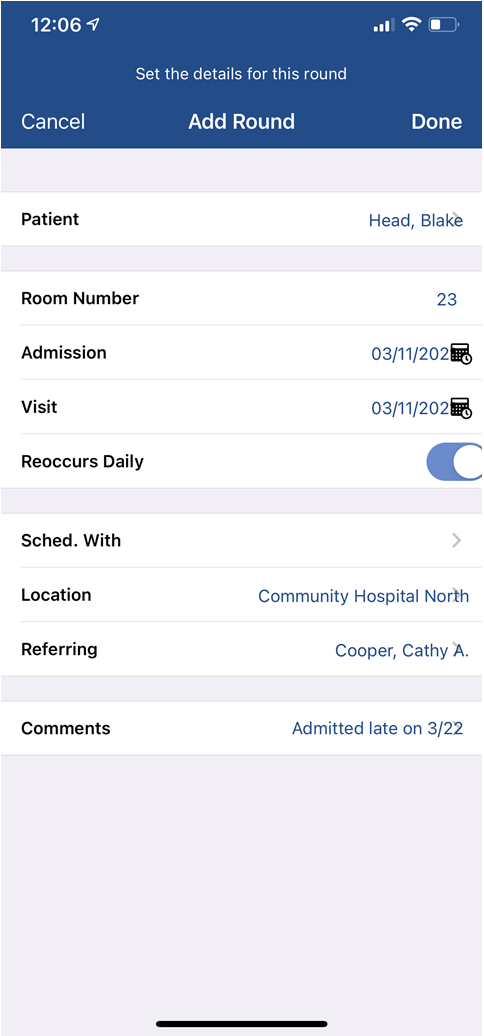
- Click Done.
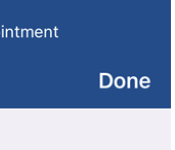
Appointment Details
- Patient: The patient assigned to the round.
- Room Number: The room that the patient is in.
- Admission Date: The date the patient was admitted to the hospital.
- Visit Date: The date that the patient will be seen.
- Reoccurs Daily: If the patient is likely to be in the hospital for more than 1 day, it is best to set the Reoccurs Daily to On. This will ensure the patient is on the Hospital Rounds list every day until they are discharged.
- Schedule With: The resource assigned to the patient round. You should only set this value if a specific provider at your practice should see this patient. Otherwise, leave it blank.
- Location: The service location where the patient is scheduled.
- Referring: The referring provider for the round.
- Comments: Internal comments related to this hospital stay.
The Hospital Rounds List in the OfficeEMR Mobile application will allow a user to view how resources have been assigned to hospitals. This feature is especially helpful when practices will deploy their providers to different hospitals based on need. On any given day, a provider can see where they are assigned to go.
Steps
- Tap the Schedule icon on the home screen.
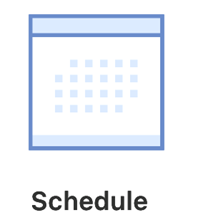
- Tap the Rounds icon from the toolbar.
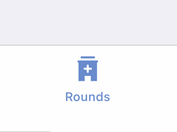
- Tap the ... icon in the upper right.
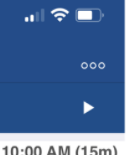
- Select View Assignments.
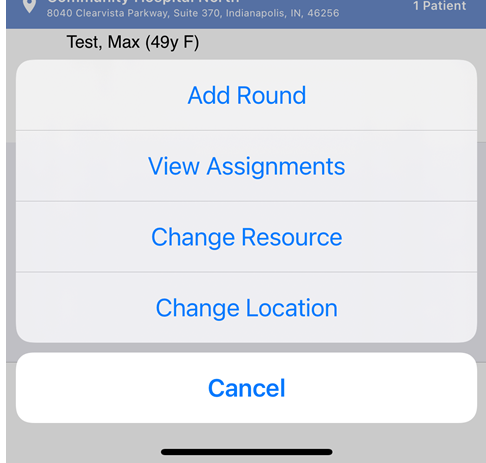
- The Assignment Details will be displayed.
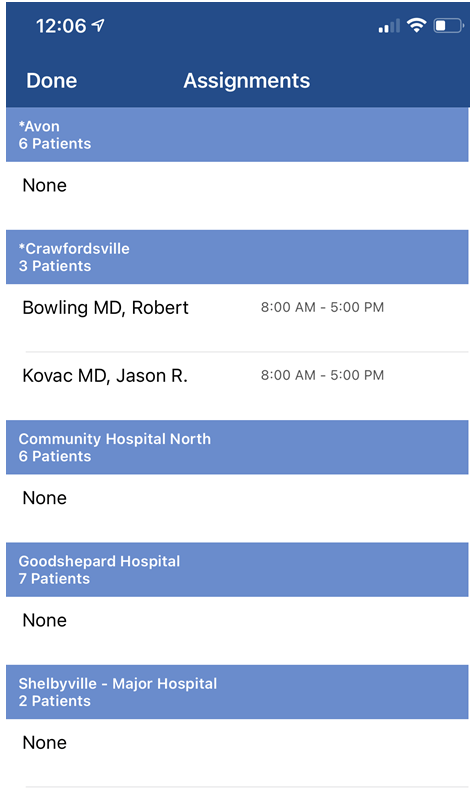
Assignment Details
- Location Name: The service location.
- Patient Count: The total number of patients assigned to this location on this day.
- Resource Name: The name of the resource assigned to this location on this day.
- Timing: The start and end time on when a resource is assigned to a location.
- Comment: Assignment comments may appear as well.