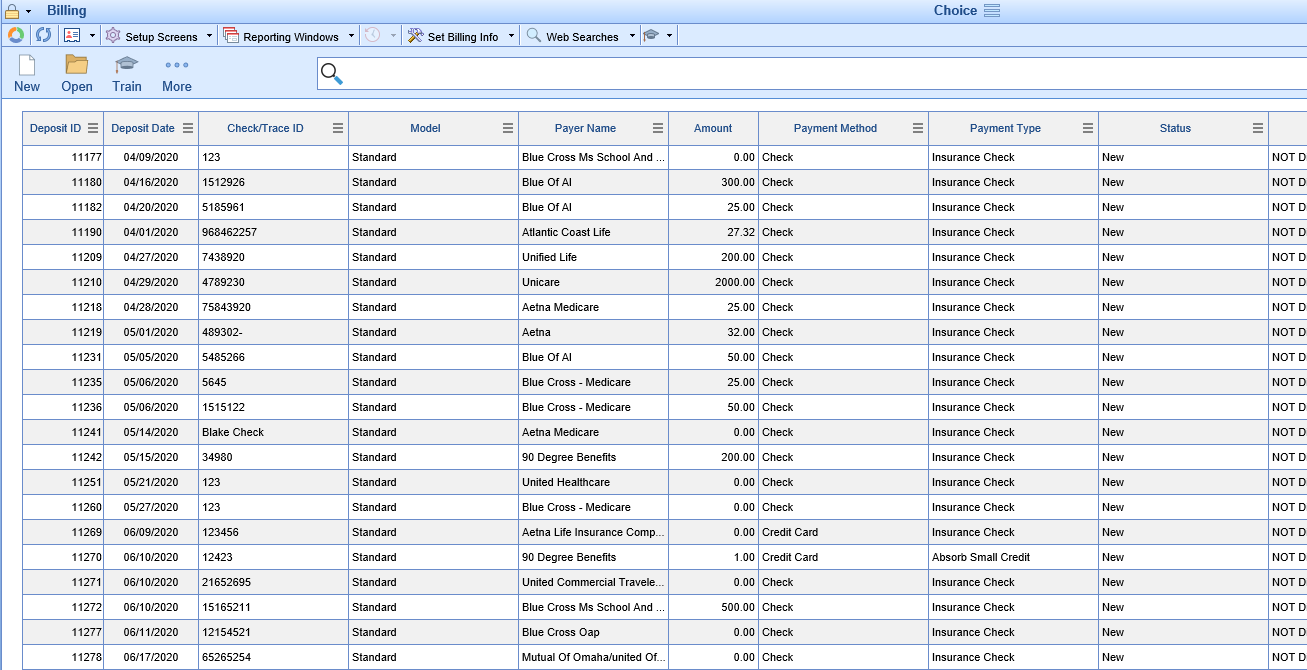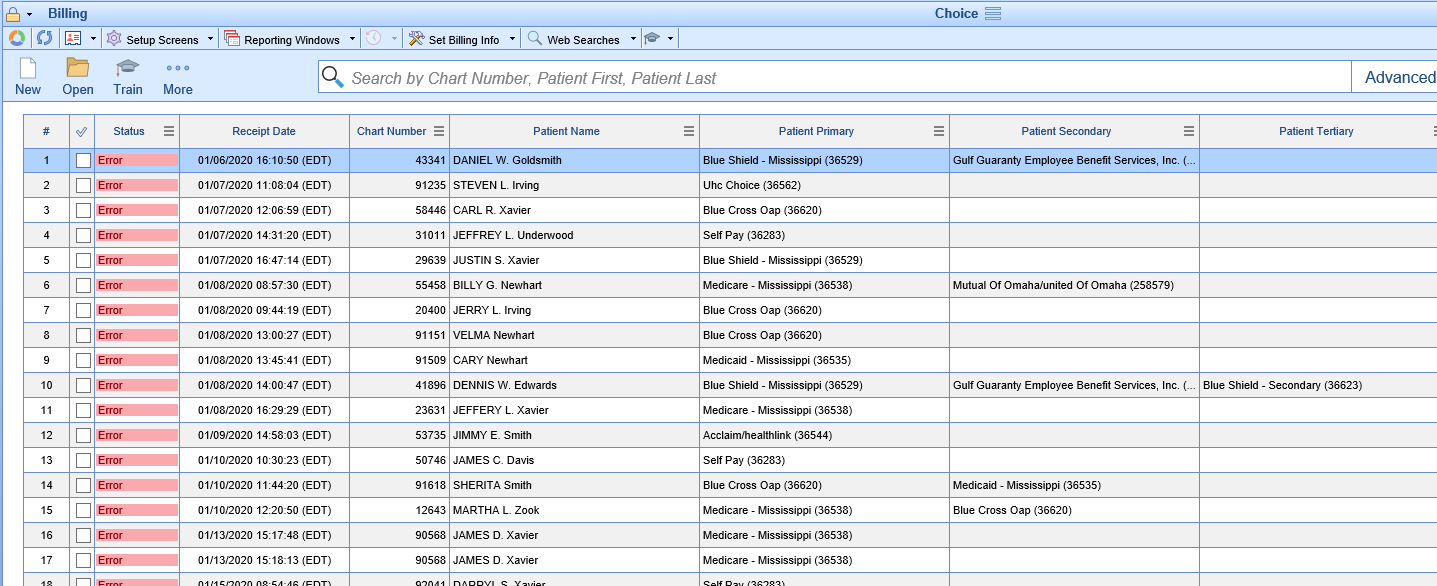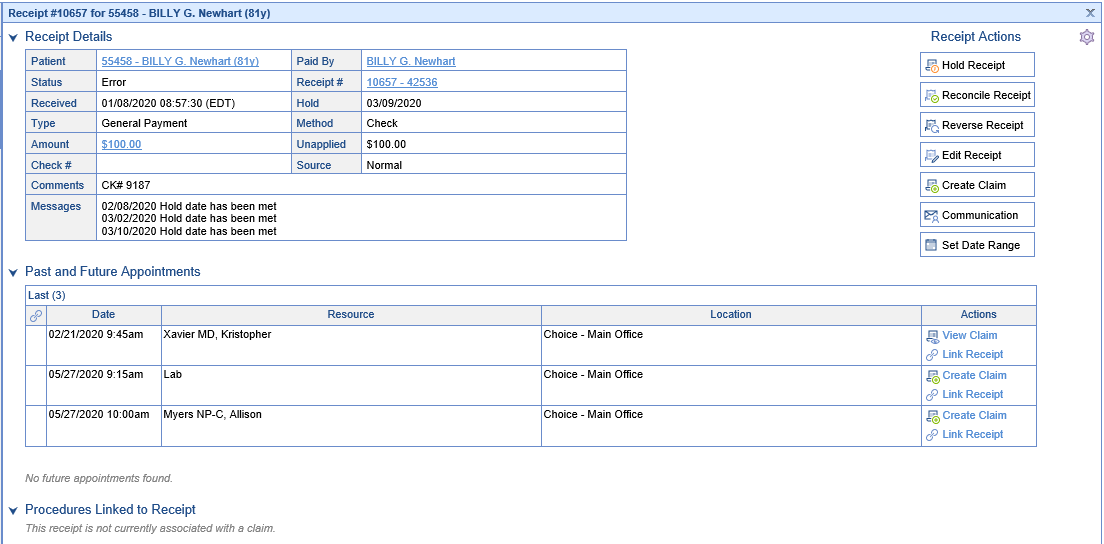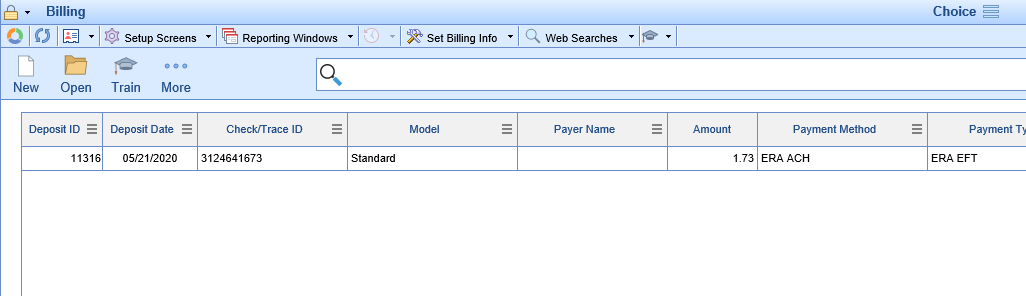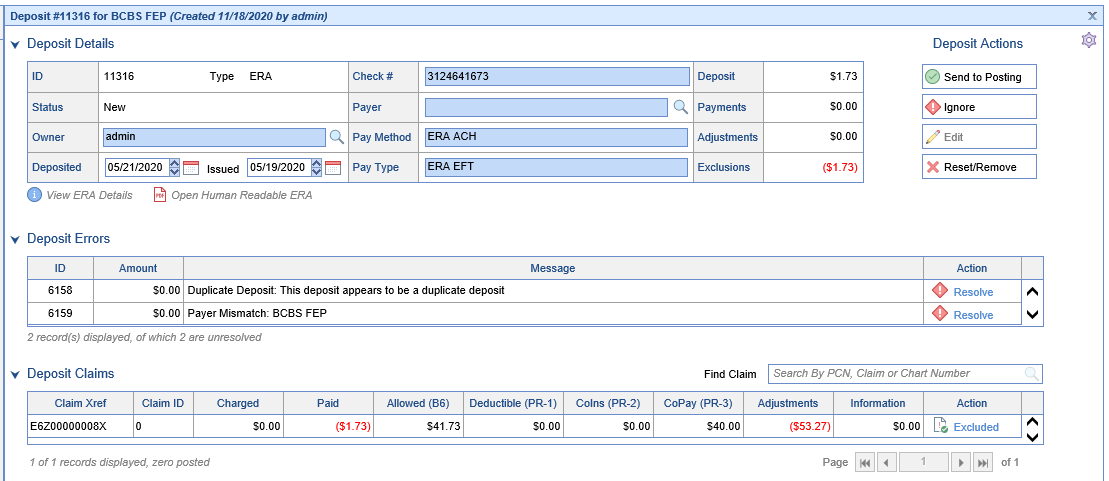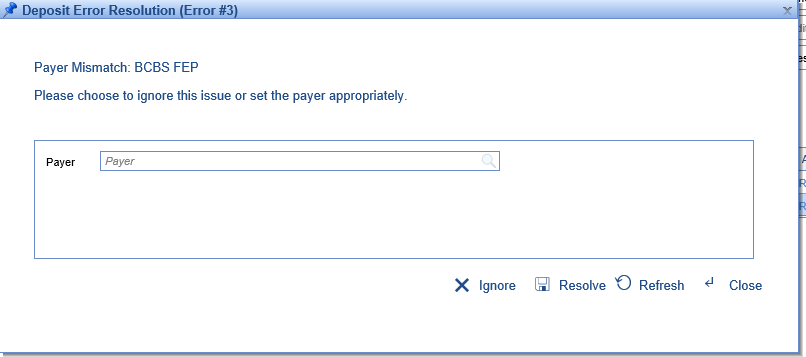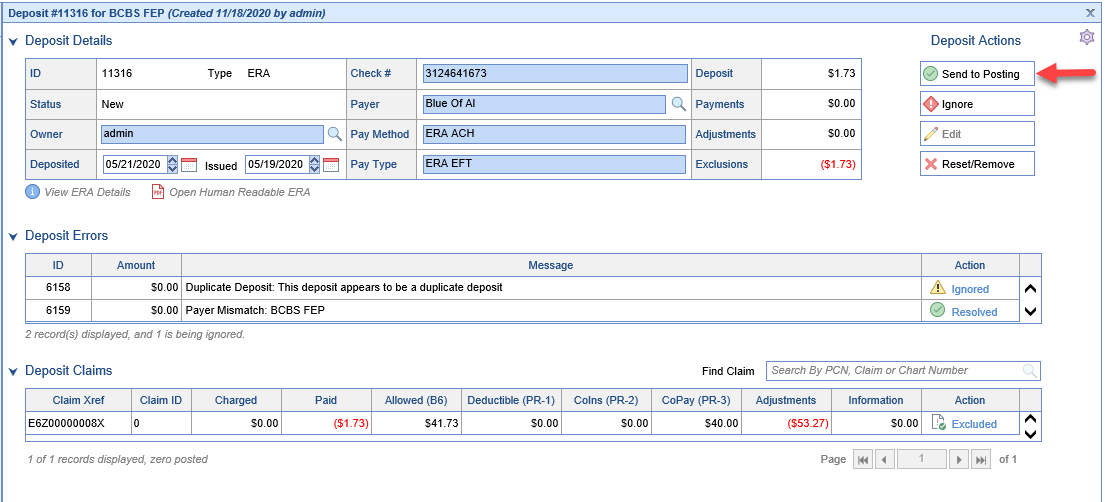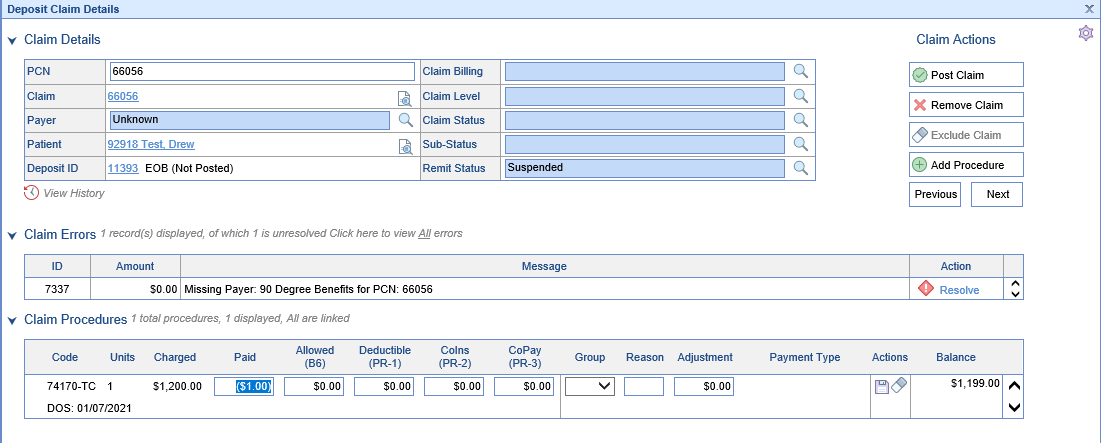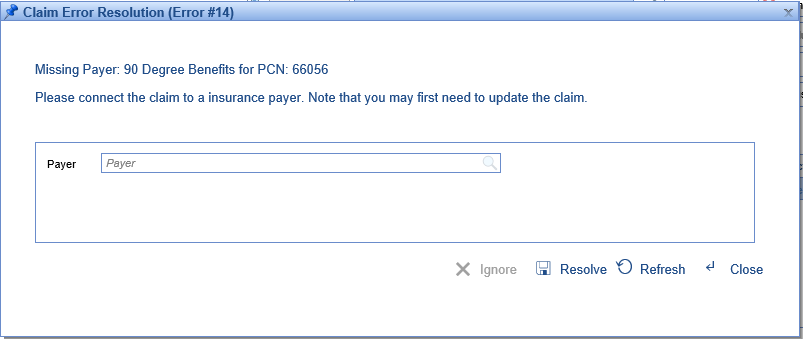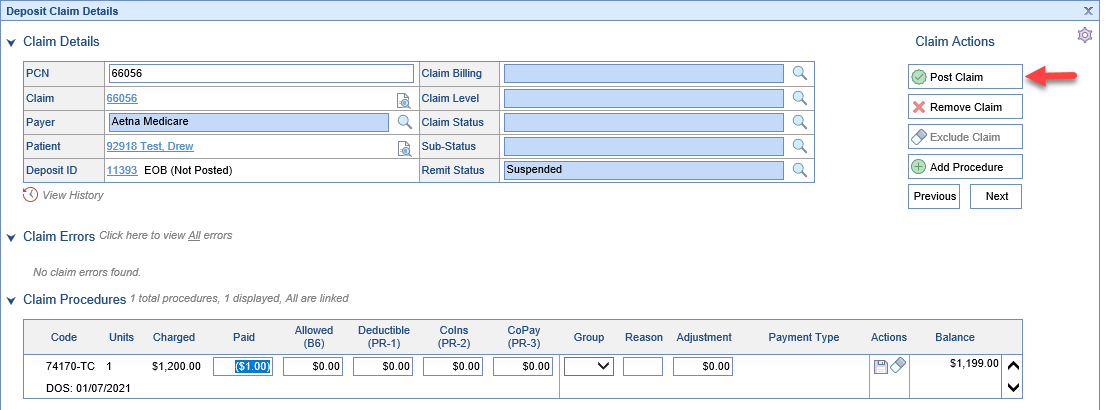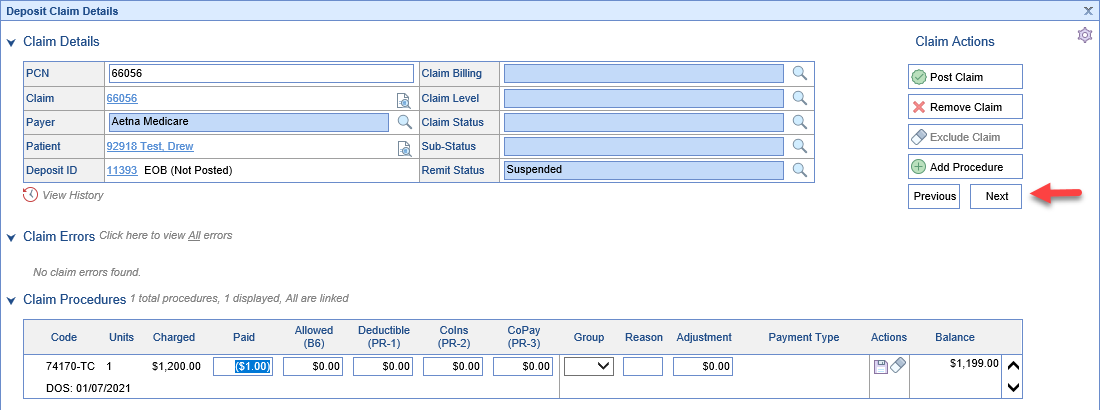The Post category represents insurance and patient payments that are available to be posted into the system. Clicking on each sub-category will expand the list to display more detailed information regarding the data in that sub-category. Clicking the magnifying glass to the right of each line will open either the deposits, posting, or receipts screen displaying the detail data for the selection. Post is broken down into 4 sub-categories.
- New Deposits - Deposits that have been downloaded or manually added to the system that are still in New status and have not yet been posted into the system.
- Receipts - Receipts that have not been applied yet to the system. These can be New receipts but also Receipt Errors.
- Deposit Errors - Deposits that have been added to the system but contain errors that need to be addressed prior to posting.
- Posting Errors - Posting Errors represents claims where the deposit was posted but during posting errors were found at the claim level.

New deposits are deposits that have been created in the system and have not yet been posted to accounts. This money is not currently represented on any financial reports. New Deposits should be posted as soon as the money is physically deposited or as soon as they appear in the system according to your practice's posting policy.
Workflow
- Click the magnifying glass to open the Deposits Screen.
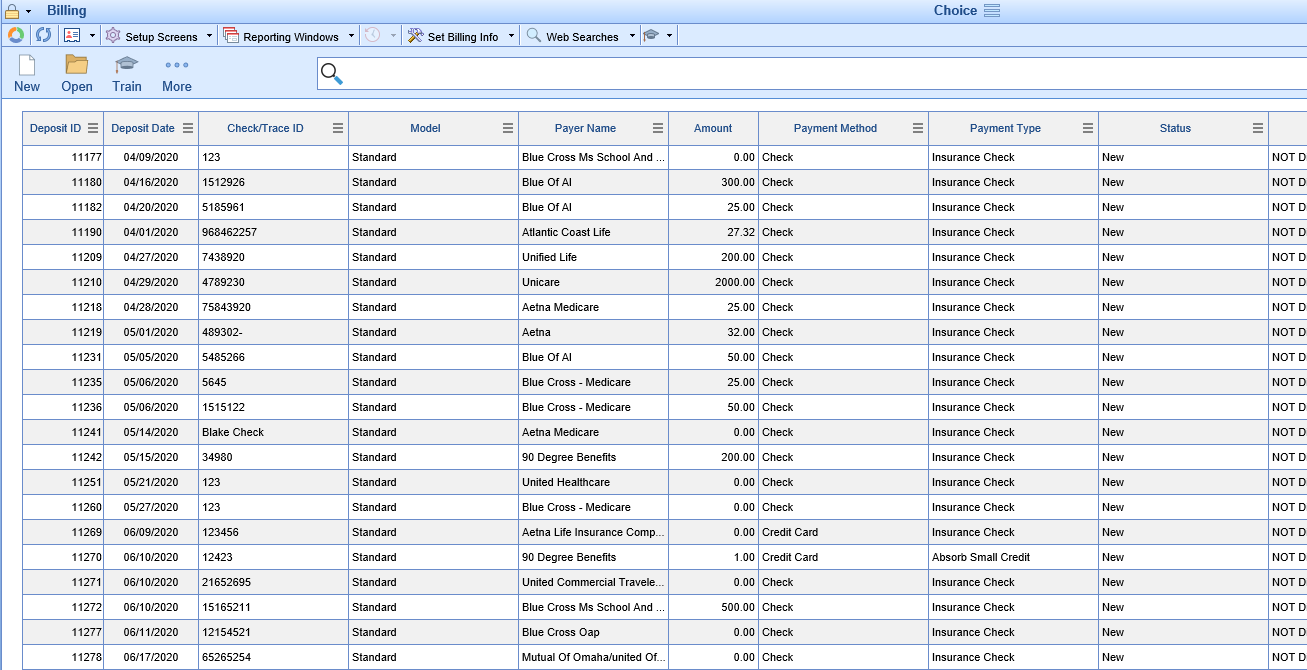
- Double click the deposit to open the Deposit Details screen. Review any Deposit Errors and then click Send to Posting.

For more information on posting Deposits: https://officeemr.knowledgeowl.com/help/payments

Receipt Errors are Receipts that have been created but have not been fully applied to accounts. This could be because they were prepayments or they may have claims available for the money to now be posted. Receipt Errors should be kept to minimum. This is specifically money that patients have paid that has not yet been applied to their balance.
Workflow
- Click the magnifying glass to open the Receipts Screen.
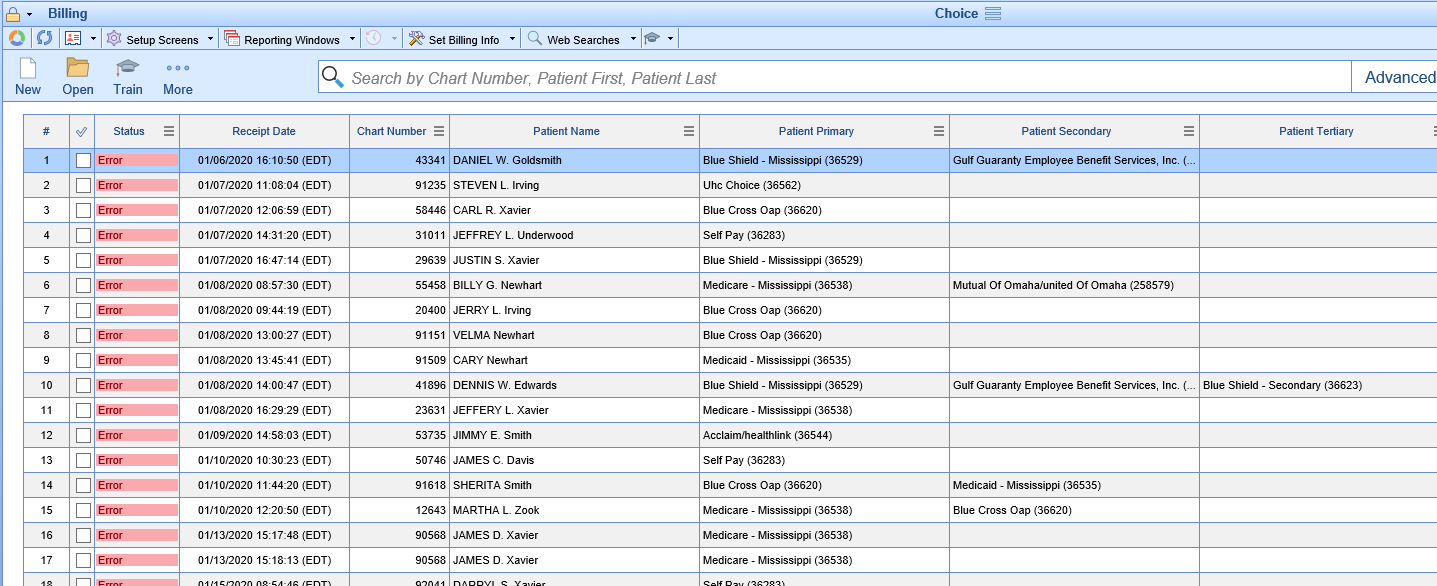
- Double click a Receipt to open the Receipt Details Screen.
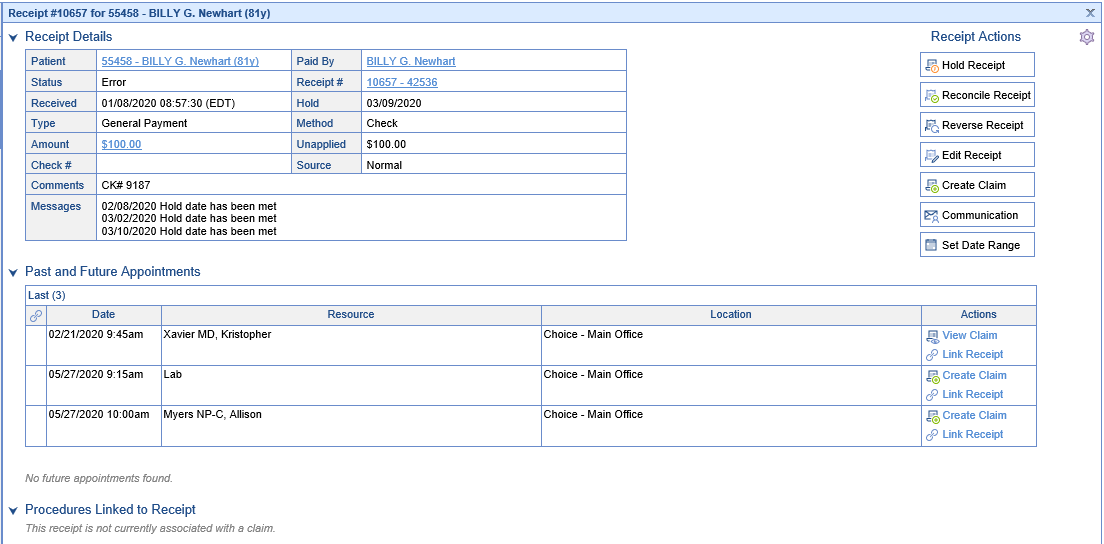
- Review the Receipts and then Reconcile the Receipt accordingly.
For more information on posting Receipts: https://officeemr.knowledgeowl.com/help/receipts

Deposit Errors are any deposits that have been created that currently have unresolved errors. These errors are stopping the deposits from being able to be posted and should be resolved as soon as possible.
Workflow
- Click the magnifying glass to open the Deposits Screen.
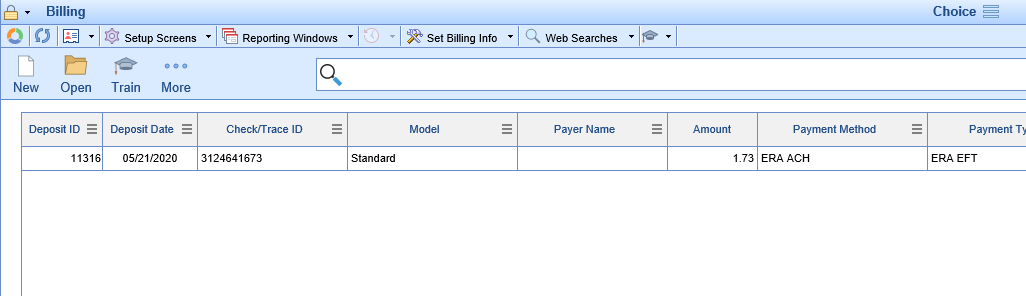
- Double click the deposit to open the Deposit Details screen.
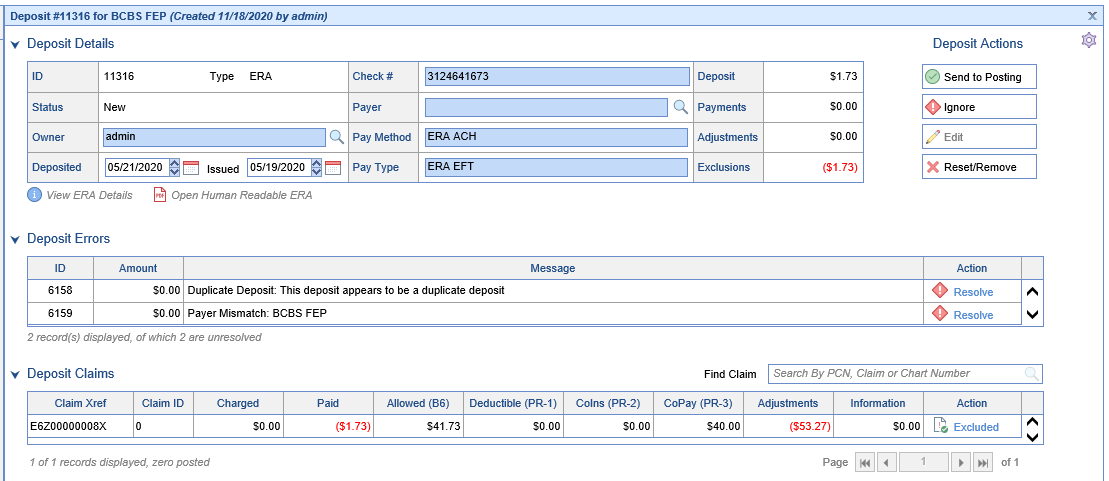
- Click the Resolve button next to each error and follow the instructions on the screen.
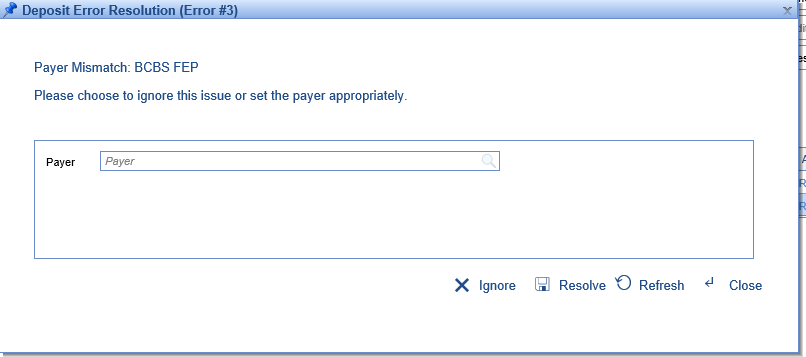
- After all errors have been resolved, click Send to Posting to Post the Deposit.
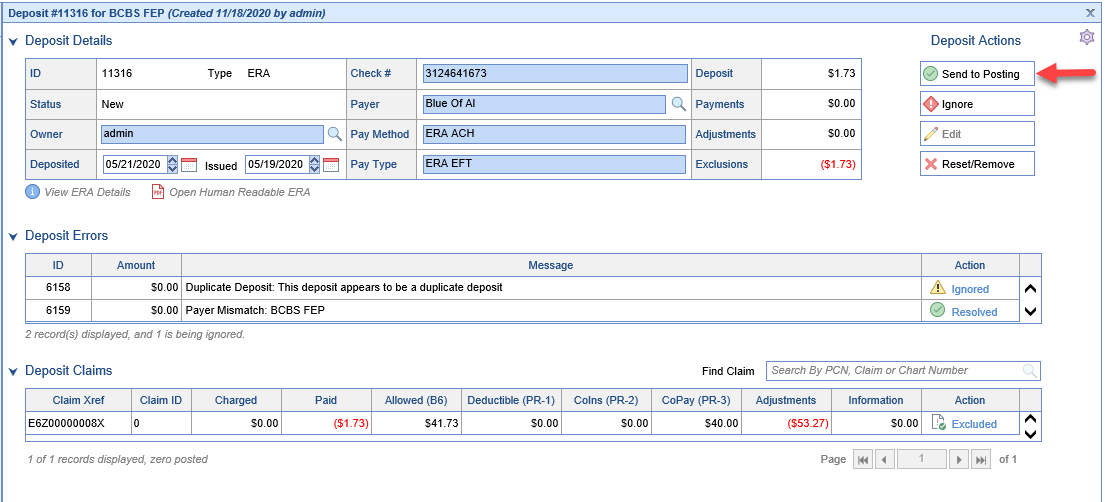
For more information on resolving Deposit Errors: https://officeemr.knowledgeowl.com/help/resolving-errors

Posting Errors are individual payments from within a Deposit that could not be posted due to an error. These posting errors represent money that has not been applied to the patient's balance and should be worked as soon as possible.
Workflow
- Click the magnifying glass to open the Posting Screen.

- Double click one of the detail rows to open Deposit Claim Details.
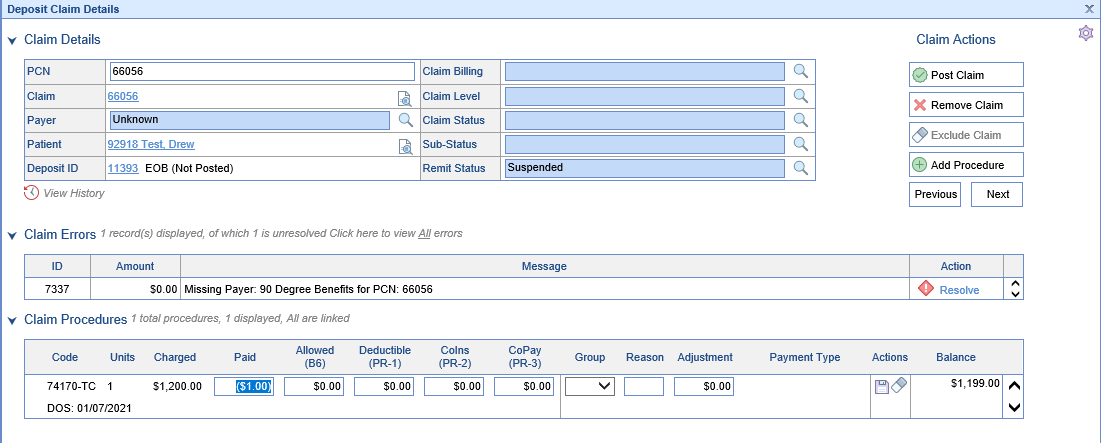
- Click the Resolve button next to each error and follow the instructions on the screen.
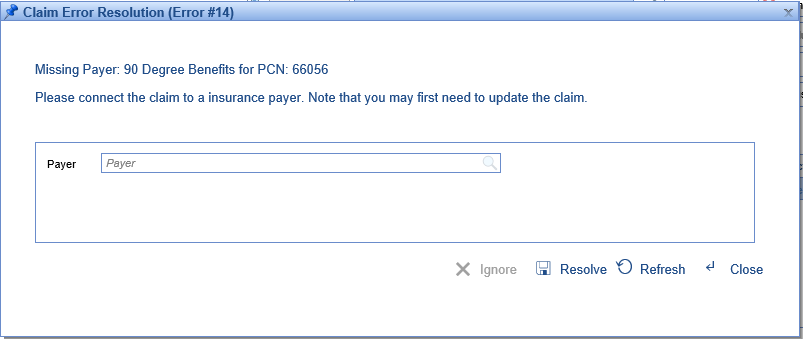
- After all errors have been resolved, click Post Claim button to Post the Claim.
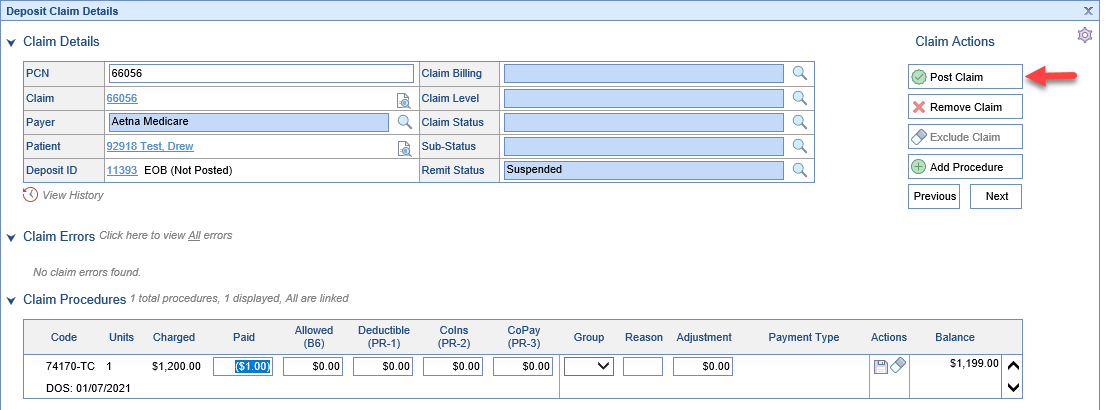
- Click the Next button to open the Next Posting Error.
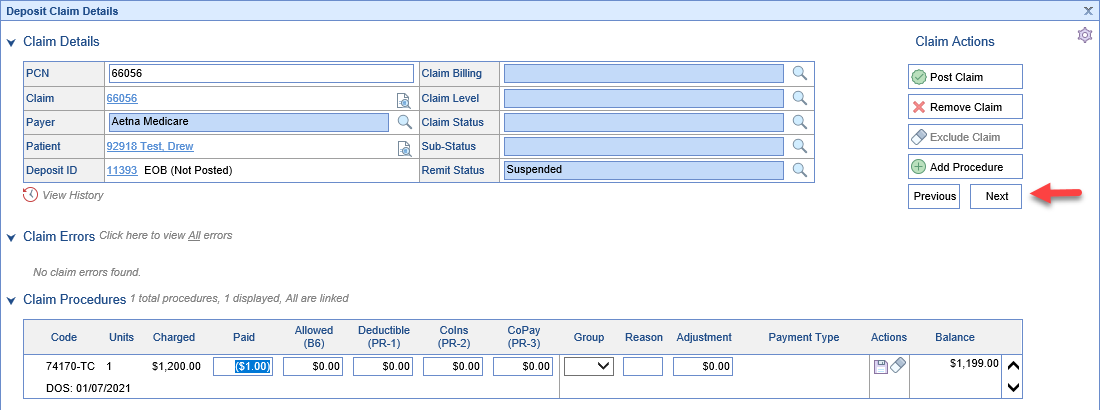
For more information on the Posting Screen: https://officeemr.knowledgeowl.com/help/posting-screen