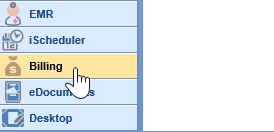The Payer Mix report will allow you to analyze which payers consist of your practice's revenue. This will be broken out by Financial Class, Payer, Provider, and/or Service Location Totals. Showing you claim count, charges, payments, adjustments, and percentages based on the search criteria specified.
- Open the Billing Portal in the lower left corner.
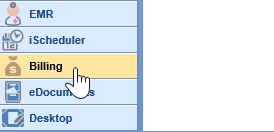
- On the Billing toolbar click the Reporting Windows drop down and select Payer Mix.

When you first open the Payer Mix, you will see a list of parameters to use for the report. After making selections from the below, you will choose the 'Run Report' option below the parameters to run the report:

- Date Type: This will allow you to select if the report will be ran based on Service Date, Service Post Date, Deposit Date, and Deposit Post Date.
- Service Date range: If selected, the report will return charges and payments against those charges on claims with a service date in the range specified.
- Service Post Date range: If selected, the report will return charges and payments against those charges on claims that were posted in the range specified.
- Deposit Date range: If selected, the report will return payments and charges against those payments whose deposit date is in the range specified.
- Deposit Post Date range: If selected, the report will return payments and charges against those payments for the deposit post date in the range specified.
- Start Date: The starting date range of your report.
- End Date: The ending date range of your report.
- Insurance: This will designated if the results being pulled back is based on Primary, Secondary, or Tertiary insurance on the claim.
- Procedures Codes: This will allow you to include procedure codes when the report is exported to excel.
- Allowed Amount: This will allow you to include allowed amounts (based on your fee schedule) when the report is exported to excel.
- Run Report drop down: On the Run Report drop down you will be able to select default date spans.
- Last Month: The month prior to the current month.
- Last Quarter: The year quarter prior to the current year quarter.
- Current Month: The current month up to today's date.
Below is what you would expect to see on the results of this report.

- Filters: The filters section will be displayed once the report is run. Providing you with filter options for Financial Class, Payer, Provider, and Service Location based data from the results. To filter you would expand the filter you wish to filter the results by uncheck or check the applicable options and this will update your results real time.
- Group By: This will allow you to designate how the report will be grouped by and in what order. You can move the group by options up and down to change the order it is displayed.
- Print: This button will allow the user to print the report.
- Export to Excel: This button will allow the user to export the results to excel.
- Expand All: This button will allow you to expand the Group By options all at once. When a group is expanded there will also be a Collapse All button.