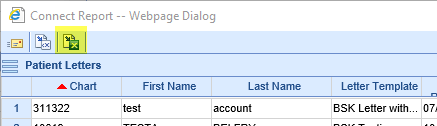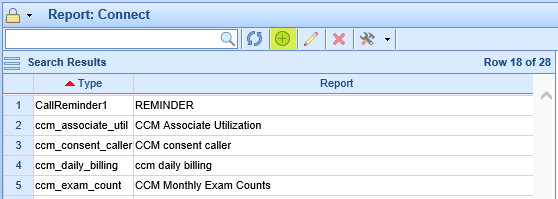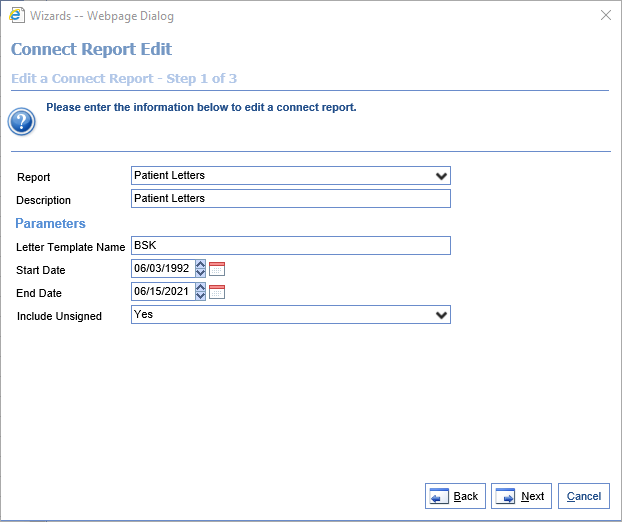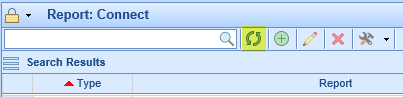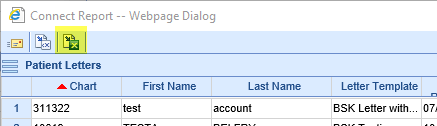The Patient Letters Connect report assists users in finding patients who have specified letters in their charts.
- Go to the Reports section, then under EMR select Connect.
- Click the icon with a plus sign in the toolbar to create a new Connect report entry.
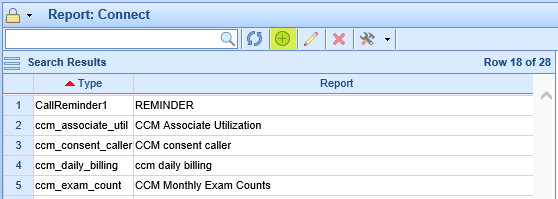
- When asked to select the Report, scroll under the Patient header and find Patient Letters. Then fill out the parameter list as follows:
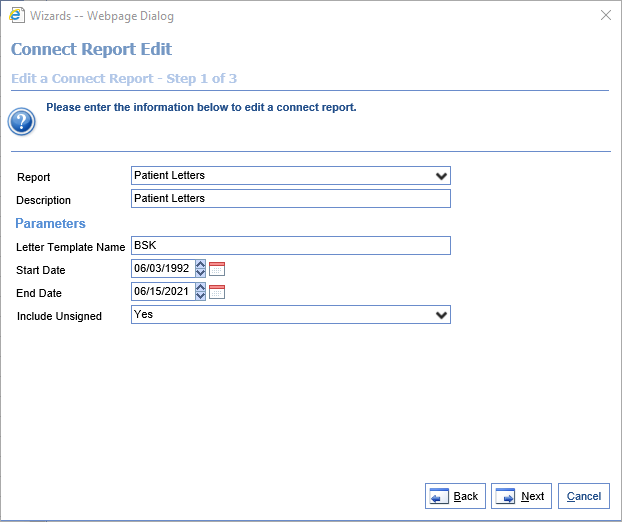
- Letter Template Name: Enter a part of the letter template's name that you're hoping to search. Please note that this report will only return letters whose templates contain the exact entered string -- if you type "BSK," it will find both "BSK Letters" and "BSK Info Letter" but if you type "BSK Letters" it would find "BSK Letters" but not "BSK Info Letter".
- Start Date: The Start Date of the letter's last revision.
- End Date: The End Date of the letter's last revision.
- Include Unsigned: If 'Yes,' patients with letters whose last revision were not signed by the patient will be included in the results. If 'No,' only patients with signed letters will be included.
- Select the desired fields for the report to show, or simply select 'All.' Then hit 'Finish,' then 'Close,' to complete adding the report. The available fields are as follows:
- Last Revision: The date of the last revision of any qualifying letter from the specified letter template on the patient's account.
- ICD Codes: The active diagnosis codes on the patient's chart.
- Letter Template: The qualifying letter template that was found in the patient's chart.
- First Name: The first name of the patient.
- Chart: The chart number of the patient.
- Last Name: The last name of the patient.
- Primary Ins: The primary insurance on the patient's account.
- Secondary Ins: The secondary insurance on the patient's account.
Based on the entered parameters, this report finds all letters that meet the following criteria:
- The letter template name includes the exact string entered by the user for Letter Template Name.
- The letter's last revision is within the date range created by the entered Start Date and End Date.
- If Include Unsigned is "Yes," the letter is signed by the patient. If Include Unsigned is "No," all letters that meet criteria #1 and #2 are included.
After the above have been filtered, this report returns every distinct combination of patient and letter template, including some additional information about the patient and the last date any qualifying letter was revised (this field is Last Revision).
For instance, if there is more than one letter template name that meets criteria #1 above, if a patient had letters from multiple qualifying templates on their chart, the patient will be shown for each letter template. The intention is that the results, once exported, can be filtered if desired to a single letter template name.
To run this report, perform the following steps:
- If you just created the Lab Result Search Connect report, click the refresh icon on the toolbar:
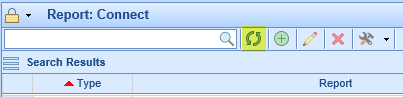
- Select the created report in the list.
- Click the drop-down next to the hammer and wrench icon on the toolbar. Then click Run Report.

- You should see the results on your screen. If desired, you can click the Excel icon at the top to export these results: