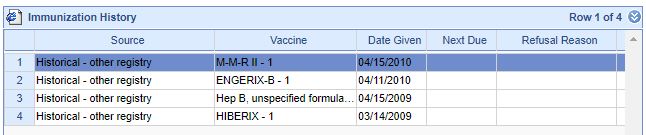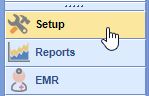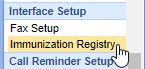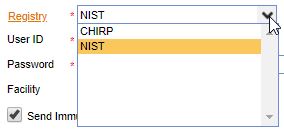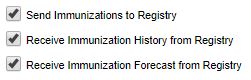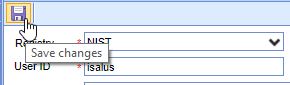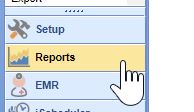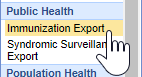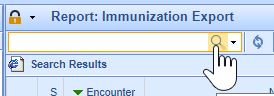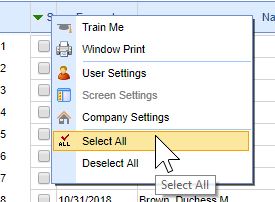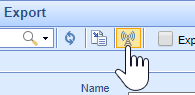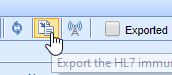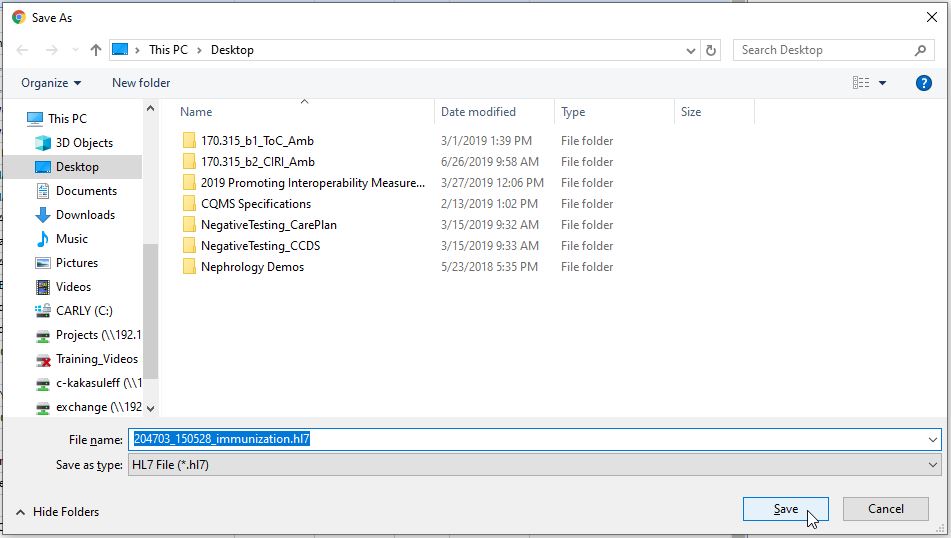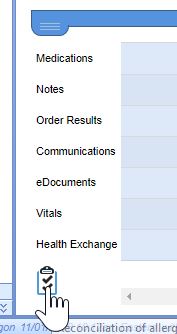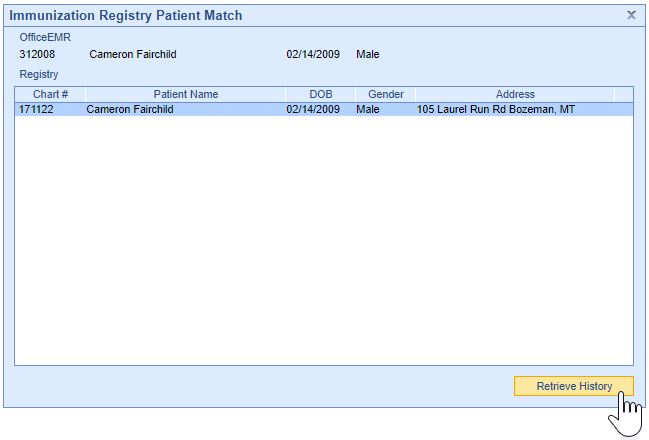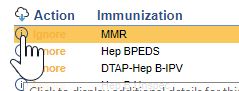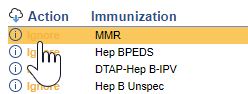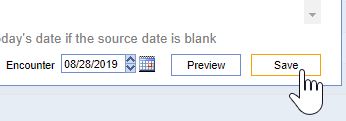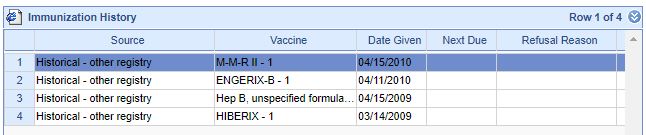iSalus Healthcare supports immunization reporting using the HL7 v2.5.1 message format and SOAP based web services according to the CDC 1.0 WSDL.
Follow these steps to setup connectivity to your state immunization information system (IIS) registry:
- Click on the Setup Portal Icon.
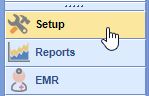
- Click on Immunization Registry under the Interface Setup section.
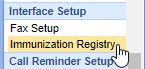
- Select the Immunization Registry you are connecting to.
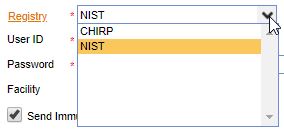
- Enter the UserID provided from the Immunization Registry.

- Enter the Practice's Password provided from the Immunization Registry.

- Enter the Facility ID if provided from the Immunization Registry.

- Click the checkboxes for the remaining 3 registry settings:
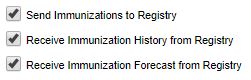
- Press the Save button to save the registry settings.
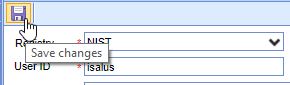
The practice is now ready to Retreive Immunization History and Forecasts from and Send Immunization Records to the registry.
Contact iSalus Support if you do not see the registry you are working with in the registry list.
Practices have 2 choices for reporting immunizations to Immunization Information Systems (IIS) - via interface or via export and upload.
Option 1: Report Immunizations via Interface
iSalus Healthcare currently supports immunization messages in the HL7 v2.5.1 and V2.3.1 message format and via SOAP based web services according to the CDC 1.0 WSDL. Learn more about connecting to a State Immunization Registry.
Once your practice is setup and the EHR is connected with a direct interface to your State Immunization Registry, follow these steps to report your practice's immunizations electronically via interface:
- Click on the Reports portal.
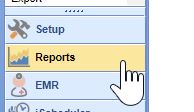
- Click on Immunization Export under the Public Health section.
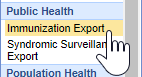
- Select the Historical check-box to include patient-reported/historical immunizations.

- Click on the Magnifying Glass icon to search for new/updated immunization records not yet sent to the IIS.
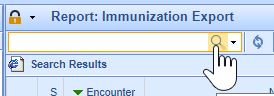
- The patient records will appear in the search results. Select the records you wish to send or right-click on the S column header and click on Select All to select all of the immunization records.
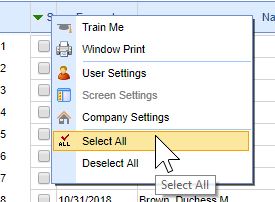
- Press the Send button to submit the immunization records to the IIS.
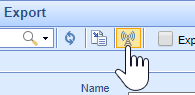
Select the Exported check-box prior to running your search to include previously exported immunization records (helpful for testing).

Click the Search menu > Advanced Search to perform a more specific, advanced search for Immunization records.

Option 2: Report Immunizations via Export and Upload
If your practice is not connected with your State Immunization Registry via direct EHR interface, follow these steps to extract your Immunization HL7 files to upload to an external website or directory on your computer:
- Click on the Reports portal.
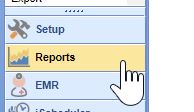
- Click on Immunization Export under the Public Health section.
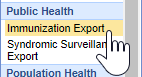
- Select the Historical check-box to include patient-reported/historical immunizations.

- Click on the Magnifying Glass icon to search for new/updated immunization records not yet exported.
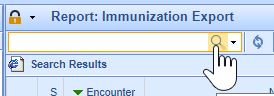
- The patient records will appear in the search results. Select the records you wish to send or right-click on the S column header and click on Select All to select all of the immunization records.
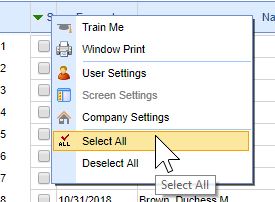
- Click on the Export button.
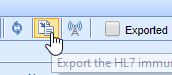
- Select where to save the immunization file, rename the file if desired and press the Save button.
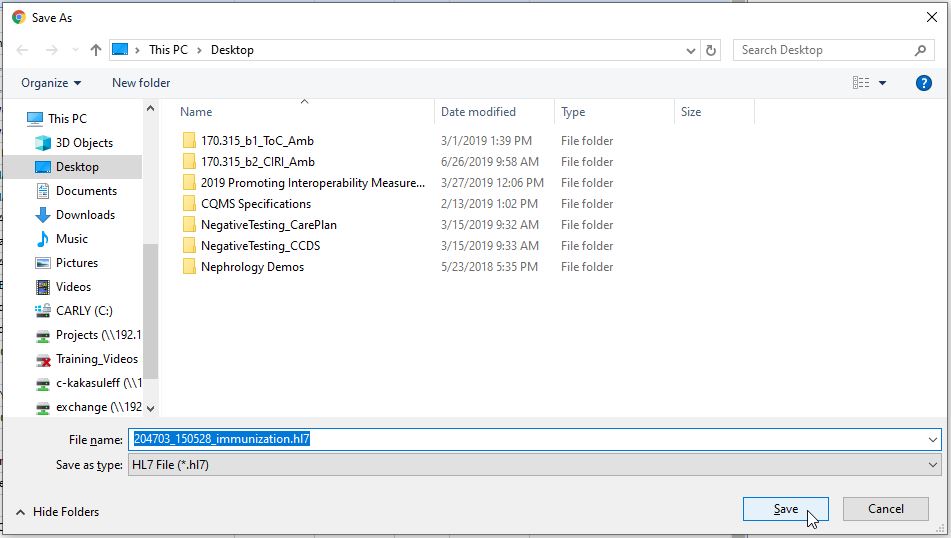
Select the Exported check-box prior to running your search to include previously exported immunization records (helpful for testing).

Click the Search menu > Advanced Search to perform a more specific, advanced search for Immunization records.

Many state Immunization Information System (IIS) allow practices to retrieve evaluated immunization history and immunization forecast directly into their EMR. This electronic information includes a patient's up-to-date list of immunizations received (history) as well as a list and schedule of vaccinations that the patient should receive in the future (forecast). This information should prevent incorrect administration of vaccinations and ensure all necessary vaccinations are provided to patients on a correct schedule.
iSalus Healthcare currently supports querying (Z44) and receiving Evaluated History and Forecast (Z33, Z42) messages in the HL7 v2.5.1 Release 1.5 message format. iSalus can connect to external registries/HIEs via SOAP based webservices according to the CDC 1.0 WSDL. Learn more about connecting to a State Immunization Registry.
To pull a patient's immunization history and forecast:
- Open the patient in the EMR via patient appointment or patient search.
- Click on the Reconciliation Clipboard icon on the patient Timeline Summary.
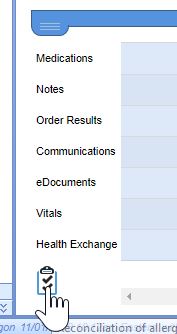
- Click on the Cloud Download icon in the Immunization section.

- A list of matching patients will display. Select the appropriate patient record and then click on the Retrieve History button.
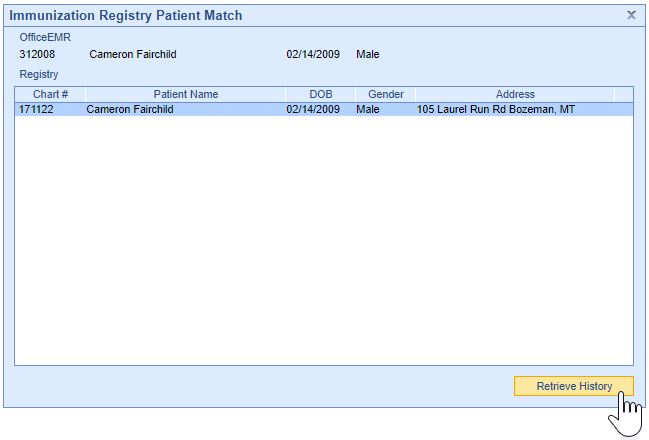
- The patient's immunization history and forecast will display. Click the Info button to view detailed information about the immunization.
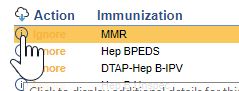
- To add the immunization to the patient's Immunization History, click the Ignore link. This will toggle it to Add. Repeat for all immunization you wish to add to the patient's record.
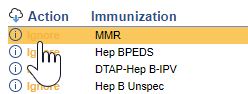
- Press the Save button to update the patient's record.
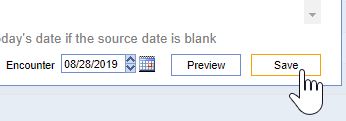
- The historical immunizations display in the Immunization History.