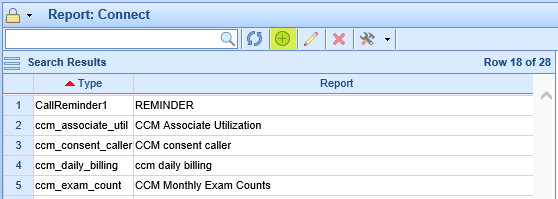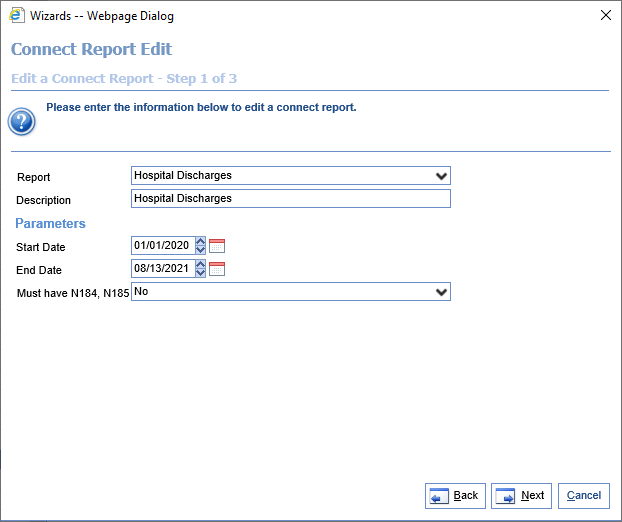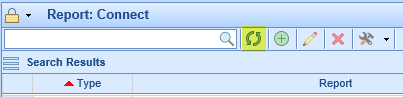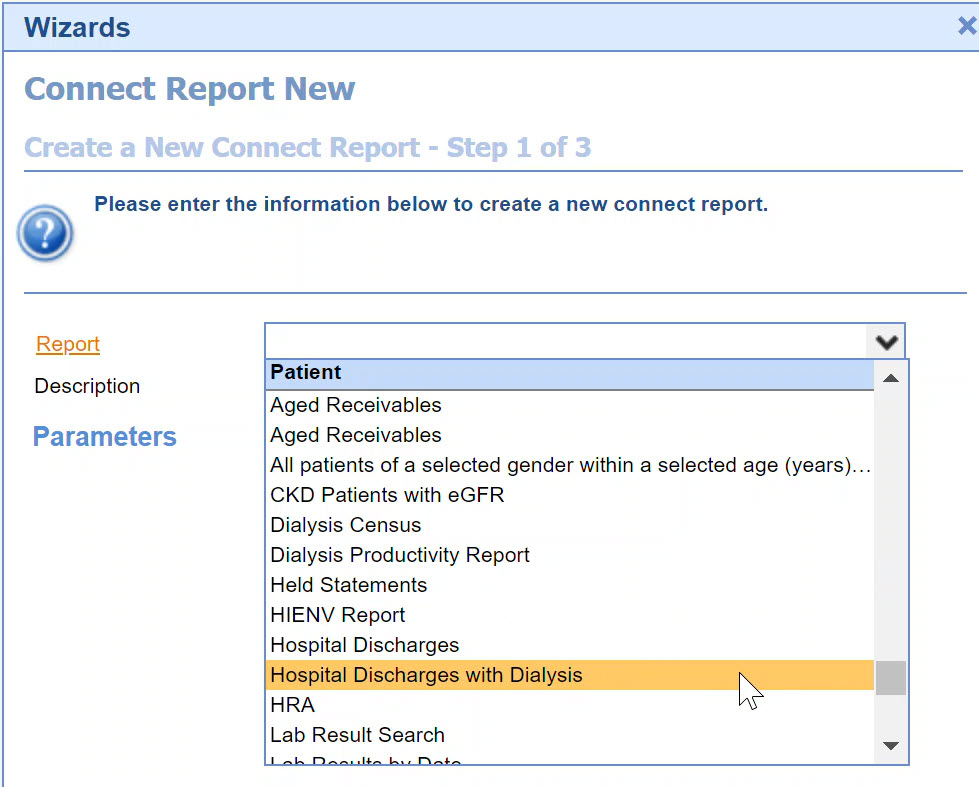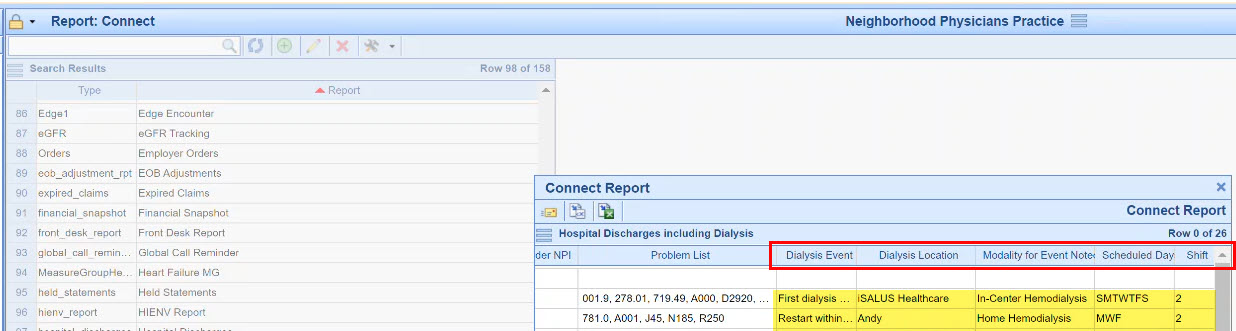The Hospital Discharges Connect report assists users in finding patients who have been discharged from the hospital, but who don't have a future appointment scheduled. This can assist practices in finding hospital patients who may need further follow-up.
- Go to the Reports section, then under EMR select Connect.
- Click the icon with a plus sign in the toolbar to create a new Connect report entry.
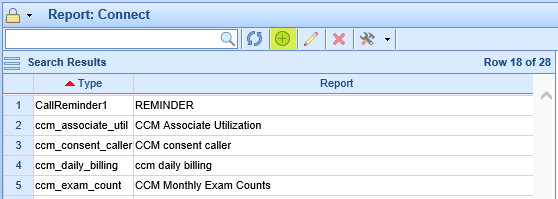
- When asked to select the Report, scroll under the Patient header and find Hospital Discharges. Then fill out the parameter list as follows:
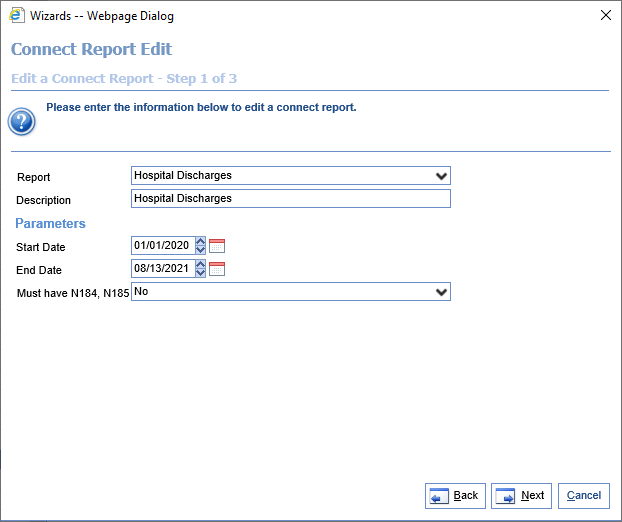
- Start Date: The Start Date of the range of patient discharge dates.
- End Date: The End Date of the range of patient discharge dates.
- Must have N184, N185: If 'Yes,' patients will only be shown if they have N184 or N185 on their problem list. If 'No,' patients will not be filtered based on problem list ICD codes.
- Select the desired fields for the report to show, or simply select 'All.' Then hit 'Finish,' then 'Close,' to complete adding the report. The available fields are as follows:
- Address 1: The first line of the patient's address.
- Address 2: The second line of the patient's address.
- City: The city from the patient's address.
- Discharge Date: The date the patient was discharged from the hospital.
- DOB: The patient's date of birth.
- Home Phone: The patient's primary "Home Phone" number.
- Last Location: The last location the patient was discharged from in the date range specified.
- Other Phone: The patient's primary "Other Phone" number.
- First Name: The first name of the patient.
- Gender: The gender code of the patient.
- Account: The chart number of the patient.
- Last Name: The last name of the patient.
- Middle Name: The middle name of the patient.
- Nickname: The nickname of the patient.
- SSN: The social security number of the patient.
- Problem List: A comma-delimited list of the patient's current problem list.
- Provider: The default provider from the patient's account.
- Provider NPI: The NPI of the default provider from the patient's account.
- State: The state from the patient's address.
- Work Phone: The patient's primary "Work Phone" number.
- Zip: The zip code from the patient's address.
Based on the entered parameters, this report finds all patients that meet the following criteria:
- The patient is not currently on the Patient Roster in Setup.
- The patient had an entry in the Patient Roster change from 'Open' to either 'Discharged' or 'Closed' over the date range entered.
- The patient is Active.
- The patient does not have any upcoming appointments, unless they are in the 'Cancelled' status.
If there were multiple instances of a patient being discharged from the patient roster over the time period entered, the most recent date and service location are returned on the report.
To run this report, perform the following steps:
- If you just created the Lab Result Search Connect report, click the refresh icon on the toolbar:
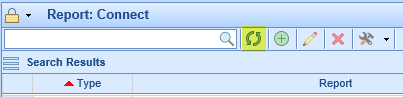
- Select the created report in the list.
- Click the drop-down next to the hammer and wrench icon on the toolbar. Then click Run Report.

- You should see the results on your screen. If desired, you can click the Excel icon at the top to export these results:

- The new version of the Hospital Discharges connect report is the Hospital Discharges with Dialysis. This version is expanded to include the most recent, active dialysis event and associated event details for discharged patients. This is helpful for proper case management of post-acute care patients for practices where patients may be receiving dialysis. The only difference between the Hospital Charges and the Hospital Discharges with Dialysis reports is the addition of the most recent, active dialysis event and associated event details. These new dialysis fields will be blank when the referenced patient does not have an active dialysis event.
- You will add this version of the report just the same as you did under the section Adding the Hospital Discharges Report, but you will choose the version that says Hospital Discharges with Dialysis.
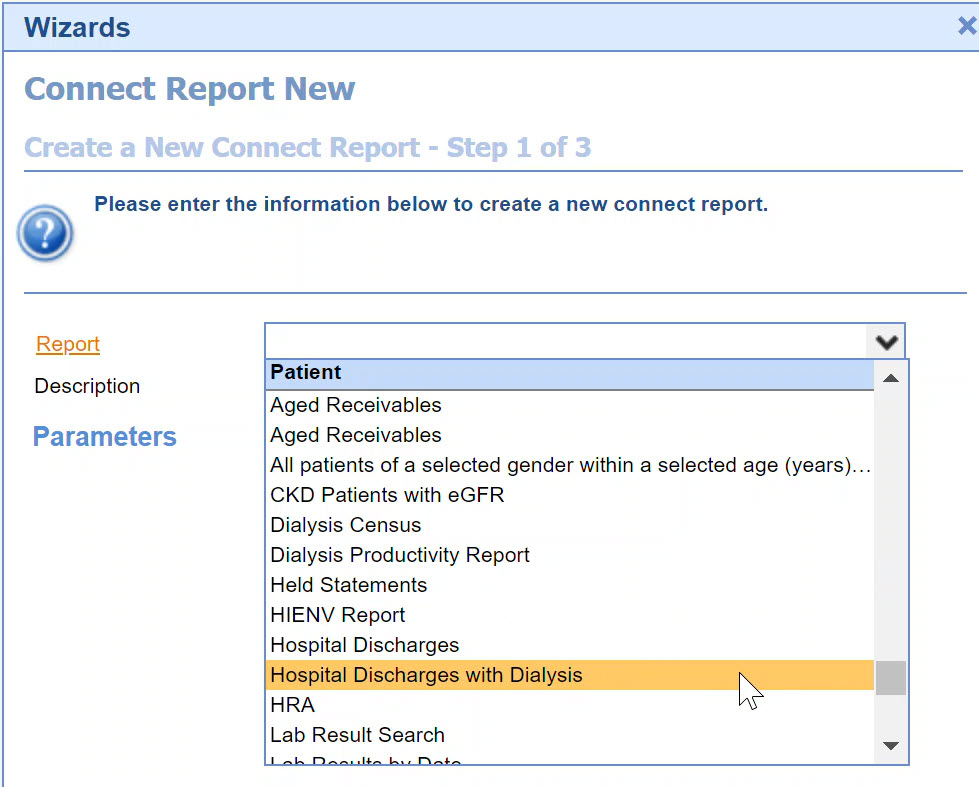
- The only change to the logic for the Hospital Discharges with Dialysis is that the report is including the most recent, active dialysis event documented for the patient, and will include the Location, Modality, Scheduled Days, and Shift for that most recent, active Dialysis Event.
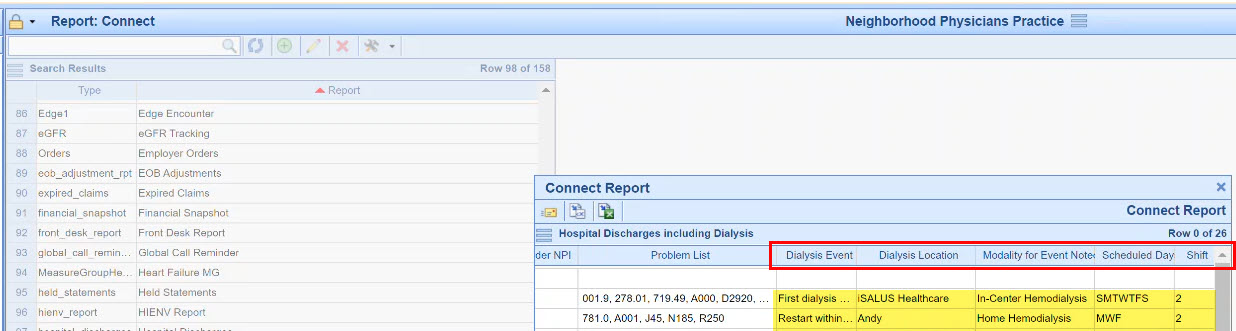
- This new version of the Hospital Discharges with Dialysis report contains the same report parameters, and you will run it the same as you run the Hospital Discharges Report.