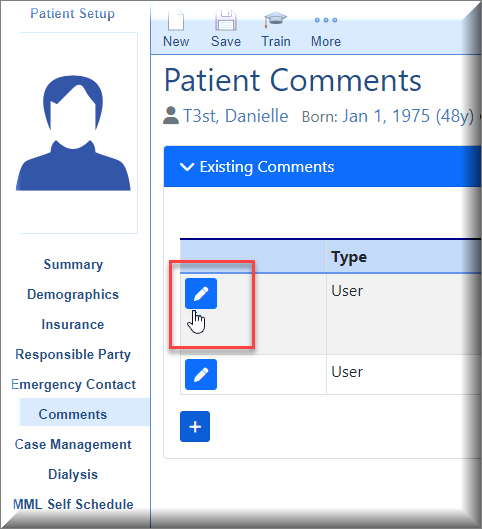Patient Comments is a tool to either add a comment or note that is viewable within the Patient Setup. Comments may be setup as an alert in order to notify staff members of important information pertaining to a specific patient.
Add a Comment
- Open the Patient Setup

- Select Comments from the left navigation menu then the "+" symbol at the bottom

- Type comment into the text area under New Comment and click Save

- Edit Comment by selecting the pencil icon next to the Comment, edit text and click Save
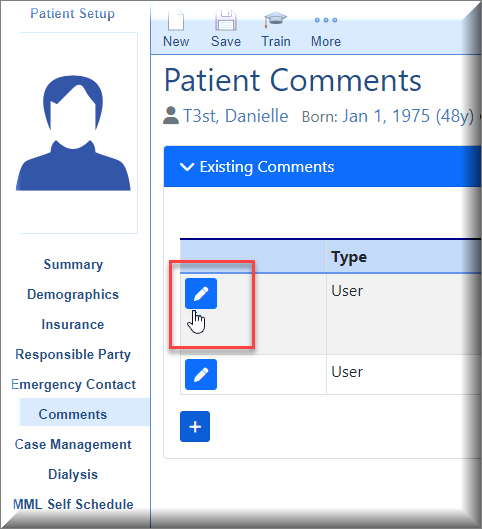
- Default Comments may be used by choosing Append or Replace buttons.
 Append this comment text to current comment This will add verbiage from Default Comment without replacing anything already typed into the Comment field and keeps Default Comments available.
Append this comment text to current comment This will add verbiage from Default Comment without replacing anything already typed into the Comment field and keeps Default Comments available.

Replace comment with this comment text. This will replace anything already typed into the Comment field and collapse the Default Comments area.
Add an Alert
Follow these steps to add an alert:
- In the comments window, expand the Alert area.

- Set the Effective Date of the alert, and set the Expiration Date if needed. Effective Date is the first day the alert will be visible. Expiration Date is the date the alert will no longer be visible. These dates are important especially when using them for billing activity.

- Select what type of alert you are creating. This tells the system when the alert should pop-up on the screen (ex: When the patient is loaded in the EMR)

- If necessary, you can assign the alert to one or more users or user group. If the alert should pop-up for every user, then omit this step.

- Finally, enter the alert message in the Comment box above Alert and select Save.