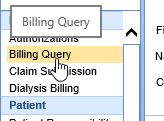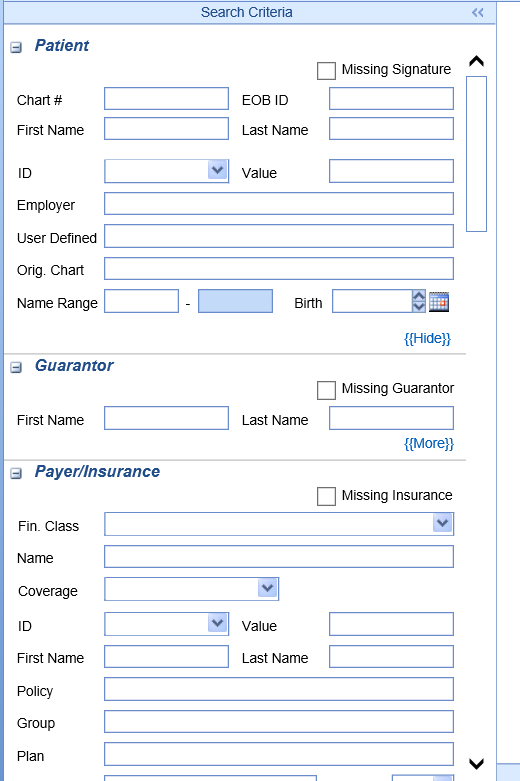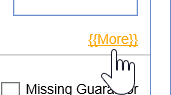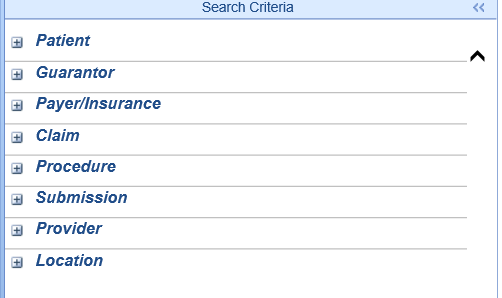Billing Query Screen Overview
The billing query has several useful functions for the billing department. It has a claim view and a patient view. In this guide we will review the search functions for the billing query.
- In the Billing portal click on Billing Query
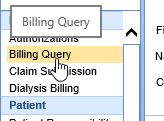
- The billing Query screen will pop open.
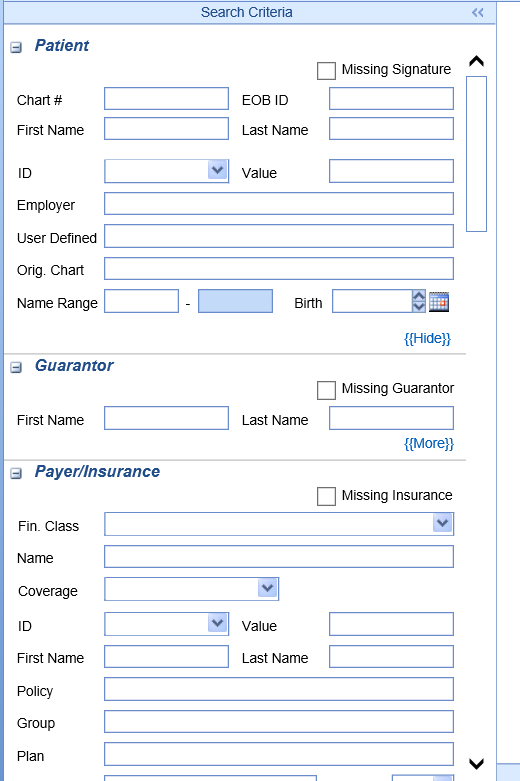
- When you complete the search, it will hide/ collapse. To open the query again simply click on Search Criteria for it to open again.

- To enter a search, click on more to find hidden criteria available to narrow your search.
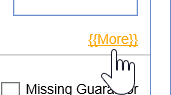
- You can search by patient information, Guarantor information, Payer / Insurance, Claim information, Procedures, Submission information, Statement numbers, Provider, and Location.
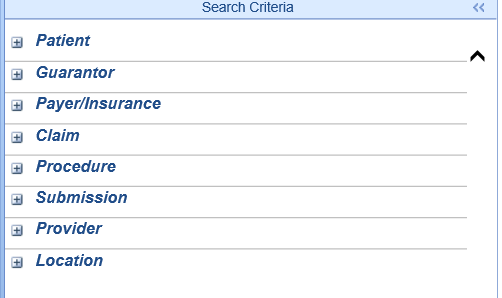
Once you have entered your parameters for the search, Click the magnifying glass icon to search and find the claims. You can also use the quick key strokes of CTRL S
![]()
The query will open to the right.

The billing query view default is the claims view. You can then sort the view to patient by going up to the hammer and wrench tool tip and clicking patient view and click the magnifying glass again. Please note if patient view is unchecked then you are in the claim view.

Now you can view patient balances.

When in patient view you can also print letters. Go to the patient icon on the second tool bar. Click the down arrow and choose letters.