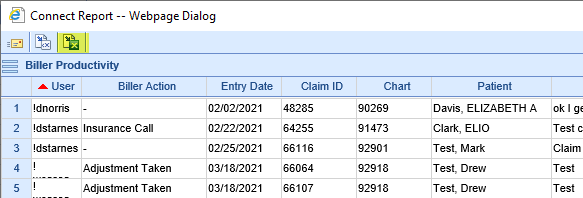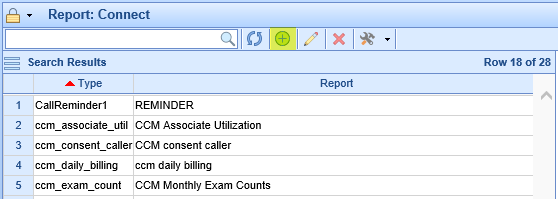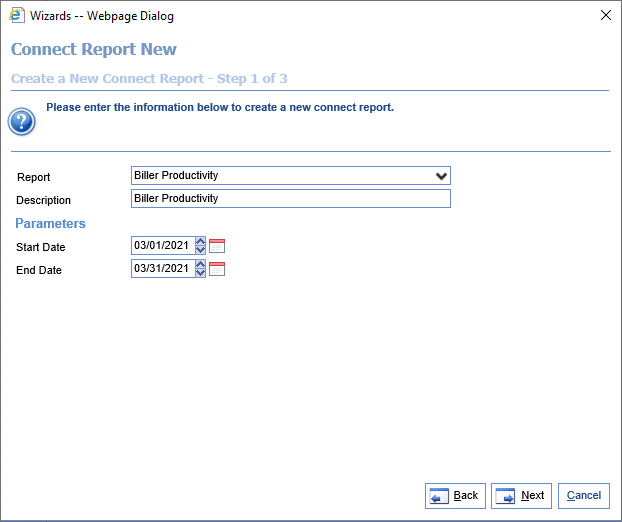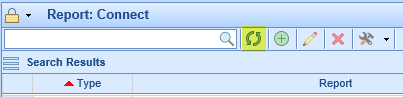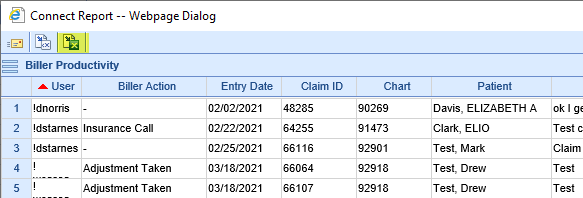The Biller Productivity Report assists practices in reviewing the work that their billers are doing. Provided a date range, this report will return all notes that were created on claims OR have a Biller Action attached. This can be exported to Excel and pivoted on to get counts per user per Biller Action, or these notes can be audited as part of regular billing processes.
- Go to the Reports section, then under EMR select Connect.
- Click the icon with a plus sign in the toolbar to create a new Connect report entry.
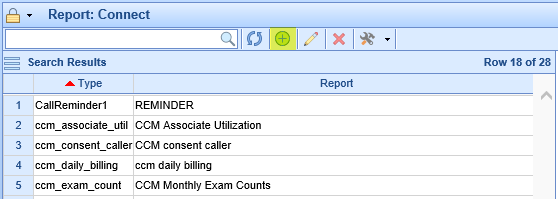
- When asked to select the Report, scroll under the Time Tracking header and find Biller Productivity. Then fill out the parameter list as follows:
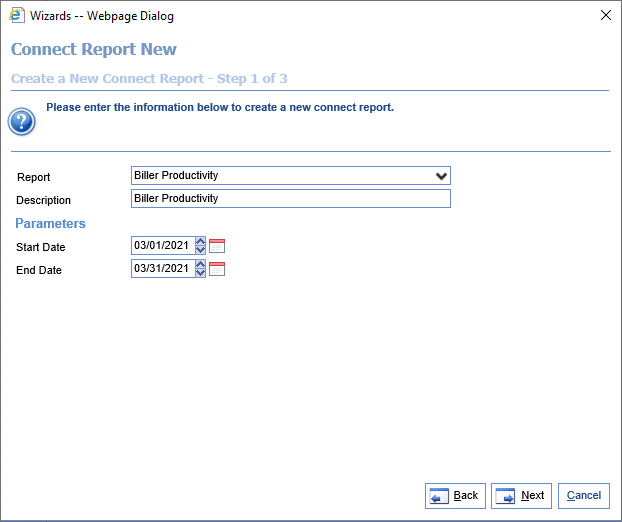
- Start Date: The starting date for the range of Note Create Dates the user would like to review..
- End Date: The ending date for the range of Note Create Dates the user would like to review.
- Select the desired fields for the report to show, or simply select 'All.' Then hit 'Finish,' then 'Close,' to complete adding the report. The available fields are as follows:
- Biller Action: The Biller Action selected when creating the note. If entered, it helps quickly identify and categorize the action taken on this claim.
- Chart: The chart number from the patient's account.
- Claim ID: The ID of the claim that the note was put on. For non-claim notes that have biller actions, this field will be blank.
- Claim Status: The current Claim Status of the claim.
- Comment Text: The text entered in the relevant note on the claim.
- Entry Date: The date this note was entered. This is the field that is filtered on using the Start Date and End Date.
- Follow-up: The follow-up date entered when creating the note. If entered, it helps quickly identify the next time this claim will need to be touched.
- Patient: The name of the patient whose claim was noted.
- User: The user who created the note.
New Fields Added (Release 23.10):
- Service Location: The user can include the service location for the associated claim.
- Primary Payer Name: The user can include the name of the primary payer for the associated claim.
- Claim Charge Amount: The user can include the charge amount associated with the claim.
To run this report, perform the following steps:
- If you just created the Biller Productivity Connect report, click the refresh icon on the toolbar:
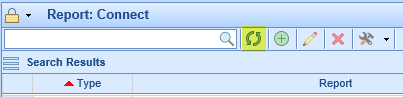
- Select the created report in the list.
- Click the drop-down next to the hammer and wrench icon on the toolbar. Then click Run Report.

- You should see the results on your screen. If desired, you can click the Excel icon at the top to export these results: