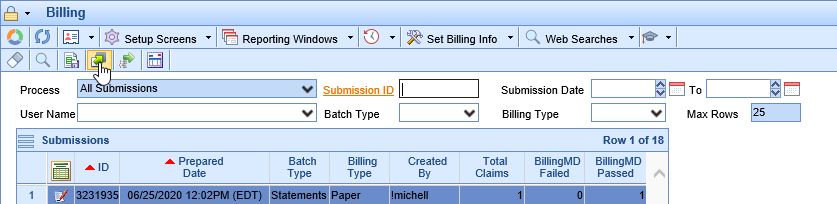For various reasons, clients may choose to extract their Patient Statement files, usually for use with a vendor other than the iSalus Statement Partner(s). For current functionality, here are the steps to extract that file.
- Using the current Statement Preparation Process, create your batch(es) as you always have.
- Go to the Claim Submission window. When the batch is fully loaded (no N/A showing), click the Export Statements icon.
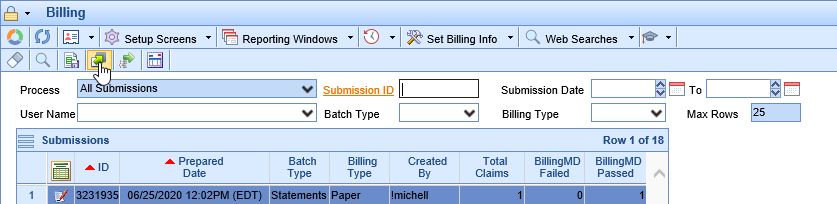
3. In the Statement File Extract window, make sure the following boxes are checked:- Submit selected submission(s) - if appropriate. Historic statement batches may be extracted as well.
- Remove line breaks from descriptions
- Include tilde at the end of each line
- Exclude patients with the ‘Do NOT print Statements’ flag checked.
NOTE: Your statement vendor may have a preference as to whether or not batches should be in a single extract file, or each batch needs their own file. Combining batches may cause unnecessary blank lines. Please work with your vendor.
4. Click Export to perform the export and mark the claims as processed. This will put the claims into a Sent Statement status.
5. You will be prompted to save the export as a file on your computer. Save the wherever is appropriate for your process.