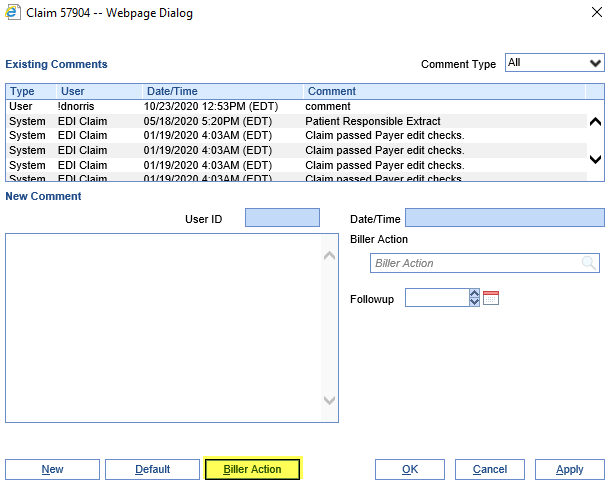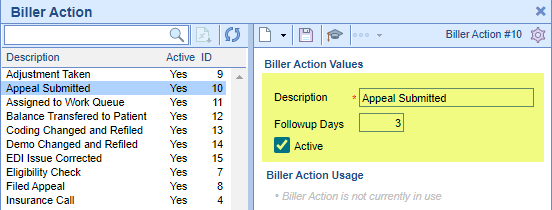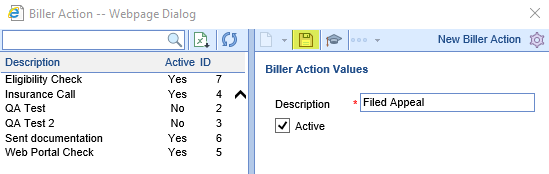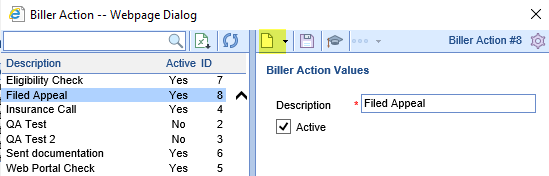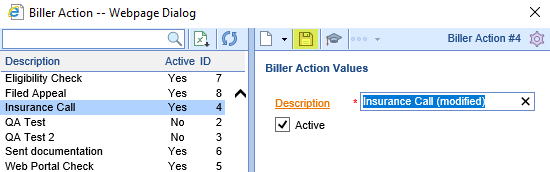When working Aged Receivables, it's important to document your work with Claim Comments. One of the fields available on a Claim Comment is "Biller Action," which allows a user to select which action they performed to attempt to resolve the claim. To set up the list of available Biller Actions, take the following steps:
- Go to the Claim Comment window. For more information, see Accessing Claim Comments from the Claim Details or Accessing Claim Comments from the Transaction History.
- Select Biller Action at the bottom of the window.
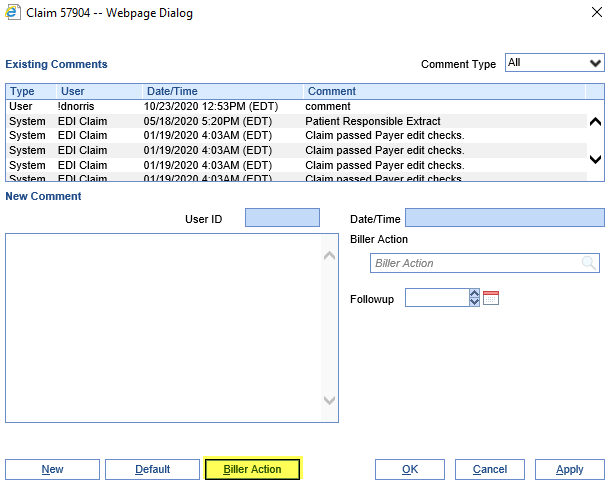
- From here, if the right-hand section is blank, you can begin to fill it out with a new biller action. Enter the desired Description, Followup Days, and Active status:
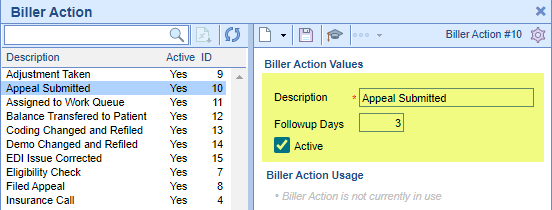
- Hit Save to complete:
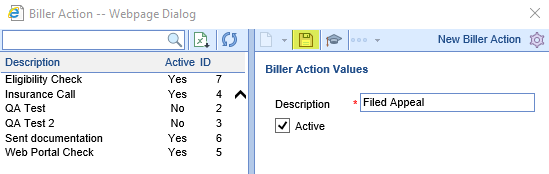
- If desired, you can hit the New button to create another biller action:
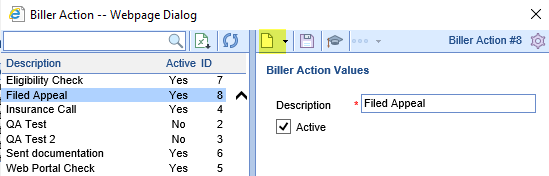
- To modify an existing Biller Action, select it on the left. Make desired modifications to the fields on the right, and hit Save:
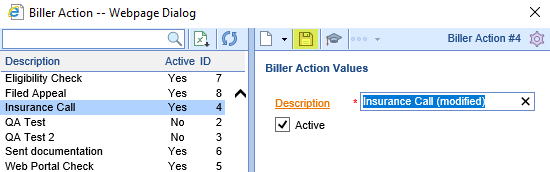
Purpose
The Claim Status setup window is used throughout the entire billing system. The claim status is used to create work queues, workflows, etc... within the entire revenue cycle process.
Screen Layout and Definitions
Claim Status List
The screen allows a user to update the Claim Status values as needed for the practice. The Claim Status list found on the left side of the screen allows a user to see a summary of all existing claim statuses in the system along with some basic setup values.
Claim Status Values
For each Claim Status, you will be able to set the below values
- Groups:
- System: This is the application
- Biller Defined: Statuses created by the practice.
- Submitted:
- EMR: This is the status of claims that were created from the EMR.
- Description: The name of the status that will be displayed in the application.
- Display Order: This is the order that the value will display in the drop-down when viewing claim statuses.
- Flag - Secondary:
- Flag - Receipt:
- Flag - Statement: When set, the system assumes this status is related to a claim in a statement level.
- Flag - Auto Submit Status: If set, claims in this status will be automatically batched up and submitted to the clearinghouse at the end of the day.
- Flag - Update Status:
- Flag - Skip Auto Receipt: If set, receipts will not be posted to claims in this status. This is used in the receipt posting process.
Window Display

NOTE: Some Claim Status options may not allow you to modify the values as these are controlled by our application.