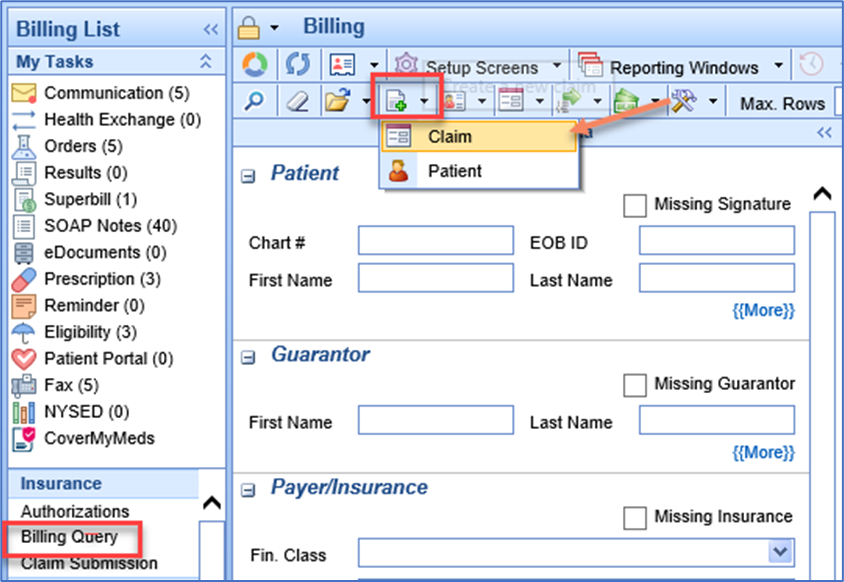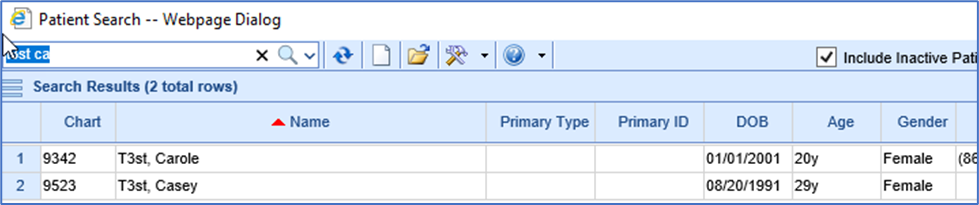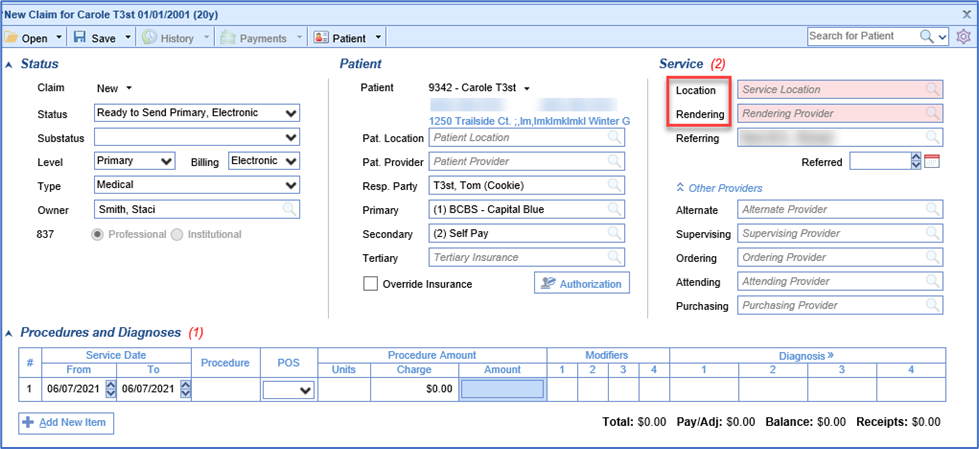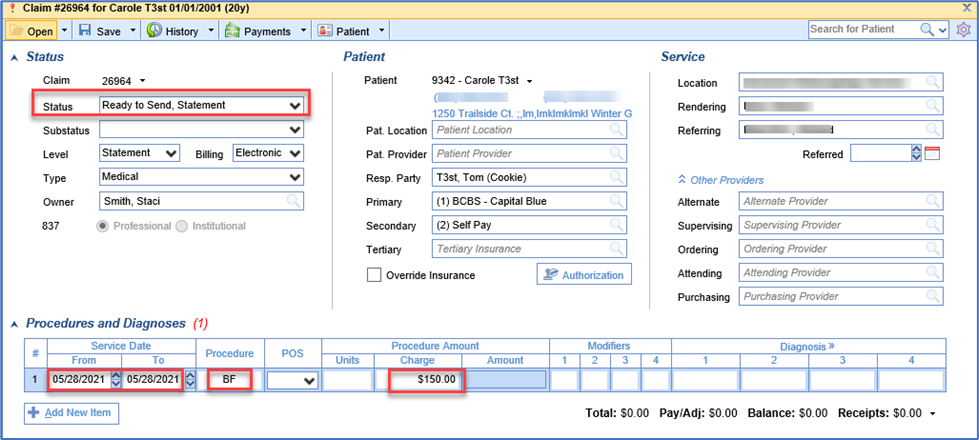A new client will not have a patient’s previous balance moved from their previous system to Choice. The balance forward can be manually created and added to the patient’s balance. To create a Balance Forward for a patient, you must first have the balance forward CPT code. Review the Creating a Balance Forward CPT before reviewing this document.
- Go to Billing > Billing Query. Select the New claim option.
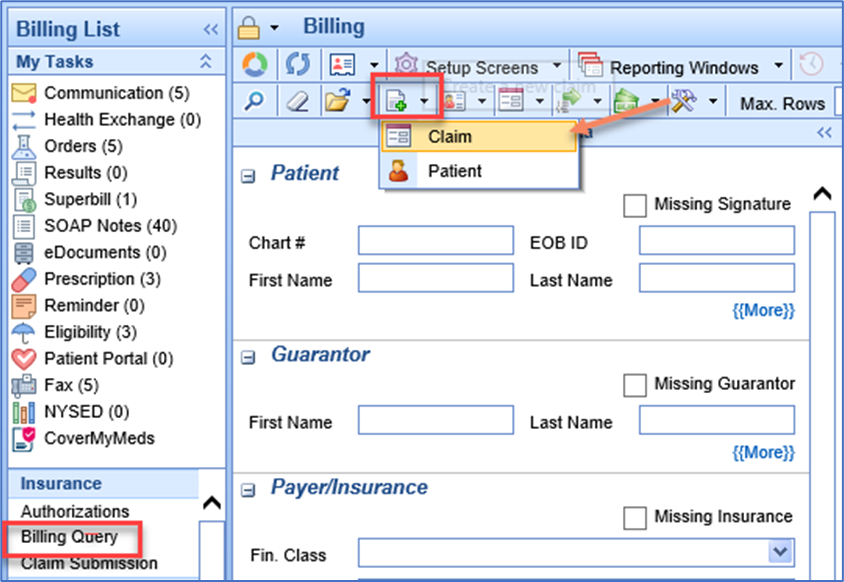
- Search for and select the patient.
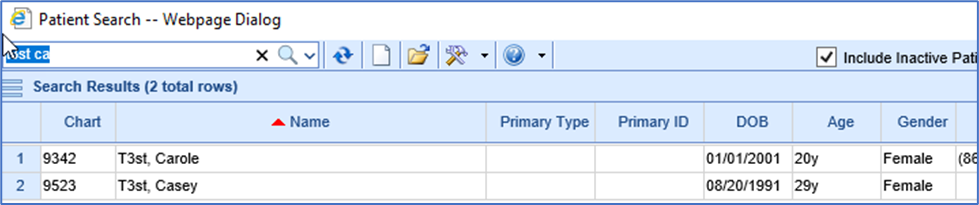
- A new Claim screen should appear. Enter the Service Provider and Location.
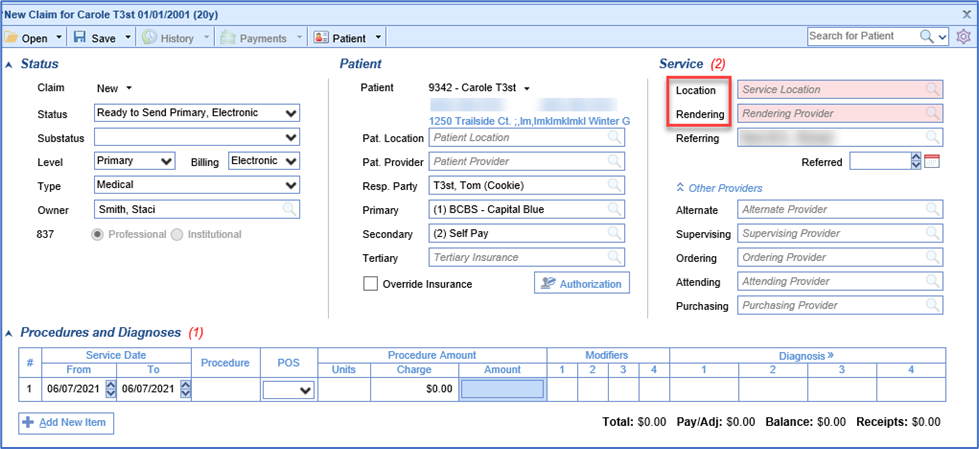
- Enter the Date of Service, the Procedure code for Balance Forward, the Charge amount and Claim status set to Ready to Send, Statement. The Date of service can be any date prior to the date of entry. The date can be the date of Go live, the date of the last patient payment in the old system, or the date of the last Visit in the old system. Remember the date that is selected can affect Billing Reports.
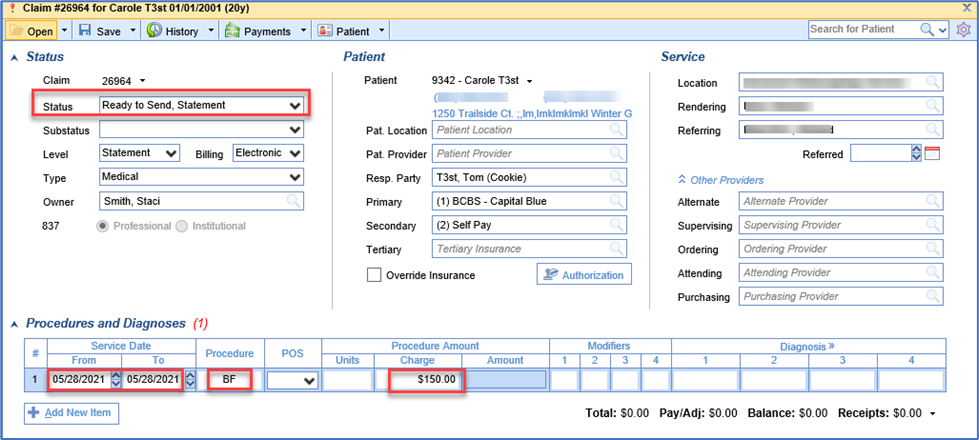
- Click Save.