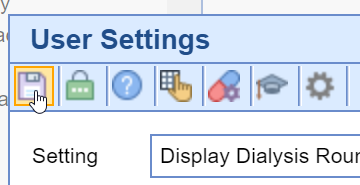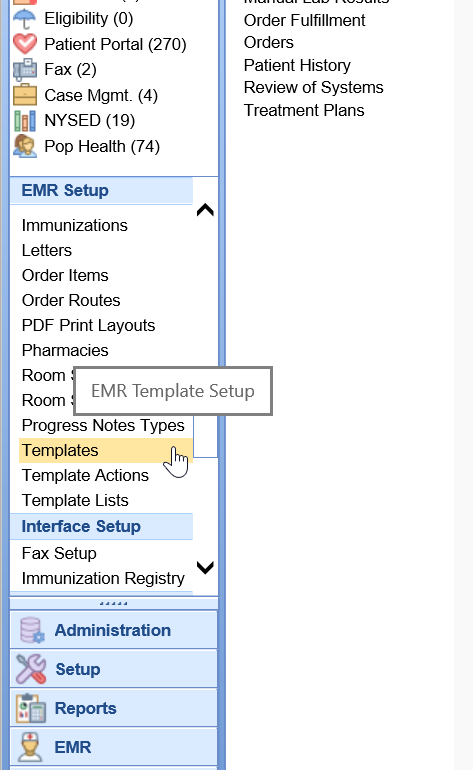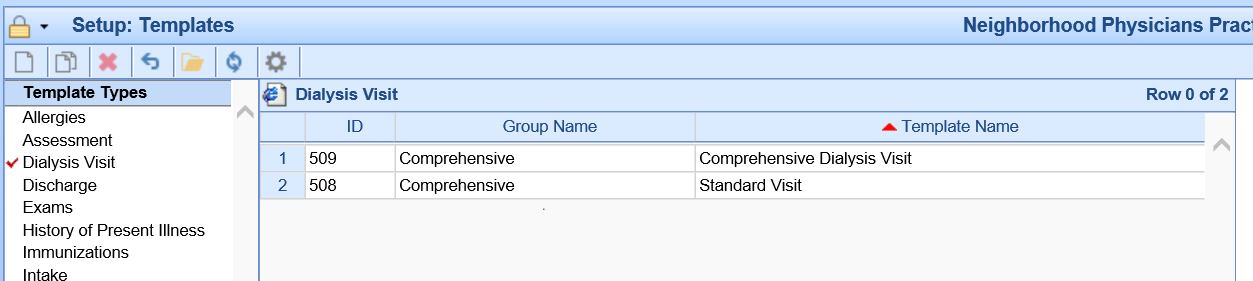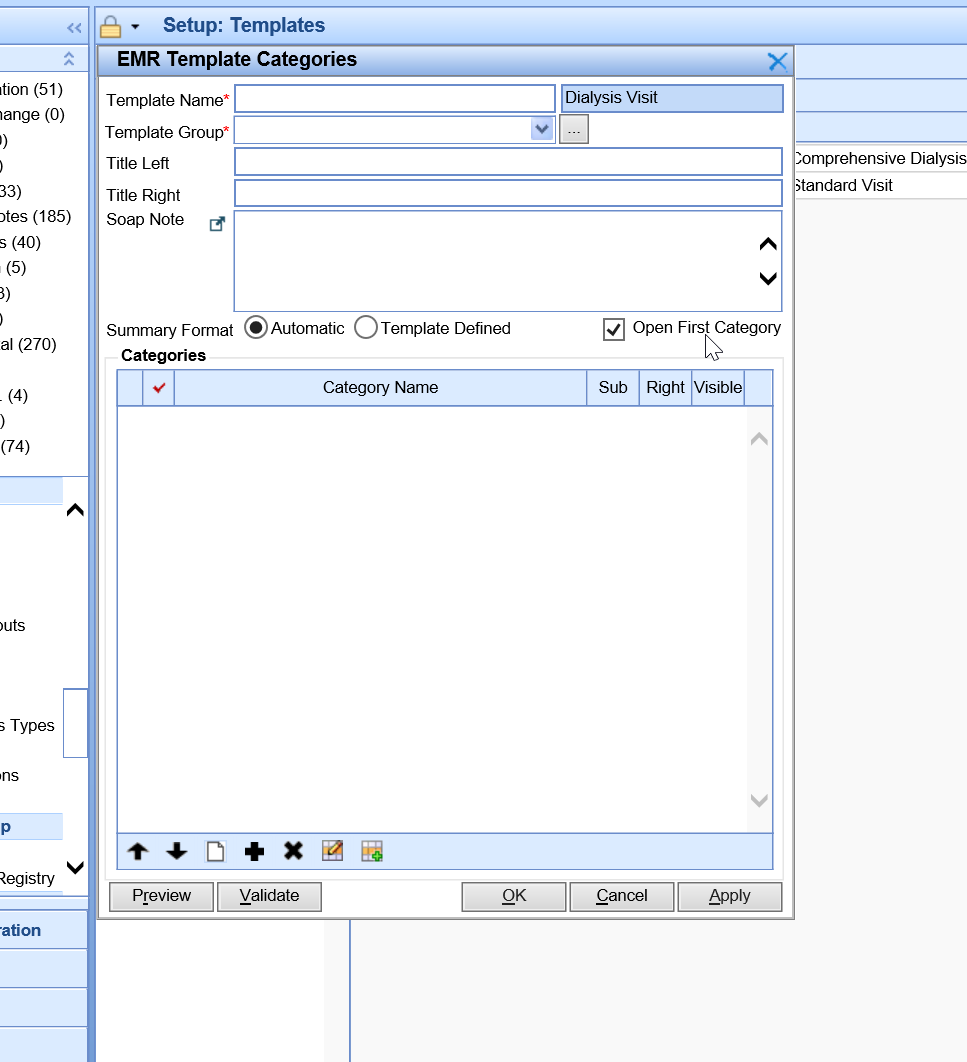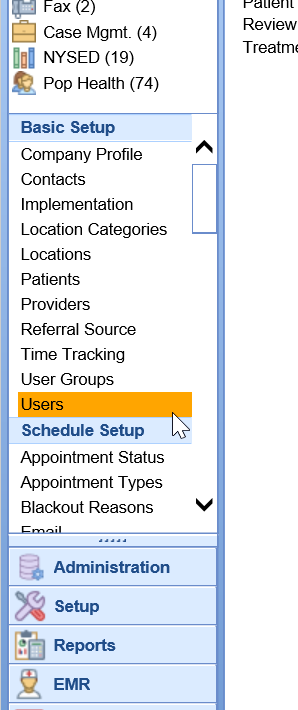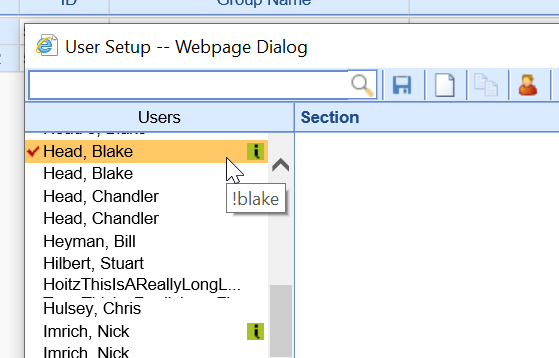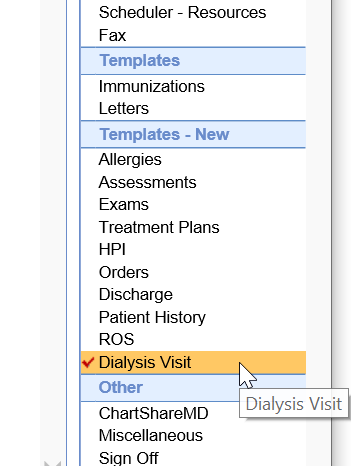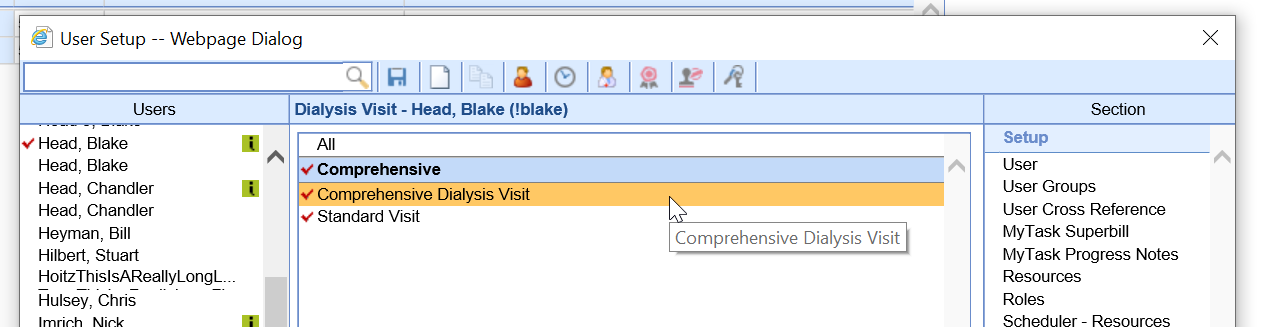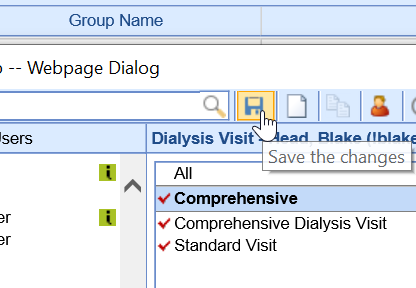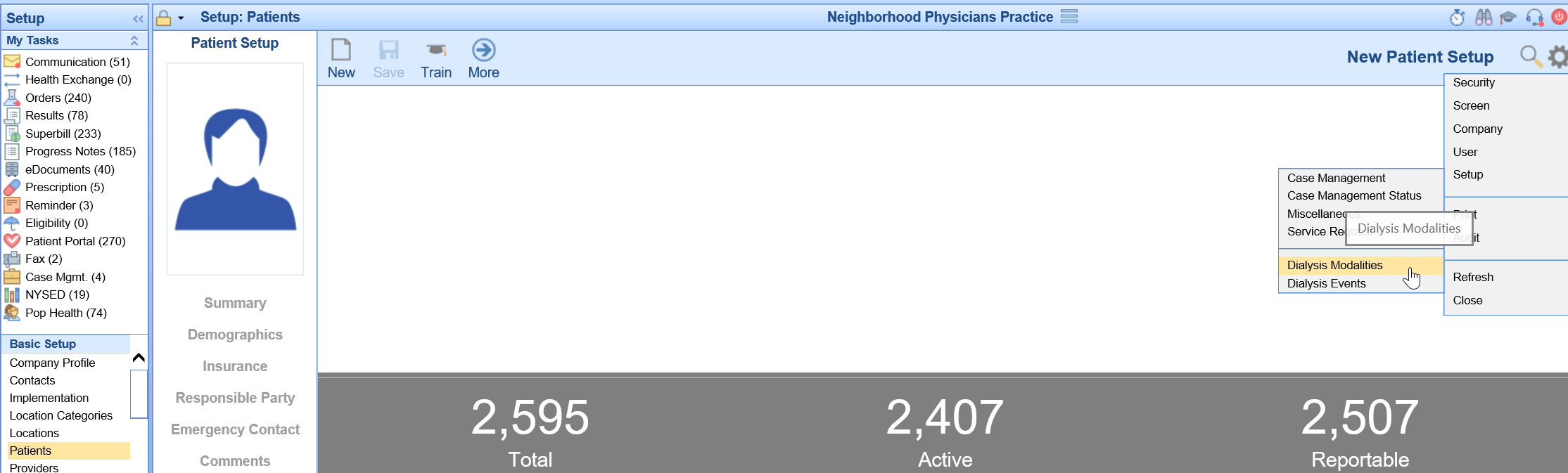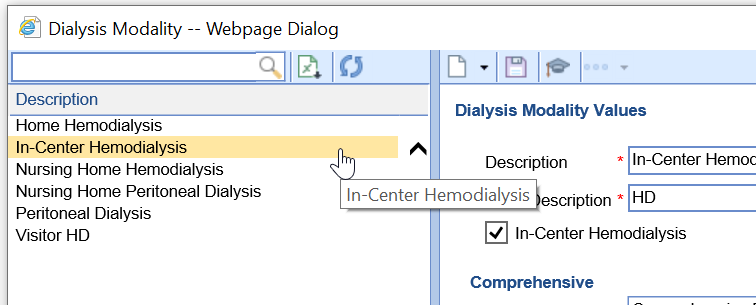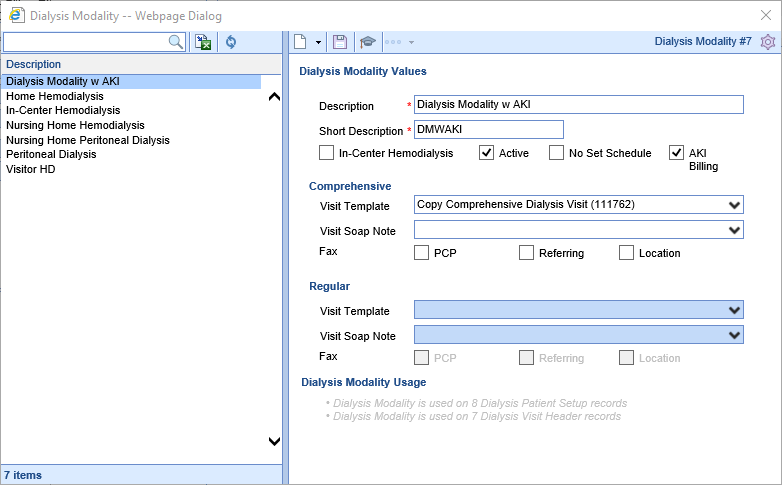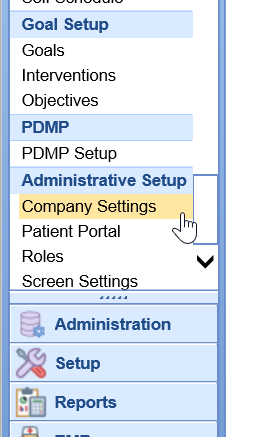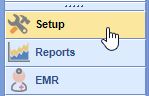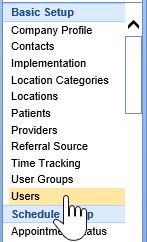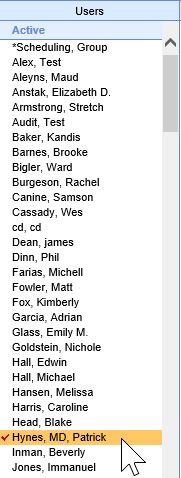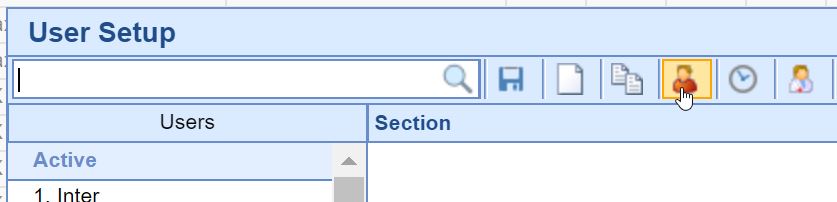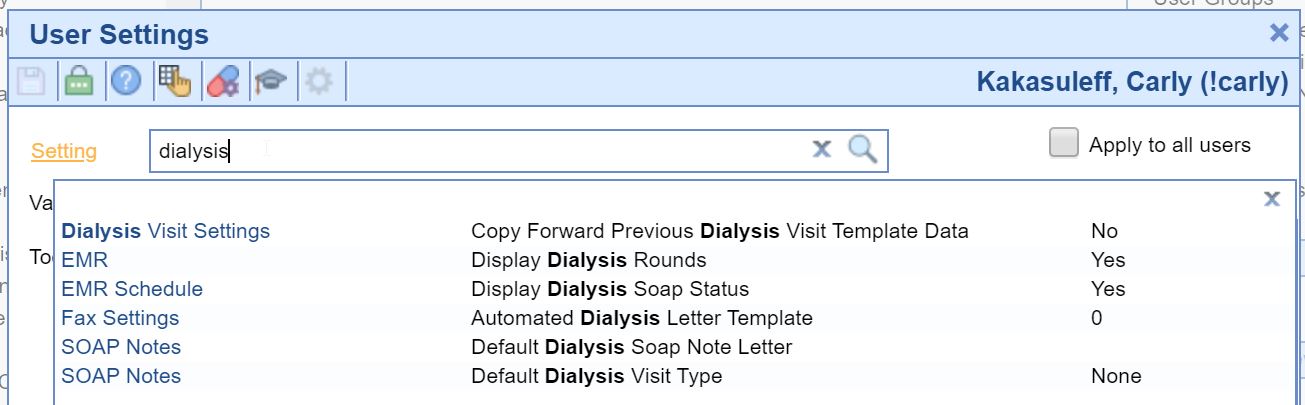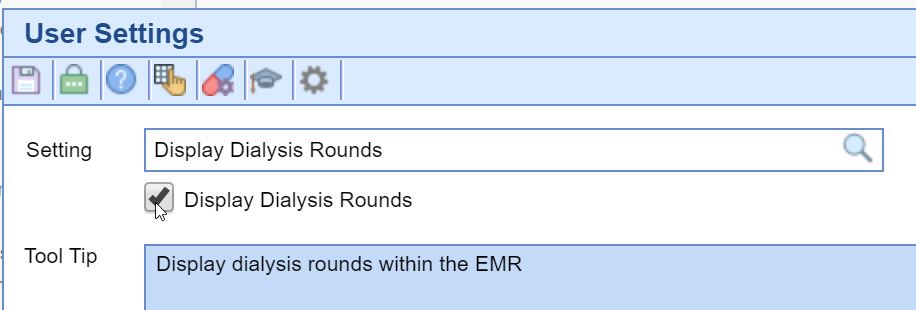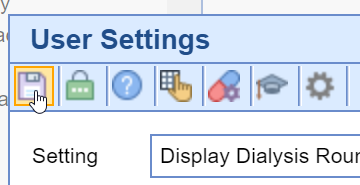The first step in setting up the Dialysis Visit Note process is to build the appropriate templates to accommodate your documentation.
It may be best to reach out to support@isalushealthcare.com to complete this step as template setup can be very involved. Our team can build templates for you and even copy in templates from other practices as a starting point.
- Navigate to Setup > Templates
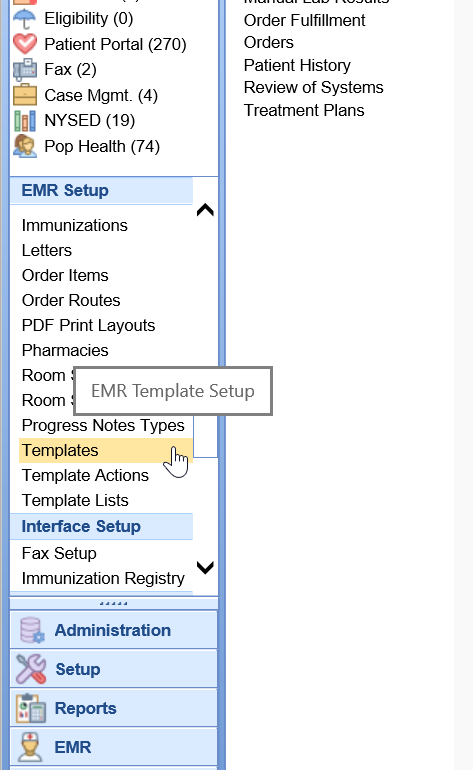
- Select the Dialysis Visits template type
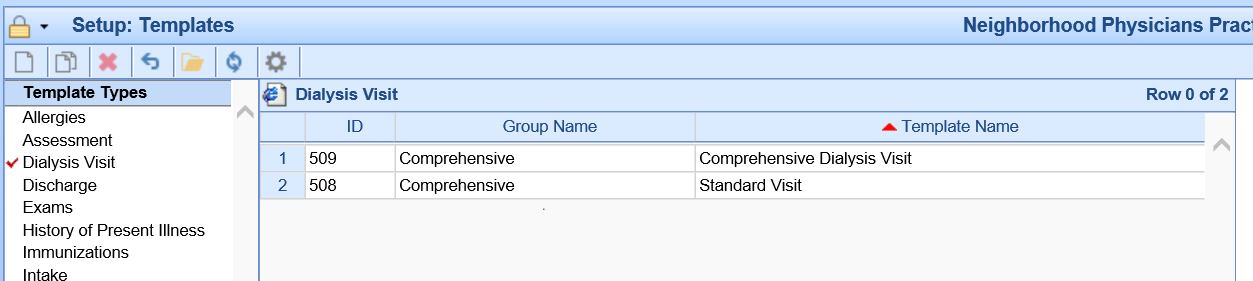
- Click the New button to create new templates
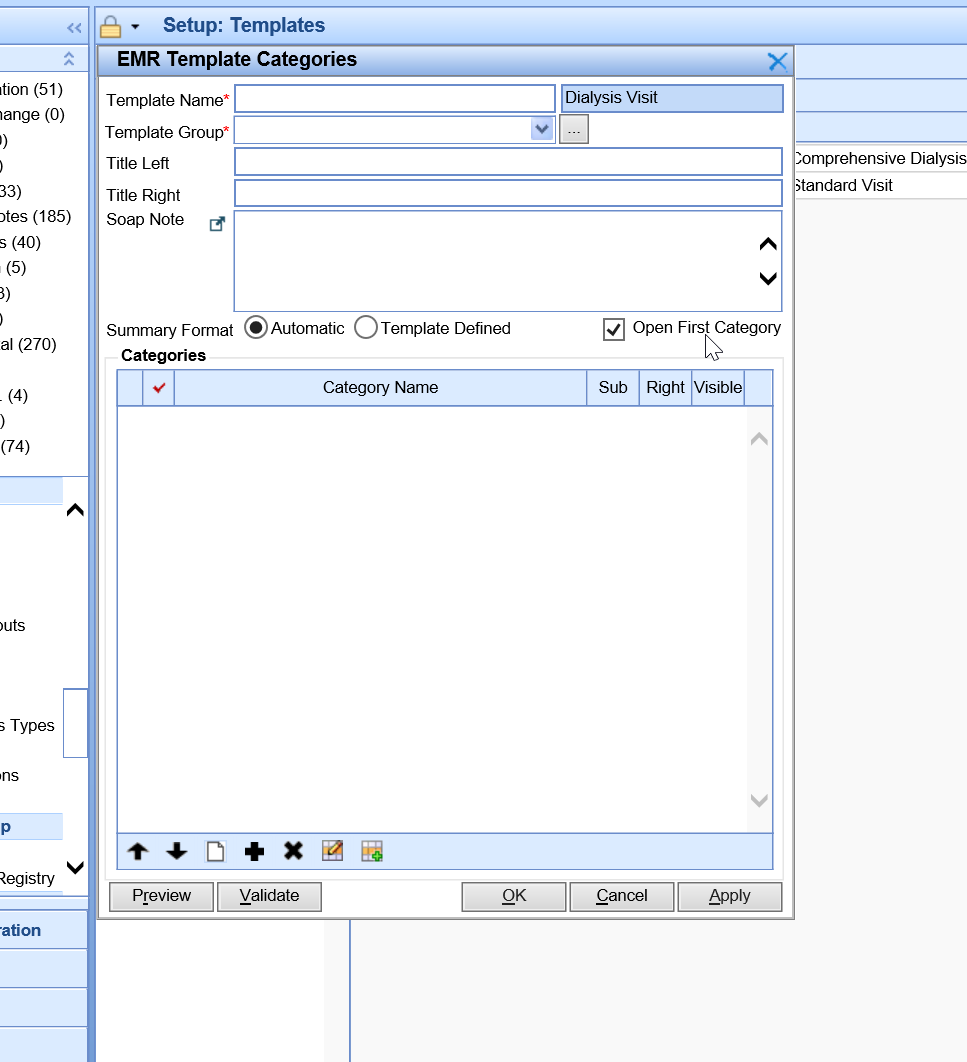
- Complete this step for the various types of documentation.
Once the Dialysis Visit Note templates have been created, they must be assigned to the users that will be utilizing them for documentation.
- Navigate to Setup > Users
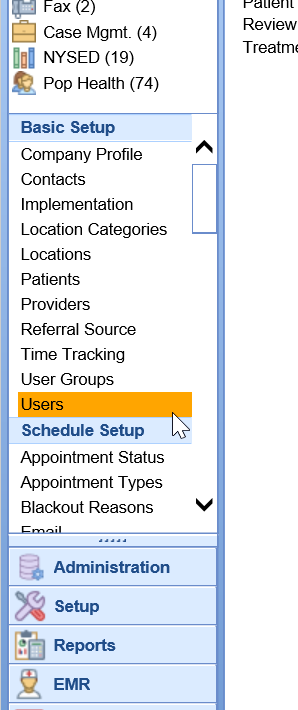
- Select the user that you would like to assign the template to
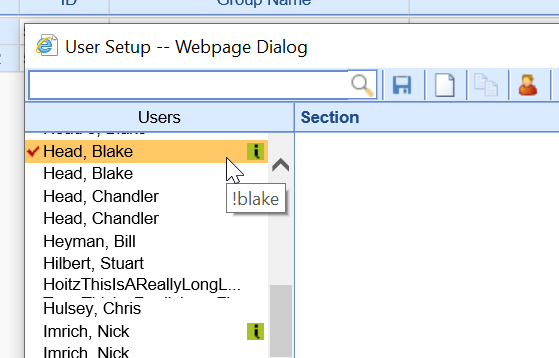
- Under the Template category on the right hand side, select Dialysis Visits
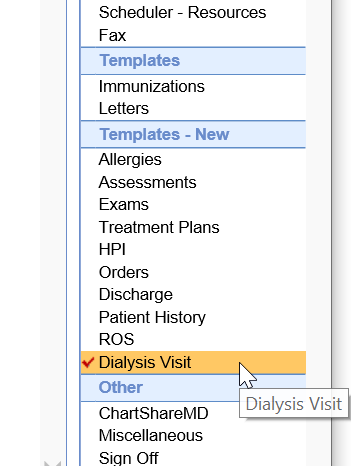
- Select all of the templates that this user needs access to.
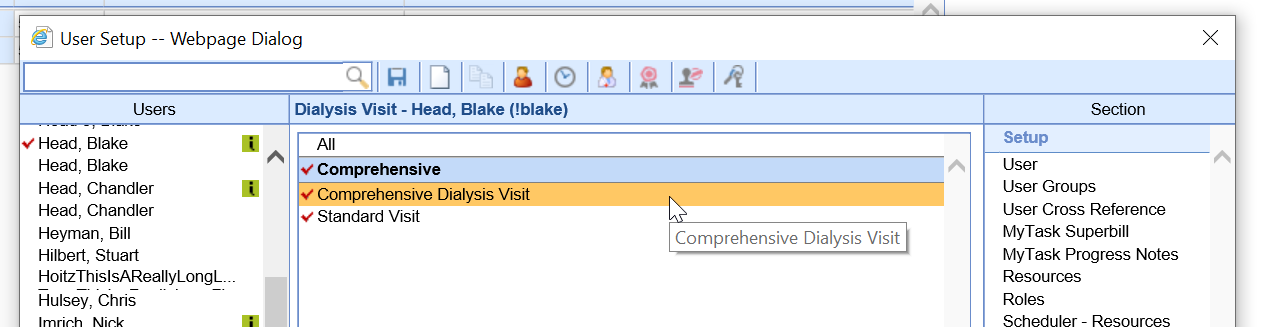
- Click Save
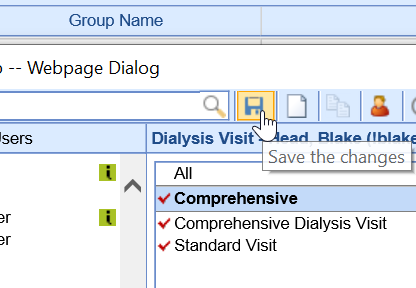
The Dialysis Visit Note process allows practice to decide which template is used to document based on the modality that the patient is being treated for. The system will recognize this and open the correct screen accordingly.
- Navigate to Setup > Patients > Window Settings (Gear Icon) > Setup > Dialysis Modalities
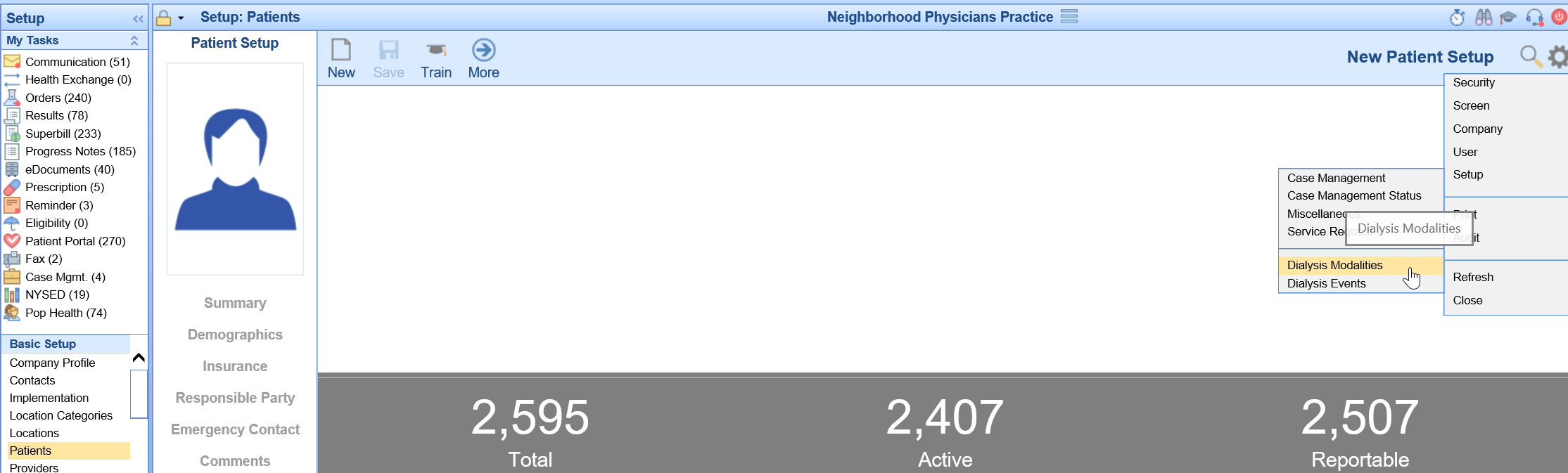
- Select the Dialysis Modality that you want to modify.
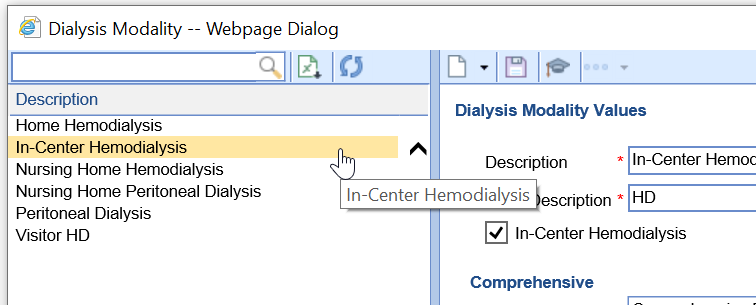
- Configure appropriate Dialysis Modality Values including the Description, Short Description, and Modality

3. Assign the appropriate Template, SOAP Note Type and Fax settings for both the Comprehensive and Regular visit.
- Visit Template: This is the default template that will be used when opening the chart tab.
- Visit SOAP Note Type: This is the SOAP Note Type that will be assigned automatically.
- Fax Settings: For practice's that utilize our integrated fax solution, we can auto-fax a copy of the Dialysis Note to the patients care team.
- PCP = Primary Care Physician assigned to the patient.
- Referring = Referring physician assigned to the patient.
- Location = Dialysis center that the patient was seen at.
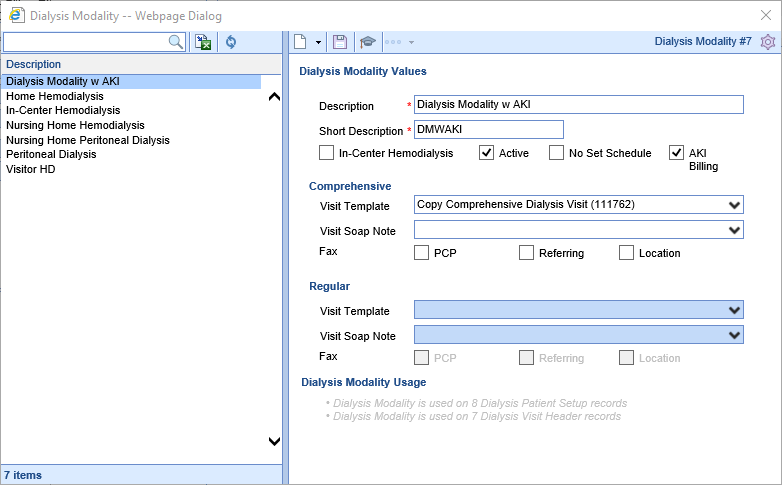
4. Save your settings.
The Dialysis Visit Note process allows practice to decide how the process works at a company level.
- Navigate to Setup > Company Settings
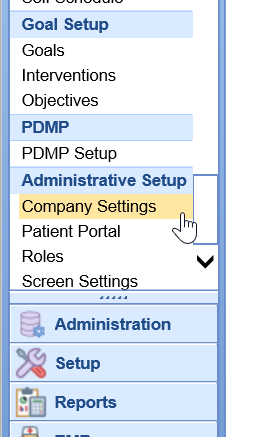
- Locate the following settings and configure them as desired:
- Save settings
The Dialysis Visit Note process allows a user to decide how the process works for them. There are several user settings which configure the Dialysis Visit documentation flow for a user. These settings are as follows:
Display Dialysis Rounds
This setting will turn on the Dialysis Rounds list in the EMR.
Display Dialysis SOAP Status
This setting will display the SOAP Status for any documented dialysis visit in the Dialysis Rounds list.

Copy Forward Previous Dialysis Visit Template Data
This setting will automatically copy forward the most recent dialysis visit's template data for the same visit and template type. Providers can then document by exception.
Automated Dialysis Letter Template
This setting is used for Automatically Faxing Signed Dialysis Visit Notes. Navigate to Setup > Letters and note the ID of the Letter template the user wishes to use for these automated faxes.

Default Dialysis Visit Type
This is an old setting for practices documenting Dialysis Visits using the Patient Extension Chart Tab.
Default Dialysis SOAP Note Letter
This is an old setting for practices documenting Dialysis Visits using the Patient Extension Chart Tab.
Follow these steps to access and modify the user settings:
- Click on the Setup portal.
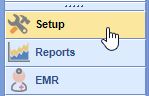
- Select Users in the Navigation Pane.
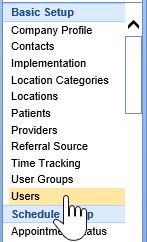
- Select the User you wish to setup.
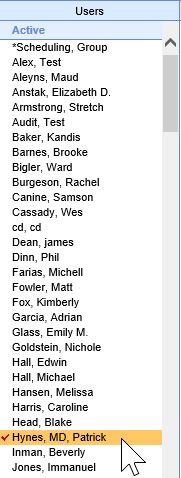
- Click on the User Settings button.
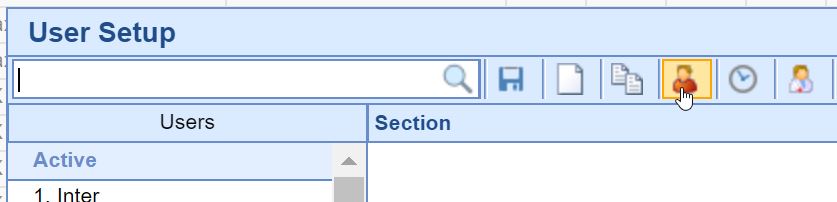
- Search for and Select the desired User Setting.
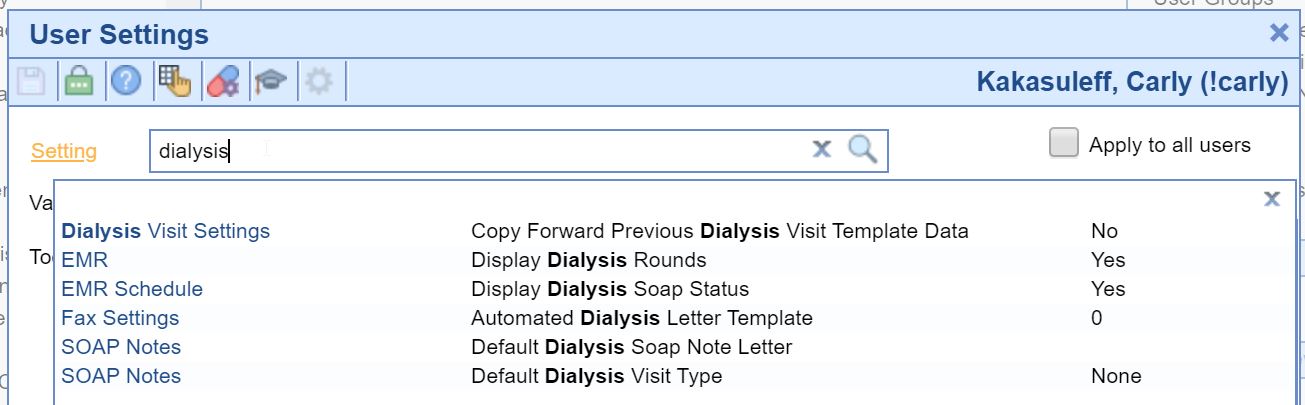
- Set the appropriate value.
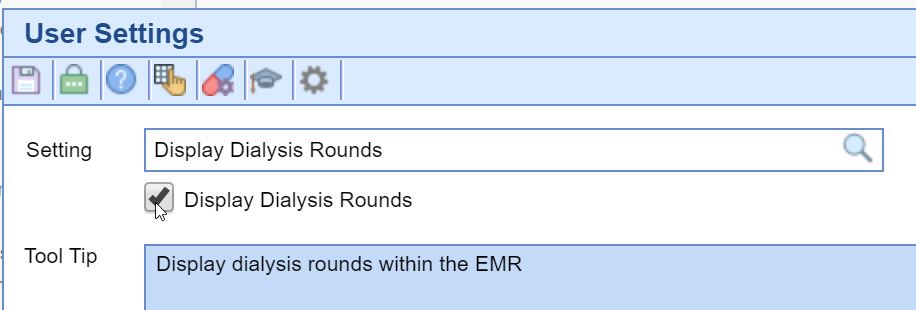
- Press the Save button.